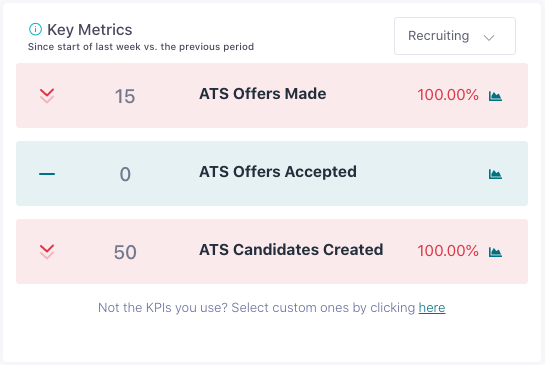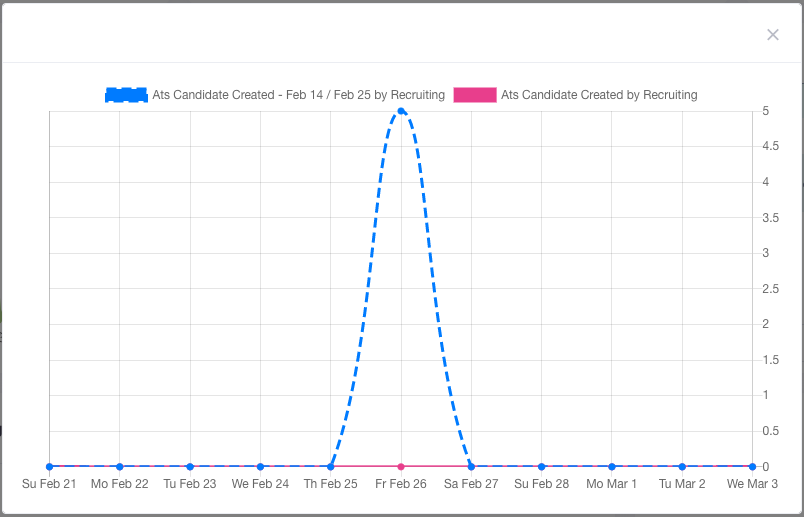Peoplelogic helps your managers build better teams by using the data that your teams are already generating to optimize the employee experience, prevent burnout, improve performance management, and help managers become better leaders.
By integrating Peoplelogic and Greenhouse you will be able to get insights into your recruiting workflows and your recruiting performance.
Greenhouse Recruiting's integration with Peoplelogic allows you to use API Keys from Greenhouse to aggregate events from the organizations that the API Key has permission to access. See What Events Does Peoplelogic.ai Process from Greenhouse for more information on the events that Peoplelogic.ai aggregates.
Create a Harvest API key for the Peoplelogic integration
To configure the Greenhouse Recruiting / Peoplelogic integration, you'll need to create a Harvest API key.
Follow the steps in this article to create the key, and verify that the credentials and permissions below are selected when configuring the Peoplelogic integration.
Credentials
In the Create New Credential box, make the following selections:
- API type: Harvest
- Partner: Peoplelogic
- Description: Peoplelogic Harvest API key
Permissions
Verify that the following permissions are selected for the Peoplelogic integration:
Candidates
- GET: Retrieve Candidate
- GET: List Candidates
Users
- GET: Retrieve User
GET: List Users
Activity Feed
- GET: Retrieve Activity Feed
Use the Peoplelogic integration with Greenhouse Recruiting
Once you have your Greenhouse API Key, it's time to set up Peoplelogic.ai. First, click the + icon near the top right of the Peoplelogic.ai interface and then click Add Integration.
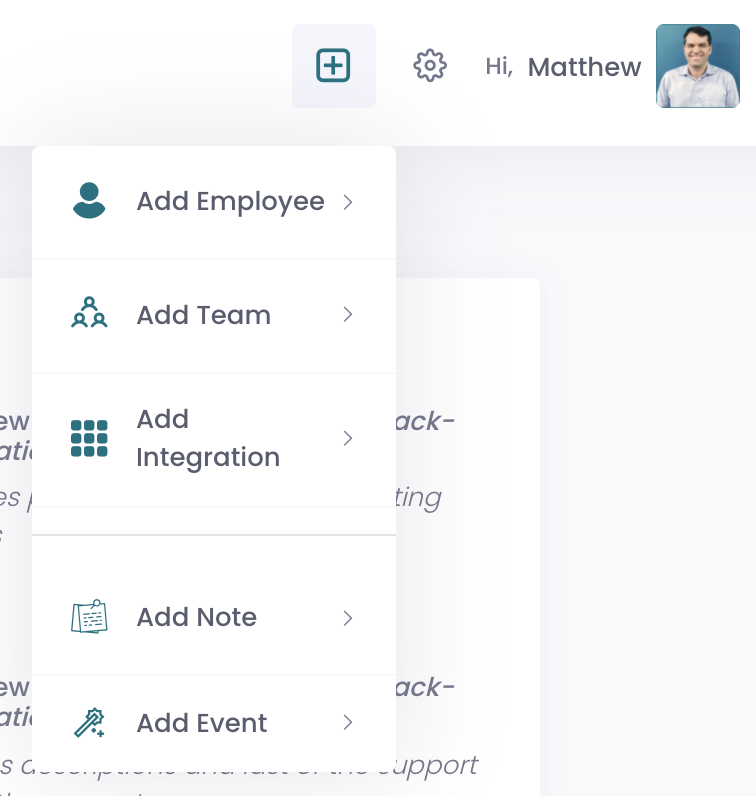
Next, find the Greenhouse Integration (under General) and click Connect to Greenhouse Recruiting:
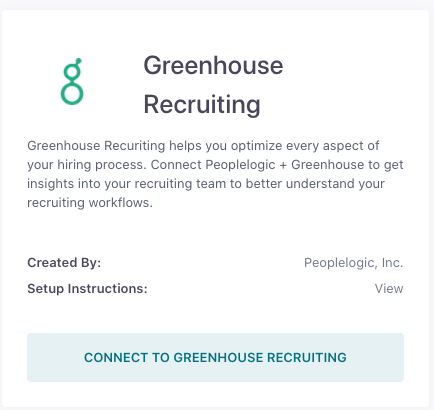
Next, you'll be shown a form to enter the details about your integration. Follow the steps below to complete the setup.
- Enter a meaningful and unique name
- Enter your Greenhouse API Key into the API Key field.
When done, you should have something that looks like the following:
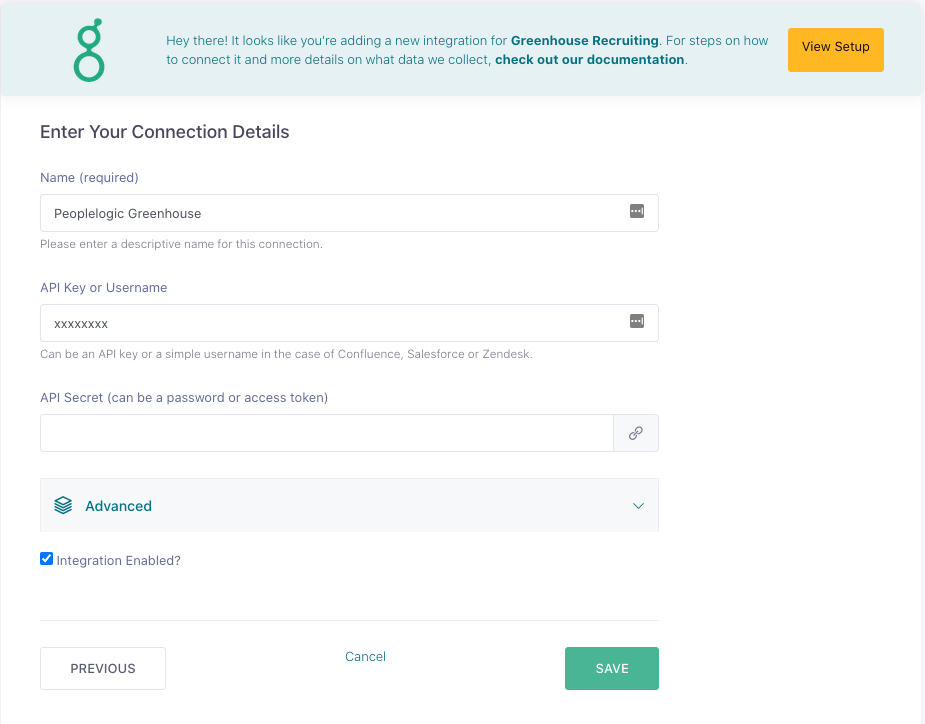
Click the green Save to complete the process and it should take you back to the screen showing your integration listed among the active integrations.
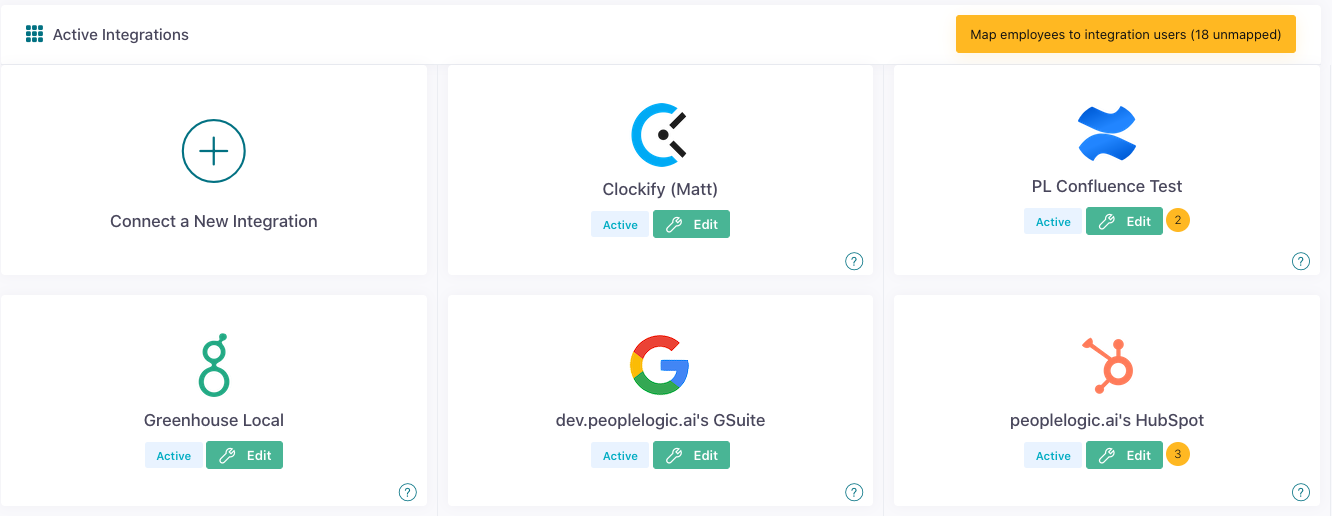
Testing
Peoplelogic.ai will start to aggregate the data from Greenhouse immediately in the timeline and if you have Greenhouse events set as KPIs in the KPI widget, you should see events showing in the main dashboard and within the Insights platform over the next 24 hours.