Humaans is an HRIS built to be the foundation layer of an organization’s HR tech stack. It helps teams onboard and manage their employees through fast workflows, automation, and quick access to data. Designed for speed, Humaans features a beautiful people directory, document storage, time-off tracking, visual reporting, and integrates with many tools you already use.
Greenhouse Recruiting’s integration with Humaans allows you to automatically import hired candidates from Greenhouse to Humaans.
Retrieve Humaans’s endpoint URL and secret key
To enable the Greenhouse Recruiting / Humaans integration, you will need two pieces of information:
- Humaans's endpoint URL
- Humaans's secret key
To retrieve this information please open the Admin area in the Humaans app. You will need to have an Owner or Admin role to set up the integration. In the Admin area, find the Integrations section and click Configure in the Greenhouse entry.
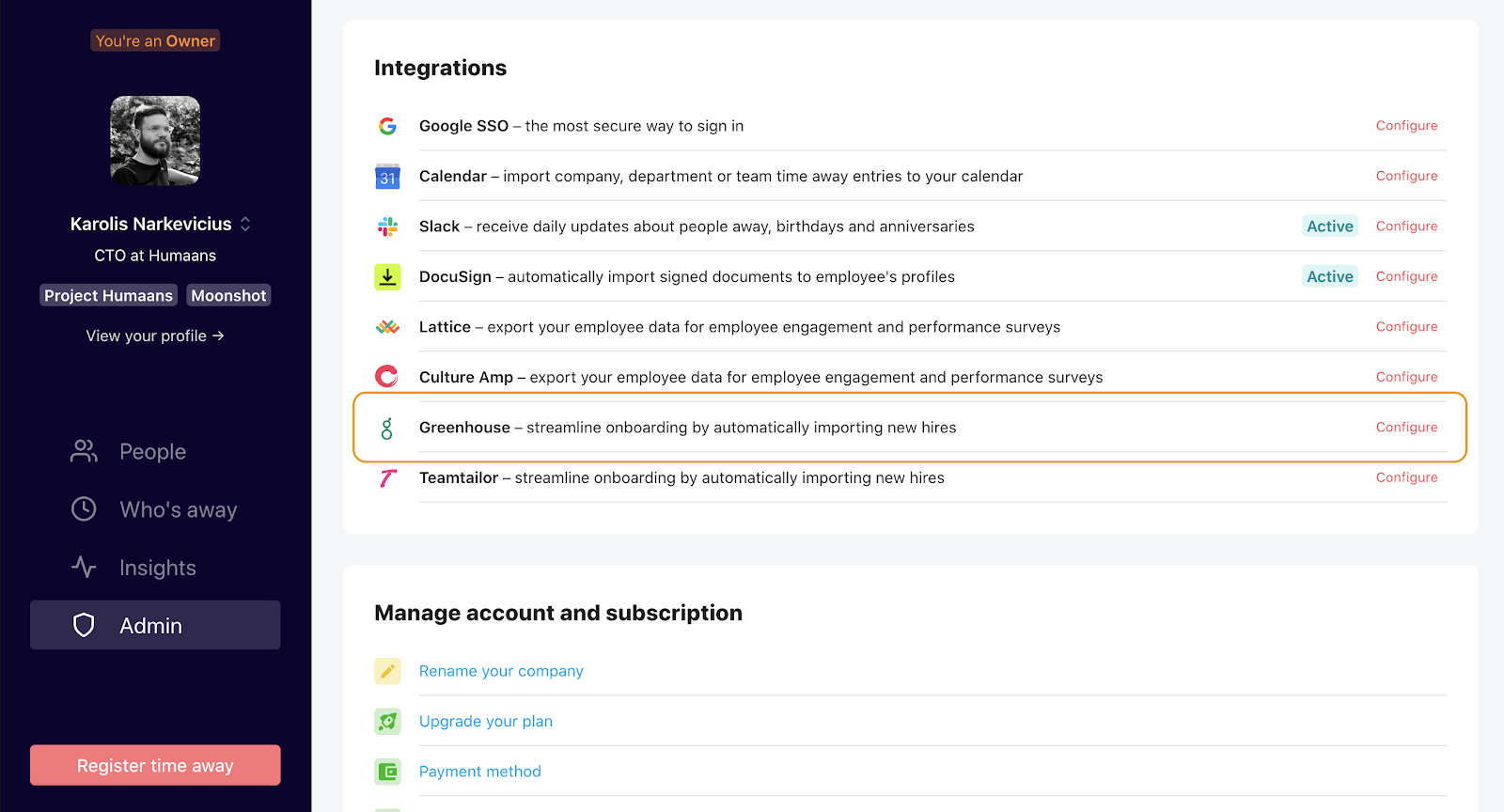
To enable the integration, click Enable integration.
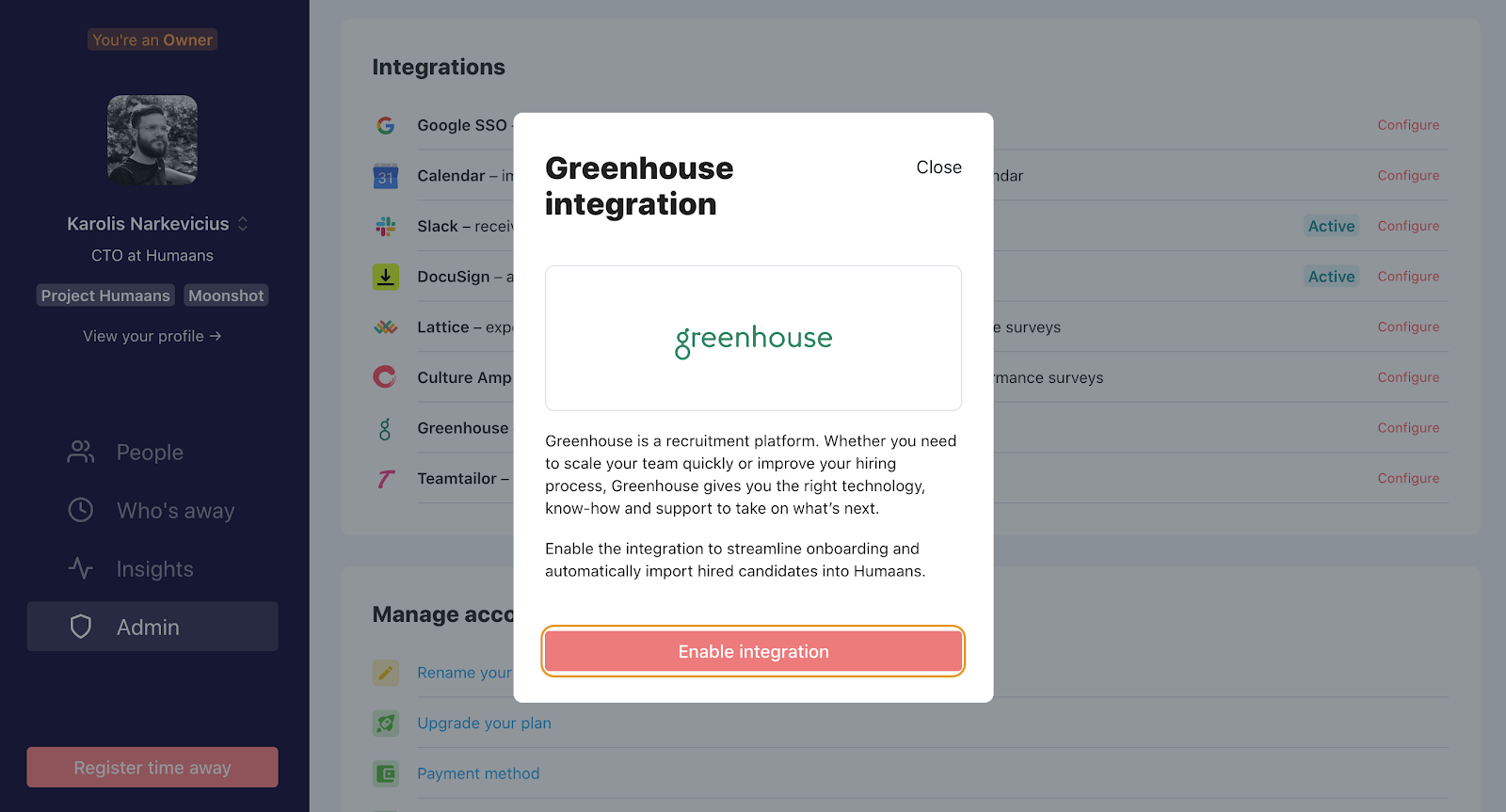
This provides you with the endpoint URL and secret key as shown below.
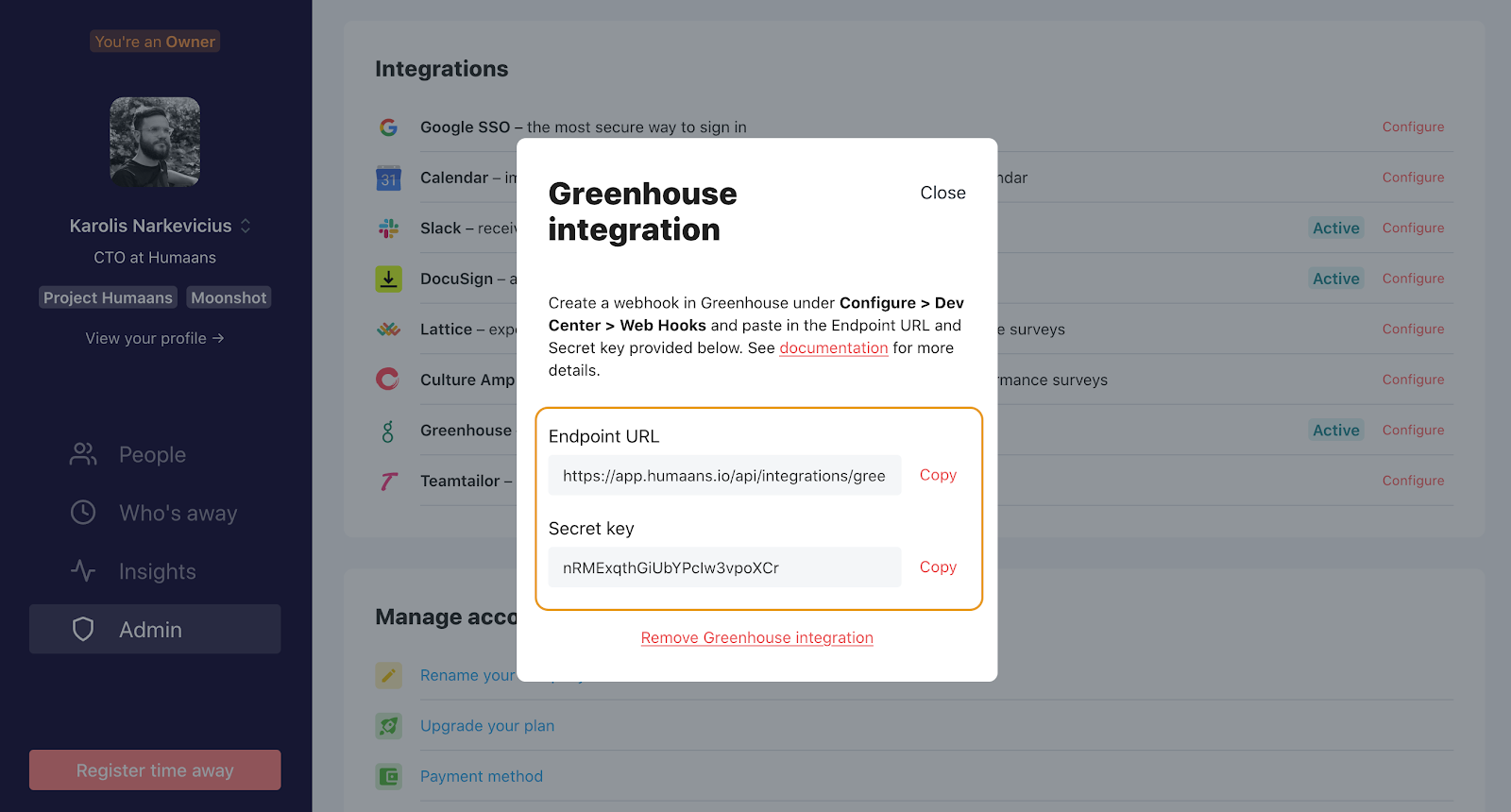
Copy the endpoint URL and secret key to enter in Greenhouse Recruiting in the next step.
Create a webhook
To integrate Humaans with Greenhouse Recruiting, you'll need to create a webhook. Follow the steps in this article to create your webhook. Use the values listed below to configure the webhooks.
- Name: Humaans Integration
- When: Candidate has been hired
- Endpoint URL: The endpoint URL copied from Humaans
- Secret key: The secret key copied from Humaans
Import hired candidates to Humaans
When a candidate is marked as hired in Greenhouse Recruiting, they will be imported to Humaans and will appear under the New hires tab in the People directory.
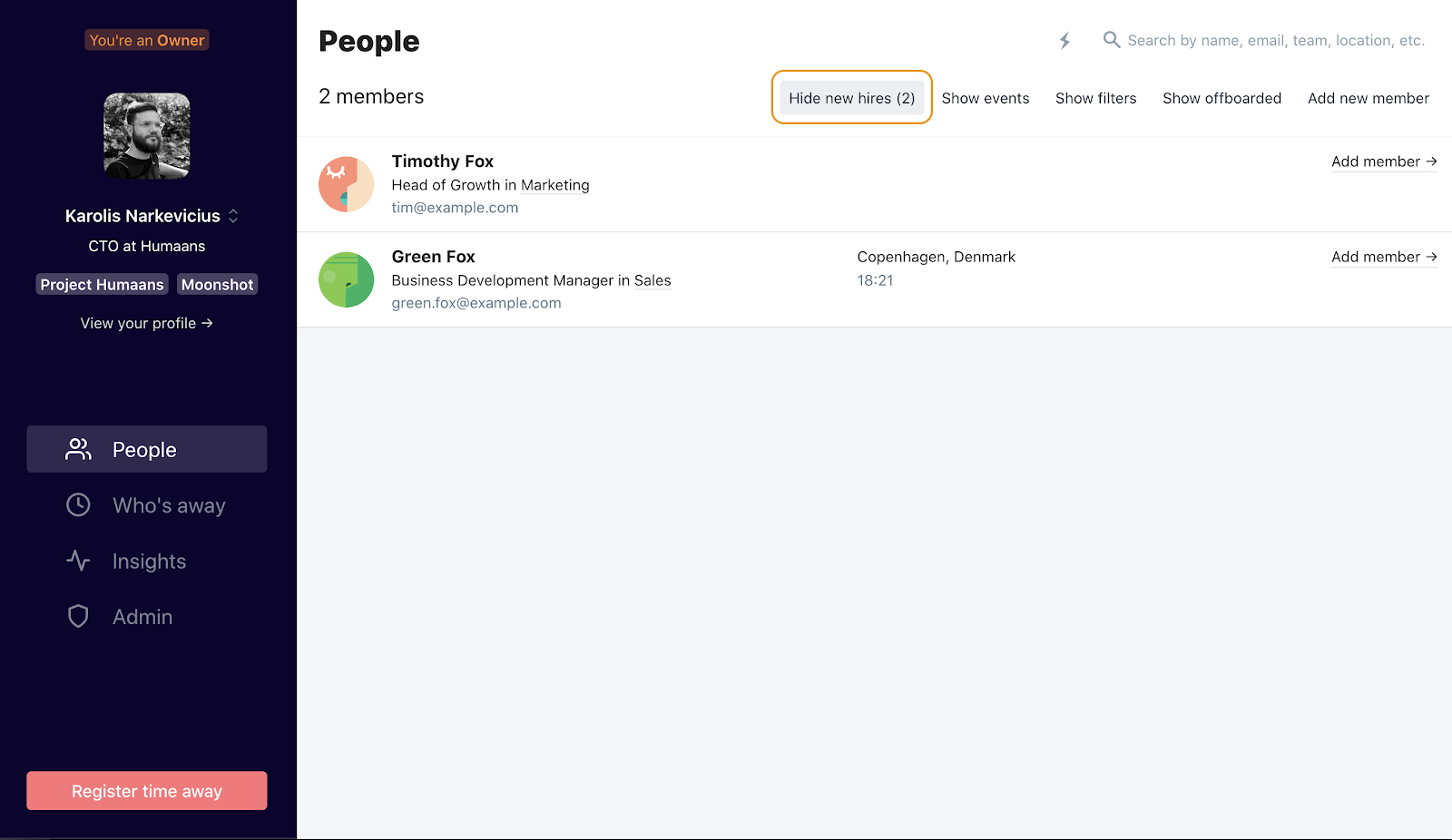
From there, you can either remove the new hires or add them as a member to your company.
The following fields are imported from Greenhouse Recruiting to Humaans:
| Greenhouse Recruiting field | Humaans field |
| First name | First name |
| Last name | Last name |
| Personal email | Personal email |
| Mobile phone or Home phone | Personal phone |
| Home address | Address |
| Internal job name | Job title |
| Department | Department |
| Office | Place of Work |
| Employment type | Contract type |
| Start date | Employment start date |
Note: Place of work will be synced by matching the Office name in Greenhouse Recruiting to the Location label/city in Humaans. If no match is found, the location will not be imported and you will be ale to select the location when adding the new hire as a member.
Additional support
Contact team@humaans.io for troubleshooting assistance regarding the integration.