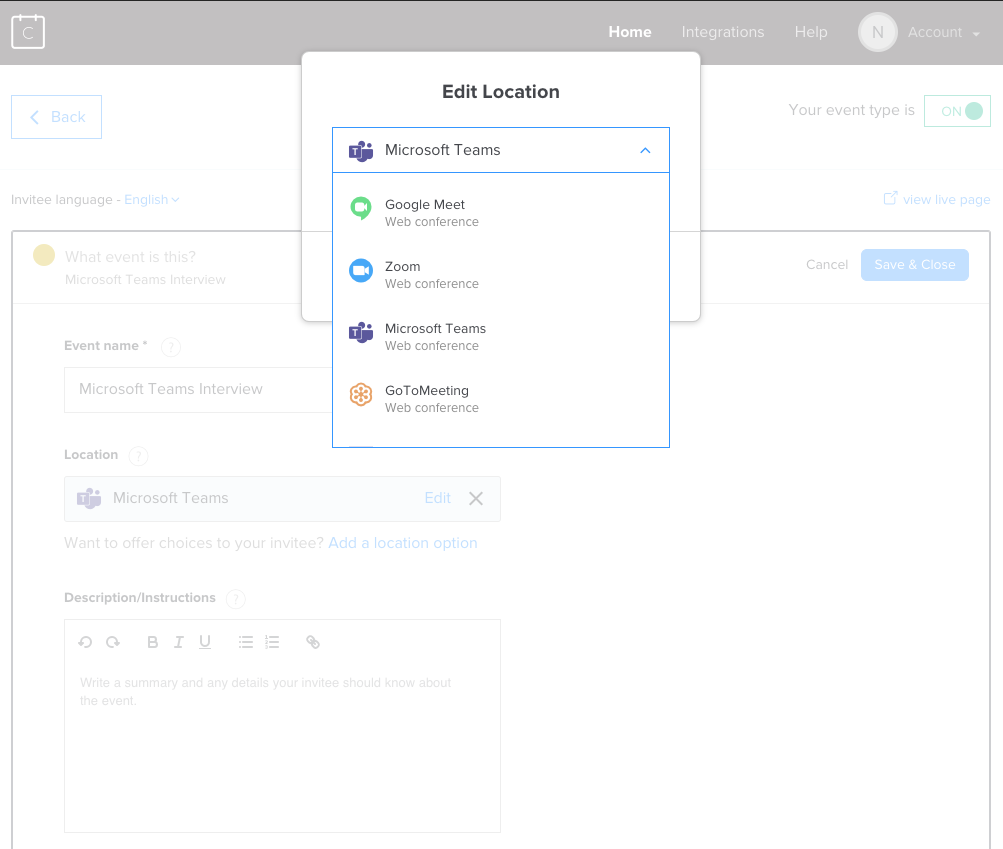Organizations that have enabled the Greenhouse Recruiting / Calendly integration can enable additional integrations in Calendly, which can then be used as part of your scheduling workflow in Greenhouse.
In this article, we will discuss enabling and using the Calendly / Microsoft Teams integration.
Note: The Calendly / Microsoft Teams integration requires your organization to have either a Microsoft 365 Business account or an Office 365 Education account.
Enable Microsoft Teams integration in Calendly
With the Greenhouse Recruiting / Calendly integration enabled, navigate to the Calendly platform and click Integrations.
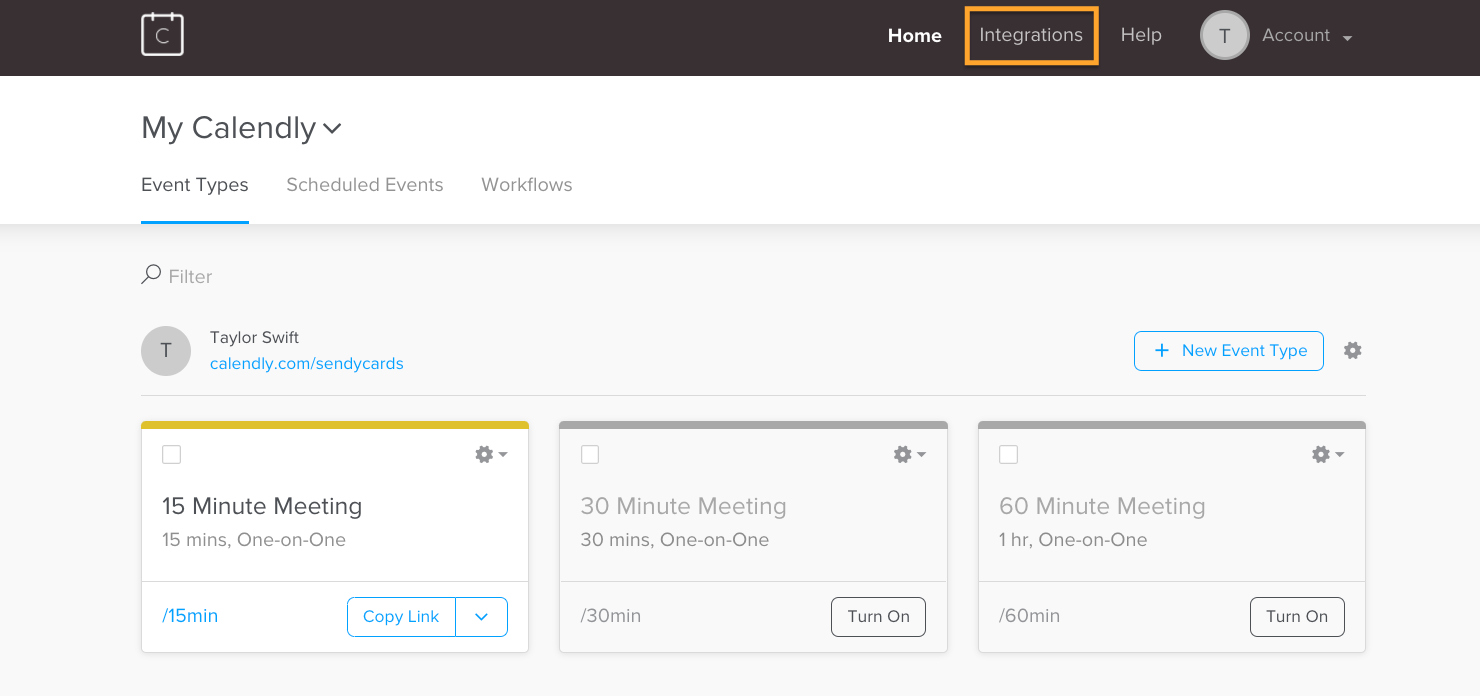
From the Calendly Integrations page, click the Microsoft Teams Conferencing tile.
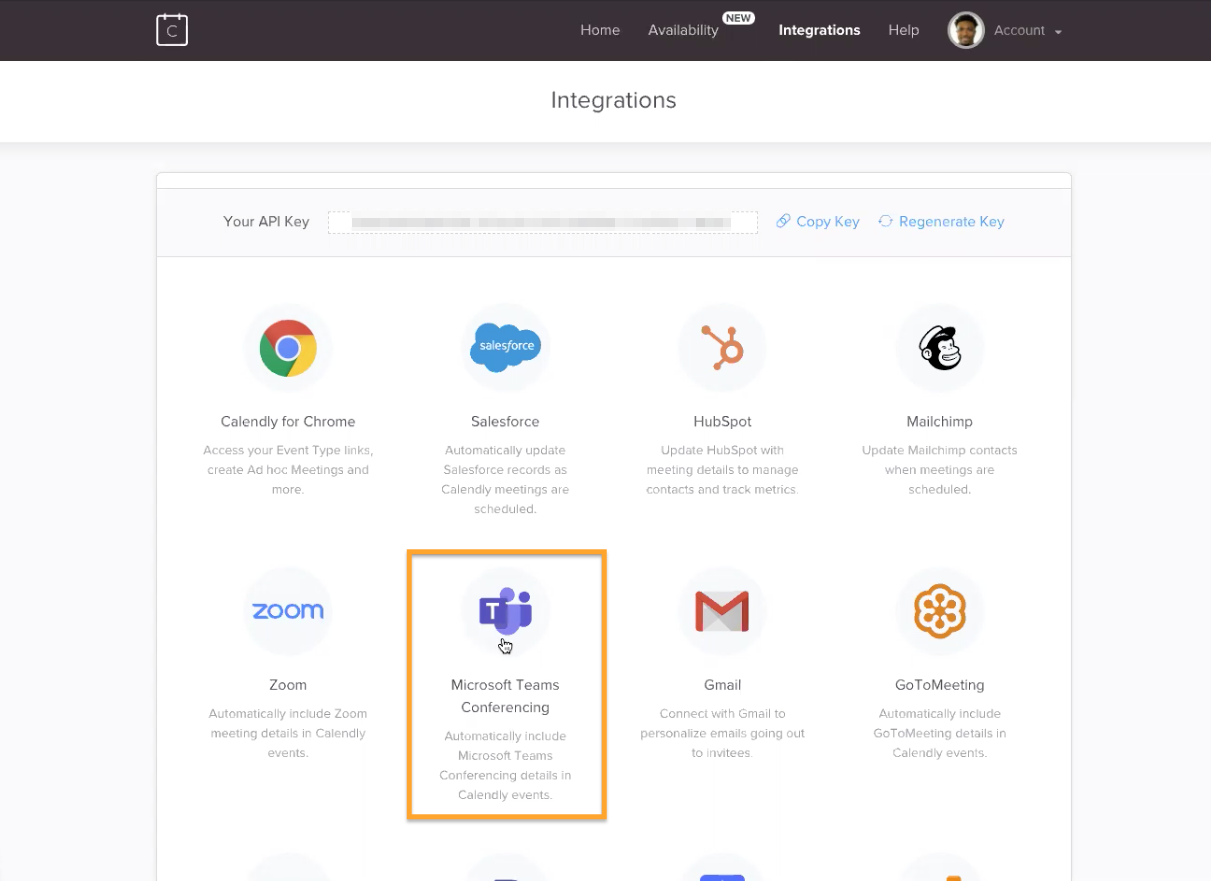
On the subsequent page, click Integrate Now in the right-hand panel.
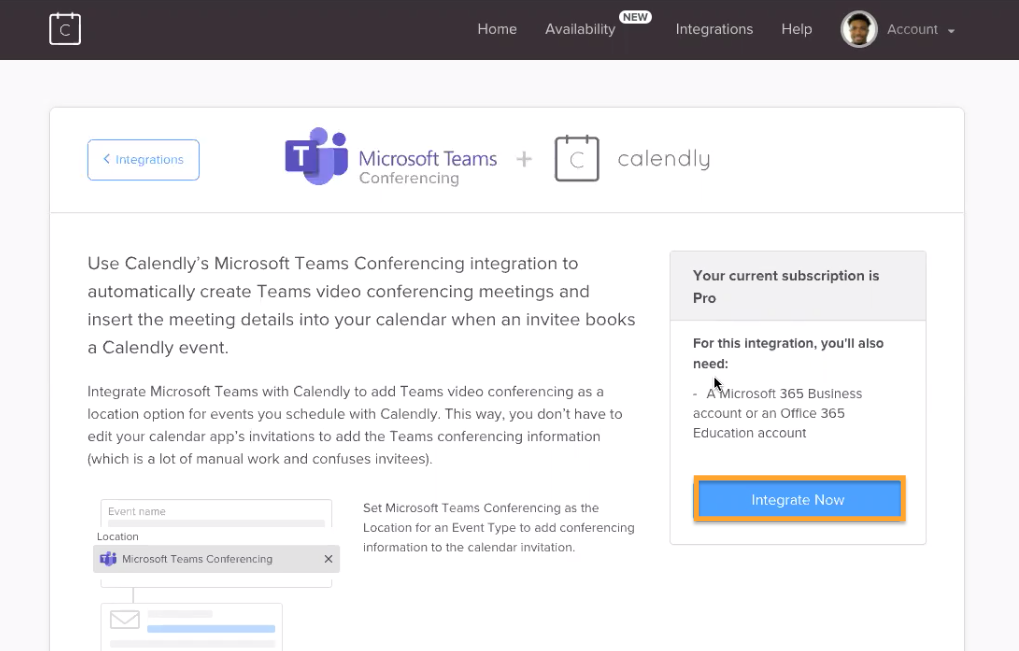
You will be directed to an OAuth flow to sign into Microsoft. Select an existing account or provide your Microsoft credentials when prompted.
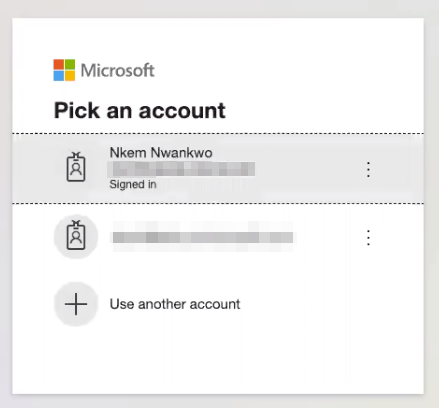
You will be directed back to Calendly. Confirm the integration is connected.
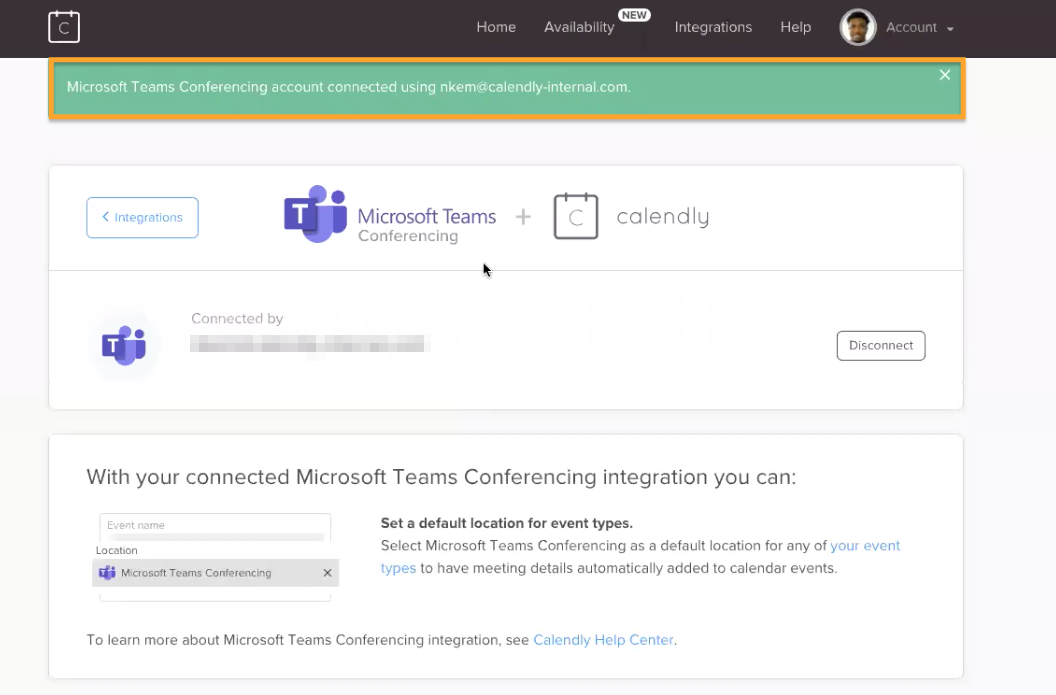
Update default event type in Calendly
Next, you will configure Microsoft Teams Conferencing as the default for a specific event type. Navigate to your Calendly dashboard by clicking Home at the top of the page.
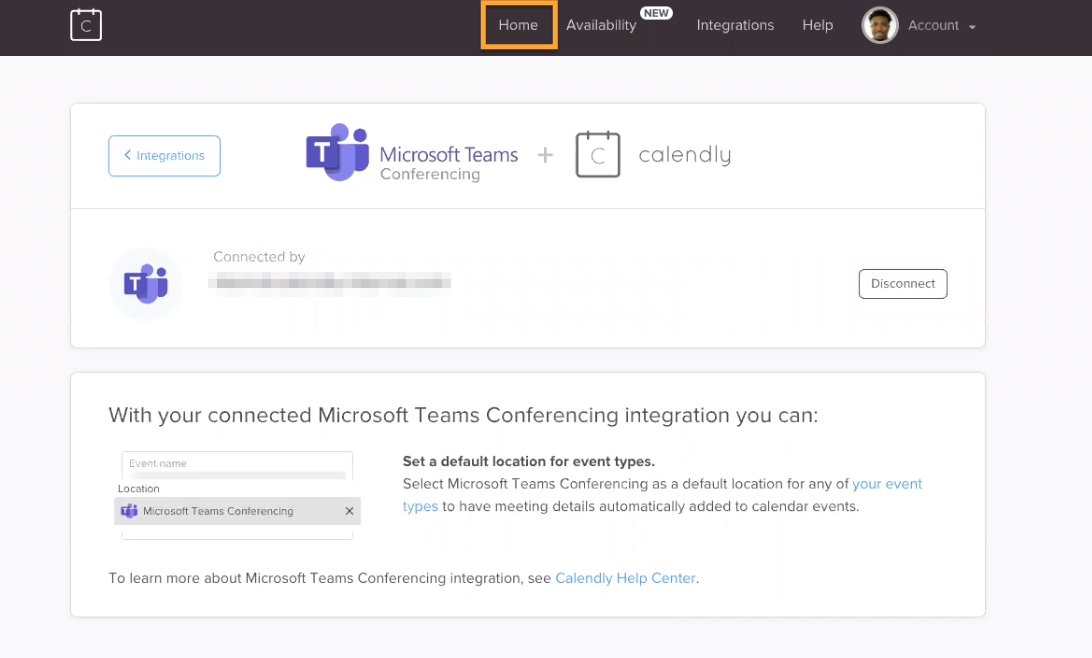
On your Calendly dashboard, scroll through your event types and click the event whose default even type you wish to update.
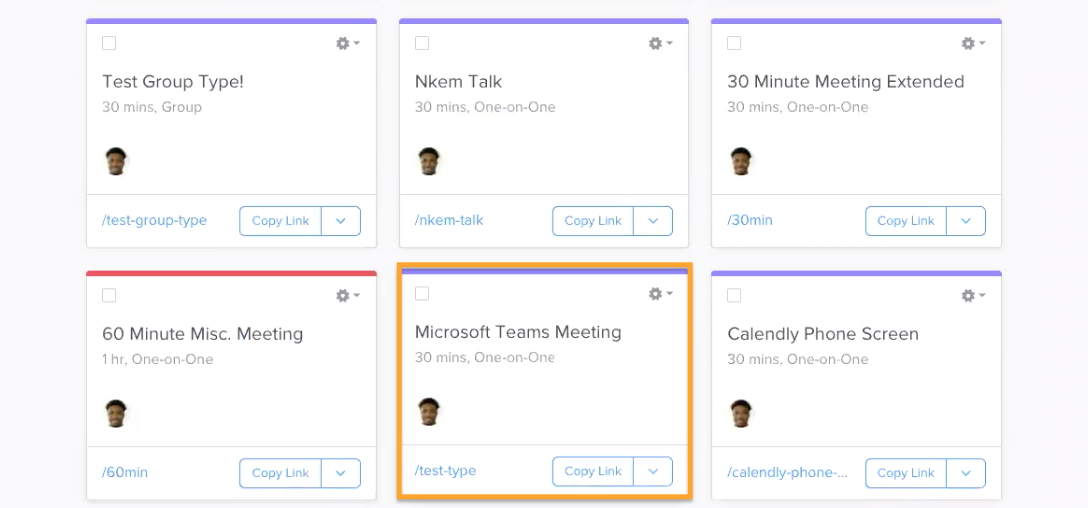
On the subsequent page, click What event is this?.
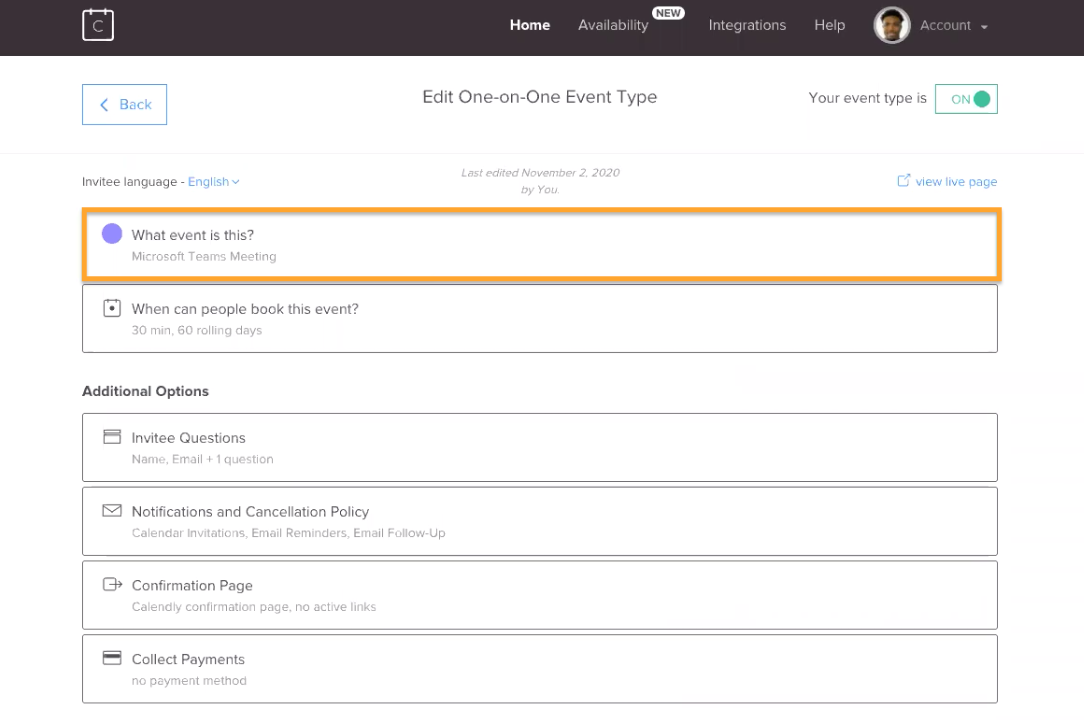
On the subsequent page, navigate to the Location field and click Edit. In the subsequent dialog box, click the top dropdown menu and select Microsoft Teams.
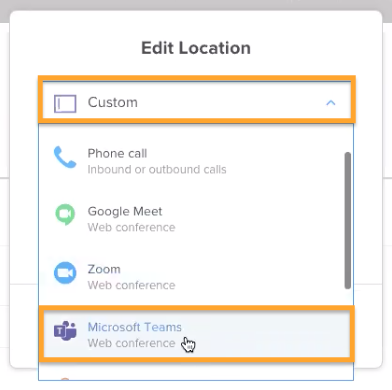
Click Update when finished.
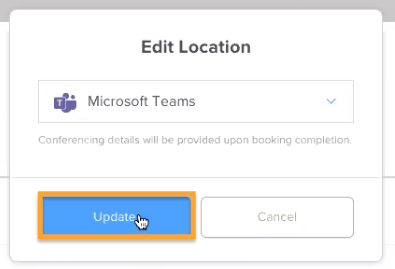
Click Save & Close.
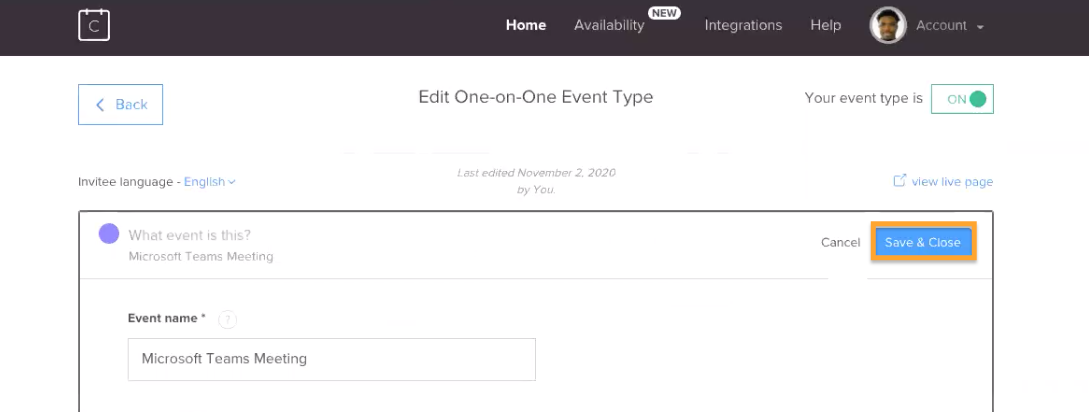
Moving forward, every Calendly meeting booked using this event type will include an automatically generated Microsoft Teams Conferencing link.
Repeat these steps to make Microsoft Teams Conferencing the default for additional events if needed.
Schedule interview in Greenhouse Recruiting with Microsoft Teams conferencing link
To schedule a Microsoft Teams Conferencing interview through Calendly, return to Greenhouse Recruiting and navigate to a candidate profile where scheduling is required.
Click Schedule with Calendly next to the appropriate interview. 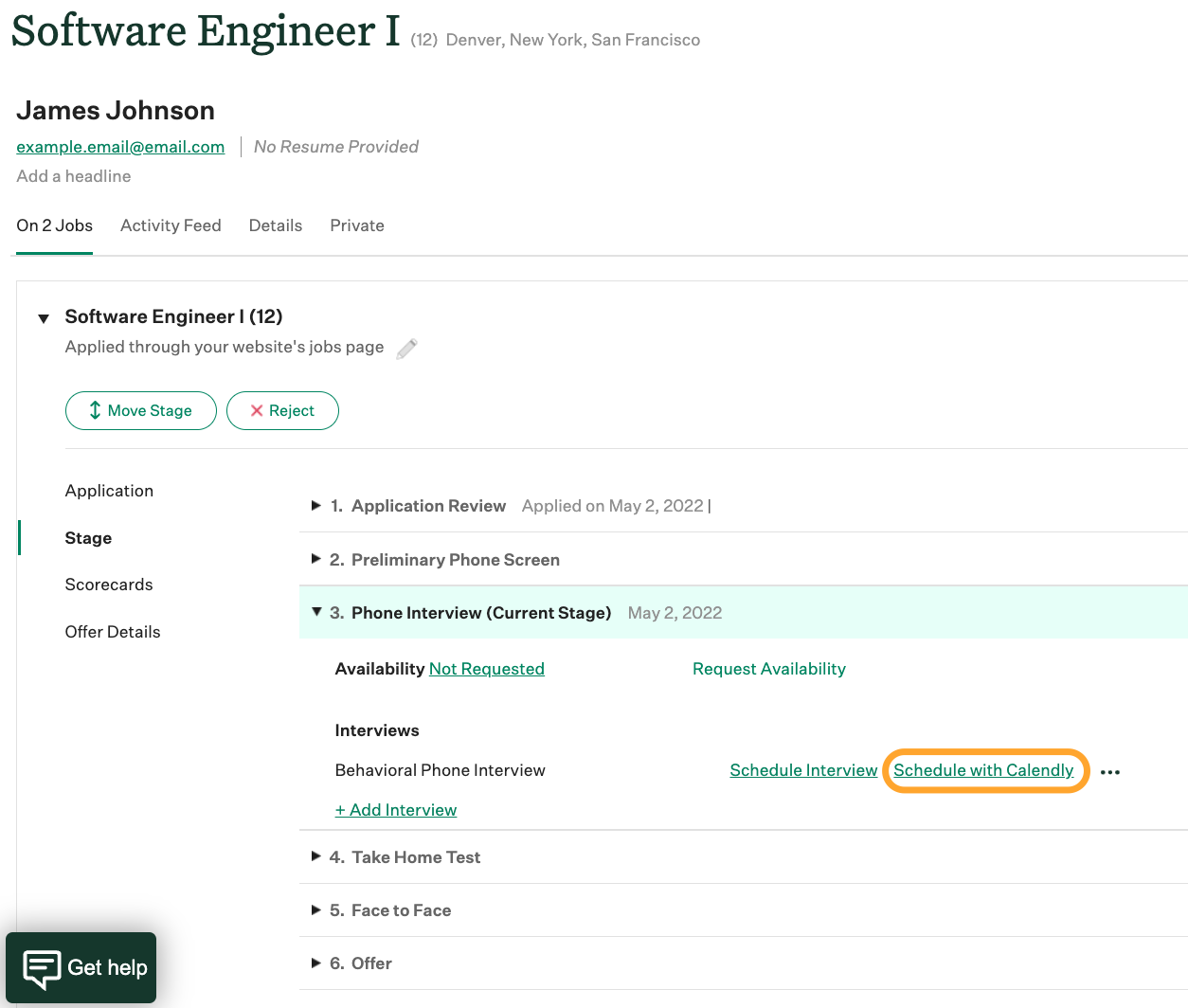
In the Schedule with Calendly dialog box, click the Calendly Event Type dropdown and select an event type you have configured to use Microsoft Teams.
Note: Click here for more information on scheduling an interview through Calendly.
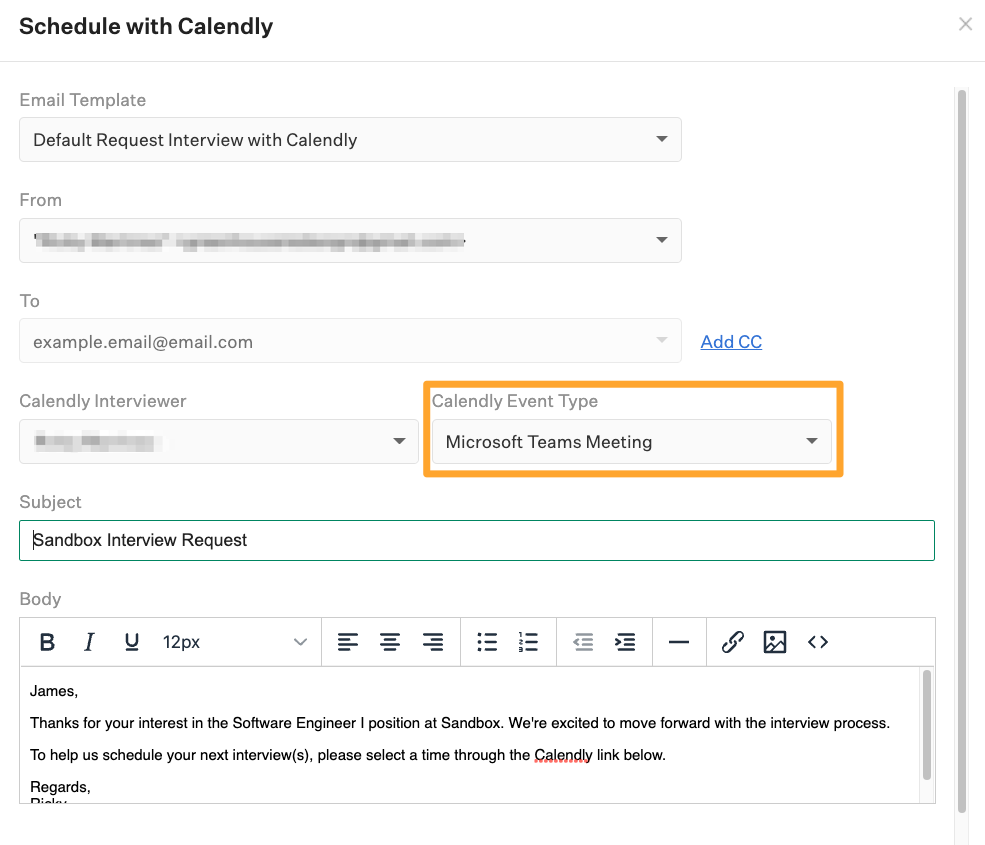
Adjust the email if needed, and then click Send Email when finished.
Greenhouse Recruiting will append a Calendly link to the email and send it to the candidate's email address. Once the candidate uses the Calendly link to schedule a meeting time, an event will be added to the interviewer's calendar that contains a Microsoft Teams Conferencing link.

Available video conferencing partners in Calendly
The following additional video conference partners can be integrated with Calendly and selected for default scheduling:
- Google Meet
- Zoom
- GoToMeeting
- Join.me