CodeSubmit provides a library of real-world tasks and natural candidate experience through an intelligent recruiting platform trusted by both engineers and candidates.
Greenhouse Recruiting's integration with CodeSubmit allows you to seamlessly add CodeSubmit assessment to a job's interview plan.
Enable the Greenhouse Recruiting / CodeSubmit integration
To enable the integration, follow the steps in this article to retrieve your API key from your CodeSubmit representative and set up the assessment stage in your interview plans.
Once you've set up your interview plans and configured your take-home test, you'll be able to send the test to candidates.
Use the CodeSubmit integration with Greenhouse Recruiting
Once the Greenhouse Recruiting / CodeSubmit integration is enabled for your organization, you will be able to add the CodeSubmit assessment as an interview stage.
You can send an assessment to a candidate by selecting the Send Test button next to the interview stage.

After it has been sent, an assessment's status will display in Greenhouse Recruiting.
Once the candidate has submitted their test, the Interview Kit will contain a link to view the submitted test in the CodeSubmit application.

To see a candidate's results in CodeSubmit, click View Report.
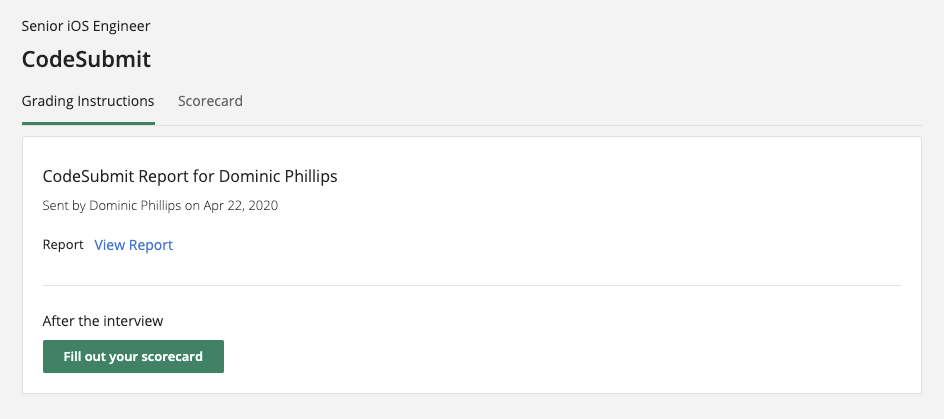
After you click on the Interview Kit on the candidate’s profile, you will be directed to a page where the URL is available to view the test results on CodeSubmit.
Additional resources
For additional information not covered here, reach out to hello@codesubmit.io.