The assessment API can be used to create custom take home test integrations on Greenhouse Recruiting including coding tests, video interviews, and personality tests. Assessment API is designed to import test options from a third-party system to Greenhouse Recruiting.
When candidates reach a predetermined job stage in Greenhouse Recruiting, the third-party can be triggered to send a test to the candidate. The test status is subsequently updated in Greenhouse Recruiting when the candidate completes the assessment on the third-party platform.
Ask the integration for an API key
To enable the integration, contact the integration creator to request an API key for your integration.
Note: Some integrations allow you to generate an API key directly in their application, or provide the API key by other means. Check your specific integration's documentation for further information.
Once you have received your API key, click here to open a ticket with Greenhouse Support.
Note: Don't send your API key in the initial ticket. If needed, Greenhouse Support will respond with a SendSafely link for you to securely share the API key.
Wait for a confirmation email from Greenhouse Support. You may be required to verify your account before you can proceed.
If they need your API key, Greenhouse Support will provide a SendSafely link where you can enter your API key. Once Greenhouse Support has been notified that you've entered your API key, they will send a confirmation email.
Add an integration assessment stage to an interview plan
Once an assessment integration is enabled for your organization, you'll be able to add the integration's assessment as an interview stage.
To add an interview stage to an existing job, navigate to your job (Jobs > Job Name) and click Job Setup.
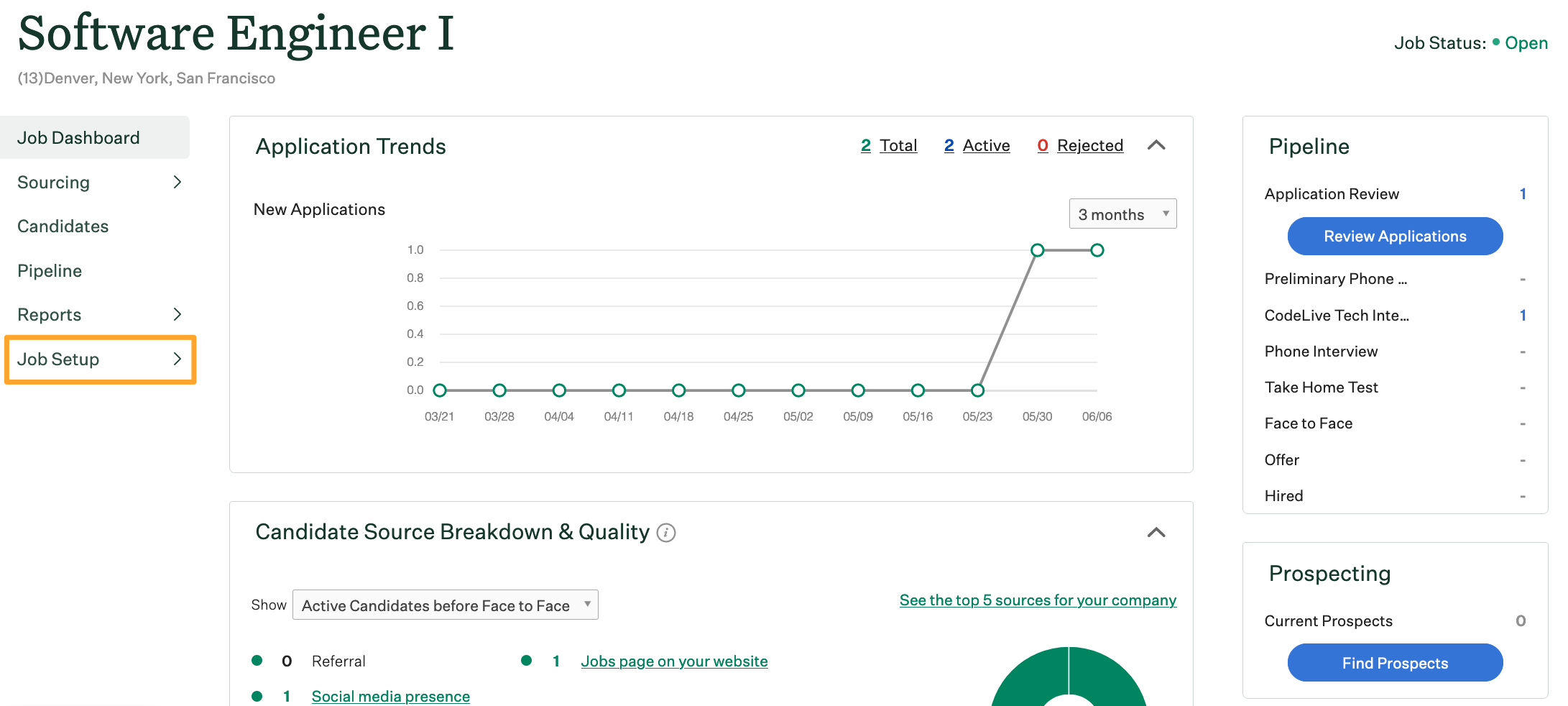
Select Interview Plan on the left side of the page and click Add stage.
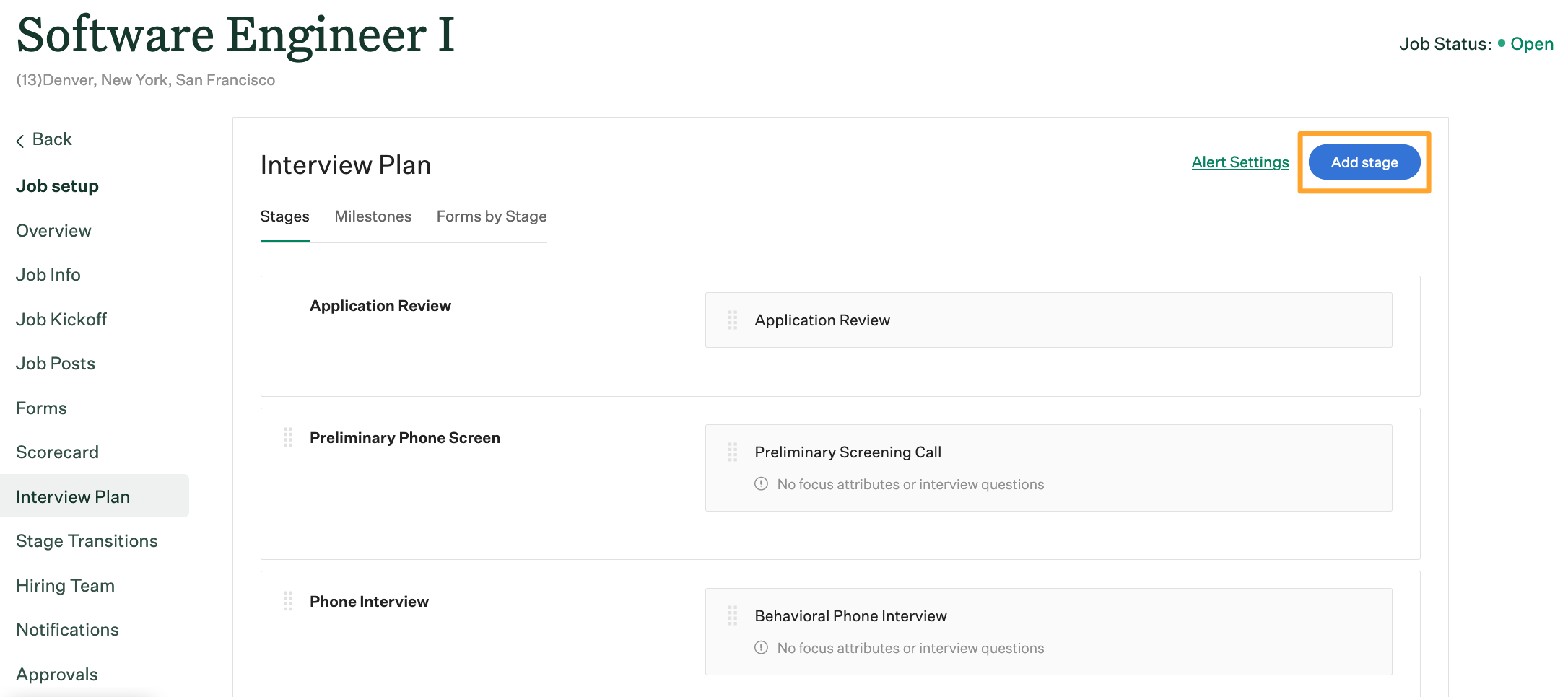 Scroll through the list and select the integration's stage on the next window. When you're finished, click Add to apply the stage to the job's interview plan.
Scroll through the list and select the integration's stage on the next window. When you're finished, click Add to apply the stage to the job's interview plan.
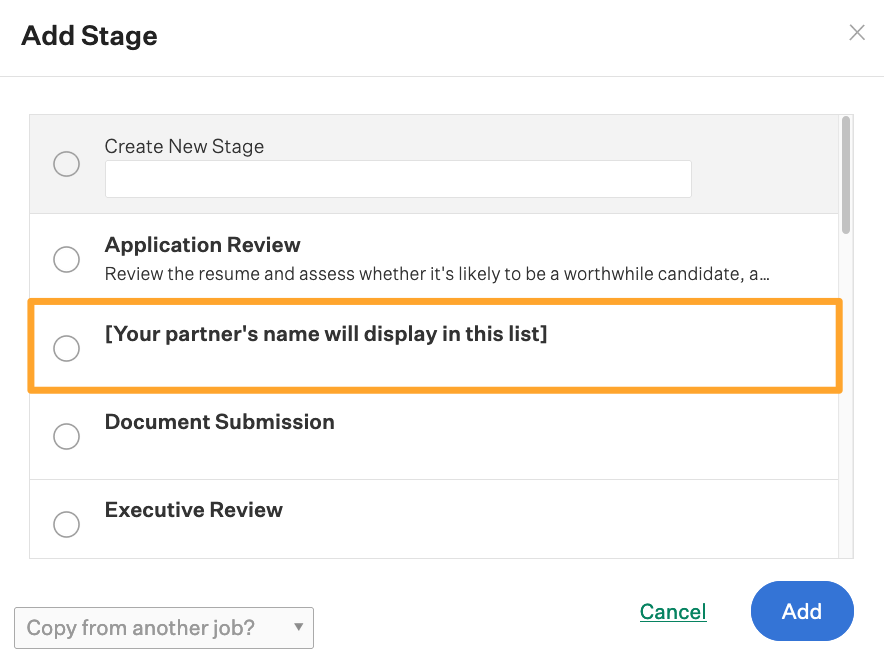
Set up the assessment on the integration stage
After the stage has been added to the job's interview plan, you'll need to add the assessment to the stage. To add the assessment, click Edit Take Home Test.
Choose the assessments from the dropdown menu. These options are based on the assessments you configured in the integration's system.
Assign at least one Greenhouse Recruiting user to review and grade submitted assessments.
When finished, click Save.
Note: Any configuration for the assessment (including the email template) will need to be completed on the integration platform.
Send and review a test
When candidates are moved into the assessment stage, Greenhouse Recruiting will display a Send Test link.
Check out the integration documentation for more information on how this functions for specific integrations.