BetterCloud helps IT teams manage and secure user activity across the digital workplace. Greenhouse Recruiting's integration with BetterCloud allows IT teams to easily add new users to Greenhouse Recruiting, update users' names, deactivate and activate users, add and remove job permissions, and add and remove future job permissions.
Create a Harvest API key for the BetterCloud integration
To configure the Greenhouse Recruiting / BetterCloud integration, you'll need to create a Harvest API key.
Follow the steps in this article to create the key, and verify that the credentials and permissions below are selected during configuration:
Credentials
In the Create New Credential box, make the following selections:
- API type: Harvest
- Partner: BetterCloud (optional)
- Description: BetterCloud Harvest API Key
Permissions
Verify that the following permissions are selected for the BetterCloud integration:
Departments
- Select all
Jobs
- Select all
Offices
- Select all
User Roles
- Select all
Users
- Select all
Once complete, copy the Harvest API key to provide to BetterCloud in the next step.
Enable the BetterCloud integration
In your BetterCloud account, enter a name for your integration in the Name field.
In the API Token field, paste the Harvest API key you created in Greenhouse Recruiting.
In the Admin Email field, enter your email address (or the email address of the admin), and click Install.
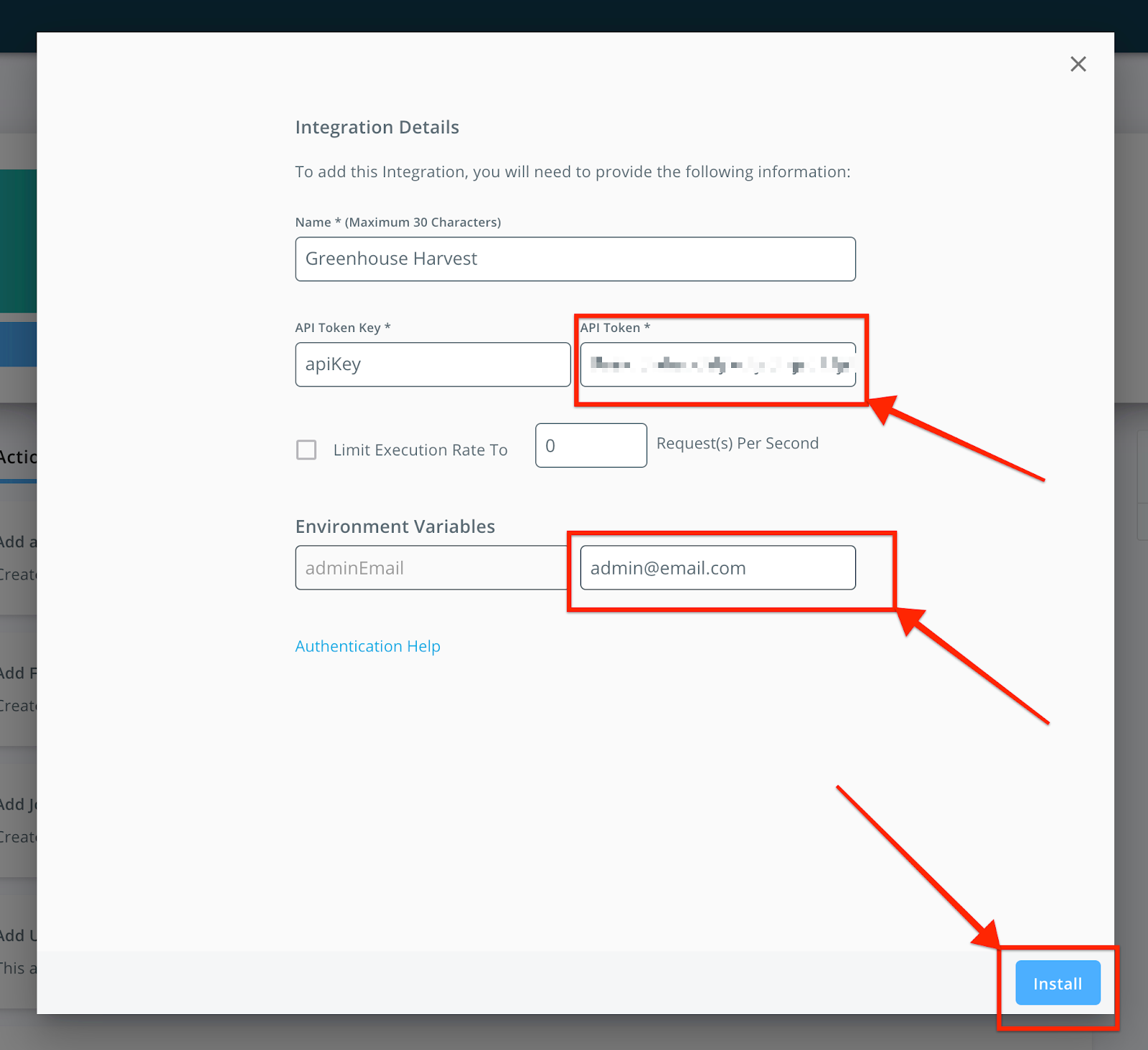
Use the BetterCloud integration
In the example below, we'll build a workflow that deactivates a Greenhouse Recruiting user when they are added to a ‘deprovision’ org unit in BetterCloud's Google domain.
In BetterCloud, click Workflow from the navigation menu and then click New.
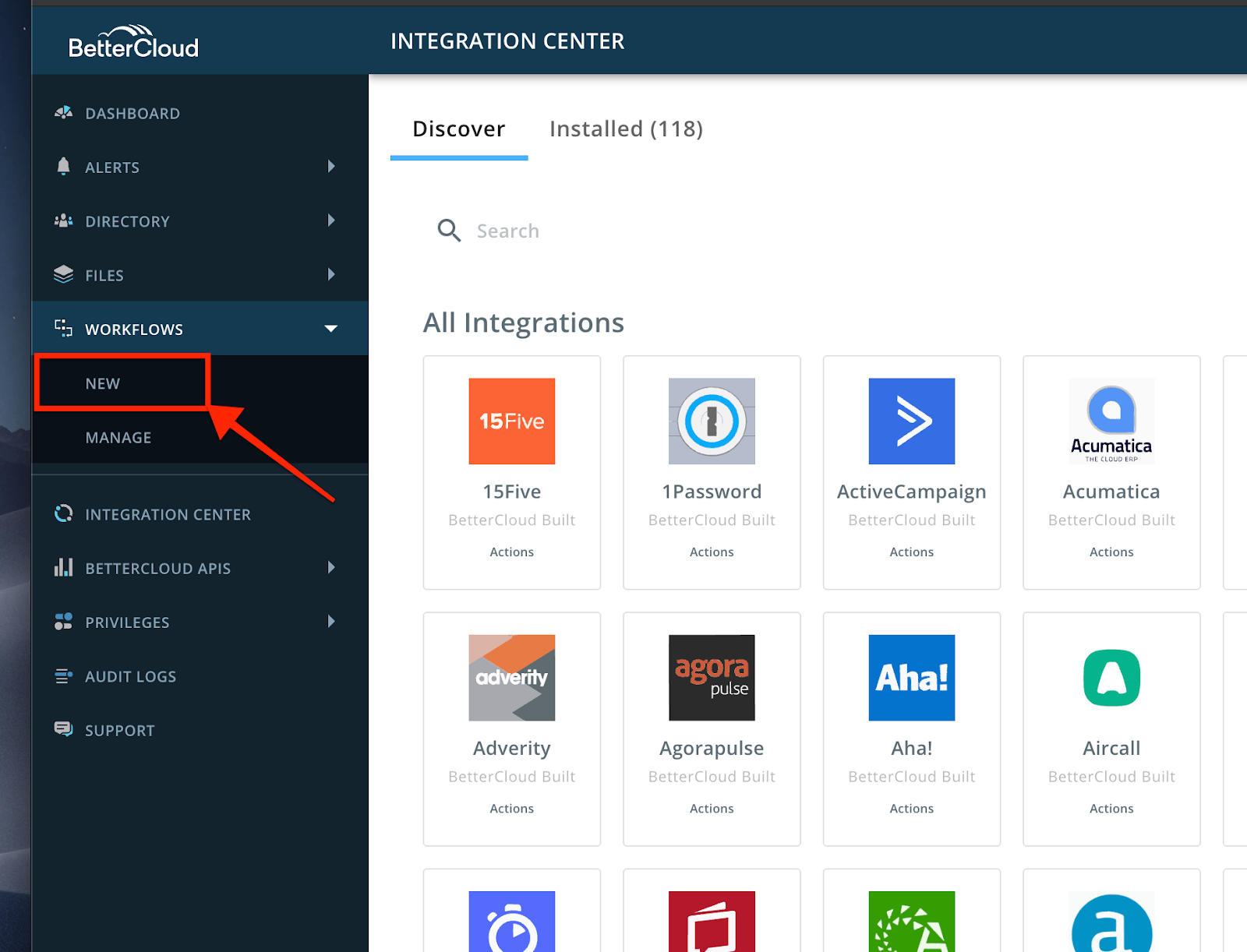
In the Name your workflow box, enter a name for your workflow.
Since the action will be triggered by a change in the Org Unit, make the following selections:
- In the top menu under Library, select When.
- Under Conditions, select Org Unit.
- Under Options, select Org Unit.
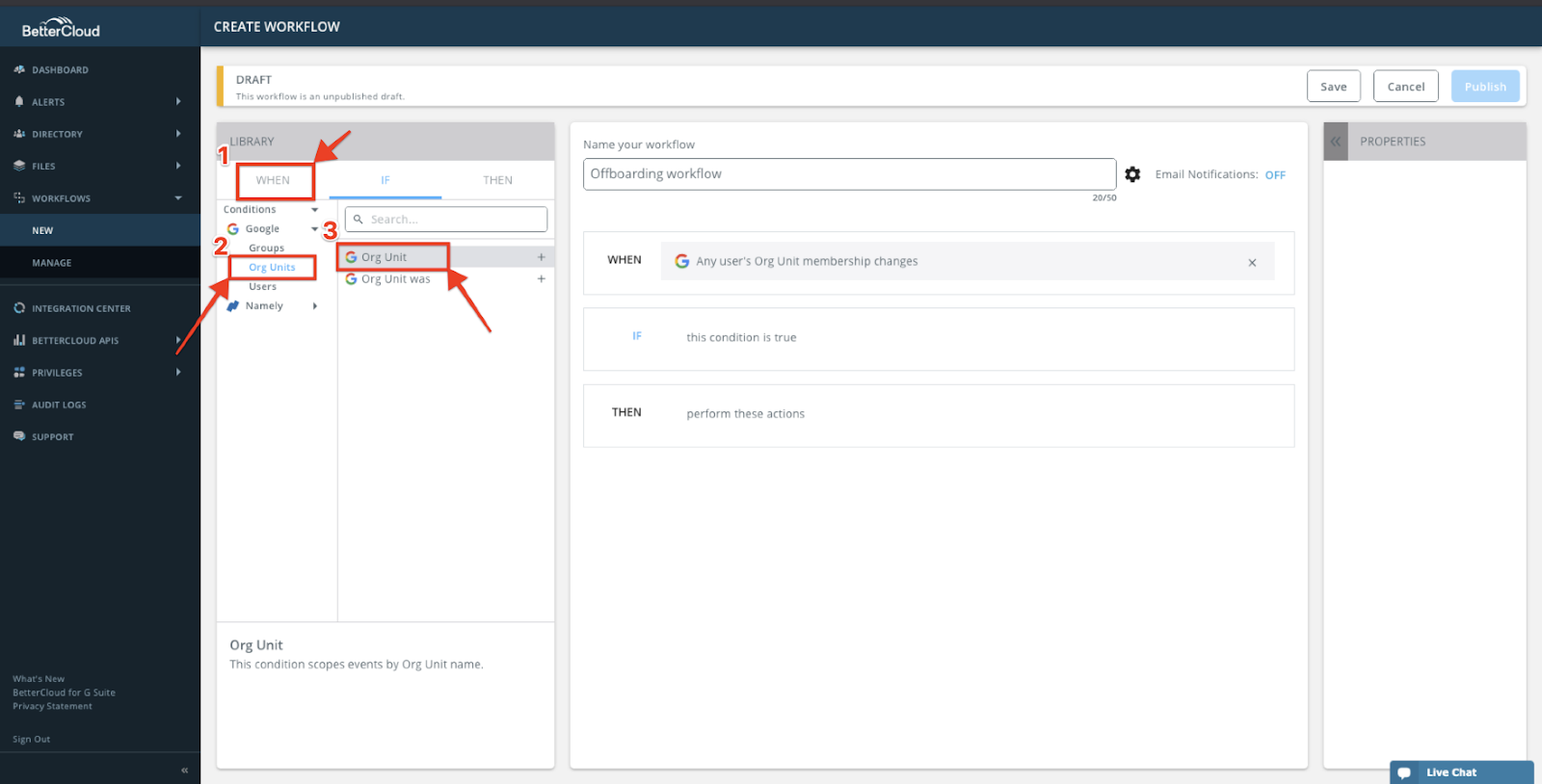
Next, make the following selections:
- In the top menu under Library, select If.
- Under the Properties menu on the right, select is.
- For Org Unit, select Deprovision (which is the name of the Org Unit in BetterCloud's Google domain).
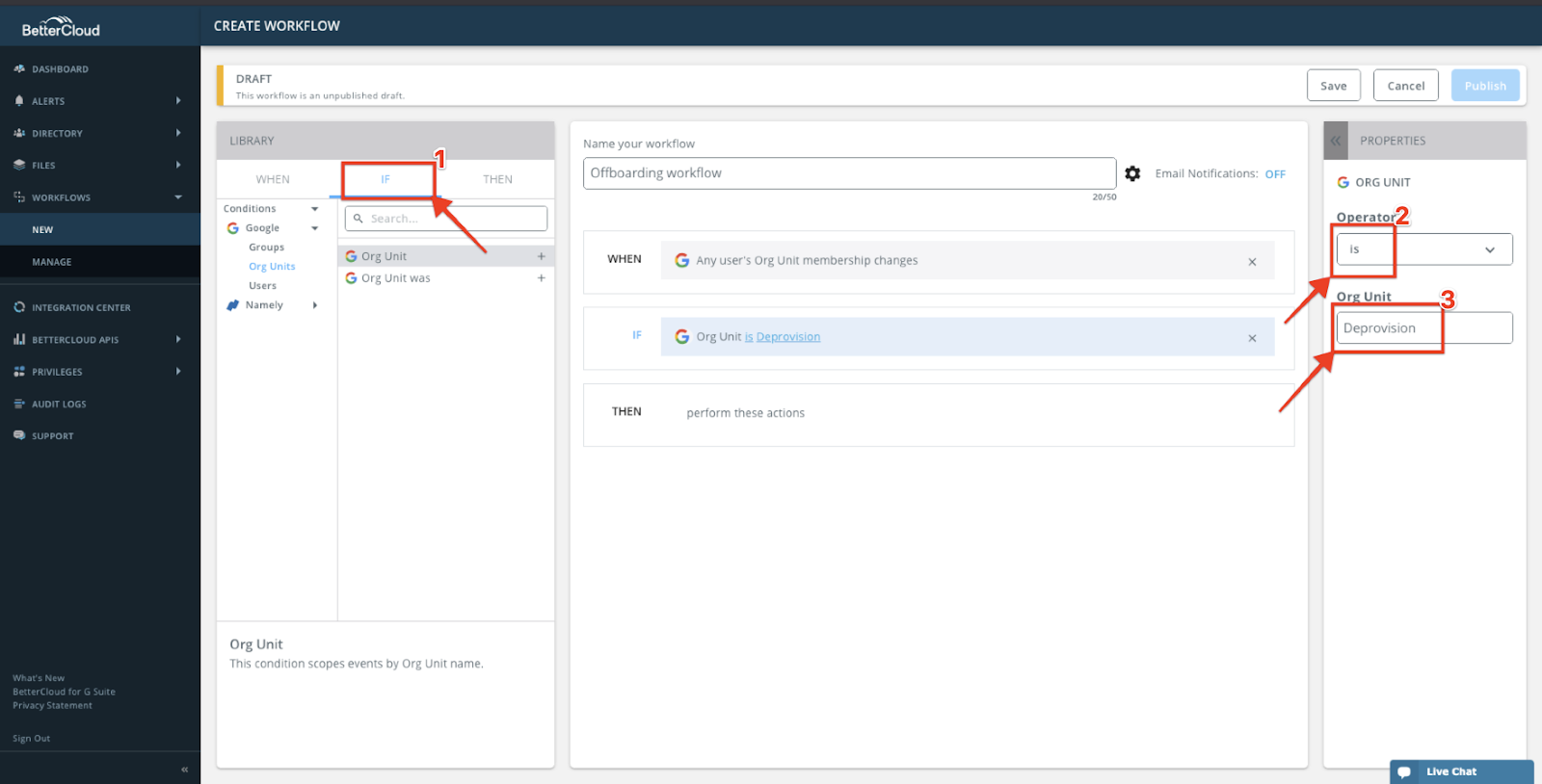
Finally, make the following selections:
- In the top menu under Library, select Then.
- Click Greenhouse from the list of integrations.
- Click Remove a Job Permission from the list of actions.
- On the right menu bar in the Email text box, click the dropdown and select Event: Google User and Users Email.
- Enter Job Admin in the Permissions text box.
- Select Remove a future Job Permission from the list of actions and repeat the steps above.
- Select Deactivate User from the list of actions and repeat the steps above.
When finished, click Publish.
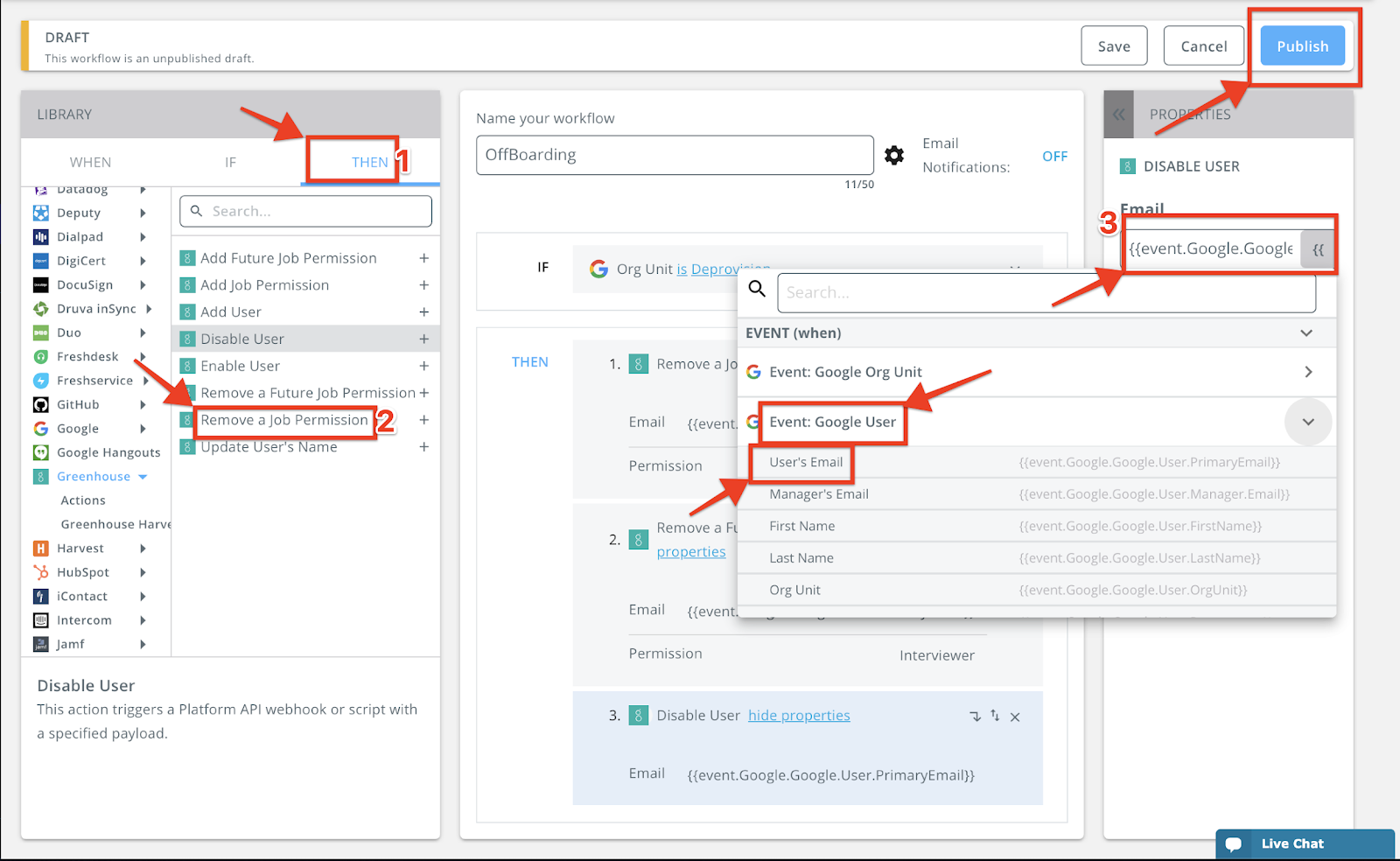
Check out the video below from BetterCloud for walk-through workflow for adding new users:
Additional resources
Please contact help@bettercloud.com for troubleshooting assistance regarding the integration.