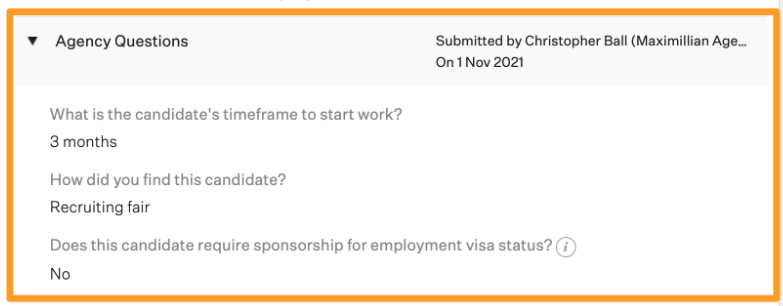Custom agency questions allow your organization to collect additional information from agencies when they refer candidates to assigned jobs.
To create a custom agency question, click the Configure icon ![]() on your navigation bar, then click Custom Options on the left.
on your navigation bar, then click Custom Options on the left.
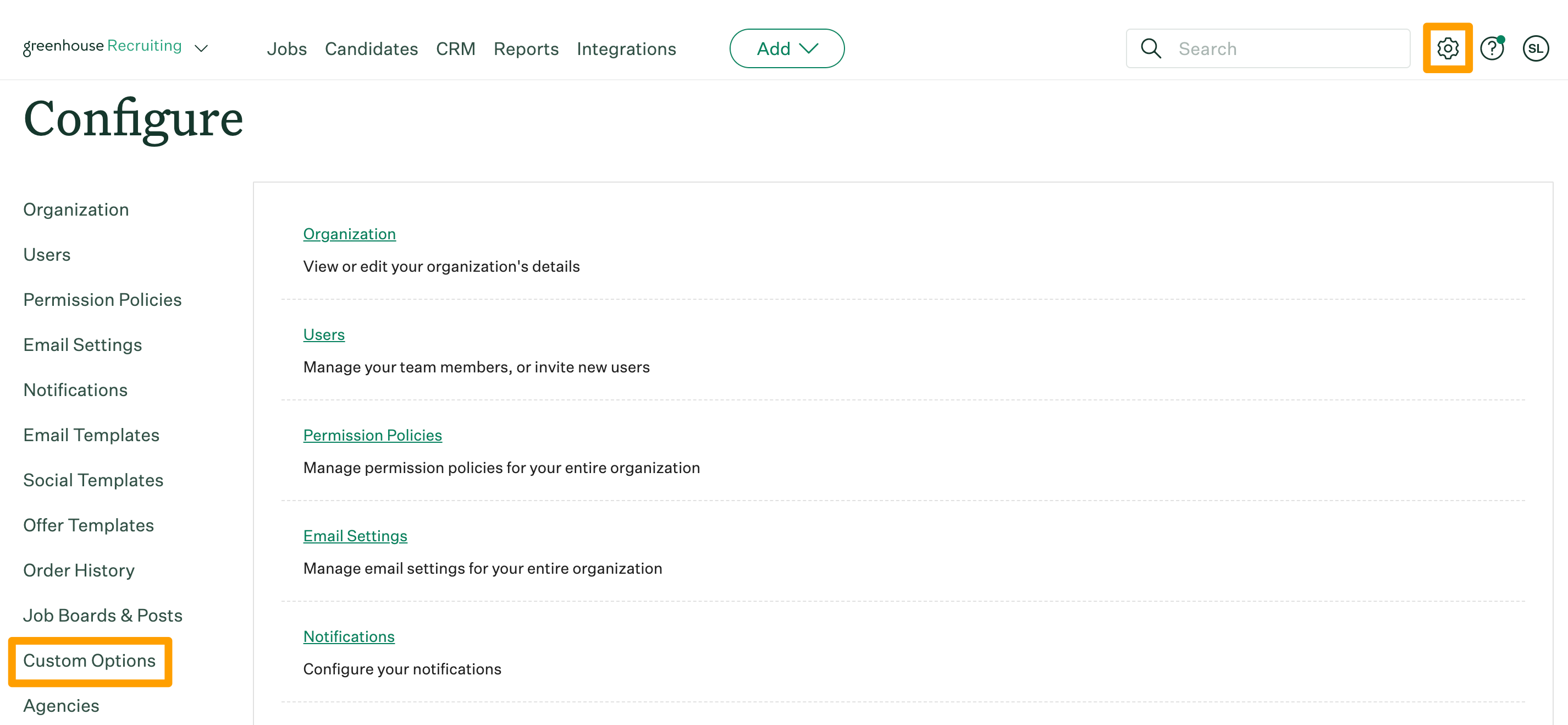
Click Agency Questions.
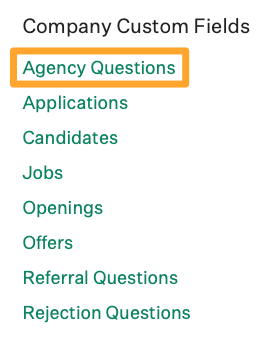
The next page will list all agency questions for your organization.
Click Add Field to create a new custom agency question.
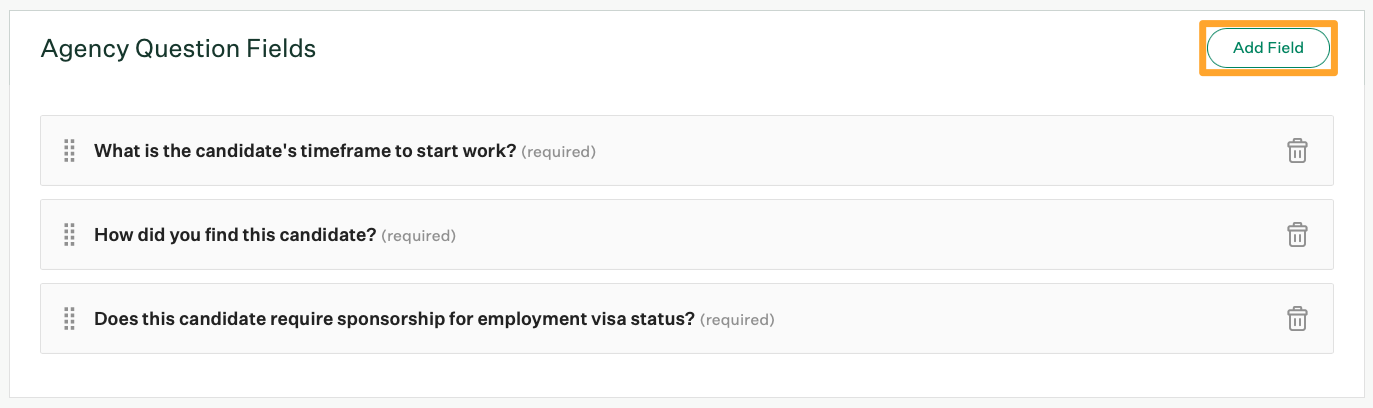
Check out the following table for more information on the configuration options available:
| Field | Input the agency question. This is what the agency recruiter will see when submitting candidates. |
| Description | Provide any additional context, direction, and / or summary of this custom agency question. |
| Only show for jobs made in these offices | If this custom agency question should only show for certain offices in your organization, select those offices from the dropdown menu. If none are selected, the custom agency question will default to all offices. |
| Only show for jobs made in these departments | If this custom agency question should only show for certain departments in your organization, select those departments from the dropdown menu. If none are selected, the custom agency question will default to all departments. |
| Type |
Select what type of response should be made for the custom agency question. Available types include:
For single-select and multi-select type options, each answer option should be input in a separate line. Note: Once the custom agency question is saved, the field Type can no longer be changed. |
| Required | If selected, this makes the custom agency question a required field when agencies submit a new candidate to a job. |
| Mark Private |
If selected, the agency recruiter response to the question will be marked as private on a candidate's profile and only visible to users with the appropriate permissions. |
| Placeholder |
Provide a placeholder response to serve as an acceptable example answer to the question. For instance, "Yes/No" question types might have a placeholder that says, "Select yes or no." |
When finished, click Save to create your new custom agency question.
Agency responses to custom questions will be recorded in the Application tab of the On Job panel when viewing the submitted candidate's profile.