Custom agency questions allow your organization to collect additional information from agency recruiters when they refer candidates to assigned jobs.
To edit a custom agency question, click the Configure icon ![]() on your navigation bar, then select Custom Options on the left.
on your navigation bar, then select Custom Options on the left.
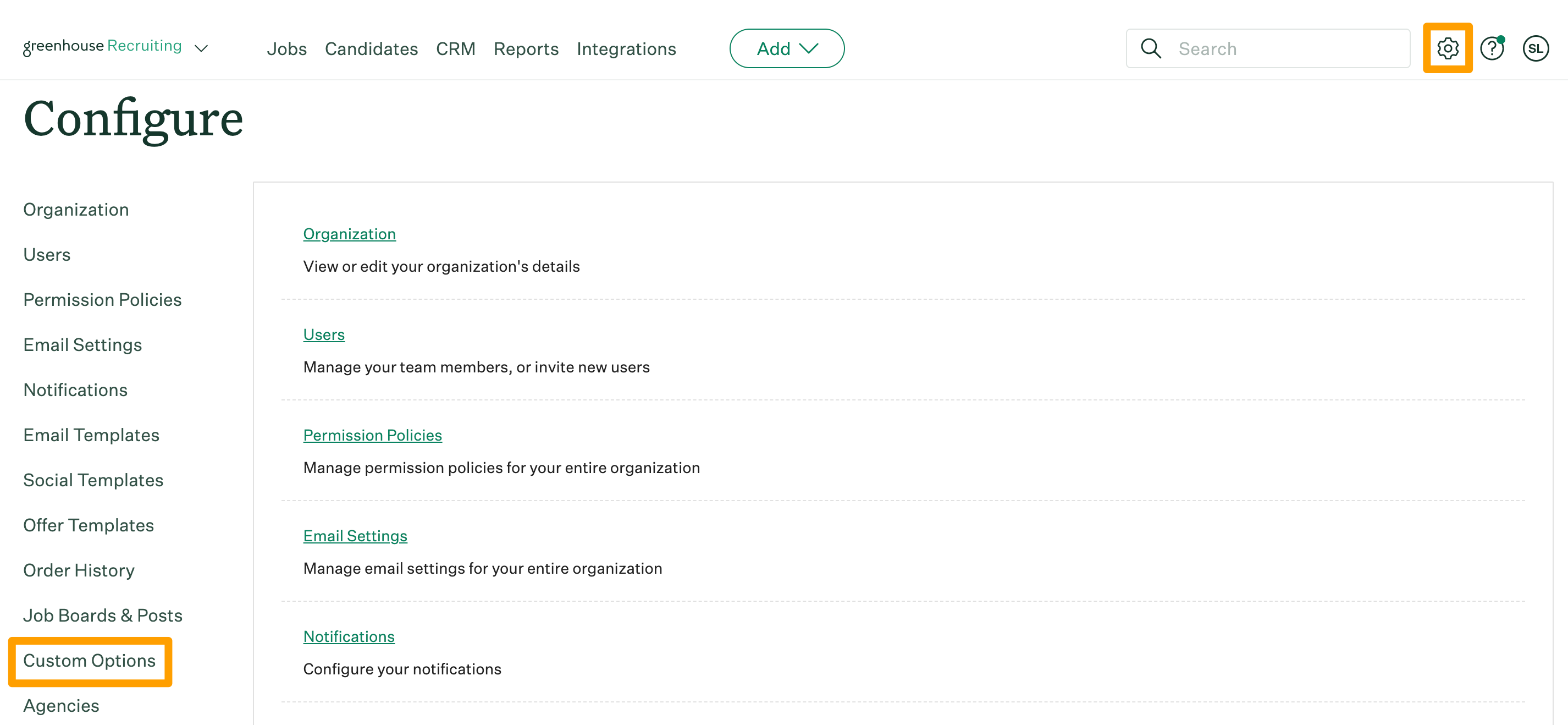
Click Agency Questions.
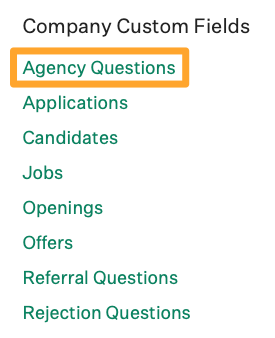
The next page will list all agency questions for your organization. Click on the custom agency question you wish to edit.
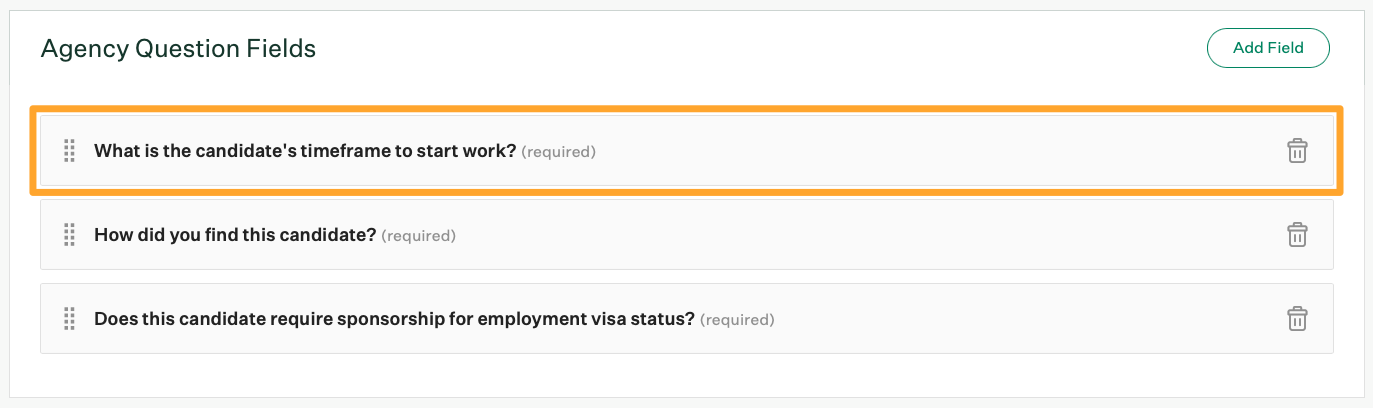
On the next page, edit the custom agency question as needed.
Check out the following table for more information on the configuration options available:
Note: Once a custom agency question is saved, your organization can no longer edit the Type field.
| Field | Input the agency question. This is what the agency recruiter will see when submitting candidates. |
| Description | Provide any additional context, direction, and / or summary of this custom agency question. |
| Only show for jobs made in these offices | If the custom agency question should only show for certain offices in your organization, select those offices from the dropdown menu. If none are selected, the custom agency question will default to all offices. |
| Only show for jobs made in these departments | If this custom agency question should only show for certain departments in your organization, select those departments from the dropdown menu. If none are selected, the custom agency question will default to all departments. |
| Required | This option makes the custom agency question a required field when agencies submit a new candidate to a job. |
| Make Private | Agency response to the question will be marked as private on a candidate's profile and only visible to users with the appropriate permissions. |
| Placeholder | Input a placeholder response to serve as an acceptable example answer to the question. For instance, "Yes / No" question types might have a placeholder that says, "Select yes or no." |
When finished, click Save to confirm your changes to the custom agency question.