You may need to edit a user's permission level, such as changing a user from a Site Admin to a Job Admin, or from a Basic user to a Job Admin.
Edit a user permission level
To edit a user's assigned permission level, click the Configure icon in your navigation bar, then select Users from the left-side panel.
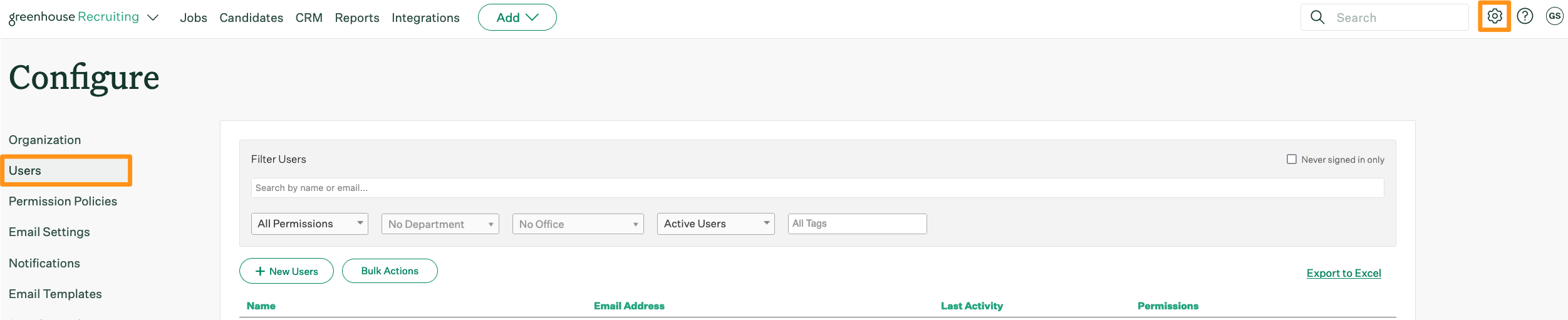
Click the name of the user whose permission level you wish to edit.
On the Edit User page, navigate to the Permissions panel and click Reassign permission.
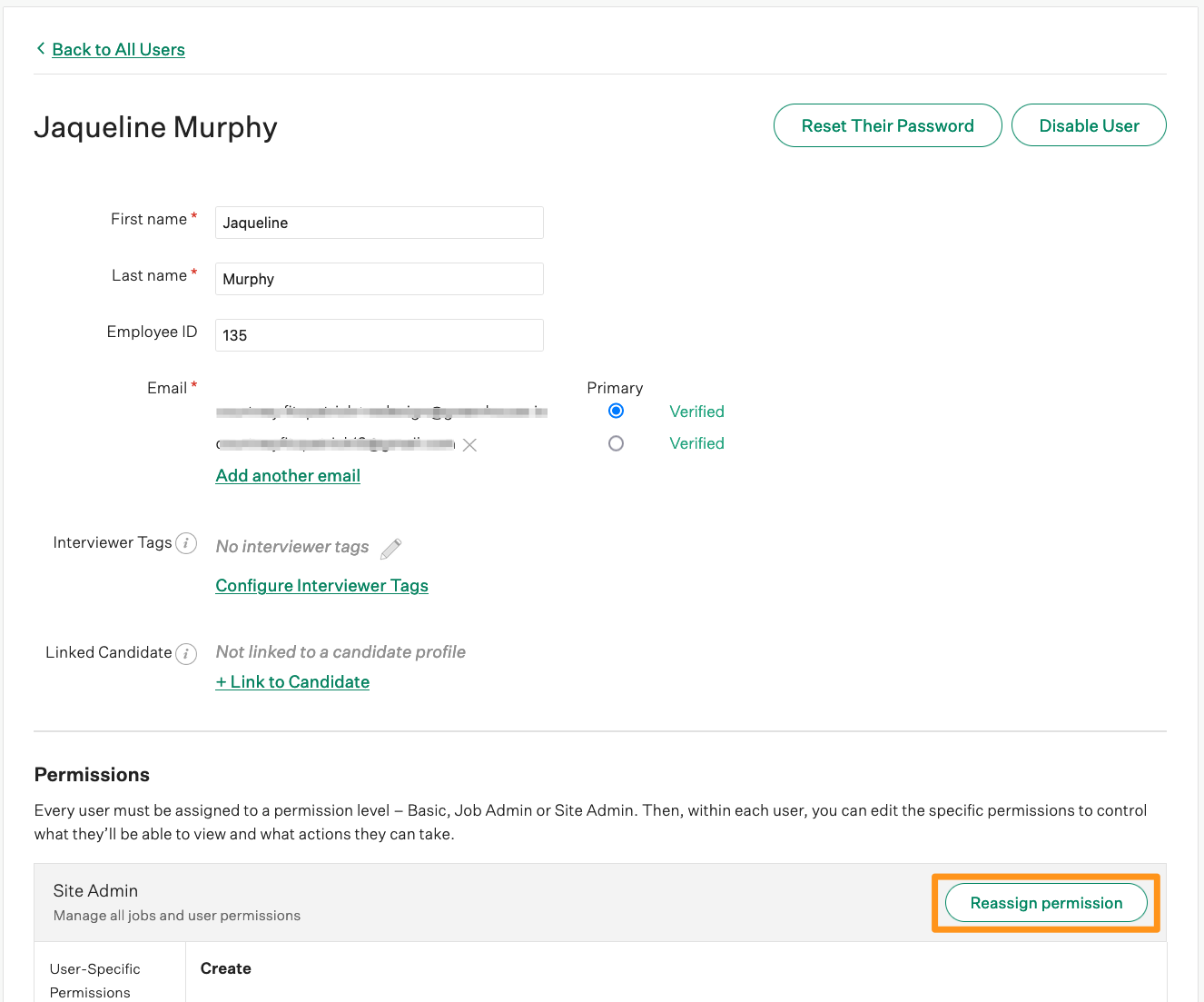
Click Assign next to the new user permission level.
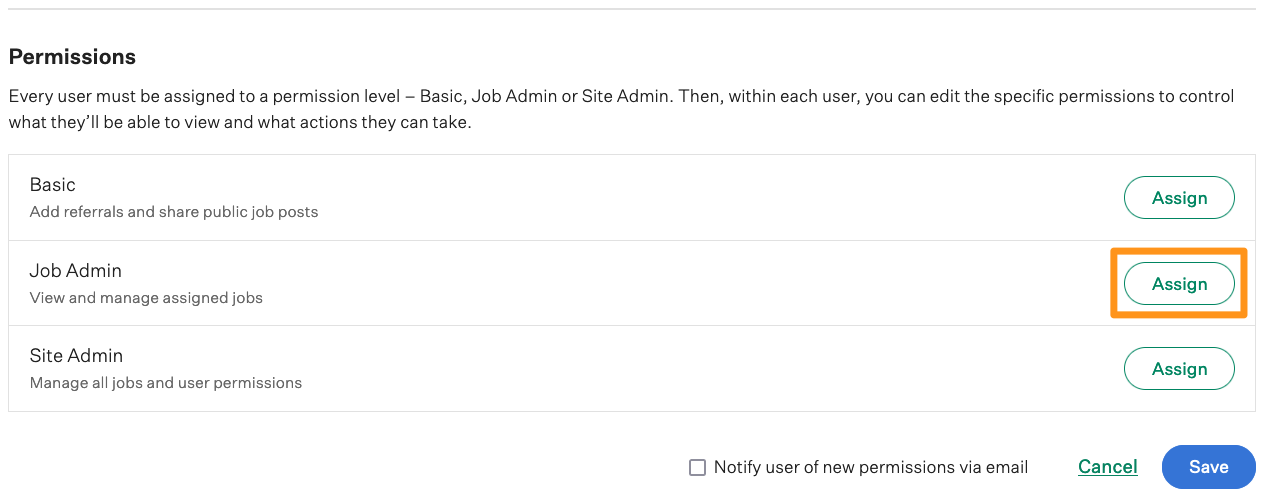

Additionally, you can only assign a user a permission level that has no greater permissions than what you have on that job. This means a Job Admin user editing another user's permission level cannot assign that user as a Site Admin, nor can they assign the user a Job Admin level which includes permission stripes not included in the assigning user's own Job Admin level.
As a next step, you might choose to assign user-specific permissions or job-based permissions to the user. To learn more about assigning these permissions, see the following articles:
Impacts of removing user permissions
Downgrading or removing user permissions will impact a user's access to jobs, which can affect notifications the user has enabled, as well as carry job- and candidate-level implications.
Let's say a Site Admin user, John, was configured as a Recruiter on the Mid-Market Account Manager job, but later was downgraded to a Job Admin. After John was changed to a Job Admin, he was not assigned a Job Admin level on the Mid-Market Account Manager job. As a result, John will be removed from the job's Hiring Team, and will not be able to access the candidates where he was assigned as the Recruiter. John's name will appear with a strikethrough on the job's Hiring Team page, as well as on the candidate's profile > Details tab > Recruiter field. Any notifications for the job configured to be sent to a candidate's assigned Recruiter will no longer be sent to John.
There are four locations where a user will be preserved when they are removed from a job where they had responsibilities:
- Hiring team roles
- Candidate/Prospect Recruiter or Coordinator assignment
- Notifications
- Approvals (available for Advanced and Expert subscription tiers)
Hiring team roles
When a user’s permission on a job is removed: If the user was marked as Responsible for new applications as a Recruiter or Coordinator, their ownership of that process is removed.
They remain visible on that job with a strikethrough across their name to indicate they no longer have permissions on that job.
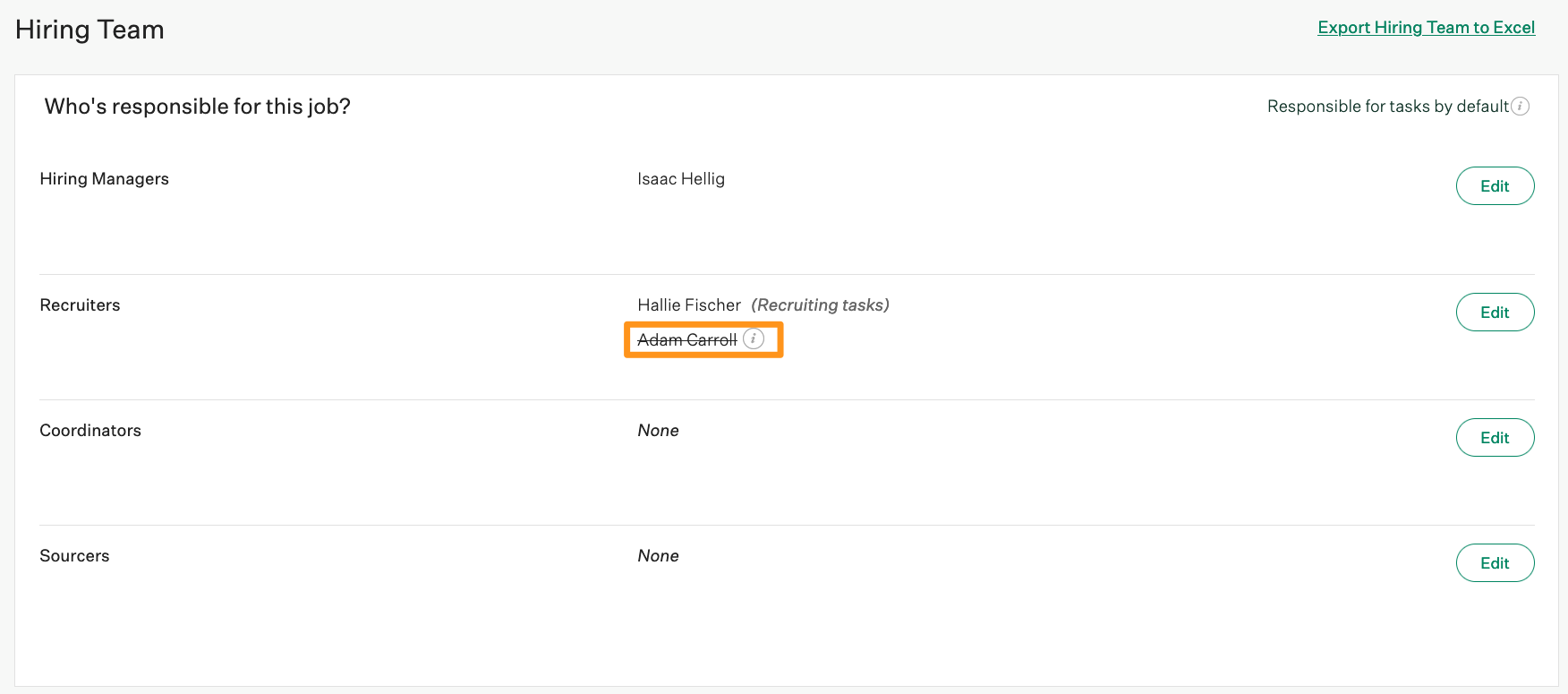
A user with a Hiring Team role on a job but no permission on the job will not be able to access the job or see tasks associated with it.
If that user is given permissions to the job again: The strikethrough disappears, and the user is able to access the job. However, they will not automatically be set as responsible for new applications again.
Candidate/Prospect Recruiter or Coordinator assignment
When a user’s permission on a job the candidate is attached to is removed: Removed users will still show up on the candidate's Details tab with a strikethrough across their name, but they will not be able to view candidates for this job. Any tasks or notifications associated with this candidate and job will not show up on that user’s Dashboard or the user's My Tasks widget.
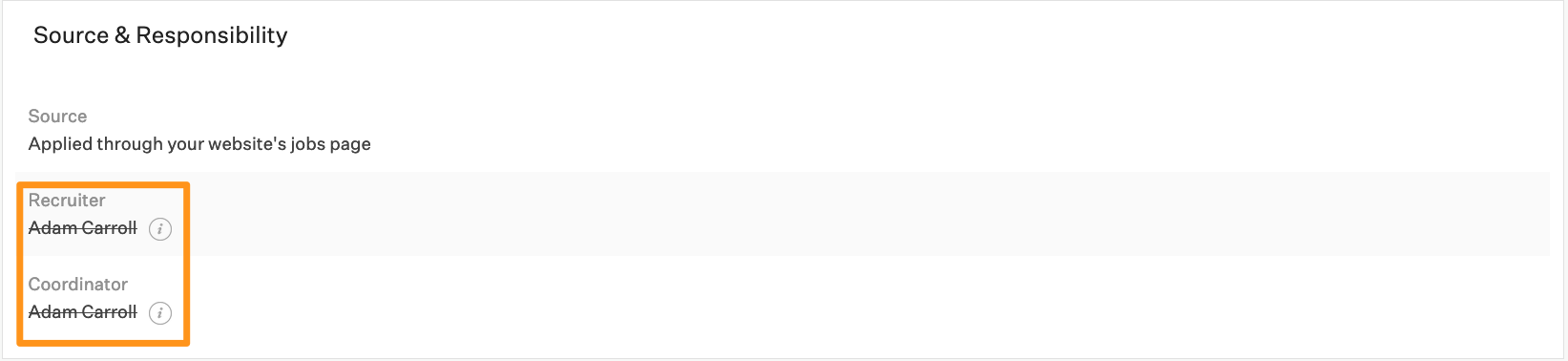
If that user is given permissions to the job again: The strikethrough will disappear and the user will be able to access the candidate. Historic tasks or notifications will be visible again.
Notifications
When a user’s permission on a job is removed: The user is removed as a recipient from the notification panel and will not receive any further communication.
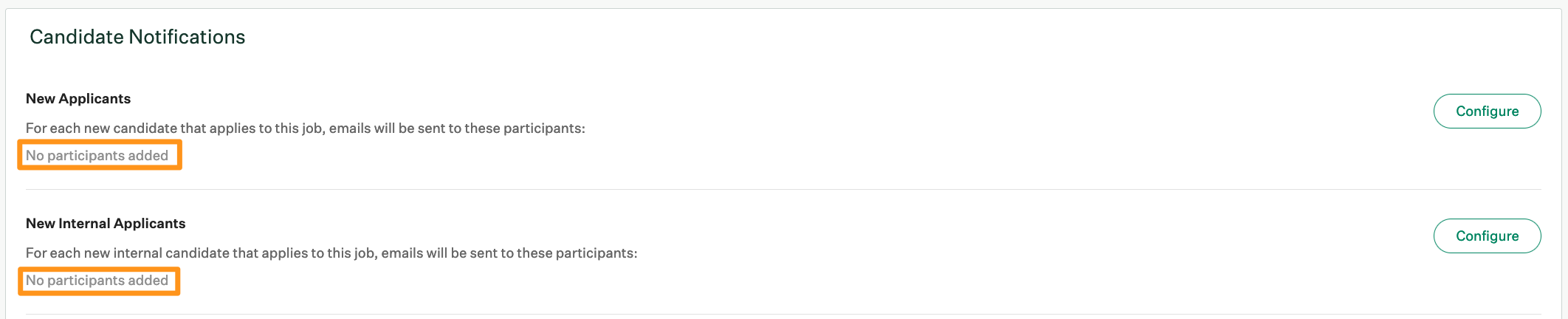
If that user is given permissions to the job again: The recipient is added as a participant to the notification panel and will receive email communication.
Approvals
When a user’s permission on a job is removed: Removed users will still show up on the Approvals page for each job or the Offer Details page for each candidate with a strikethrough across their name. However, these users will not receive any emails when approval is requested, and they will not see these pending approvals on their Approvals tab.

If that user is given permissions to the job again: The strikethrough will disappear, any outstanding approvals will show up on the user's Approvals tab, and any new approvals requested will be sent via email.