Greenhouse Recruiting allows your organization to remove job-based permissions from multiple users in bulk.
Click here for more information on assigning job-based permissions to users in bulk, and bulk assignment rules.
Remove job-based permissions from multiple users
To begin, navigate to the Users configure page. (Configure icon > Users)

Use the filter panel at the top of the page to narrow your list of users. Click Apply when done.

Next, click Bulk Actions.
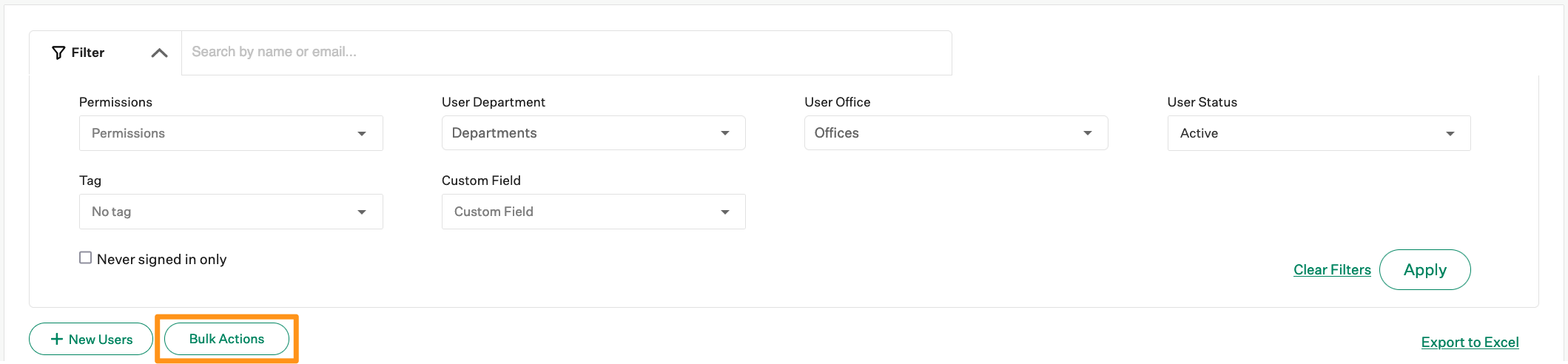
Add a checkmark next to each user this permission will be assigned to, or click Select All to action all users.

Note: You can quickly locate users by selecting Quick Select and locating the users by name or email address. You can also paste a list of users in this field if each email address or name is separated by a comma.

When all the users are selected, click Edit Selected.

Click Add and remove permissions per job.
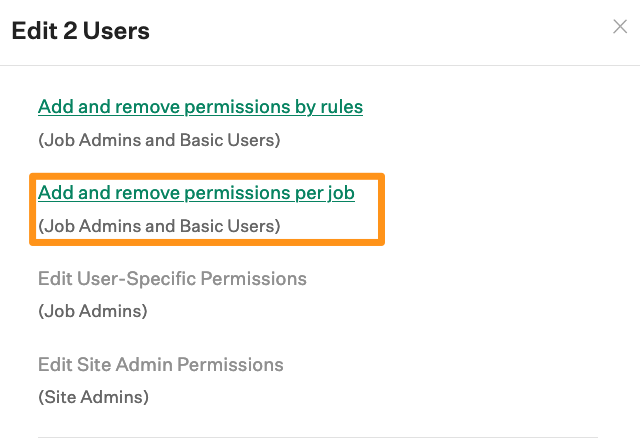
Add a checkmark to the Notify user of new permission via email box to send communication to the impacted users.
Use the filter button to modify the list of jobs as needed.
Next, select No Permissions from the dropdown menu for each job, or use the Mark all as dropdown menu to apply the permission in bulk.
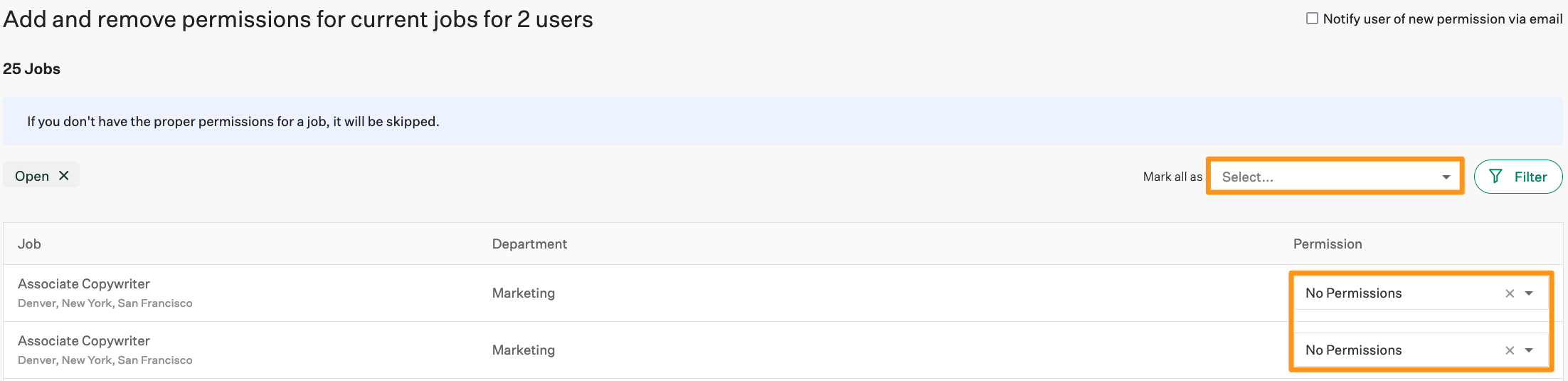
Note: Job-based permissions cannot be added to or removed from Site Admins. If you selected Site Admin users in the previous step, those users will be skipped during the bulk update and no changes will be made to their user permissions.
Click Save at the bottom of the page when done.
Remove job-based permissions for more than 30 users
If you attempt to add or remove job-based user permissions for 30 or more users at a time, you will need to complete an extra confirmation prompt before the changes can be completed.
To confirm these changes, type the phrase in the text field and click Save.