Greenhouse Recruiting allows your organization to edit the user-specific permissions for multiple users at the same time using the bulk action feature.
Alternatively, you can manage user-specific permissions for one user at a time.
Assign or remove user-specific permissions in bulk
Go to the Users page (Configure icon ![]() > Users).
> Users).
Tip: Use the Filter section to narrow down your list of users, then click Apply.
Click Bulk Actions below the Filter section.
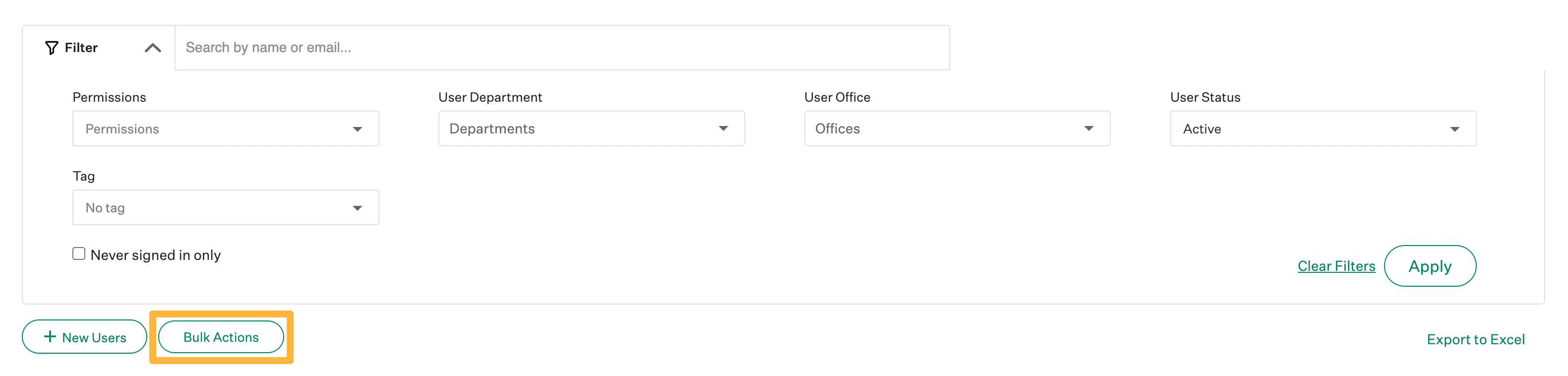
Select the users you wish to edit by selecting the checkboxes in the left column. You can click Select All to check all the boxes or use Quick Select to find a user from a dropdown.
Note: You can only bulk assign user-specific permissions to users who have the same permission level.
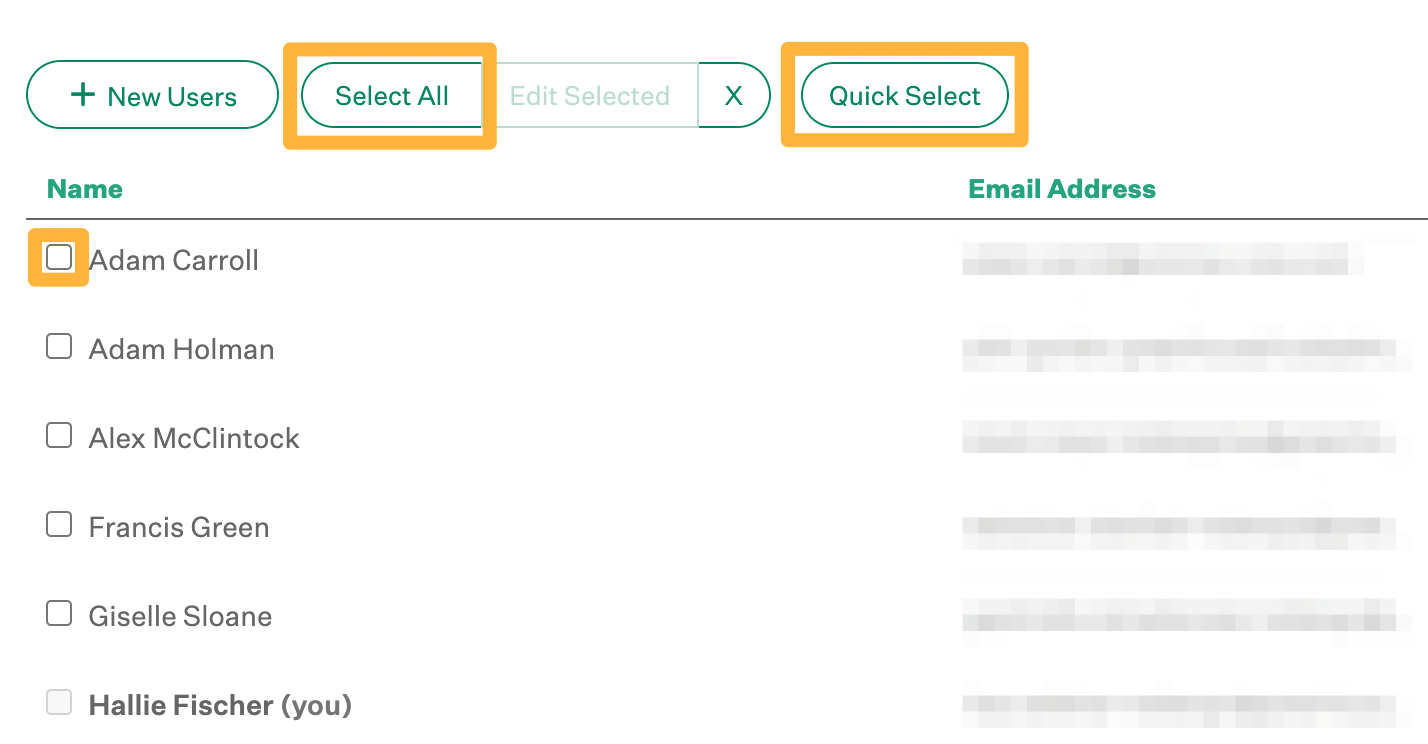
When all the users are selected, click Edit Selected.
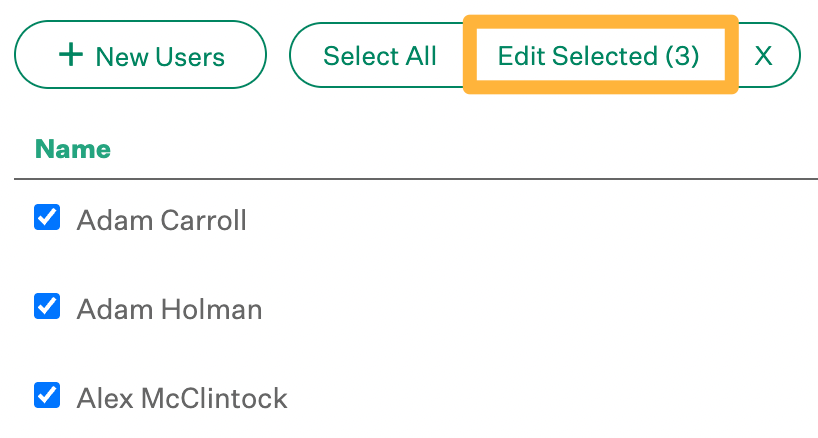
In the Edit Users window, click Edit User-Specific Permissions.
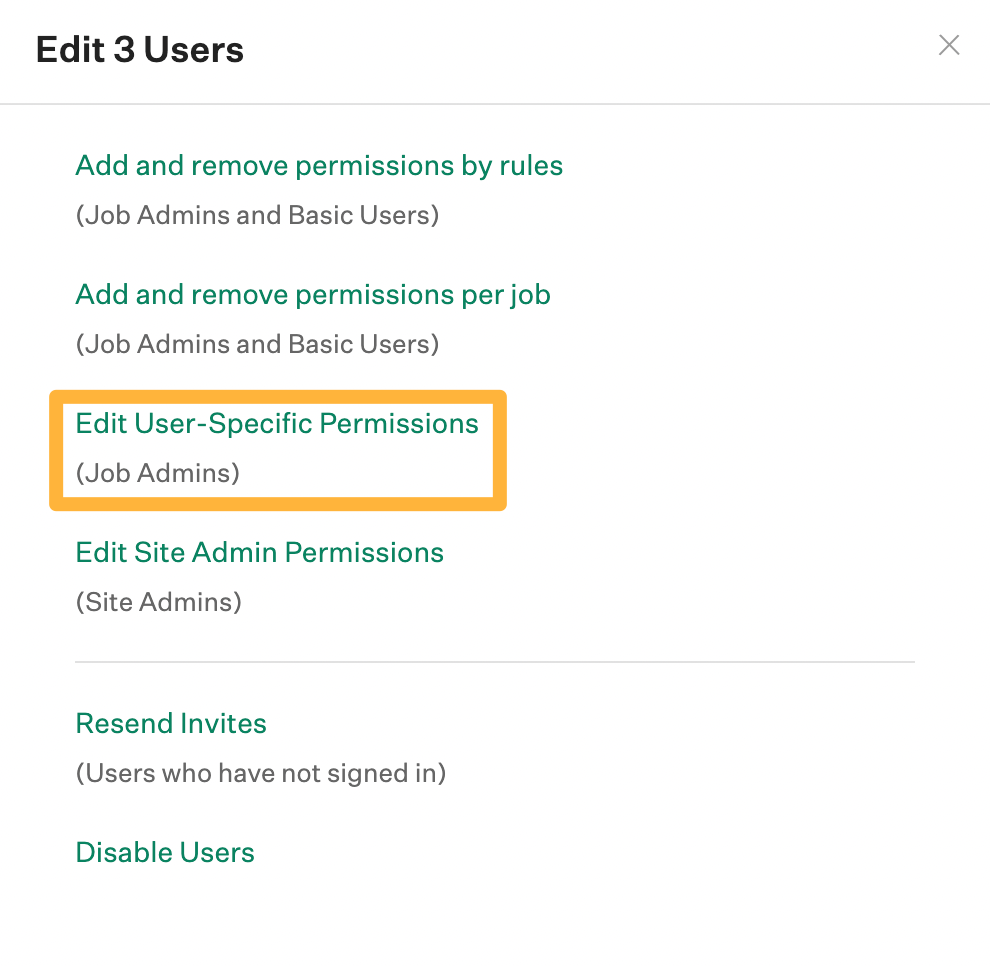
Note: If you are trying to update users with the Site Admin permission level, click Edit Site Admin Permissions instead.
For each user-specific permission you wish to edit, click Turn all on to grant permission to all selected users, or click Turn all off to remove the permission from all selected users. This will edit the user-specific permission setting for every user included in the bulk action. Skip any user-specific permissions you do not wish to edit in bulk.
When you finish, click Save Permissions.