Greenhouse Recruiting’s integration with Flo Recruit allows the transfer of candidates’ data (name, email, resume, answers to qualifying questions, events and feedback from your employees) from Flo Recruit into Greenhouse Recruiting. In this article, we will cover how to:
Retrieve User ID
Flo Recruit needs a Greenhouse Recruiting User ID to associate with the data.
To find a Greenhouse Recruiting user's User ID, have a user with Site Admin permissions navigate to the Users configure page. (Configure icon ![]() Users)
Users)
Click Export to Excel. A spreadsheet will be downloaded onto your computer.
Open the Excel file and navigate to the User ID column.
Select a user from the column that will be associated with any data pushed from Flo Recruit to Greenhouse Recruiting and copy their User ID. Store this ID in a safe place. You will need it for the integration in the next step.
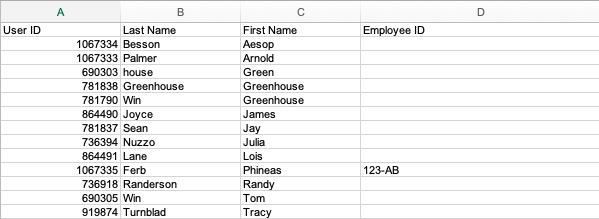
Create a Harvest API key for the Flo Recruit integration
To configure the Greenhouse Recruiting / Flo Recruit integration, you'll need to create a Harvest API key.
Follow the steps in this article to create the key, and verify that the credentials and permissions below are selected when configuring the Flo Recruit integration.
Credentials
In the Create New Credential box, make the following selections:
- API type: Harvest
- Partner: Flo Recruit
- Description: Flo Recruit Harvest API key
Permissions
Verify that the following permissions are selected for the Flo Recruit integration:
Candidates
- All permissions
To finalize your Greenhouse integration with Flo Recruit, please provide the API Key & User ID to Flo Recruit using this form.
Select candidates and integrate their data from Flo Recruit to Greenhouse Recruiting
In Flo Recruit, go to your candidate database. Select the candidates you want to import into Greenhouse Recruiting.
Go to the Export Options dropdown and select Export Selected Candidates to Greenhouse.
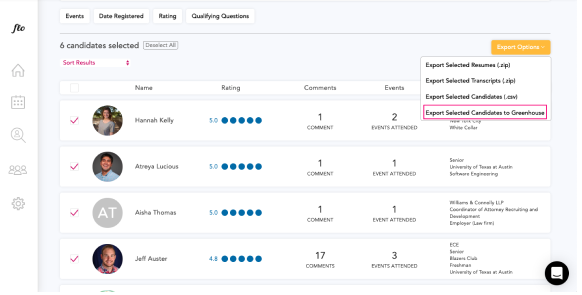
Access Flo Recruit data in Greenhouse Recruiting
Candidate data for candidates imported via the integration are visible on the candidate profile. The candidate's email and resume associated with their profile and registered events and answers to qualifying questions are included as candidate tags.
Feedback from your employees is listed under the candidate's Activity Feed. This data includes the name of the employee who left the feedback, event title and date, rating, and comments.