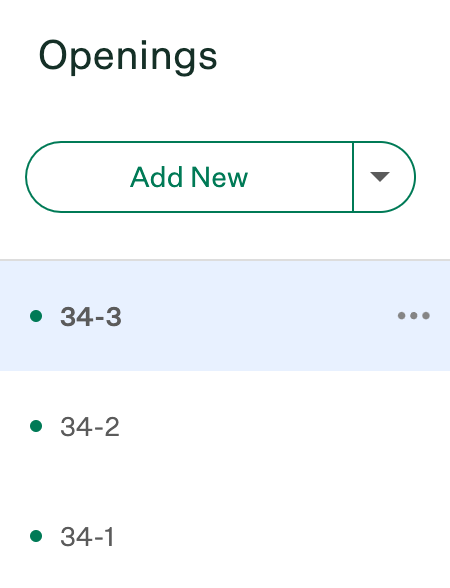Note: The Generate Opening IDs feature can only be performed during the new job creation flow. It can not be performed on jobs that have already been created.
Each opening for a requisition can be assigned its own Opening ID to help your organization and any downstream systems differentiate between each opening for a requisition. Click here to learn more about requisitions and openings.
For your convenience, your organization can utilize Greenhouse Recruiting's Generate Opening IDs feature to automatically assign Opening IDs to job openings during the new job creation flow.
To generate an opening ID for a new job, go to the Create a Job page. (Add > Create a job)
Choose a starting point to create a new job.
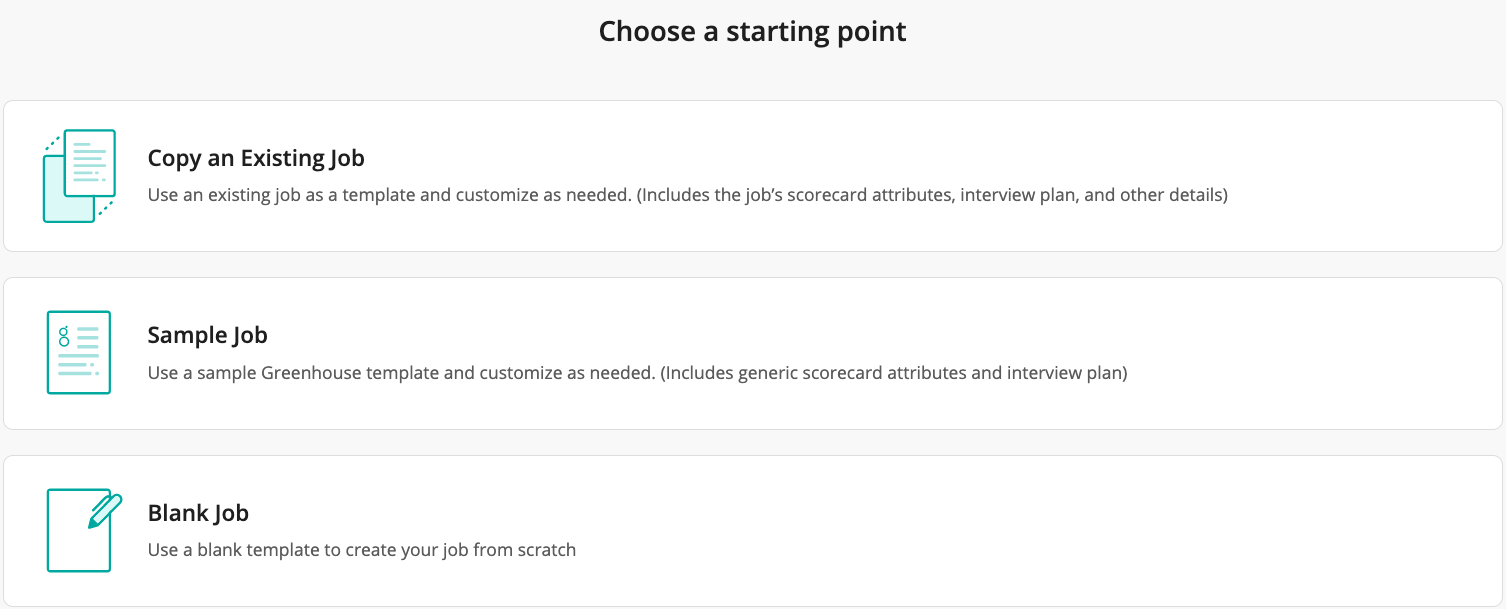
On the next page, fill in any necessary details in the Job Info section. When you get to the Requisition ID field, add a value manually or click Generate Requisition ID.
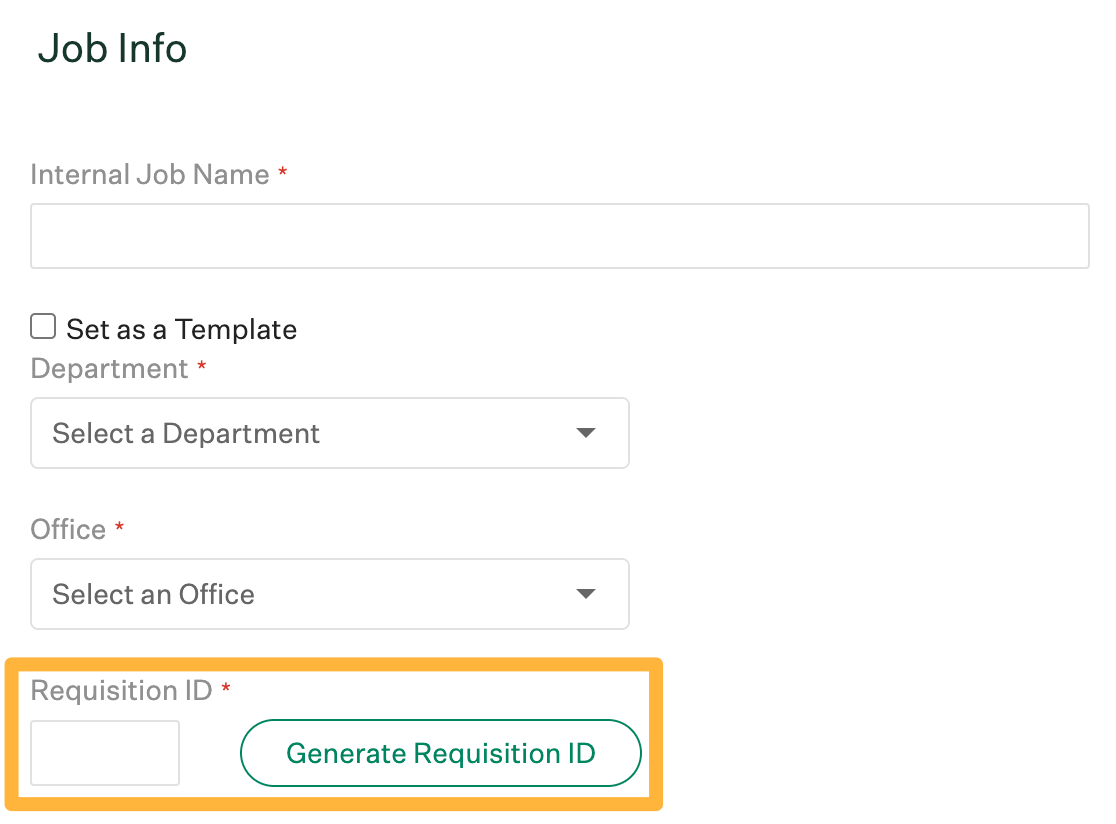
Next, scroll down to the Openings section.
Note: The Opening IDs feature can only be activated when a job has a Requisition ID listed.
To add a single opening to the job, click Add New.
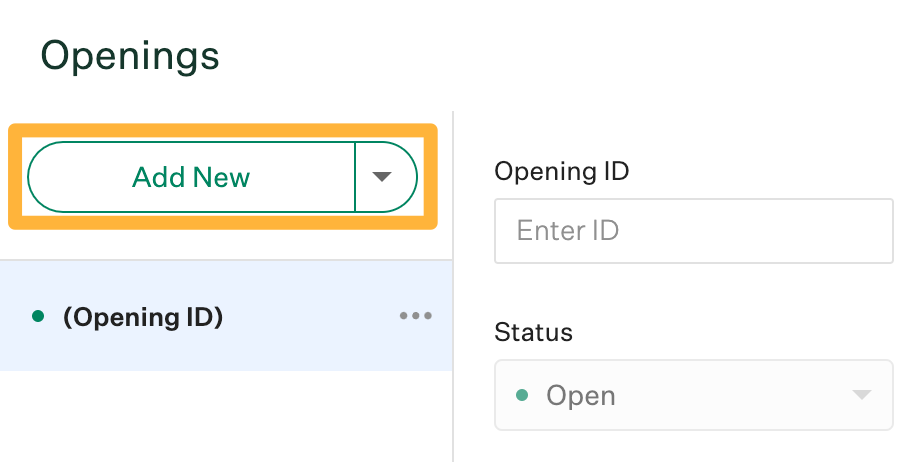
To add multiple openings to the job, click the dropdown arrow next to Add New  and select a number. Then, click Add.
and select a number. Then, click Add.
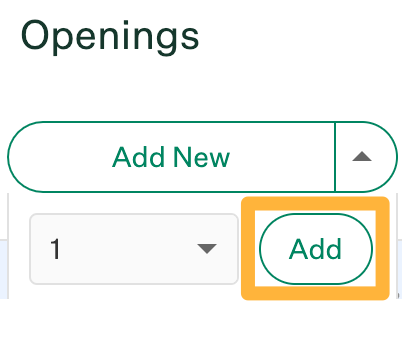
When you finish, click Generate Opening IDs in the top right corner of the Openings section.
An Opening ID will be added to each job opening. The Opening ID will be made up of the Requisition ID followed by a dash and a sequential number.
Example: The job below has been assigned the requisition ID of 34. The first opening for this job has an Opening ID of 34-1. The second opening for this job has an Opening ID of 34-2, and so on.