As the name implies, a template job is a template that includes the key components for most of the jobs your organization will open.
Once template jobs are created, users in your organization can use these templates as a starting point when creating new jobs. If you prefer to have more control over how jobs are created, you can also only allow users to use templates when creating a new job.
Note: Click here for more information on how to best configure and organize template jobs for your organization.
To mark an existing job as a template job, open the Job Info tab in the job. (Jobs > Select job from list > Job Setup > Job Info)
Click the Template Job toggle in the top right corner of the Job Info page.
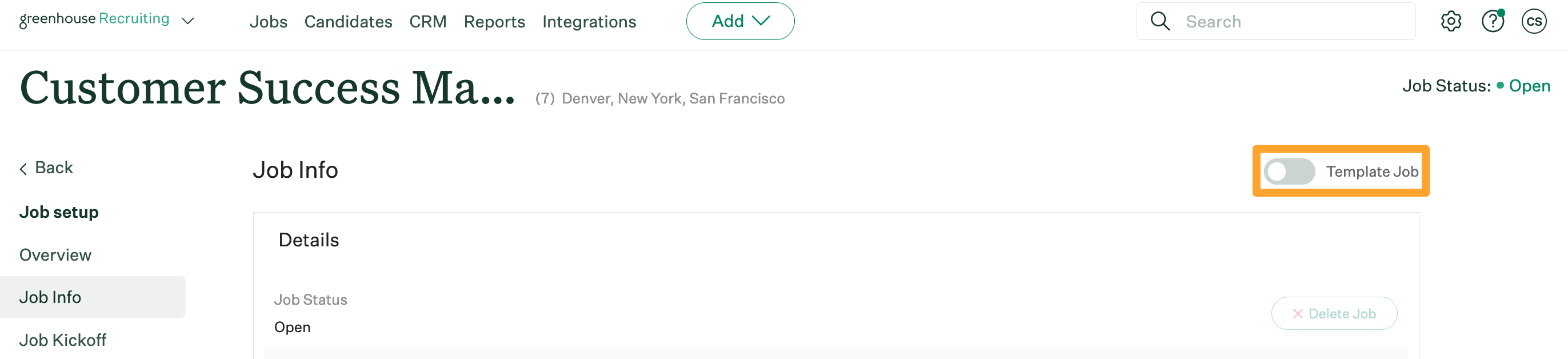
When a job is marked as a template job, a label will display next to the job name.
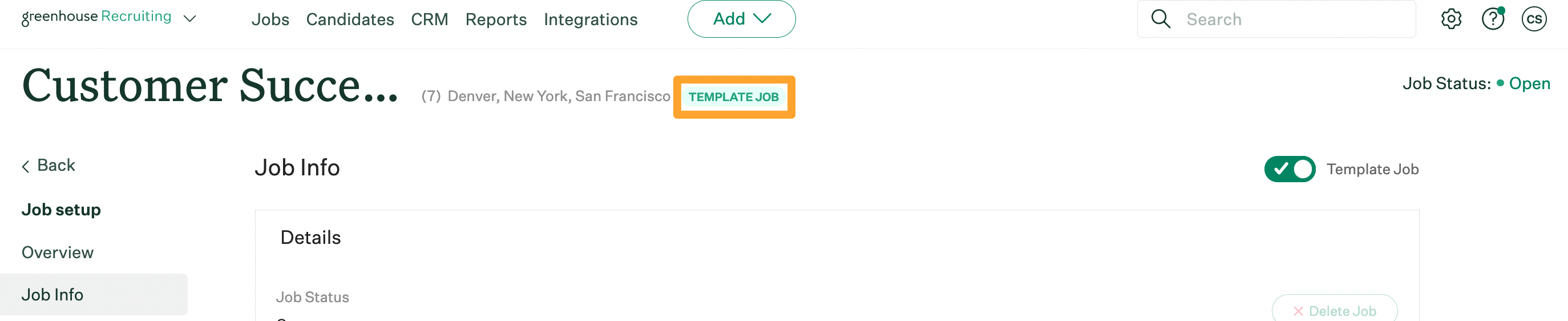
Note: Template jobs and confidential jobs are mutually exclusive. You cannot mark a confidential job as a template job.