Double the amount of completed applications by integrating with Applink by CareerBuilder. The Applink by CareerBuilder integration allows you to seamlessly send applicants from CareerBuilder to Greenhouse Recruiting, automatically formatting application data in your system. Applink by CareerBuilder also allows for a simple, intuitive, and mobile-optimized application process for job seekers that ensures you receive all of the intended applications to your job postings in Greenhouse Recruiting.
Create a Harvest API key for the Greenhouse Recruiting / Applink by CareerBuilder integration
To configure the Greenhouse Recruiting / Applink by CareerBuilder integration, you'll need to create a Harvest API key.
Follow the steps in this article to create the key, and verify that the credentials and permissions below are selected when configuring the Applink by CareerBuilder integration.
Credentials
In the Create New Credential box, make the following selections:
- API type: Harvest
- Partner: CareerBuilder
- Description: Applink by CareerBuilder Harvest API key
Permissions
Verify that the following permissions are selected for the Applink by CareerBuilder integration:
Candidates
- GET: Retrieve Candidates
- GET: List Candidates
- PATCH: Edit Candidates
- POST: Add Candidate
- POST: Add Attachment
- POST: Add Application
- POST: Add Prospect
- PUT: Merge two candidates
- POST: Add Education
- DELETE: Delete Education
- POST: Add Employment
- DELETE: Delete Employment
Applications
- GET: Retrieve Application
- GET: List Applications
- PATCH: Update Application
- POST: Advance Application
- POST: Move Application
Jobs
- GET: Retrieve Job
- GET: List Jobs
Sources
- GET: List Sources
Education
- GET: Get degrees
- GET: Get disciplines
- GET: Get schools
Retrieve Greenhouse Recruiting User ID
In order to push candidates from Applink by CareerBuilder to Greenhouse Recruiting, Applink by CareerBuilder needs a Greenhouse Recruiting User ID to attach to the pushed candidate's profile.
To find a Greenhouse Recruiting user's User ID, click the Configure icon in the upper right-hand corner and select Users from the left-hand panel.
Click Export to Excel. A spreadsheet will be downloaded onto your computer.
Open the Excel file and navigate to the User ID column. Select the User ID that will be attached to any candidates pushed from Applink by CareerBuilder. You will need to share this User ID with CareerBuilder to enable the integration.
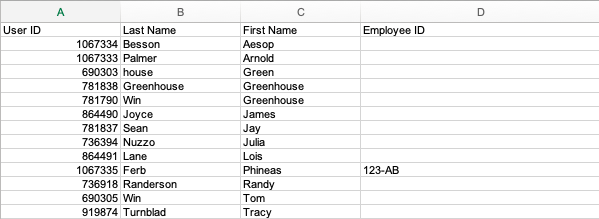
Create a job board API key for the Greenhouse Recruiting / Applink by CareerBuilder integration
To enable the integration, you'll need to create a job board API key for the Applink by CareerBuilder integration.
Follow the steps in this article and use the information below when creating your API key:
- API type: Job Board
- Description: Applink by CareerBuilder Job Board API key
Copy the job board API key to a secure location to provide to CareerBuilder.
Create a custom source for the Greenhouse Recruiting / Applink by CareerBuilder integration
Click the Configure icon in the upper right-hand corner of the screen, then select Custom Options from the left-hand panel.
Select Sources from the subsequent page.
On the Manage Sources page, click Create New Source.
Use the subsequent dialog box to select Third-party boards from the Sourcing Strategy dropdown menu. Type CareerBuilder ATS Sync into the Name of Source field.
Click Create Source when finished.
Create a job board tracking link in Greenhouse Recruiting
To track applicants from Applink by CareerBuilder, create a job board tracking link by navigating to Configure > Job Boards Posts. Next to your job board, click the Ellipsis icon
then click Tracking Link.
Set the Who gets credit dropdown to None. Set the Select a source... dropdown to CareerBuilder ATS Sync.
Click Create Link. Copy the resulting URL and provide it to your CareerBuilder representative.
Enable the Greenhouse Recruiting / Applink by CareerBuilder Integration
To enable the integration, provide the Harvest API key, User ID, Job Board API key, and custom tracking link to the CareerBuilder team. They will complete integration setup, then notify your CareerBuilder Sales Rep when the integration is complete.