Lindy is a candidate-friendly, privacy-oriented video interviewing platform that accelerates candidate pre-screening by up to 10x.
Greenhouse Recruiting's integration with Lindy allows you to seamlessly add Lindy's assessment to a job's interview plan.
Enable the Greenhouse Recruiting / Lindy integration
To enable the integration, follow the steps in this article to retrieve your API key from your Lindy representative and set up the assessment stage in your interview plans.
Once you've set up your interview plans and configured your take-home test, you'll be able to send the test to candidates.
Use the Lindy integration with Greenhouse Recruiting
Once the Greenhouse Recruiting / Lindy integration is enabled for your organization, you will be able to add the Lindy assessment as an interview stage.
You can send an assessment to a candidate by selecting the Send Test button next to the interview stage.

After it has been sent, an assessment's status will display in Greenhouse Recruiting.

Once the candidate has submitted their test, the Interview Kit will contain a link to view the submitted test in the Lindy application.
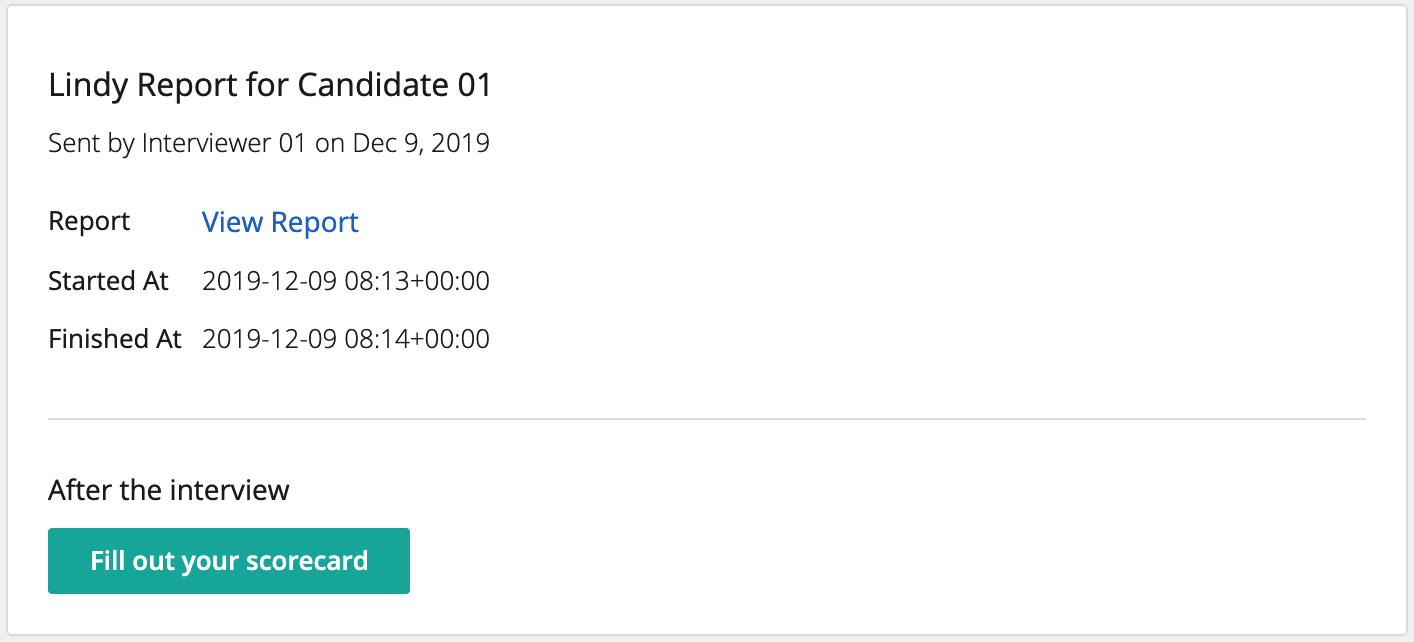
To see a candidate's results in Lindy, click View Report.
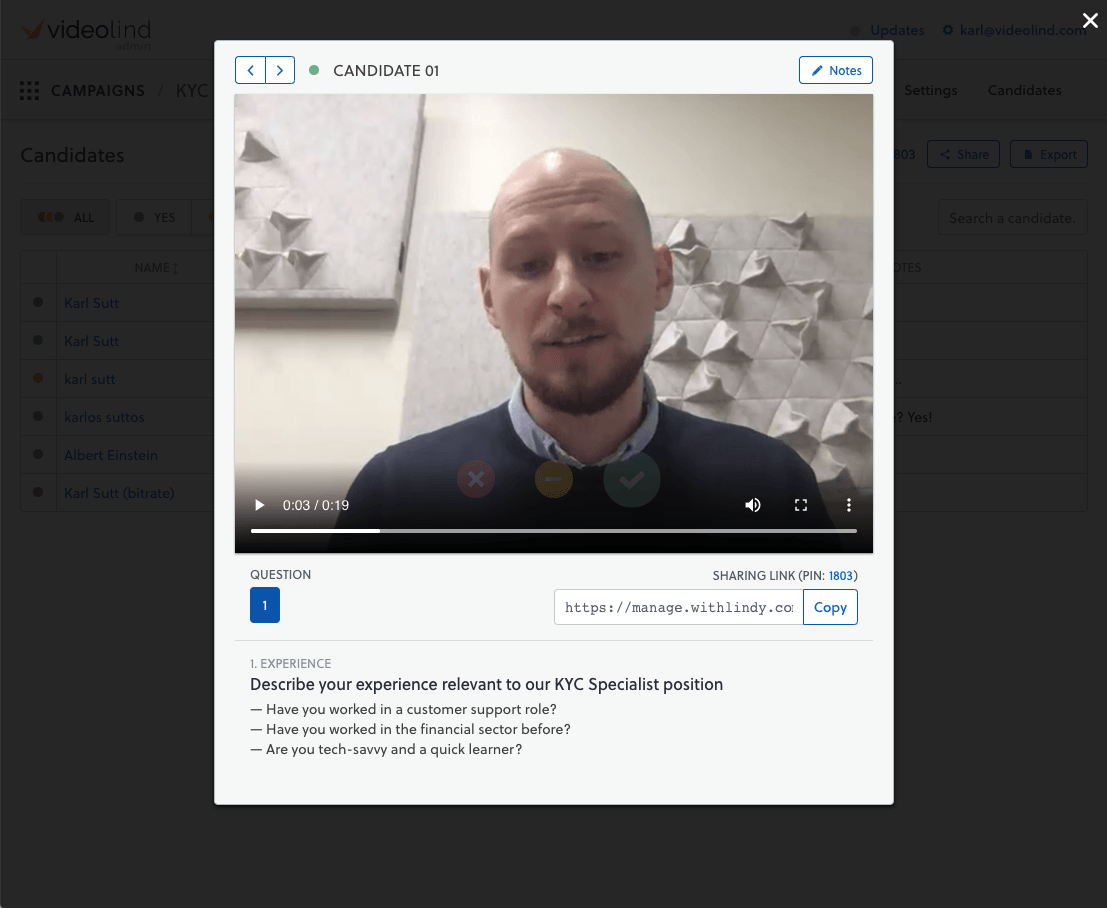
Additional resources
For additional information not covered here, reach out to help@withlindy.com.