X0PA AI is an intelligent SaaS hiring platform for corporate- and enterprise-level organizations to resource business growth and reduce the impact of lost employees. X0PA uses artificial intelligence to source, score, and rank talent to identify the best-fitting candidate for each organization's needs.
Greenhouse Recruiting's integration with X0PA AI allows users to see X0PA's predictive analytics scores such as CV Relevance, Loyalty, and Performance within the Greenhouse Recruiting platform.
Create a Harvest API key for the X0PA AI integration
To configure the Greenhouse Recruiting / X0PA AI integration, you'll need to create a Harvest API key.
Follow the steps in this article to create the key, and verify that the credentials and permissions below are selected when configuring the X0PA AI integration.
Credentials
In the Create New Credential box, make the following selections:
- API type: Harvest
- Partner: X0PA AI
- Description: X0PA AI Harvest API key
Permissions
Verify that the following permissions are selected for the X0PA AI integration:
Applications
- Select all
Candidates
- Select all
Close Reasons
- Select all
Custom Field Options
- Select all
Custom Fields
- Select all
Departments
- Select all
Job Openings
- Select all
Job Posts
- Select all
Job Stages
- Select all
Jobs
- Select all
Offers
- Select all
Offices
- Select all
Rejection Reasons
- Select all
Scheduled Interviews
- Select all
Scorecards
- Select all
Sources
- Select all
Tags
- Select all
User Roles
- Select all
Users
- Select all
Configure custom fields for the Greenhouse Recruiting / X0PA AI Integration
The Greenhouse Recruiting / X0PA AI integration requires five custom application fields. To learn more about custom application fields, click here.
To create the first custom application field, click the Configure icon ![]() in the upper right-hand corner and select Custom Options on the left-hand panel.
in the upper right-hand corner and select Custom Options on the left-hand panel.
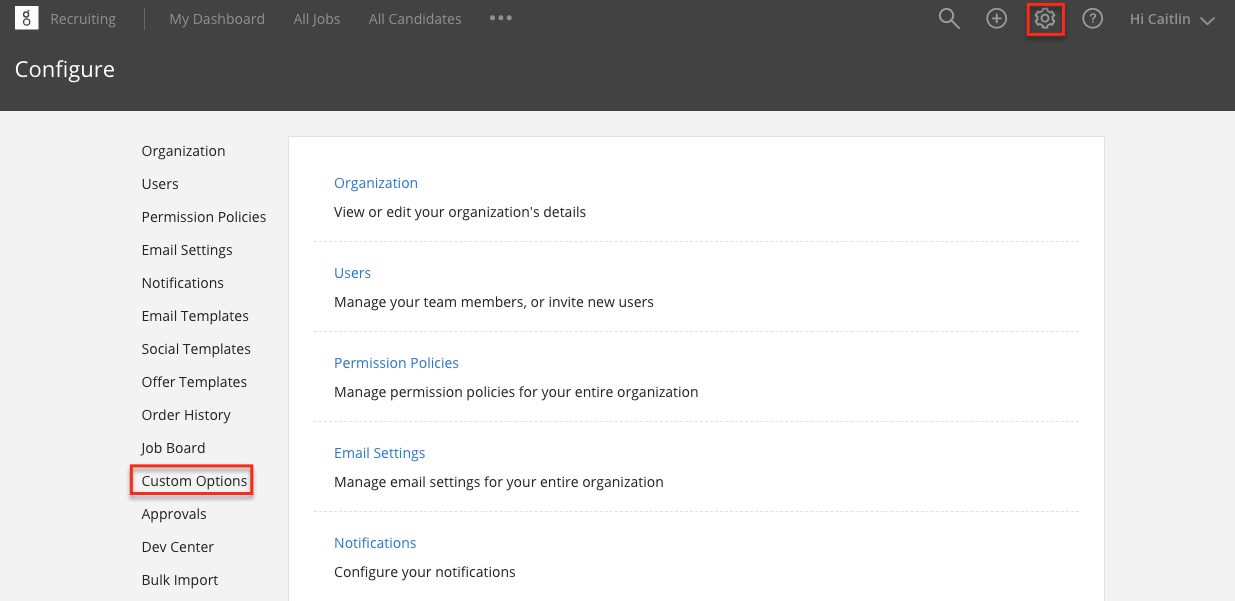
Click Applications from the subsequent page.
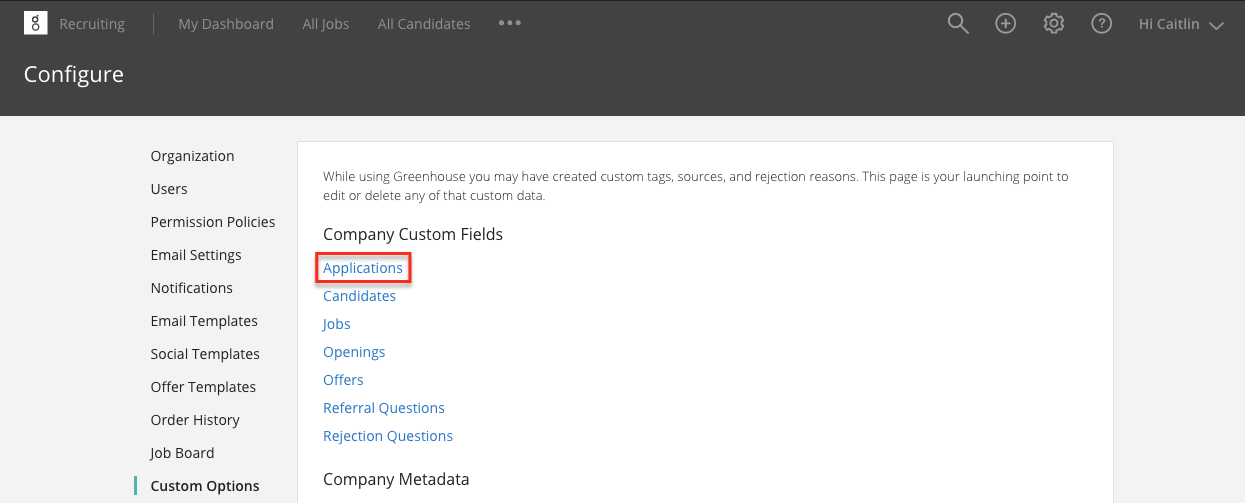
Click + Add Field.

Use the subsequent dialog box to create the XOPA CV Relevance field using the following parameters:
- Field Name: XOPA CV Relevance
- Field Type: Number
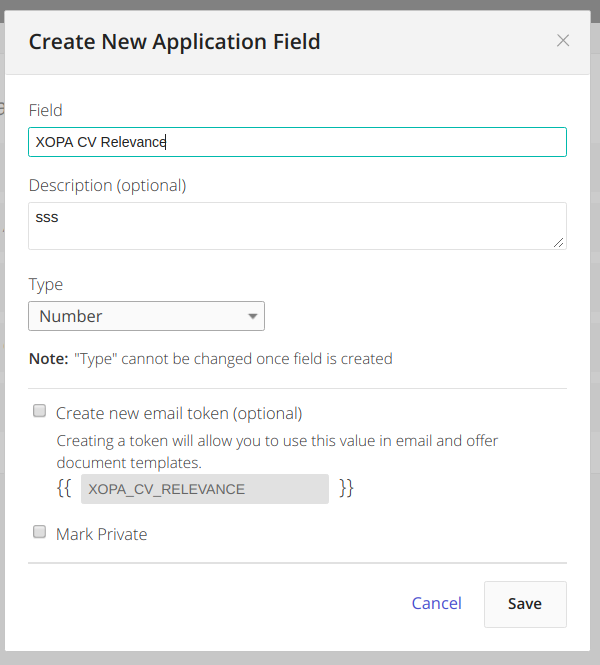
Note: Be sure your custom application field names match those provided by X0PA AI exactly. Variations in your custom application field names will prevent the integration from working correctly.
Repeat the steps above to create four additional custom application fields for the Greenhouse Recruiting / X0PA AI integration:
| Field Name | Field Type |
| XOPA Loyalty | Number |
| XOPA Application ID | Number |
| XOPA Performance | Number |
| XOPA Recommendation | Yes / No |
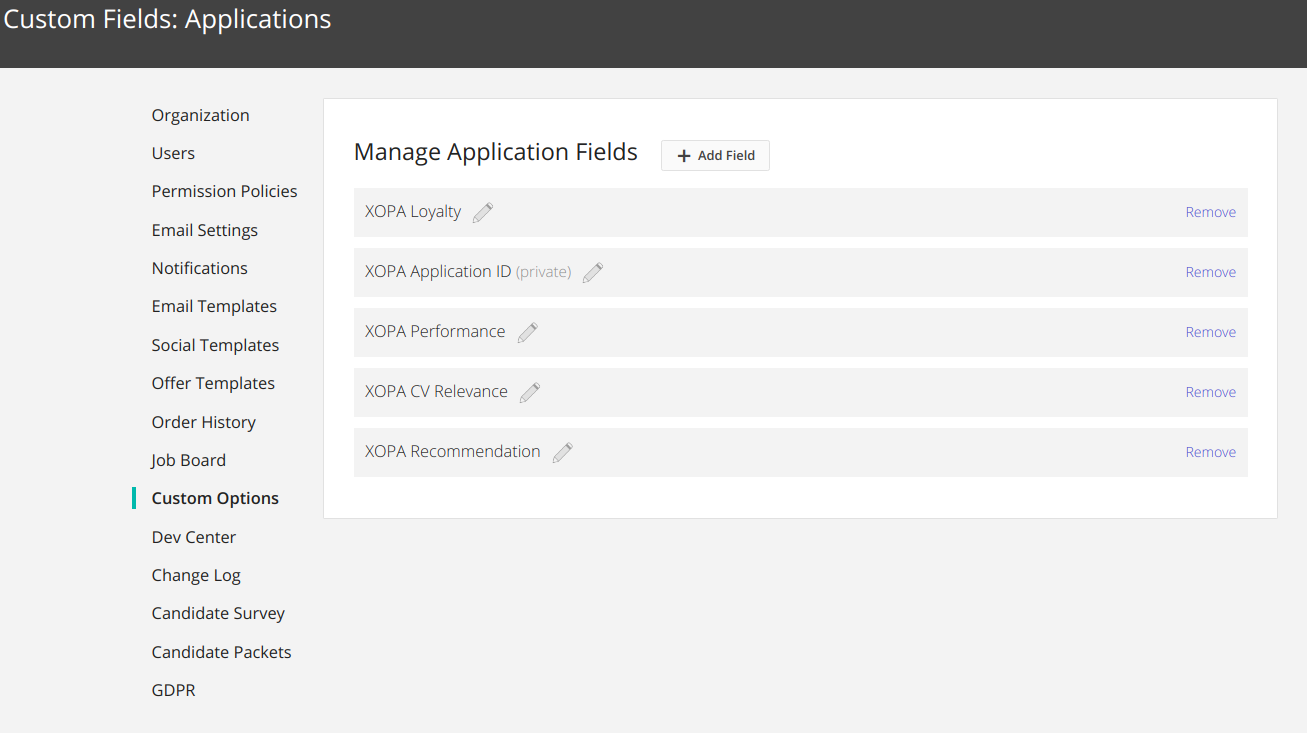
Use the X0PA AI integration with Greenhouse Recruiting
To finish enabling the integration, visit X0PA AI's platform and navigate to the Marketplace section. Locate Greenhouse Recruiting, and click the toggle to Enable Greenhouse Recruiting.
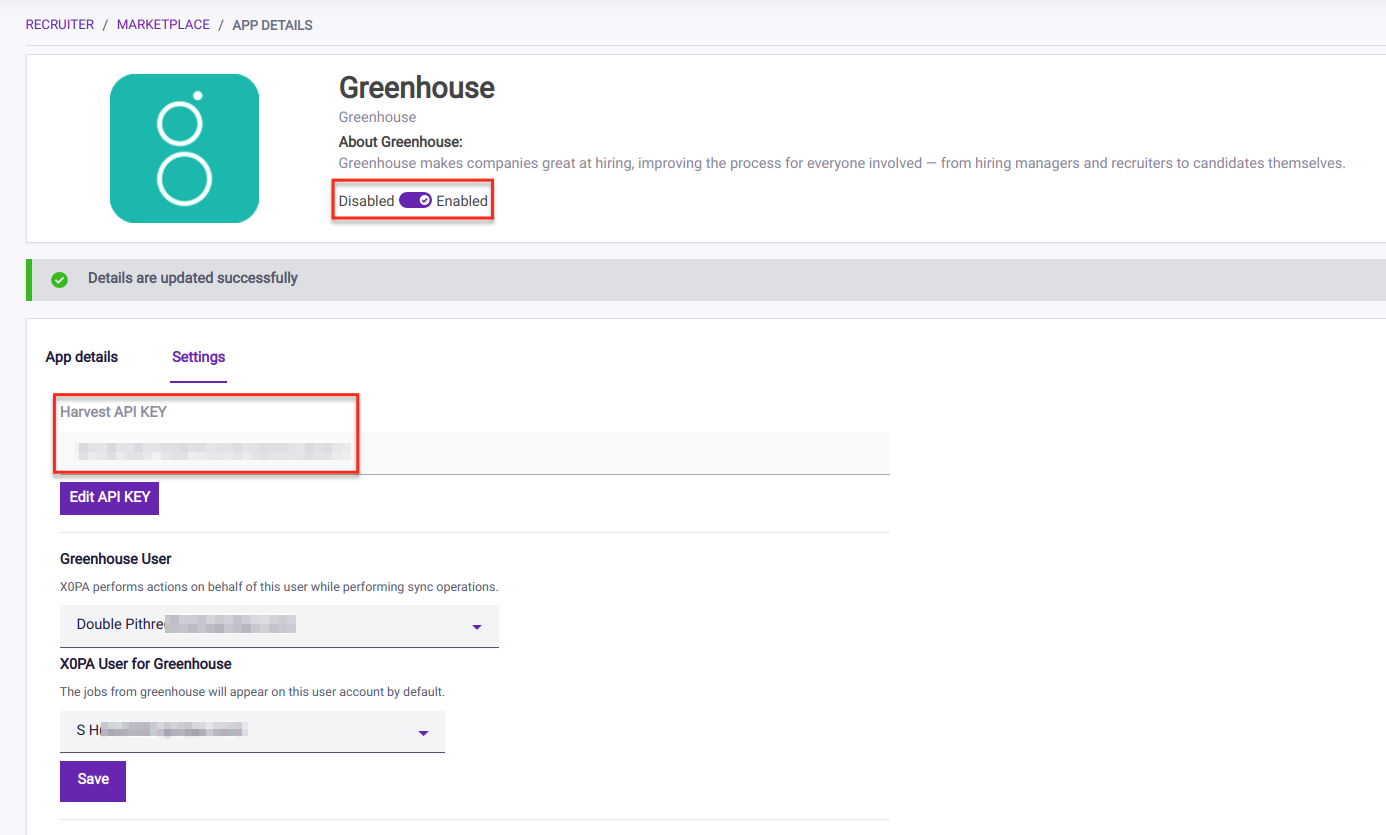
Paste the Harvest API key created earlier in the Harvest API Key field to finish connecting Greenhouse Recruiting with X0PA.
To begin using the integration, add a new candidate to a job. X0PA will then compute predictive analytics scores in the background. After a few seconds, scores for CV Relevance, Loyalty, and Performance, as well as an overall Recommendation will be available in Greenhouse Recruiting. These scores can be accessed by clicking the Applications tab on the left-hand side of the candidate's profile.
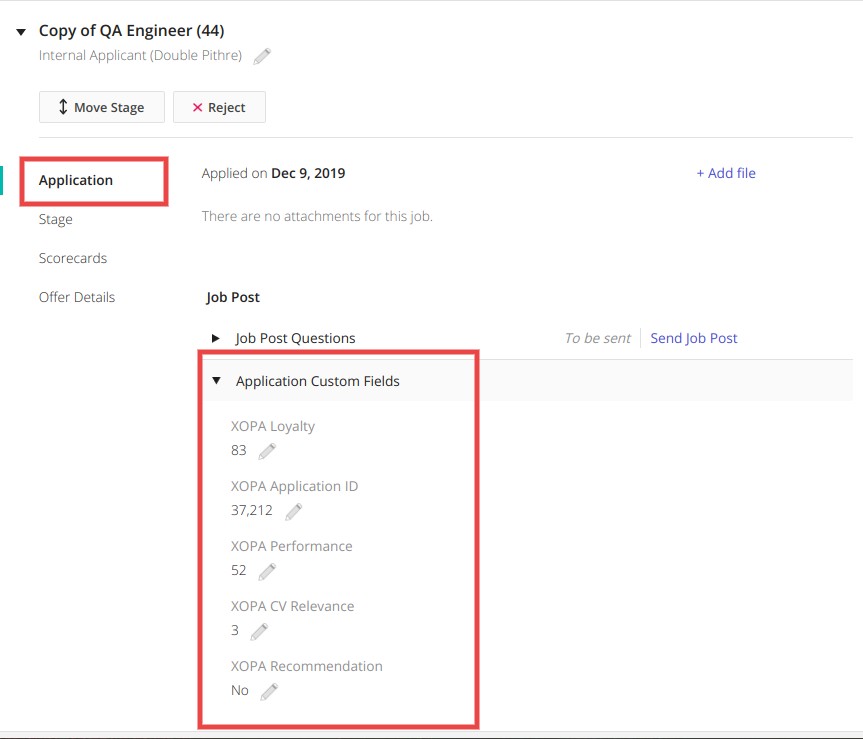
You can also search for the X0PA AI scores by navigating to the All Candidates tab and expanding the Profile Details dropdown on the left-hand side of the page. Expand the Custom Field dropdown to search for each X0PA AI custom application field.
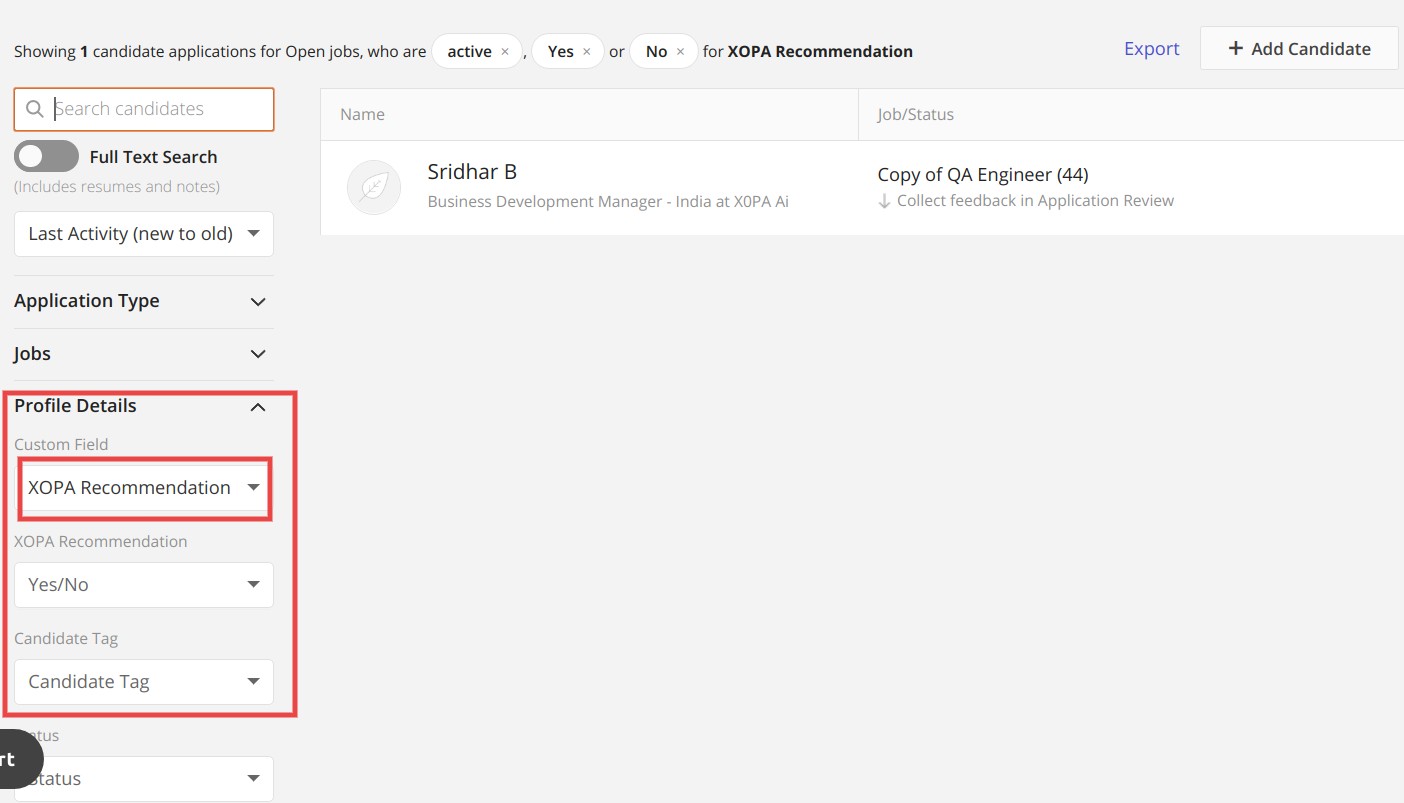
Additional resources
For additional information not covered here, reach out to info@x0pa.com.