Consider uses active matching technology to surface the best possible candidates no matter where they live on the web. Online resumes, social profiles, code repositories (GitHub), and online publications (scientific and academic journals) contain a universe of passive candidates that Consider can search.
Greenhouse Recruiting's integration with Consider allows users to source, access, engage, and track candidates from Consider. Based on your job postings, Consider’s algorithms create constantly improving matches, eliminating the repetitive and tedious work of boolean searching, surfacing only the most relevant candidates from the universe of profiles.
Instantly review diverse candidates, generate references and referrals from your network through Slack, and review the best-matching profiles from the stock of resumes who have already expressed interest in working with you.
Create a Harvest API key for the Consider integration
To configure the Greenhouse Recruiting / Consider integration, you'll need to create a Harvest API key.
Follow the steps in this article to create the key, and verify that the credentials and permissions below are selected when configuring the Consider integration.
Credentials
In the Create New Credential box, make the following selections:
- API type: Harvest
- Partner: Consider (optional)
- Description: Consider Harvest API key
Permissions
Verify that the following permissions are selected for the Consider integration:
- Candidates:
- All permissions
- Tags:
- Get: List tags applied to candidate
- Get: List Candidate Tags
- Post: Add New Candidate Tags
- Put: Add a candidate tag
- Job Posts:
- GET: List Job Posts
- GET: Retrieve Job Post for Job
- GET: List Job Posts for Job
- Jobs:
- GET: Retrieve Job
- GET: List Jobs
- Sources:
- GET: List Sources
- Users:
- GET: Retrieve User
- GET: List Users
When you're finished, click Save at the bottom of the page.
Your Harvest API key for the Greenhouse Recruiting / Consider integration is created and configured. Provide your Harvest API key to your Consider onboarding team so they can set up the integration.
Enable the Consider source
After your API key is configured, you'll need to enable Consider under your Sources. You can configure your Sources under the Configure tab. (Configure > Custom Options > Company Metadata > Sources)
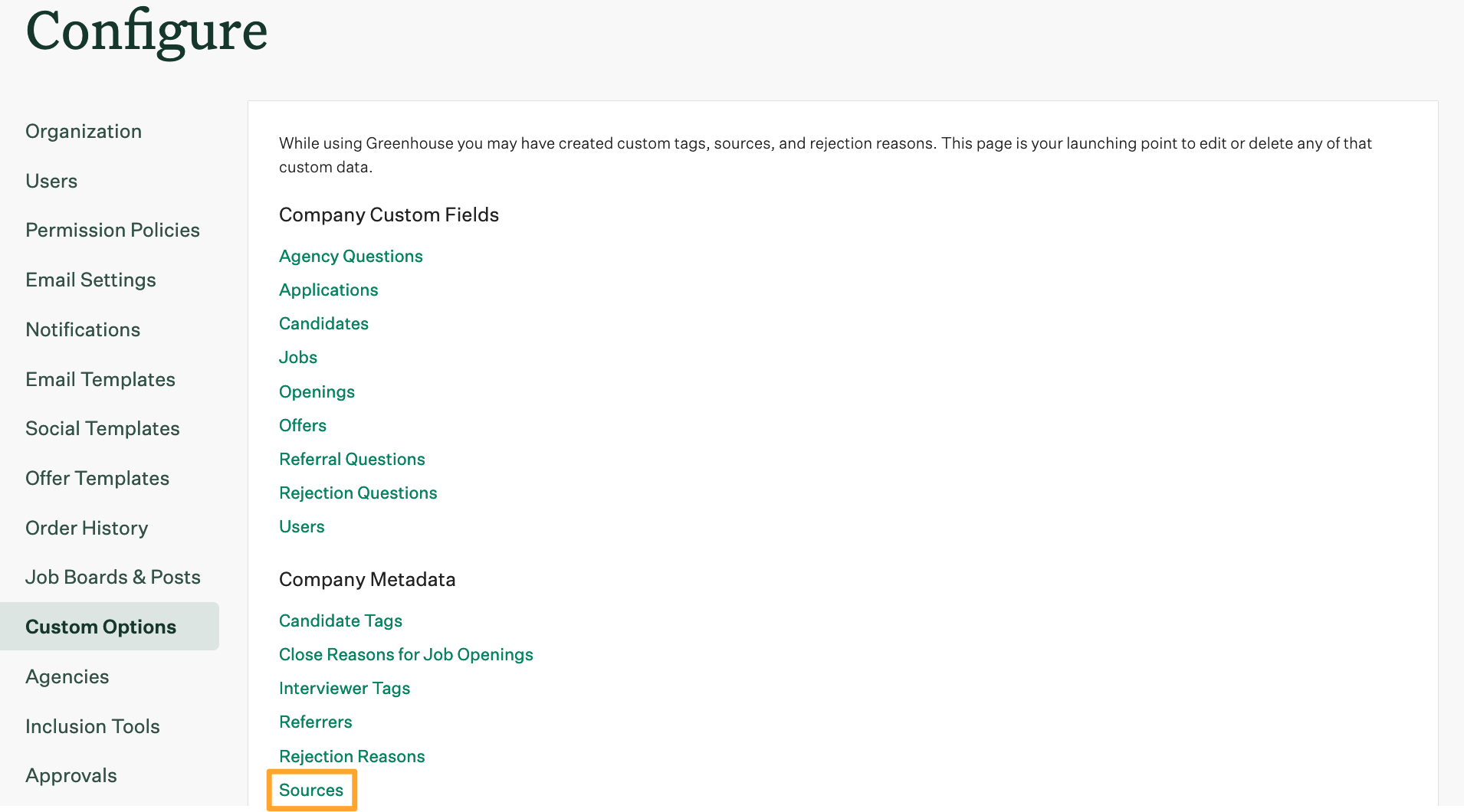
Scroll down to the Consider integration and turn on the toggle.

Finish integration setup in Consider
Before completing this step, ensure your Harvest API key for the Greenhouse Recruiting / Consider integration is created and configured with correct permissions, as well as provided to your Consider onboarding team.
To configure the integration, you must authenticate Greenhouse Recruiting from Consider. To do this, sign in to Consider and then choose any project that you are a member of. In the project, open the In progress tab and click Export. Next, click the Sign in with Greenhouse link .
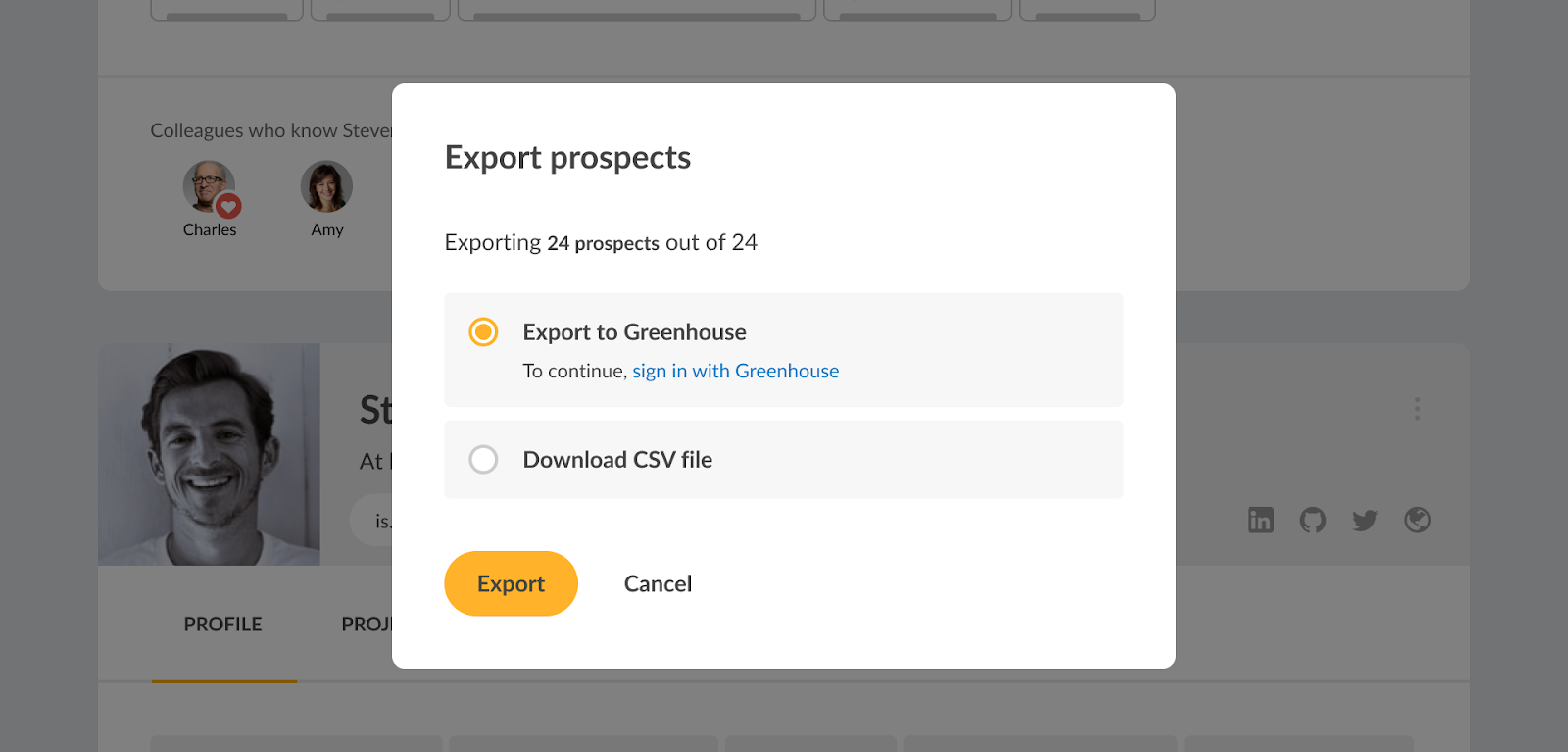
Next, you will authorize Consider to use your Greenhouse Recruiting account. Enter the credentials used to access Greenhouse Recruiting, then click Next Step.
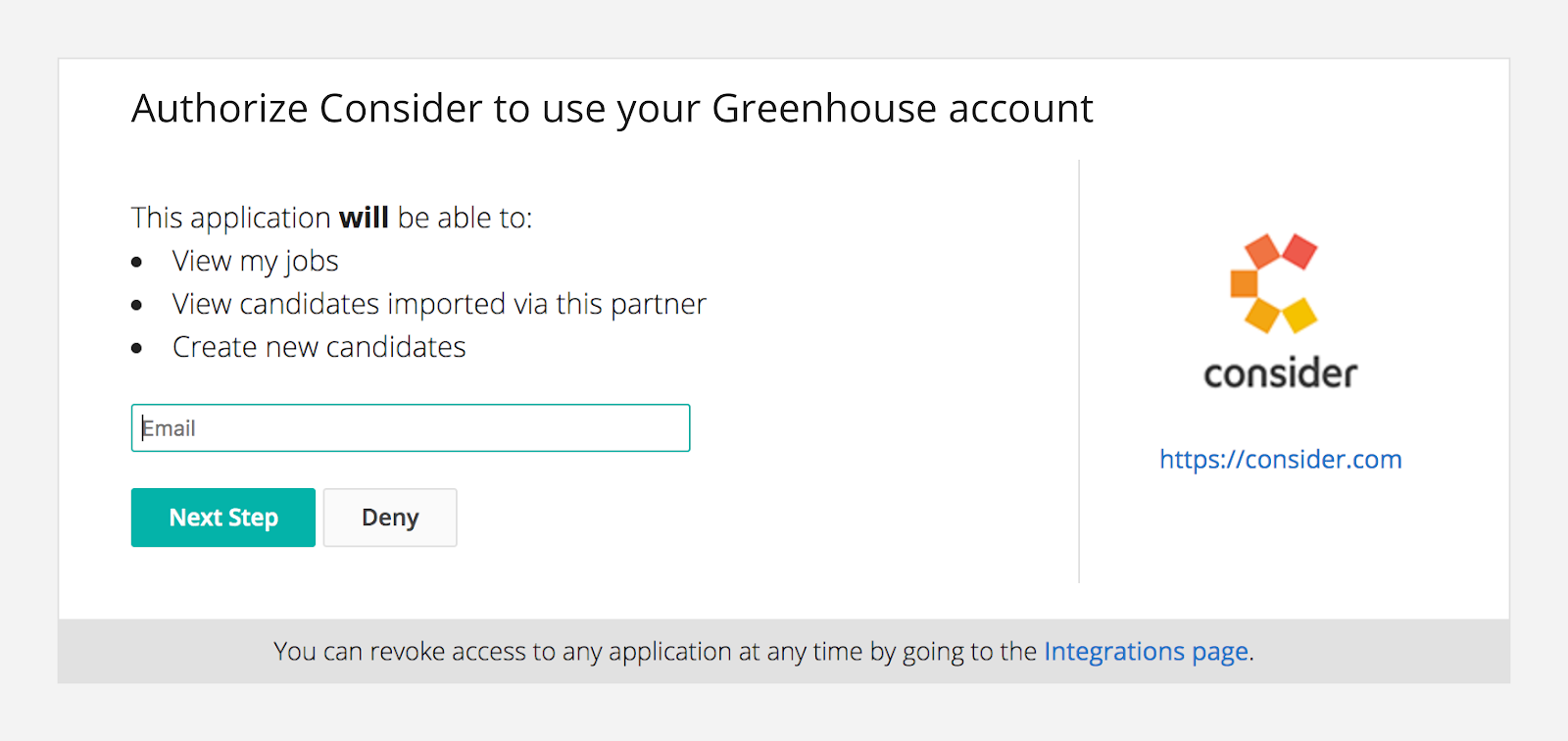
On the subsequent page, click Authorize.
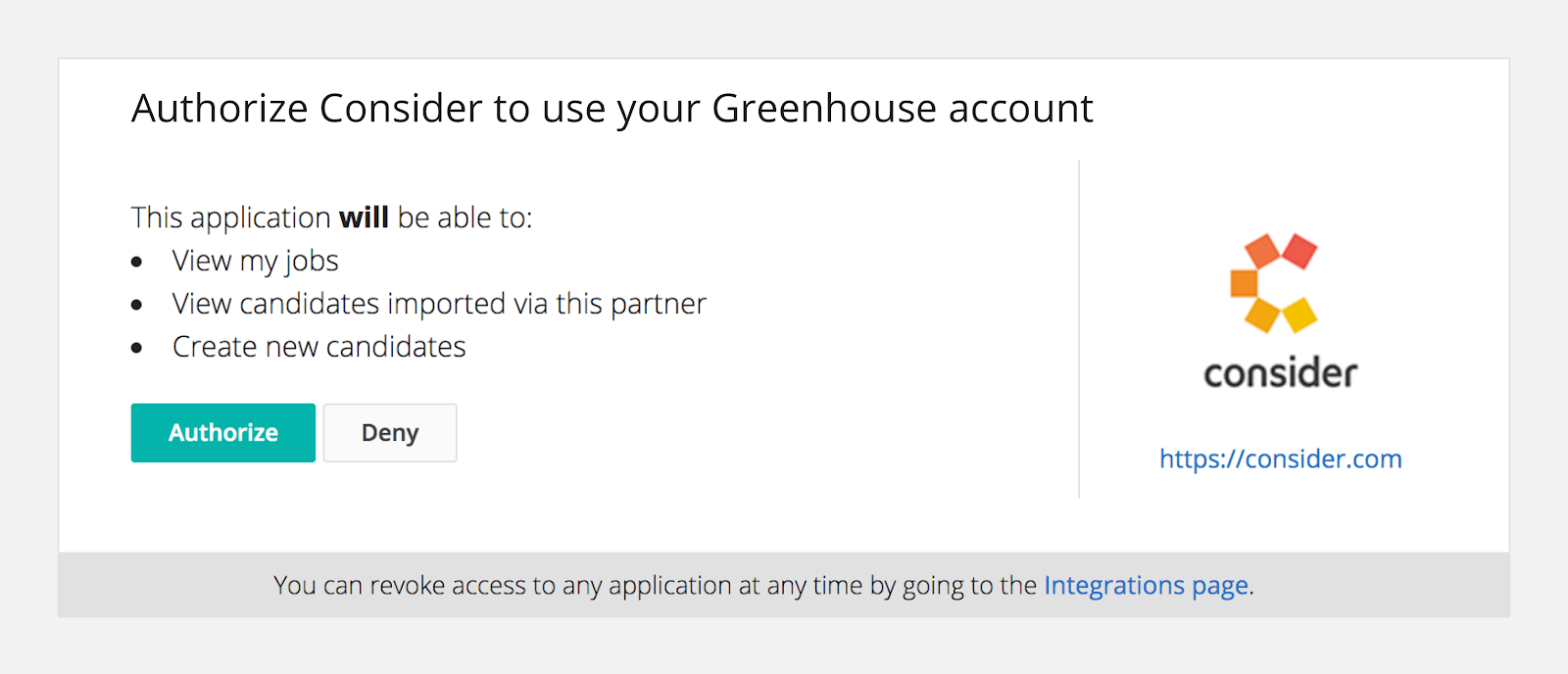
When authorization is successful, you will see a success message.
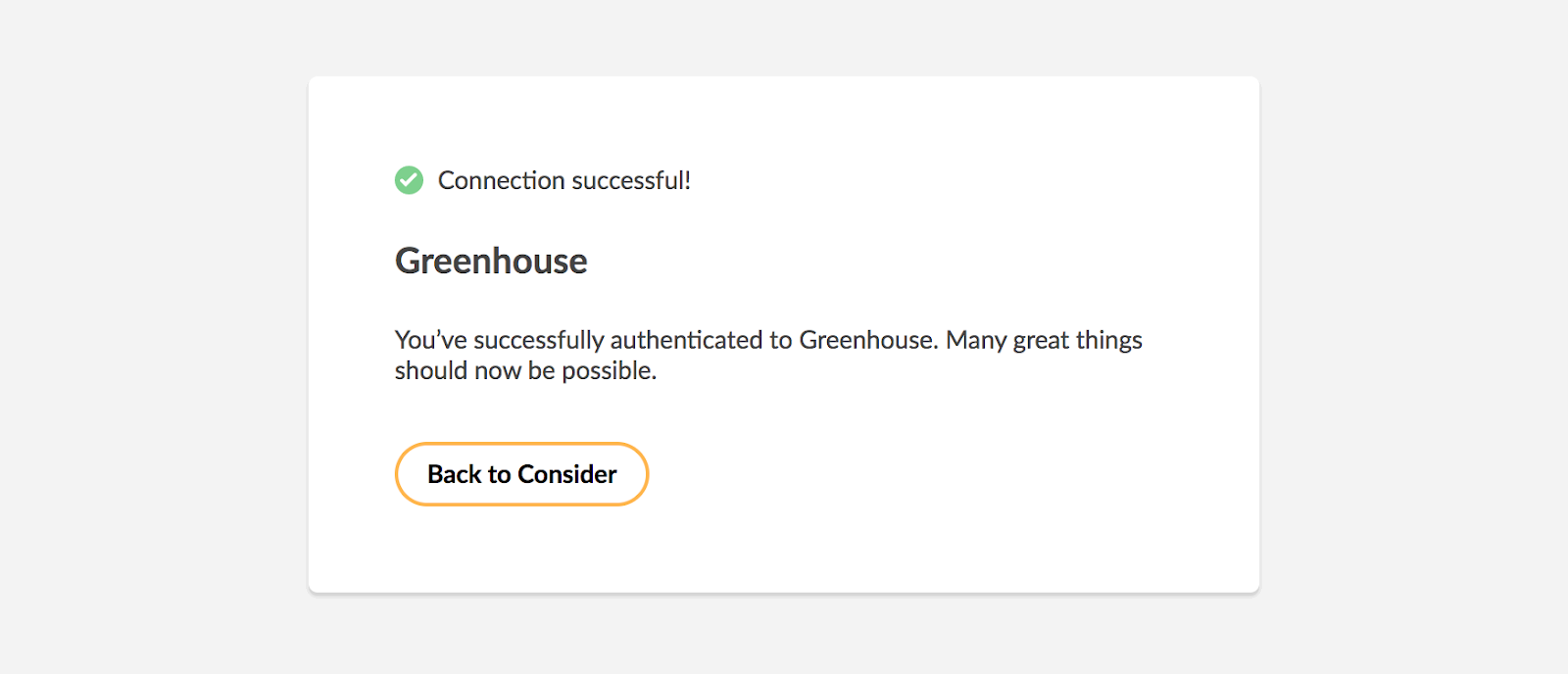
Return to your Consider project to export candidates to Greenhouse. You will not be required to sign into Greenhouse the next time you want to export, unless you are signed out.
Use the Greenhouse Recruiting / Consider integration
Add candidates to Greenhouse Recruiting from Consider
To automatically export candidates from any Consider project to the corresponding Greenhouse Recruiting job, open the Summary tab and click on the Greenhouse section in the left-side navigation.
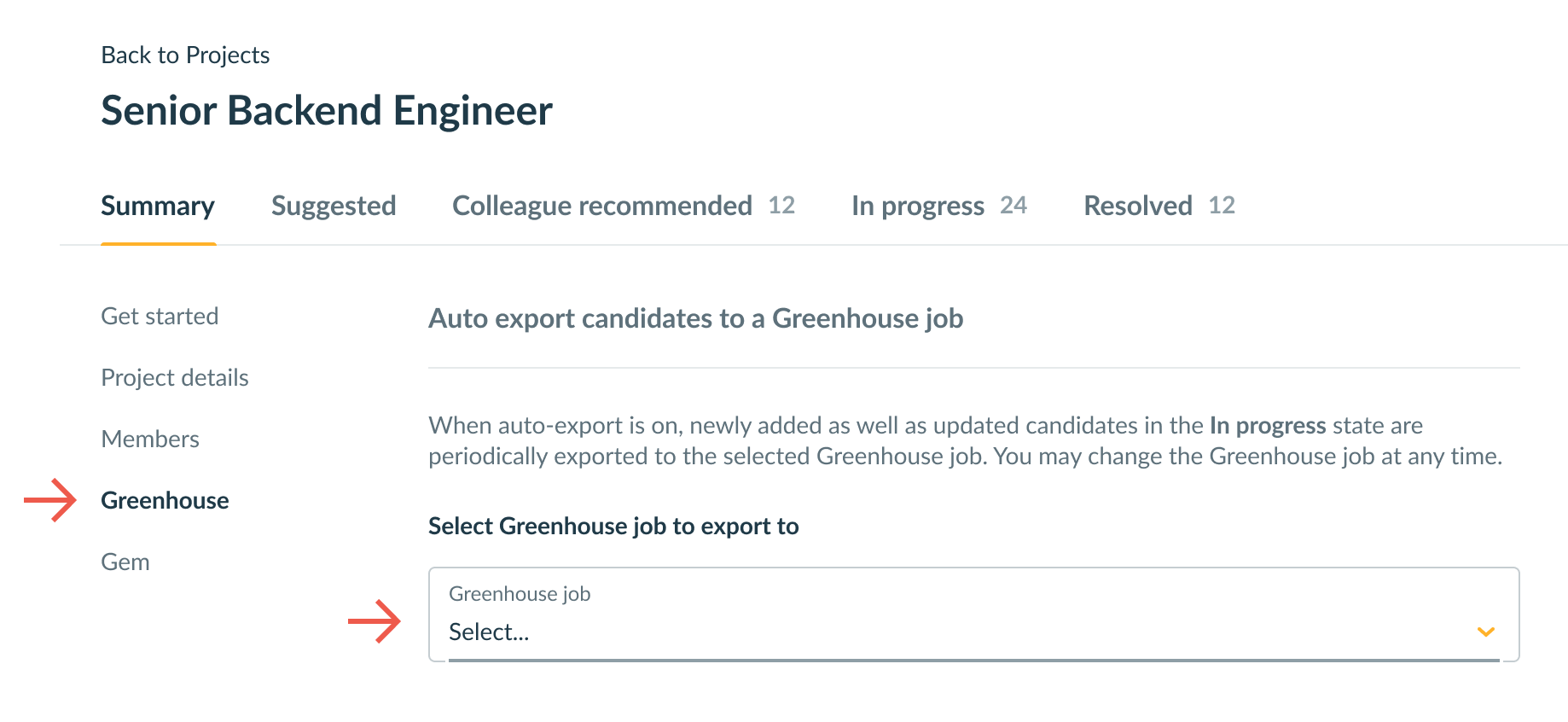
Select a Greenhouse job to export candidates and click Enable automatic exports.
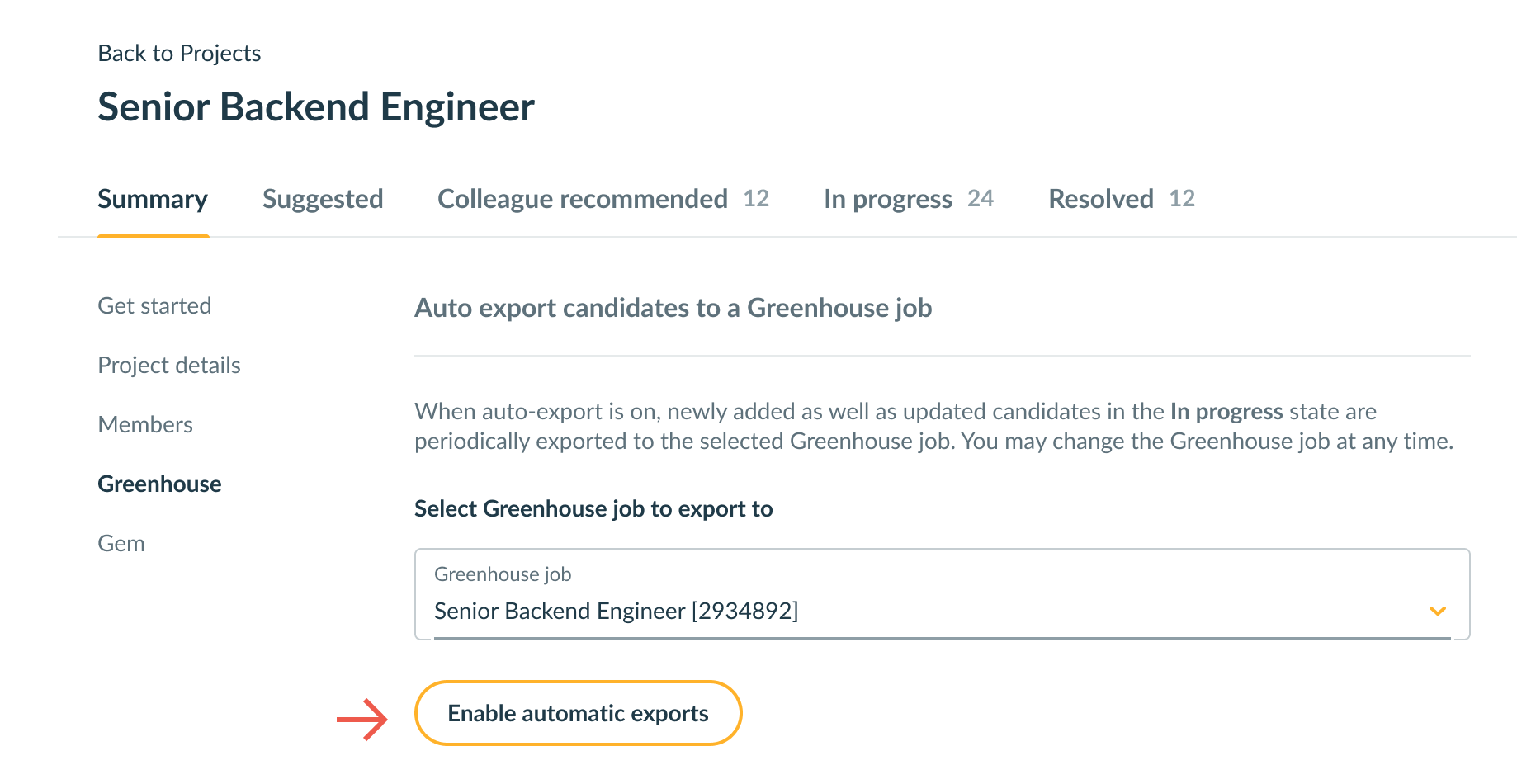
To export candidates manually from any Consider project to corresponding Greenhouse Recruiting job, open the In progress tab and click on Export to open the export dialog.
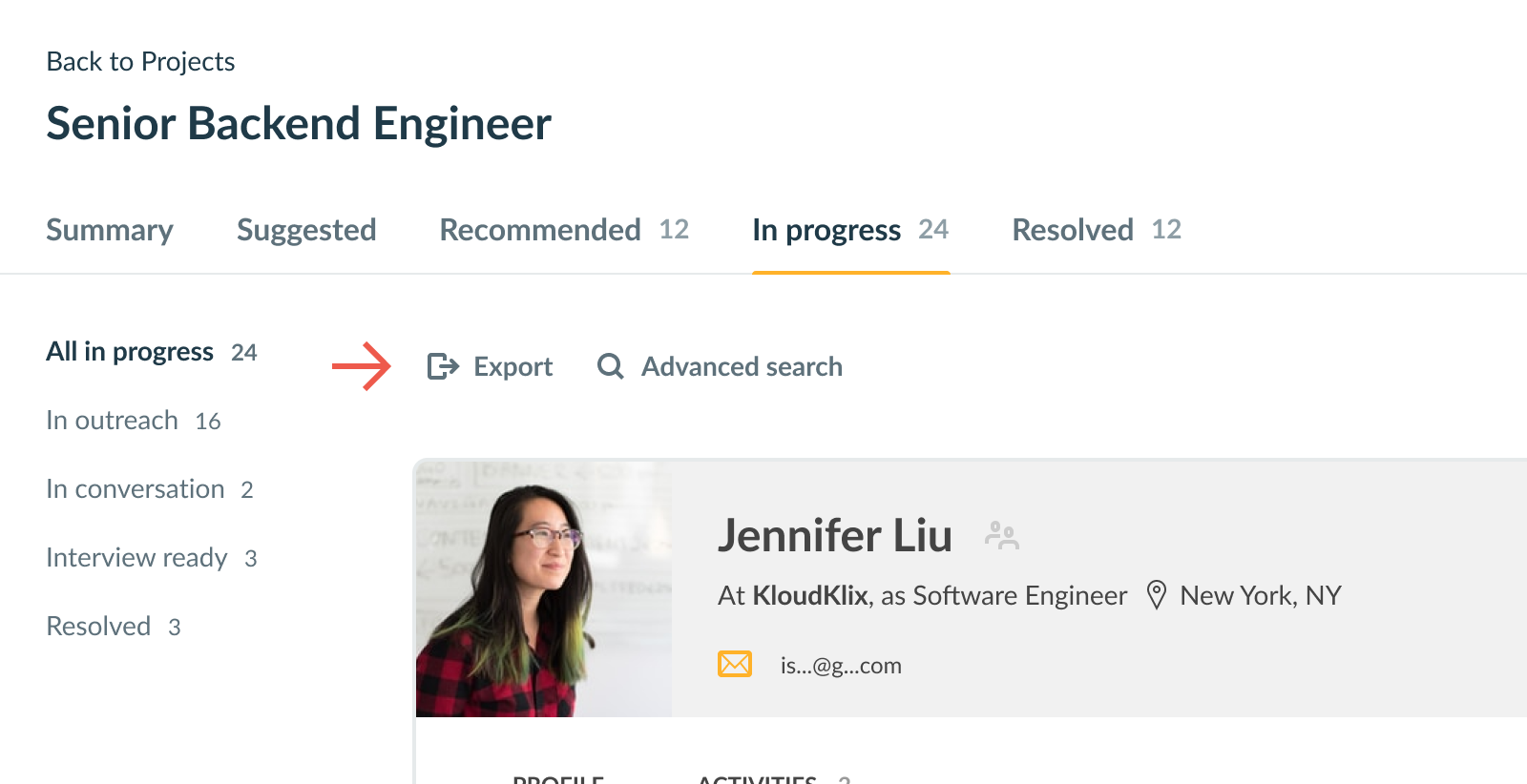
Select an existing job in Greenhouse Recruiting for this export and click Export
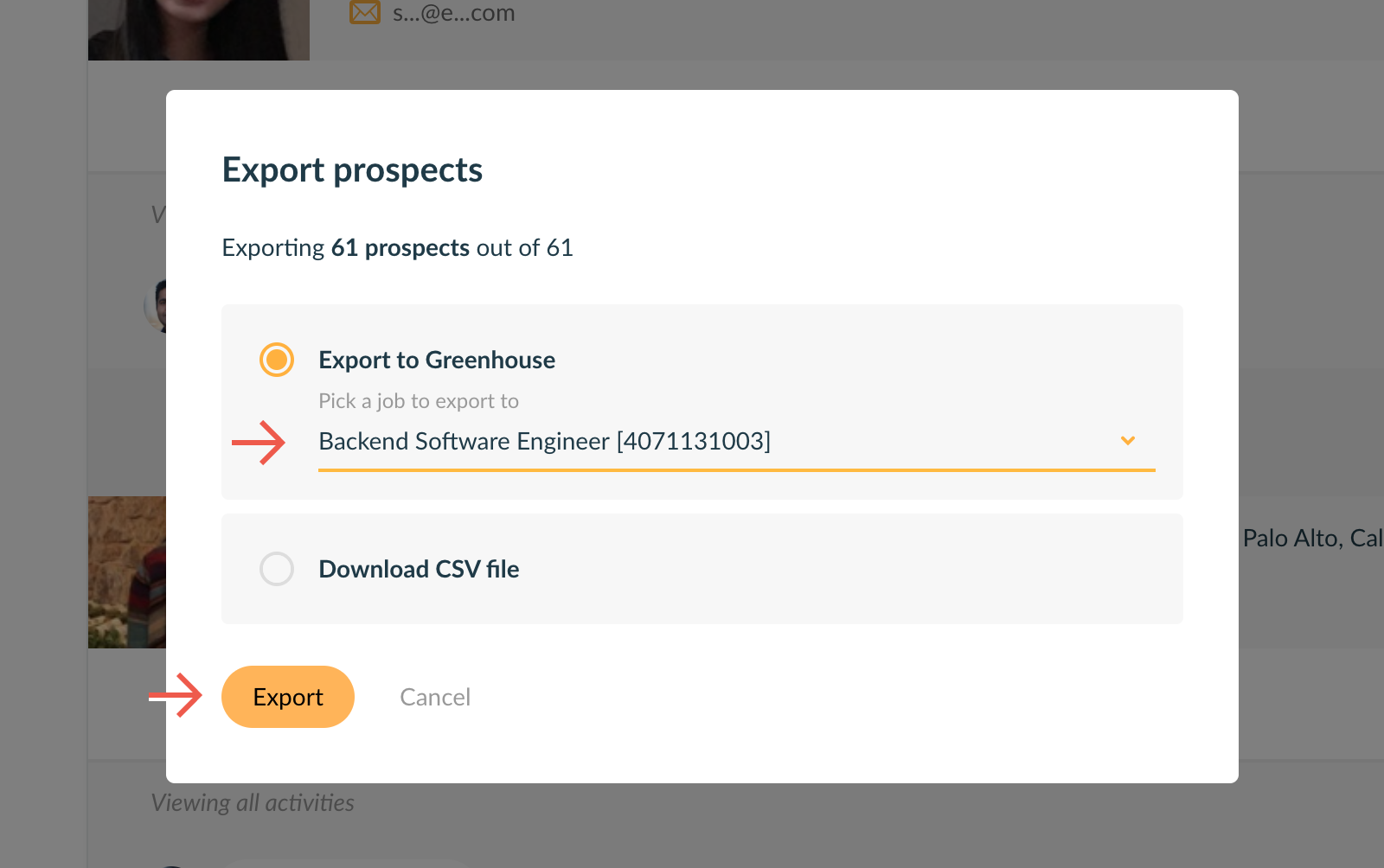
Consider will send the following information to Greenhouse Recruiting:
- Candidate name
- Candidate email add ress(es) (if available)
- The Greenhouse Recruiting job with which the candidate should be associated
- Web links like the candidate's website URL, LinkedIn URL, GitHub URL, or Twitter URL
- Email of the candidate's referrer (if available)
- Candidate's current company
- Candidate's current title
The candidate's source in Greenhouse Recruiting will be set to Consider.
Review projects in Consider
Sign in to Consider at https://consider.com/login and navigate to Projects. Review the automatically created companion Consider projects for job openings in Greenhouse Recruiting. From any project, you can now export Consider-sourced profiles to Greenhouse Recruiting. You can find matches for your job search from resumes already in Greenhouse Recruiting.
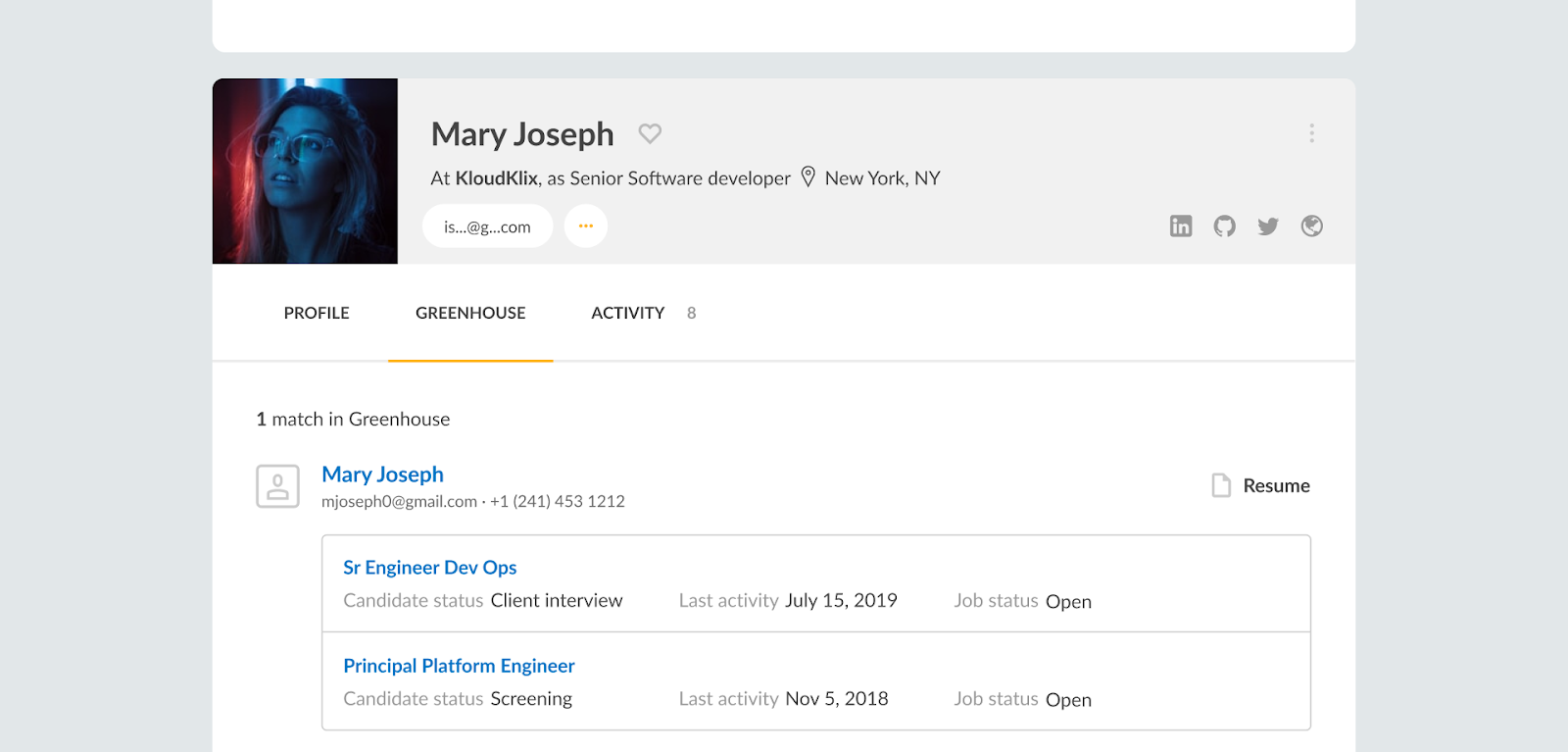
Visit consider.com for more details.
Additional support
For troubleshooting assistance with the Greenhouse Recruiting / Consider integration, contact the Consider support team at support@consider.com.