A custom opening field allows your organization to record select information on a per opening basis rather than for the entire job. Recording information per opening basis can be useful if you plan to hire multiple candidates of varying attributes, such as experience and location, against the same hiring plan and need to capture information specific to the opening. Click here for more information.
This article covers how to edit an existing custom opening field for your organization.
To begin, navigate to the Custom Options configure page. (Configure > Custom Options).
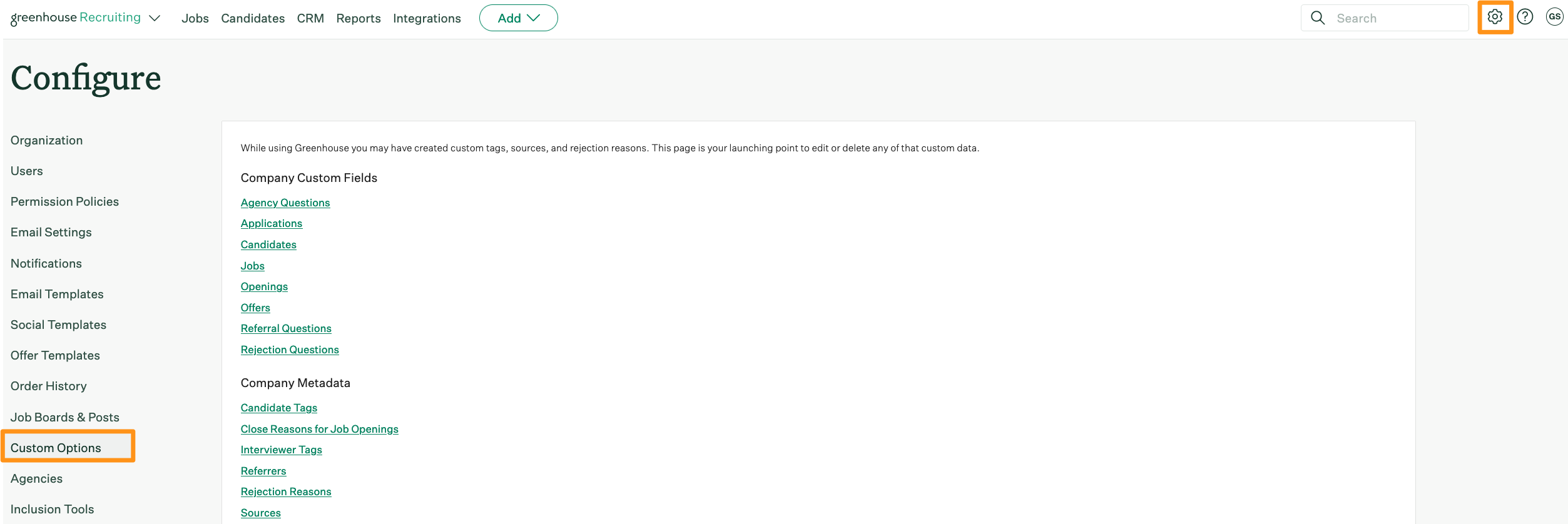
Click Openings under Company Custom Fields.
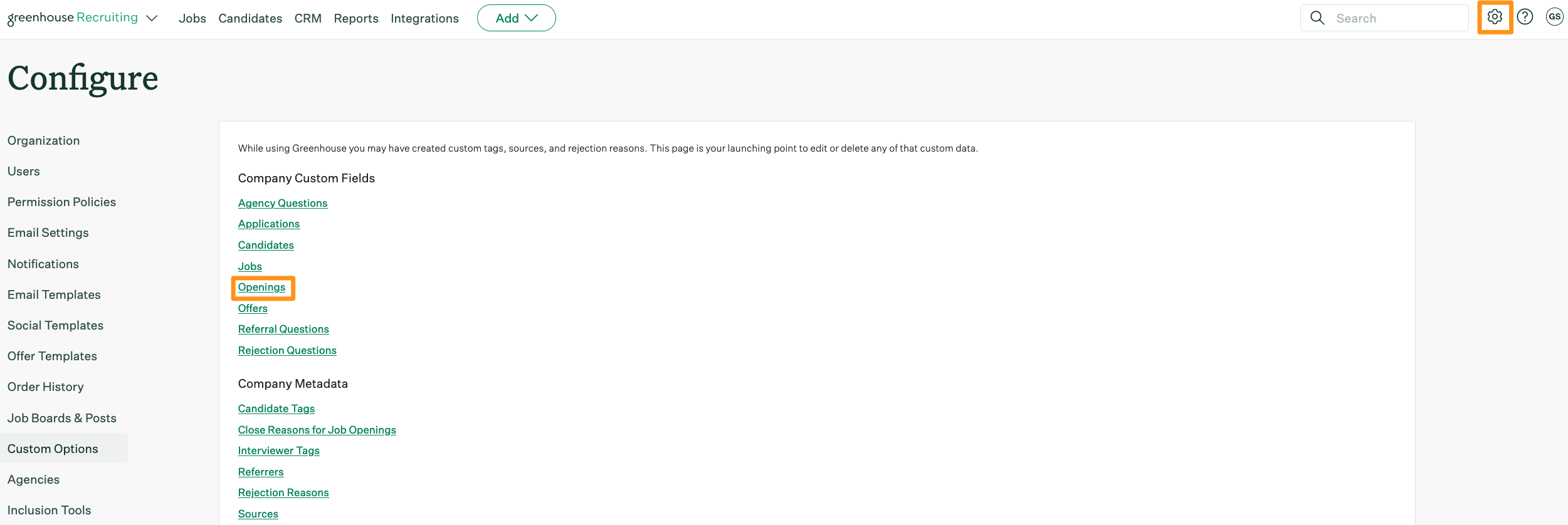
The Custom Fields: Openings page lists all of your organization's custom opening fields. Click the custom opening field you wish to edit.

Edit the details of the custom opening field. Refer to the following table for additional information:
| Name | Description |
| Field Name | The name of the field. |
| Description | Provide any additional context, direction, and/or summary of this custom opening field. |
| Only show for openings made in these offices | If this custom opening field should only be available for certain offices in your organization, select those offices from the dropdown menu. If none are selected, the custom opening field will default to all offices. |
| Only show for openings made in these departments | If this custom opening field should only be available for certain departments in your organization, select those departments from the dropdown menu. If none are selected, the custom opening field will default to all departments. |
| Mark Private |
Field can only be viewed by users with one of the following permission levels:
|
| Required | Makes the custom opening field a required field when creating any new opening. |
| Changes to this field require reapproval | When checked, changes to the custom opening field re-trigger any job approval flows your organization has configured. |
Once you are done, click Save at the bottom of the page to confirm your edits.