TalentScan provides AI recruiting tools to simplify hiring.
Greenhouse Recruiting’s integration with TalentScan allows you to add candidates to jobs in Greenhouse Recruiting directly from platforms such as GitHub, Stack Overflow, and LinkedIn. The integration also allows you to add comments directly to a candidate's Greenhouse Recruiting candidate profile, and see all historic interactions with the candidate.
Create a Harvest API key for the TalentScan integration
To configure the Greenhouse Recruiting / TalentScan integration, you'll need to create a Harvest API key.
Follow the steps in this article to create the key, and verify that the credentials and permissions below are selected when configuring the TalentScan integration.
Credentials
In the Create New Credential box, make the following selections:
- API type: Harvest
- Partner: TalentScan
- Description: TalentScan Harvest API key
Permissions
Verify that the following permissions are selected for the TalentScan integration:
Activity feed
- Select all
Candidates
- Select all
Jobs
- Select all
Users
- Select all
When finished, copy and save your Harvest API key, as you will need to provide it to TalentScan in the next step.
Install the TalentScan for Greenhouse Recruiting Chrome add-on
Click here to access the TalentScan Chrome add-on in the Chrome Web Store.
Click Add to Chrome to install the plugin.
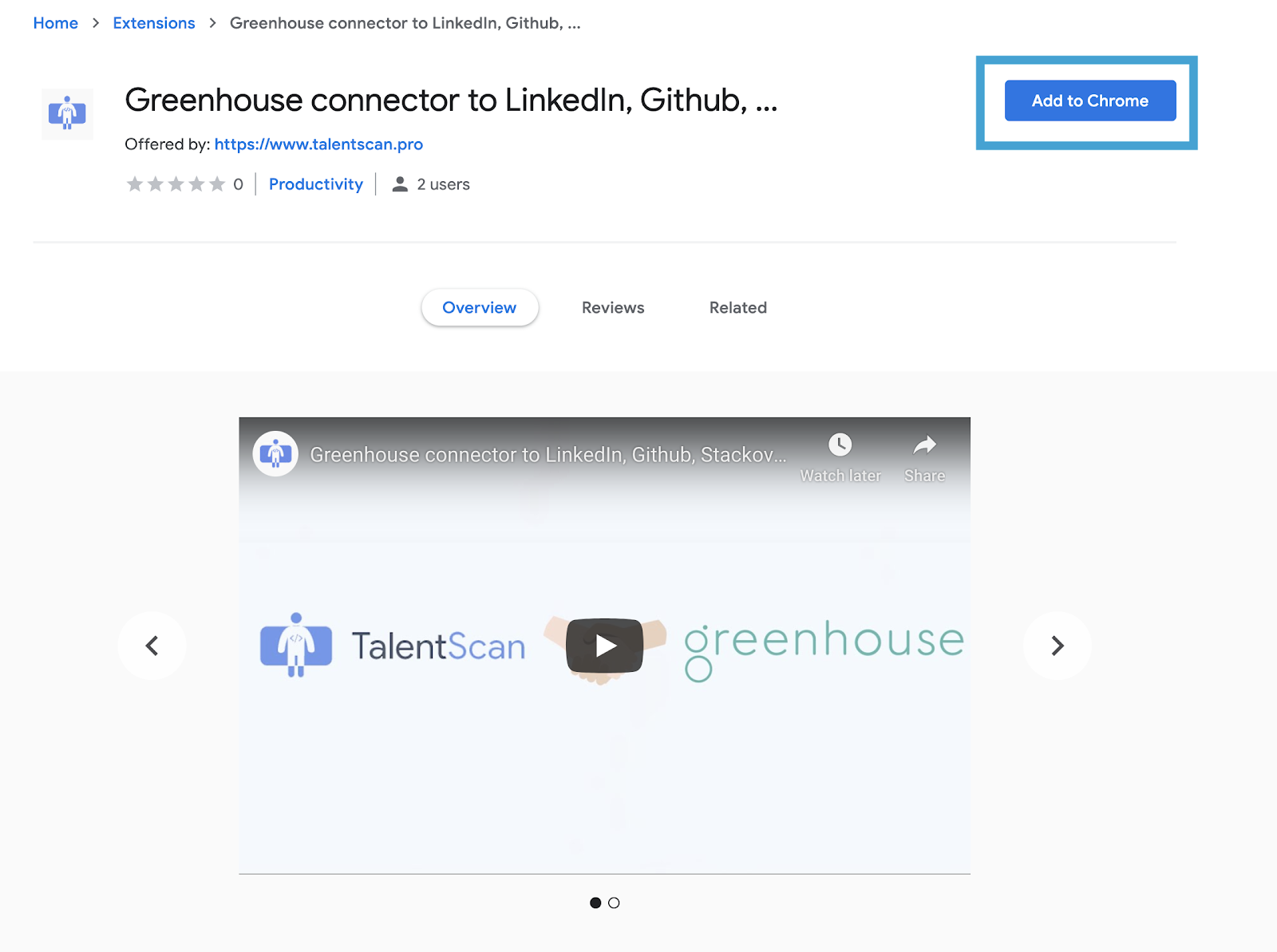
Once the plugin is installed, open any profile on LinkedIn, then click the TalentScan icon.
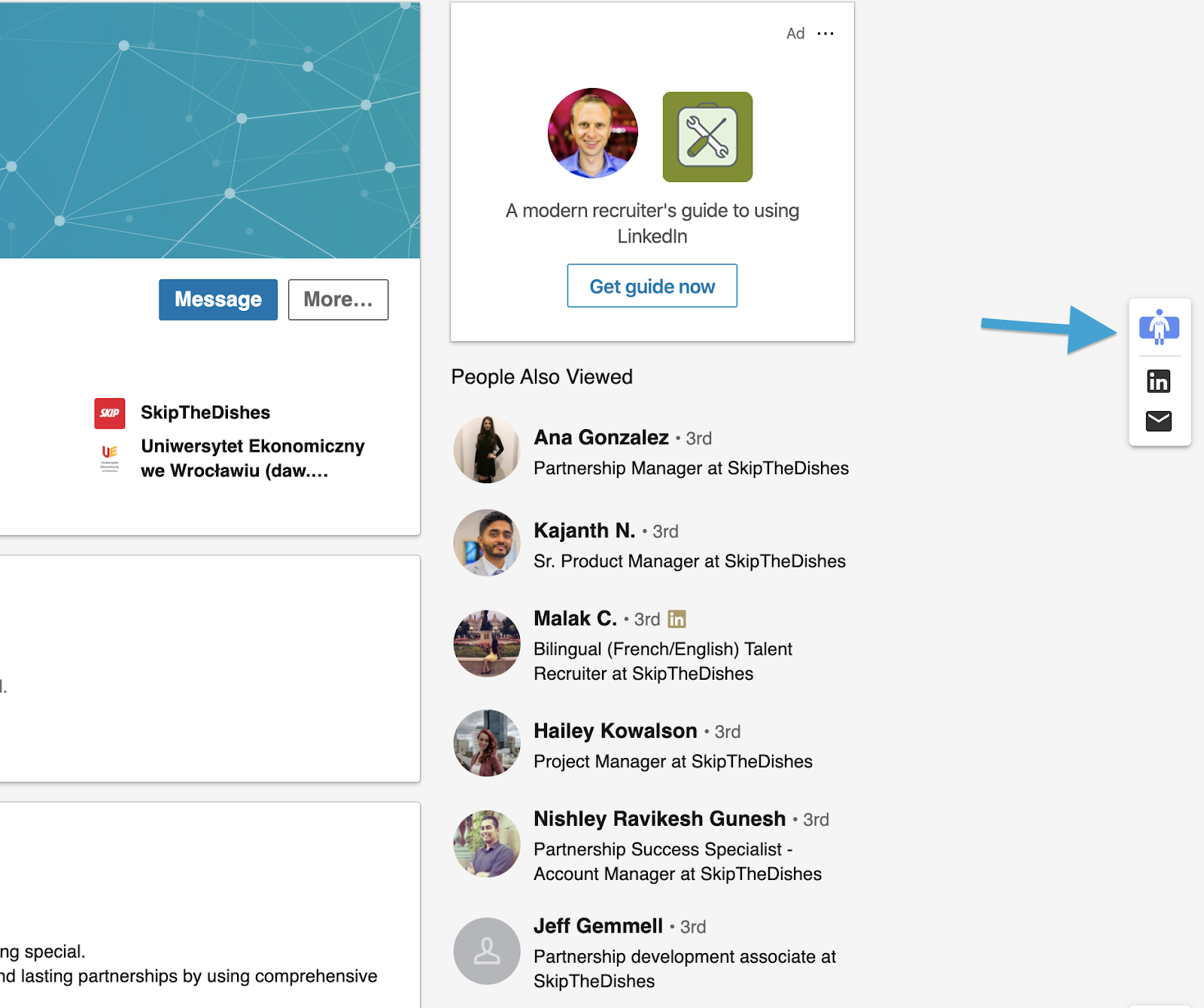
Click to sign in with Google or LinkedIn.
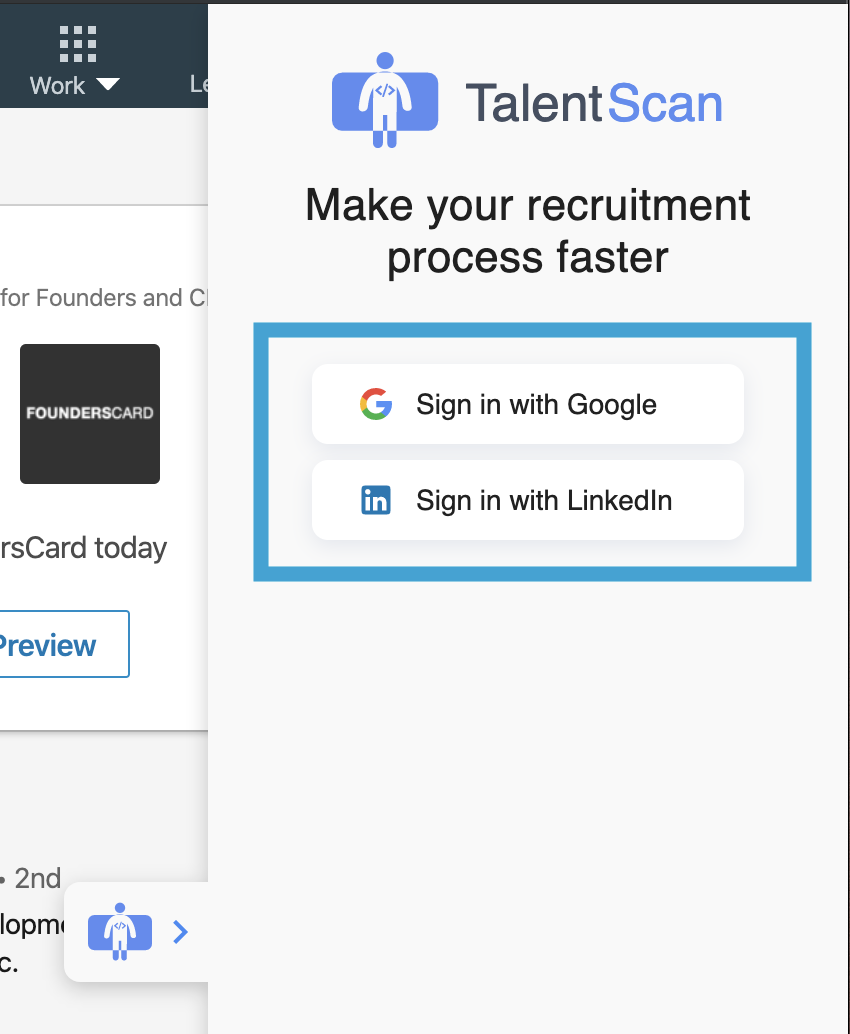
Copy the Harvest API key created previously in Greenhouse Recruiting, and paste it into the TalentScan plugin.
Click Sync.
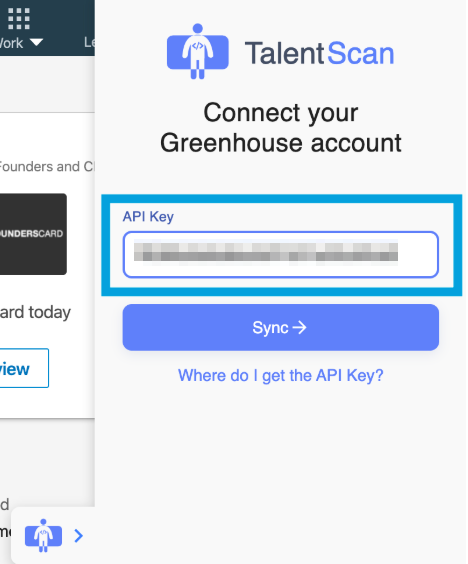
Use the TalentScan integration with Greenhouse Recruiting
Add a candidate to Greenhouse Recruiting from LinkedIn or other platforms
To use the TalentScan plugin, navigate to a profile on LinkedIn, then click the TalentScan icon.
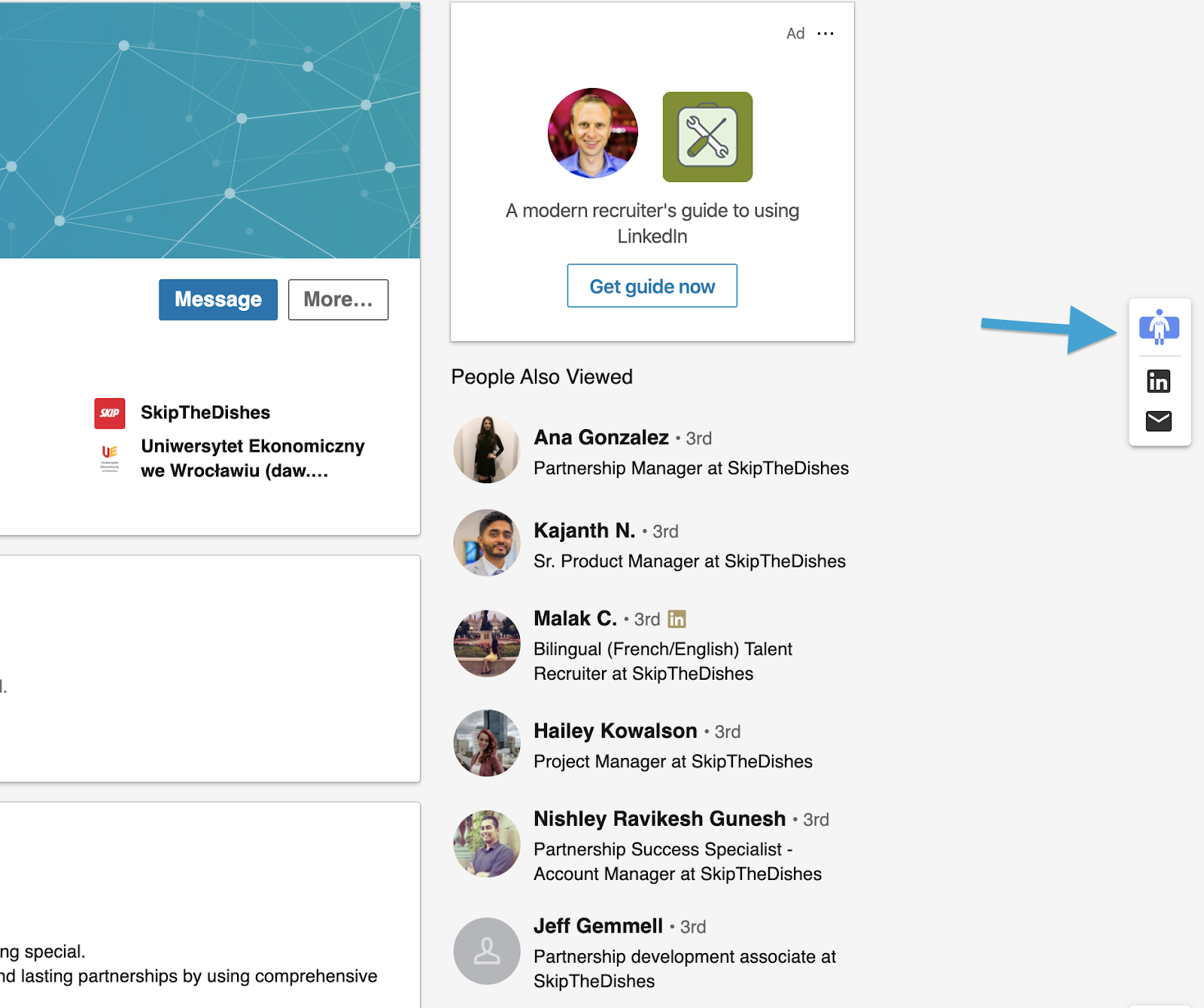
Select the vacancy / open job where you want to add the candidate in Greenhouse Recruiting, then click Add.
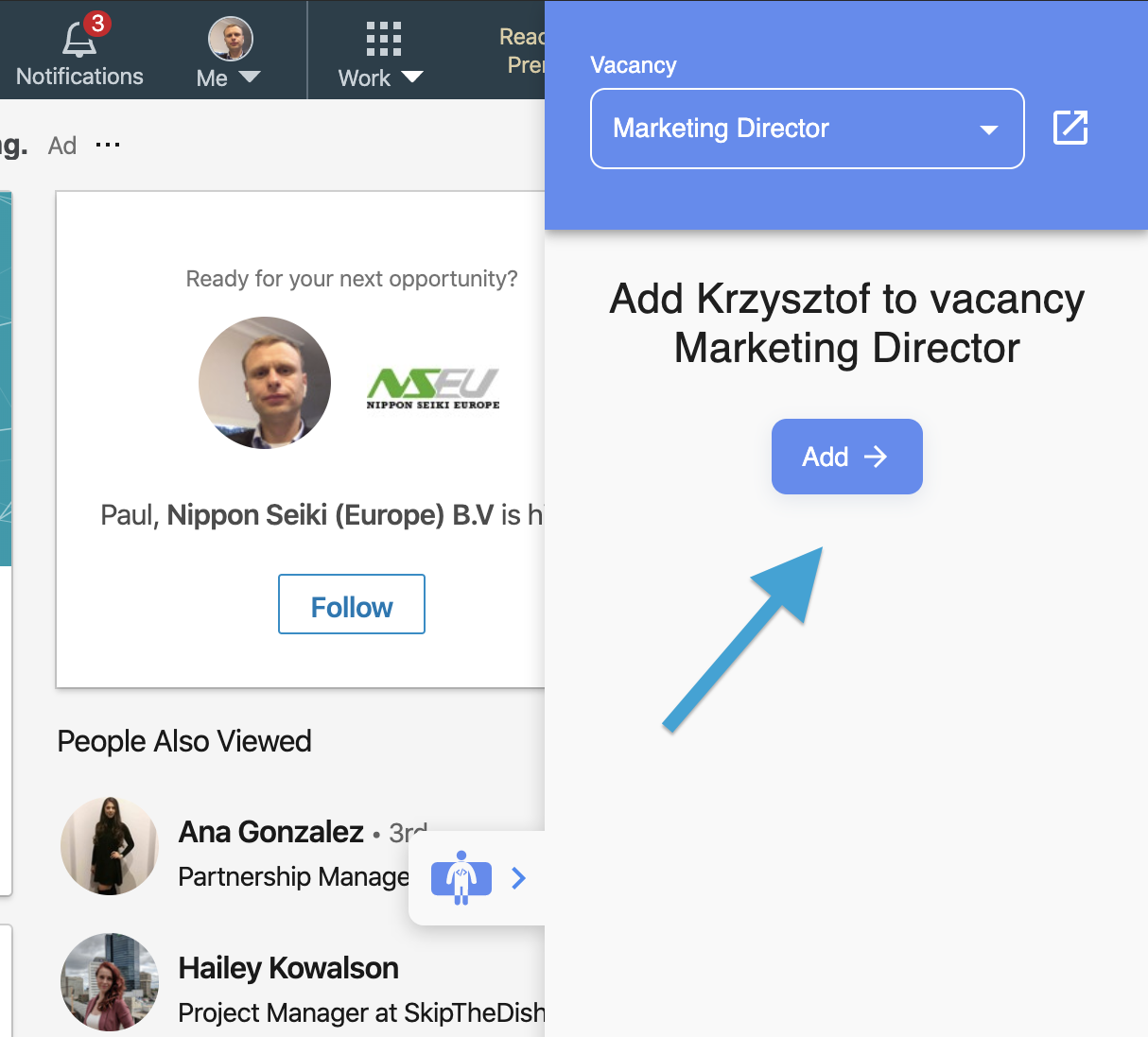
Navigate to Greenhouse Recruiting to view the candidate on the job you selected.
Add a comment to a candidate profile from LinkedIn or other platforms
Navigate to a profile on LinkedIn, then click the TalentScan icon.
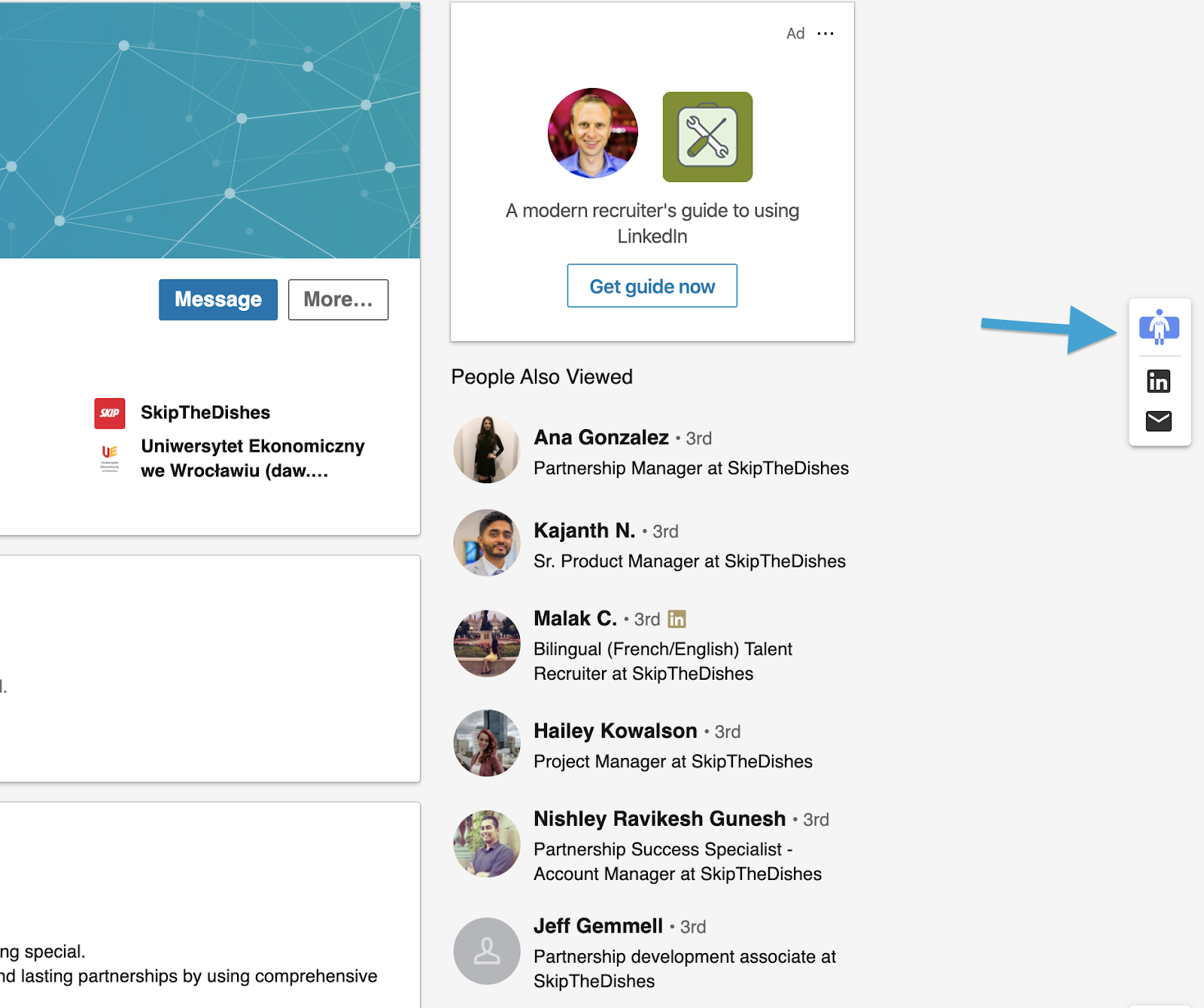
Add your notes as a comment.
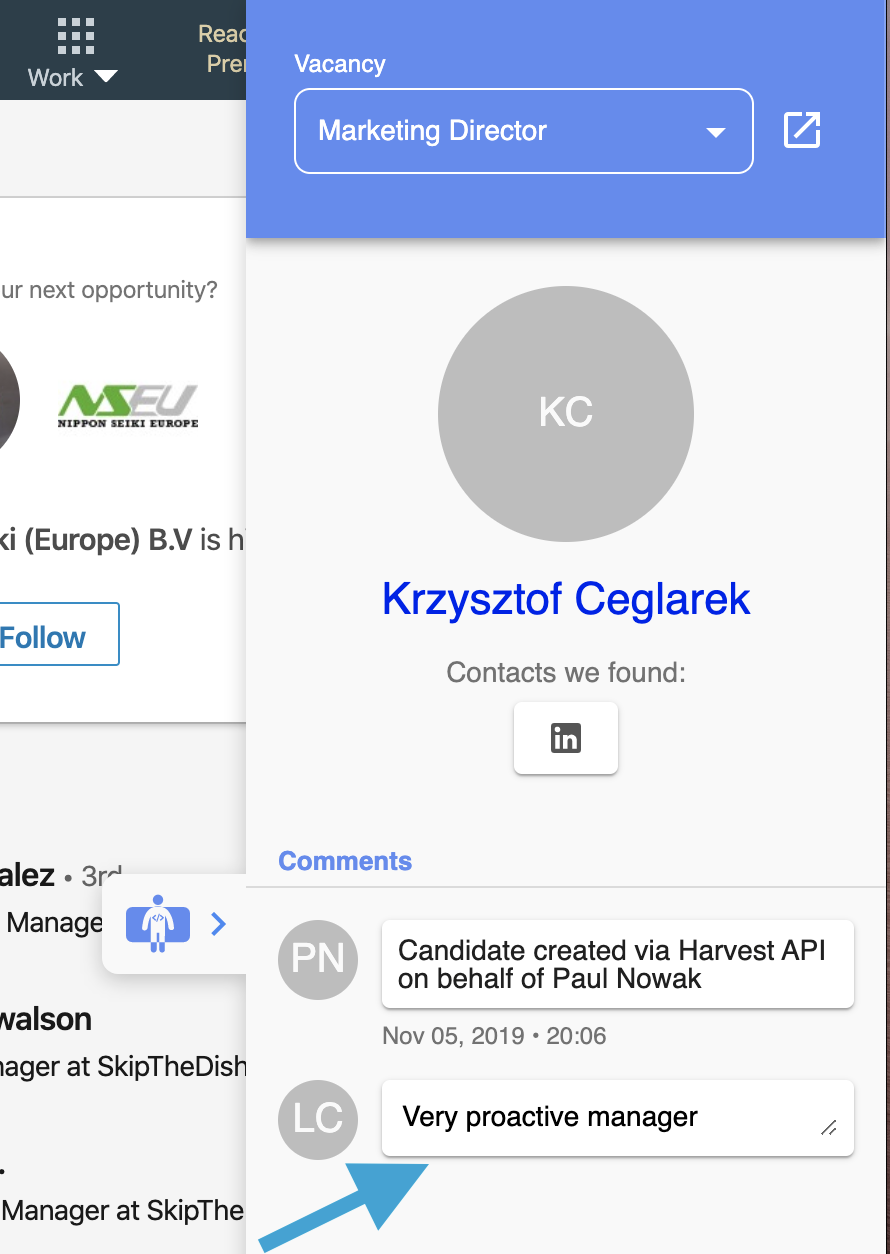
To view the comment, navigate to Greenhouse Recruiting and search for the candidate's profile. Any comments added to the candidate through the TalentScan plugin will appear on the Private tab under the Private Notes section.
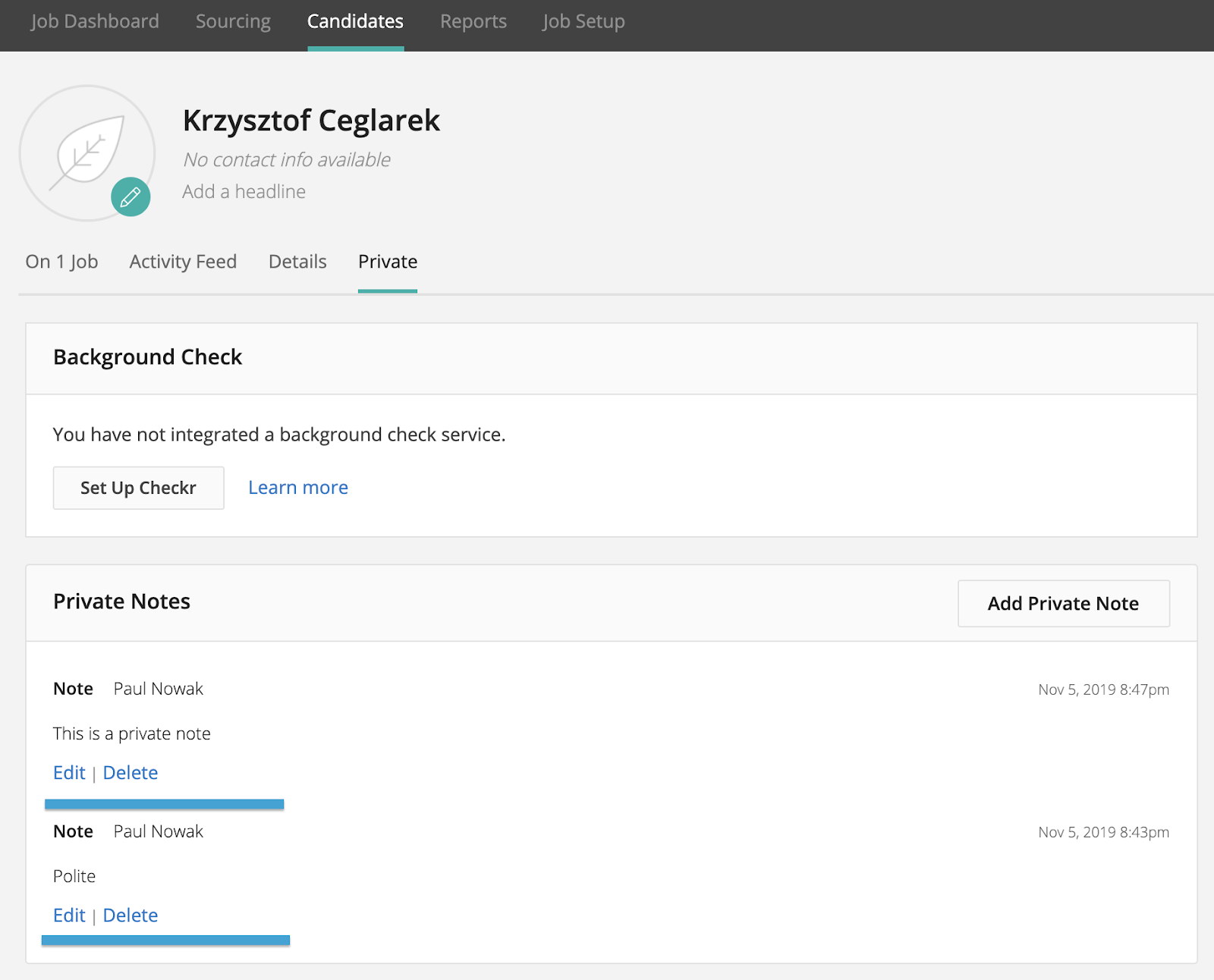
In addition, comments you add to the candidate's profile in Greenhouse Recruiting will appear in the TalentScan plugin when viewing the candidate on LinkedIn or other platforms.
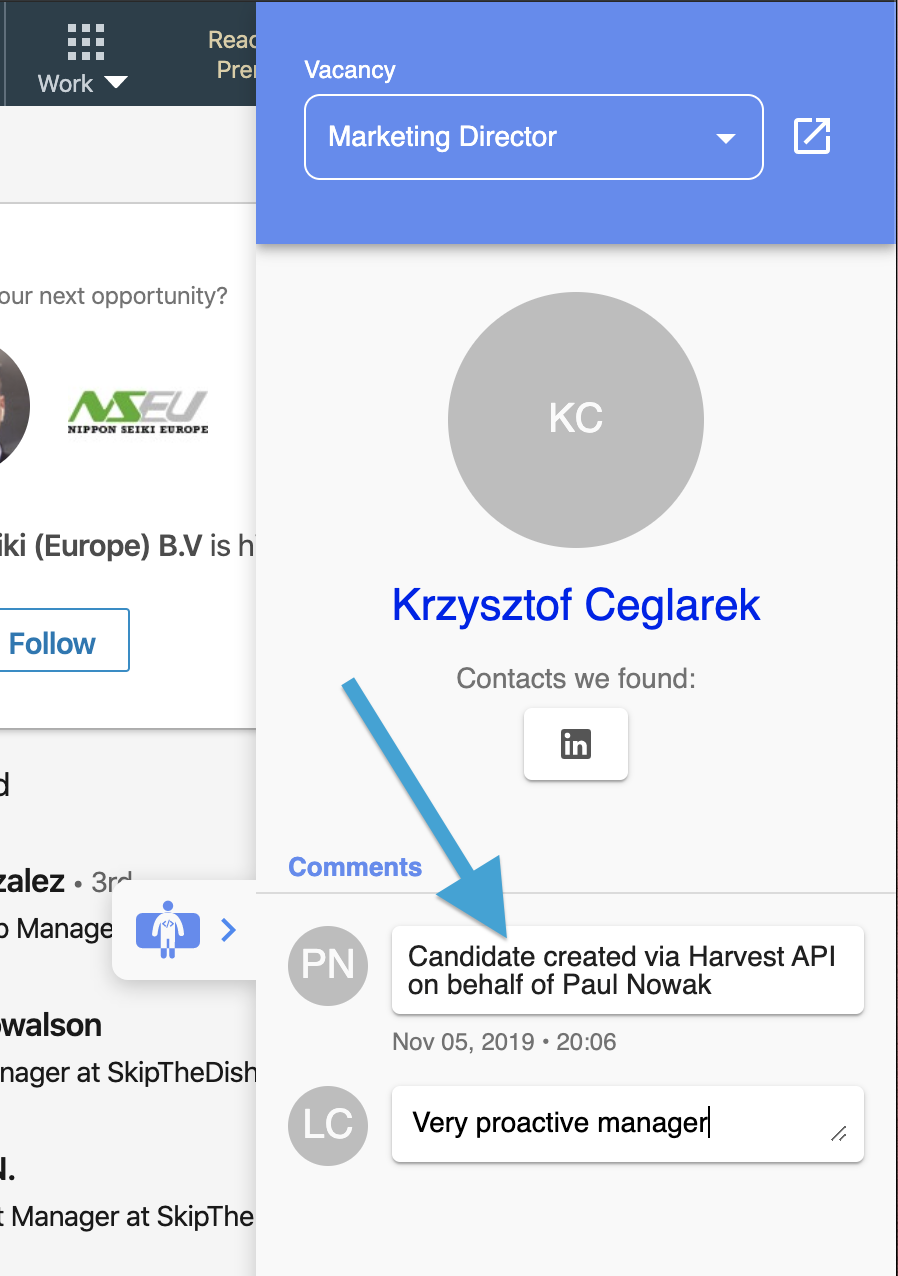
Additional resources
For additional information or troubleshooting not covered here, visit https://beta.talentscan.pro or reach out to demo_gh@talentscan.pro.