Greenhouse Recruiting's structured education fields allow your organization to capture a candidate's relevant education history in a uniform format. By capturing a candidate's education history in a structured format, your organization can more easily and effectively search your candidate database.
Greenhouse Recruiting's structured education fields include the following:
- School name
- Degree
- Discipline
- Start year
- Start month
- End year
- End month
Note: The configuration process outlined here is also applicable to users who are creating new job posts for existing jobs and / or creating job posts as part of a new job configuration.
Configure structured fields on job posts
To configure structured education fields on a job post, click Jobs on your navigation bar and select a job from the list.
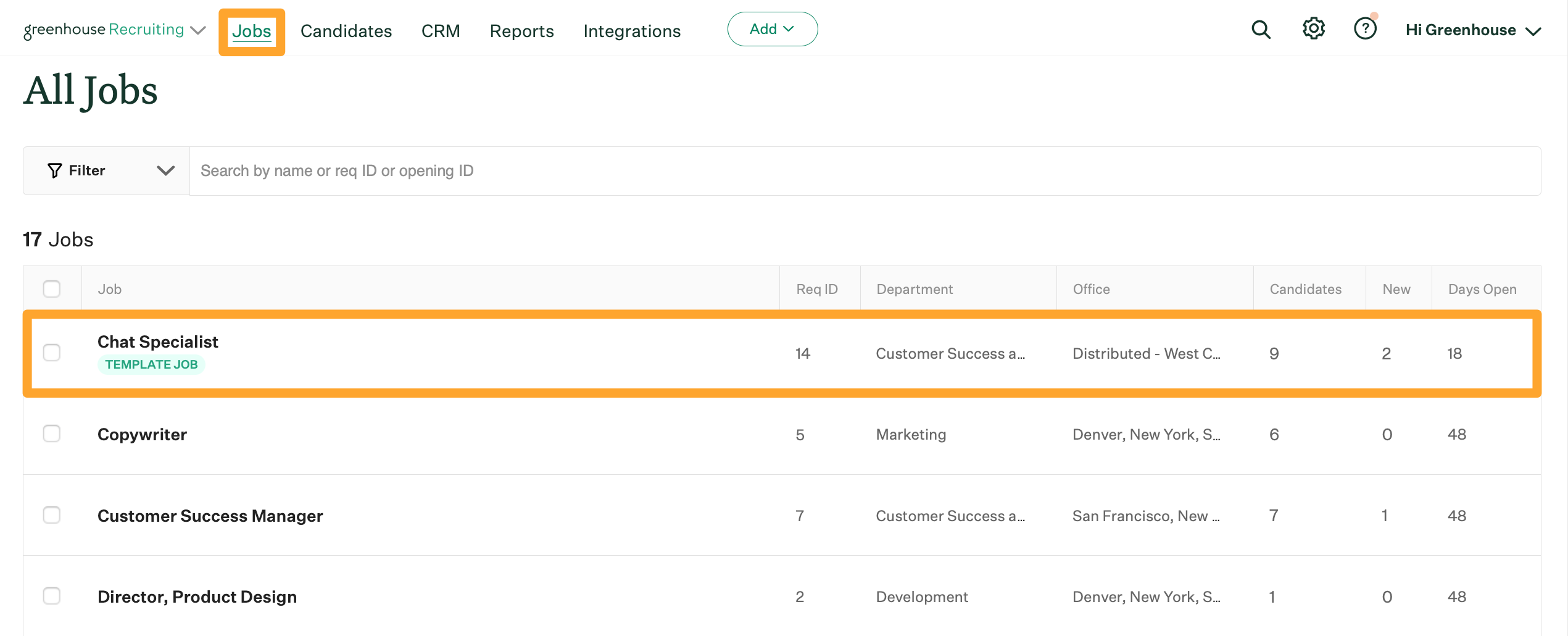
Click Job Setup then click Job Posts on the left.
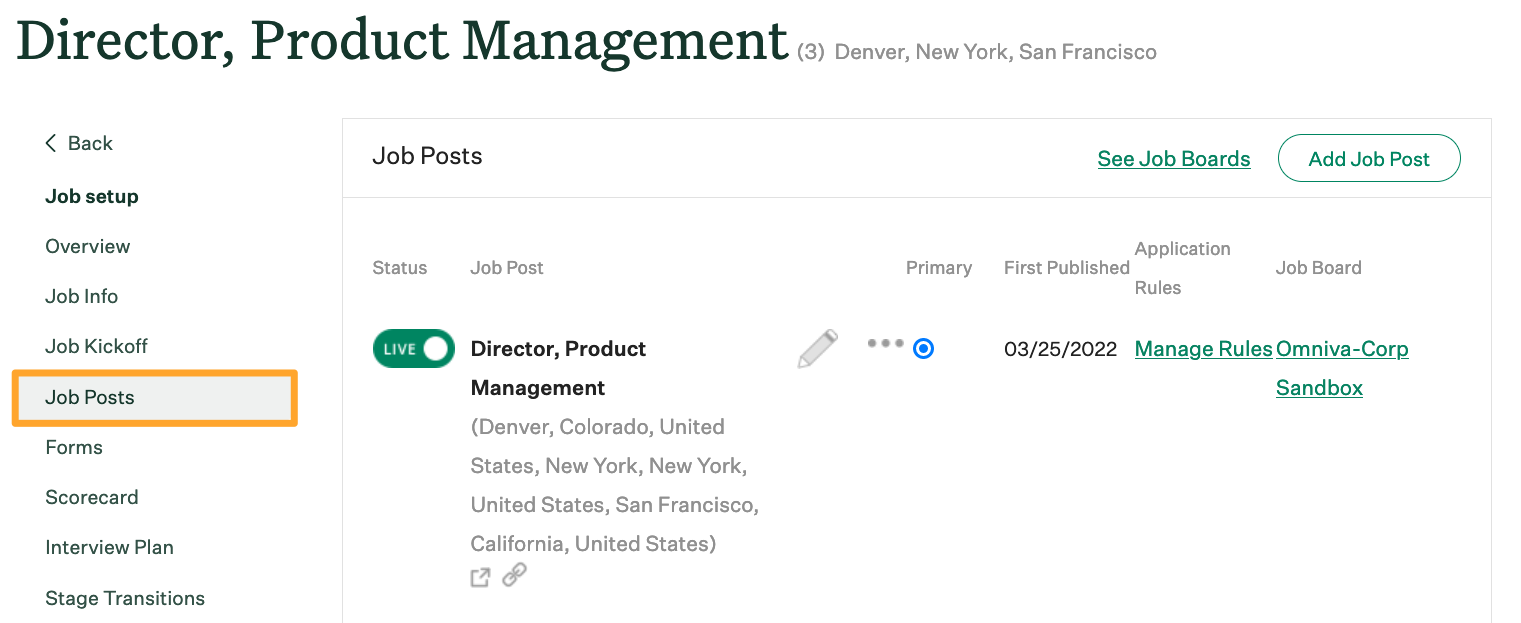
Click the Edit icon ![]() beside the job post to be edited.
beside the job post to be edited.
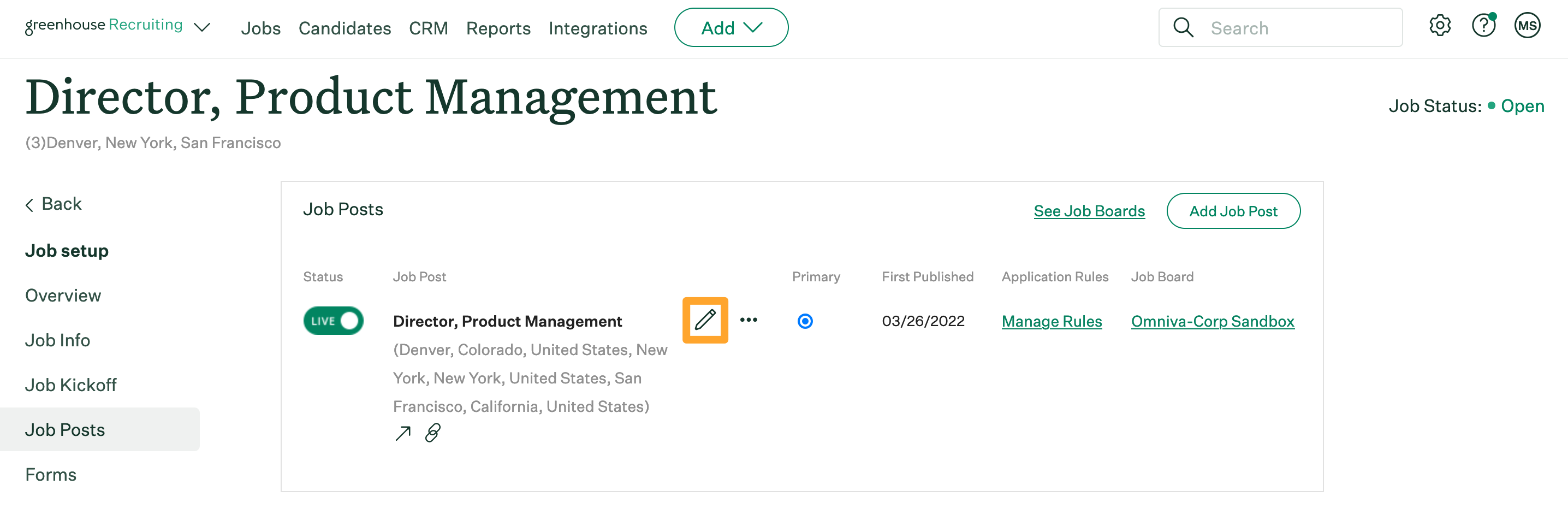
Scroll to Basic Application Information.
Under the Education section, toggle the settings of the seven structured education fields to either of the following options:
| Required: | The education field will be visible and will require a value before the candidate can successfully apply or be added to a job. |
| Optional: | The education field will be visible but will not need a value before the candidate can successfully apply or be added to a job. |
| Hidden: | The education field will be hidden from the candidate and / or user adding a candidate to a job. |
Note: Available settings for the start month and end month structured education fields will follow the configuration of start year and end year, respectively. In other words, you can't make start month required and start year optional.
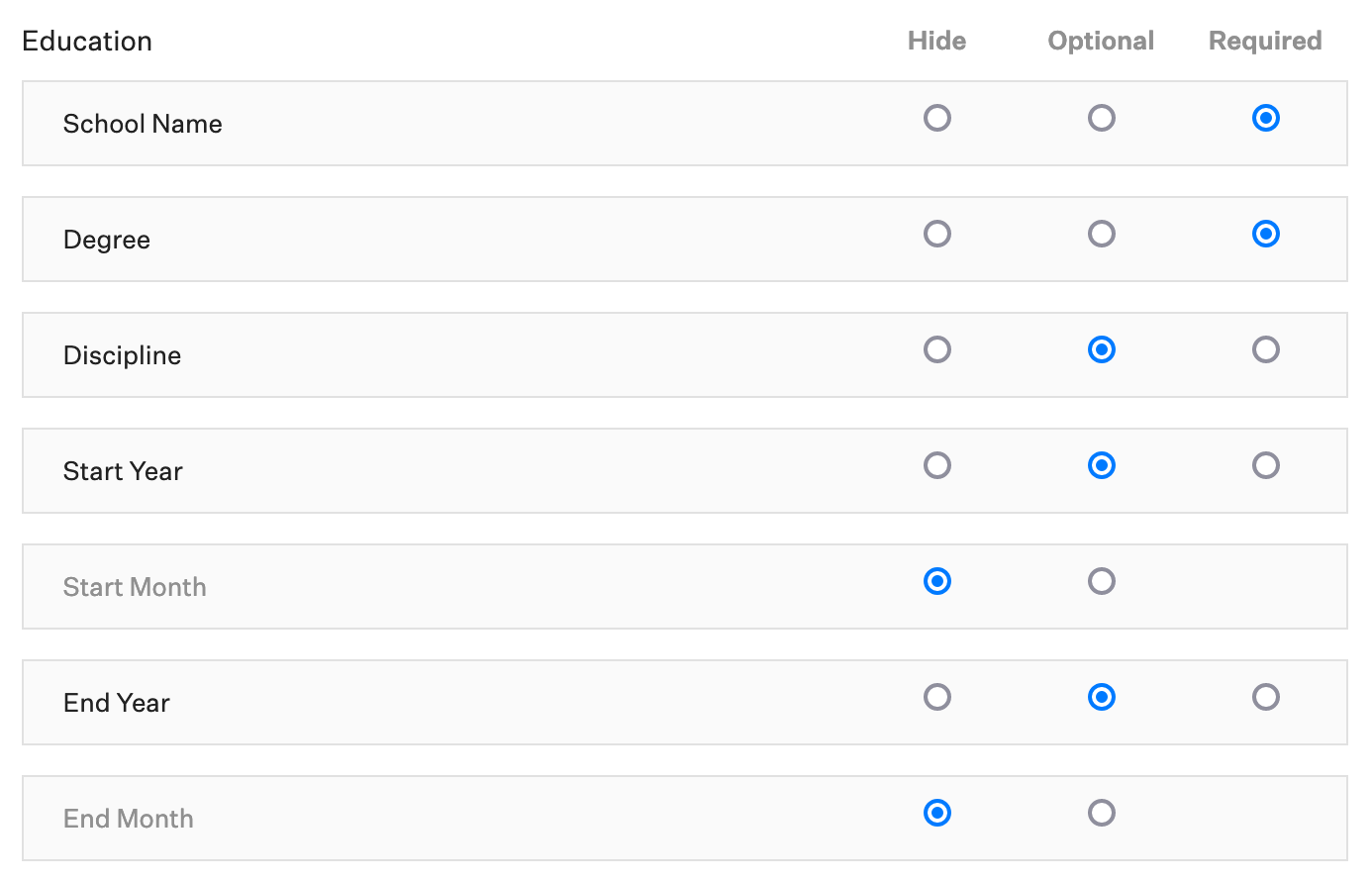
When finished, click Save at the bottom of the page.