Collage is a complete HR, benefits, and payroll solution designed to help your organization seamlessly manage your employees. Greenhouse Recruiting’s integration with Collage allows quick and easy onboarding of candidates hired through Greenhouse Recruiting. In this article, we will cover how to:
Retrieve Collage’s Endpoint URL and Secret key
Before enabling the Greenhouse/Collage integration, Greenhouse will need two pieces of information:
- Collage’s Endpoint URL
- Collage’s Secret key
To retrieve this information, navigate to your Collage account and click Company Settings > Integrations > Greenhouse.
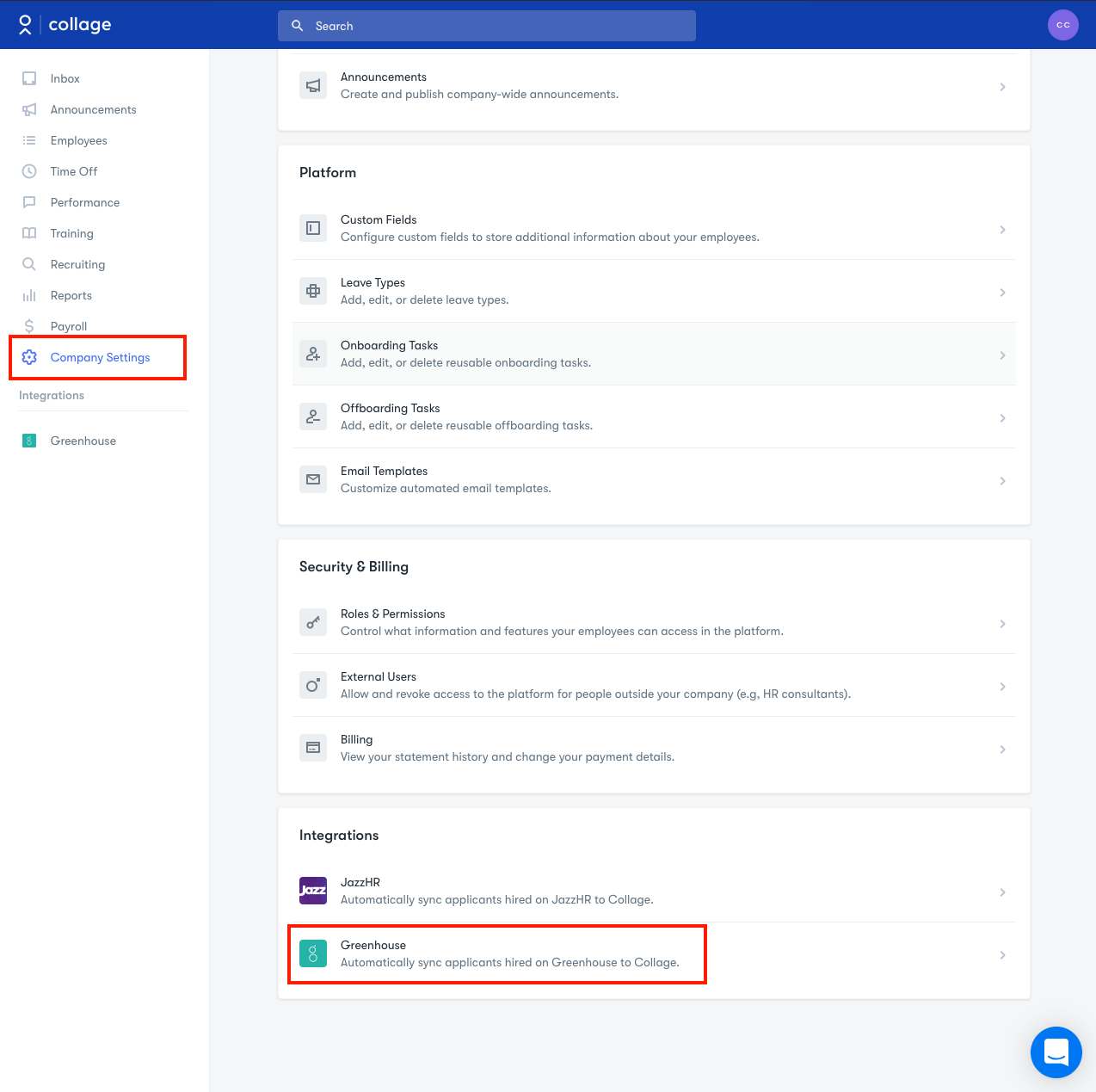
Copy the Endpoint URL from the provided field.
Click Generate Key and copy the Secret key that populates in the field
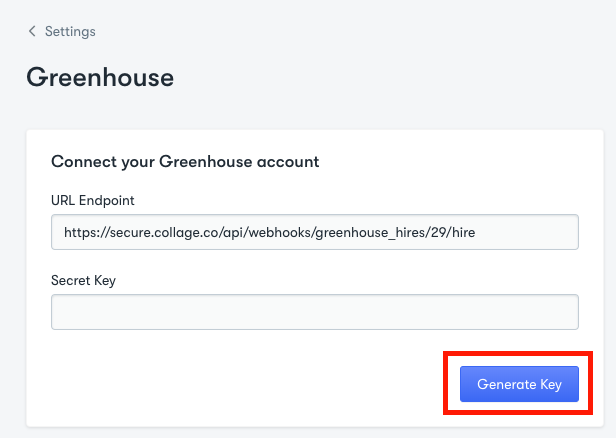
Create a webhook
To integrate Collage with Greenhouse Recruiting, you'll need to create a webhook. Follow the steps in this article to create your webhook. Use the values listed below to configure the webhooks.
- Name: A descriptive name for your integration. Most customers choose 'Collage integration'
- When: Candidate has been hired
- Endpoint URL: The Endpoint URL provided by Collage
- Secret Key: The Secret Key provided by Collage
Use the Collage integration with Greenhouse Recruiting
After the integration is enabled, a Greenhouse module is available on the left-hand panel in Collage under the Integrations heading.
This module lists all candidates that have been marked as hired in Greenhouse.
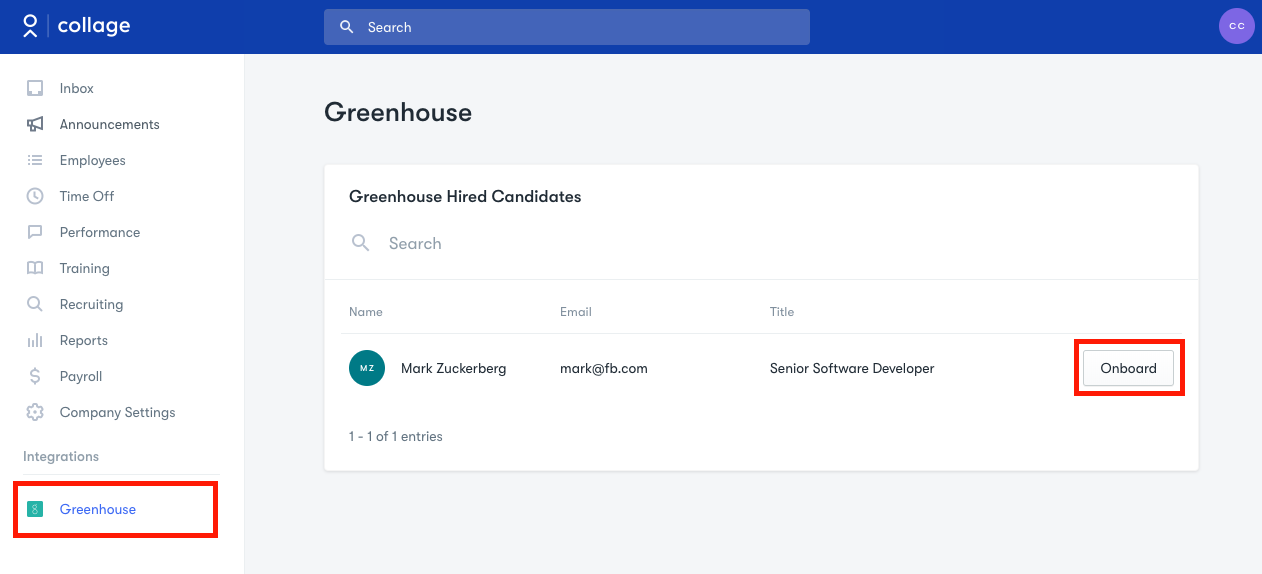
Collage imports the following candidate attributes from Greenhouse Recruiting:
- First name
- Last name
- Personal email address
- Job title
Clicking Onboard for a candidate creates a Draft employee in Collage and takes you to the hiring workflow. The fields imported from Greenhouse are copied to the employee profile. This also removes the candidate from the candidate list.
FAQs
How come I can’t see historical candidates?
Enabling the integration will not import historically hired candidates into Collage. Only candidates that have been marked as hired after the integration was configured will show up in the candidates list.
I marked a candidate as hired but they aren’t showing up in the candidate list in Collage.
It may take a few minutes for the newly hired candidate to show up in Collage. You may need to refresh the page in order to see a new candidate appear in the list.
Is there a cost to the integration with Collage?
There is no cost to set up the Greenhouse/Collage Integration.
Additional resources
Please contact support@collage.co for troubleshooting assistance regarding this integration.