Configuring a notification list for a completed offer approval flow allows your organization to automate internal communication to select team members when a candidate's job offer has been approved.
Add users to the notification list for a fully approved offer
To add users to the notification list for a fully approved offer, click Jobs on your navigation bar and then select a job.

Click Job Setup and then click Notifications on the left.

From the Notifications page, scroll to the Approval Notifications section and click Configure beside Offer Fully Approved.

Note: The email notification indicating a candidate's offer has been approved cannot be edited.
Click the Participants dropdown and select the appropriate users for the notification. You can select a user by name, or you can select the hiring managers listed on the job's hiring team, the candidate's recruiter, and / or the candidate's coordinator.
Note: Only users who have appropriate permissions on the job populate in the dropdown menu. If you configure a hiring team role (hiring manager, candidate's recruiter, and / or candidate's coordinator) to receive the notification and the user does not have permission to view offers, the user won't receive the email notification.
Repeat as necessary for other users who should be notified when an offer is fully approved for the job. Click Save when finished.
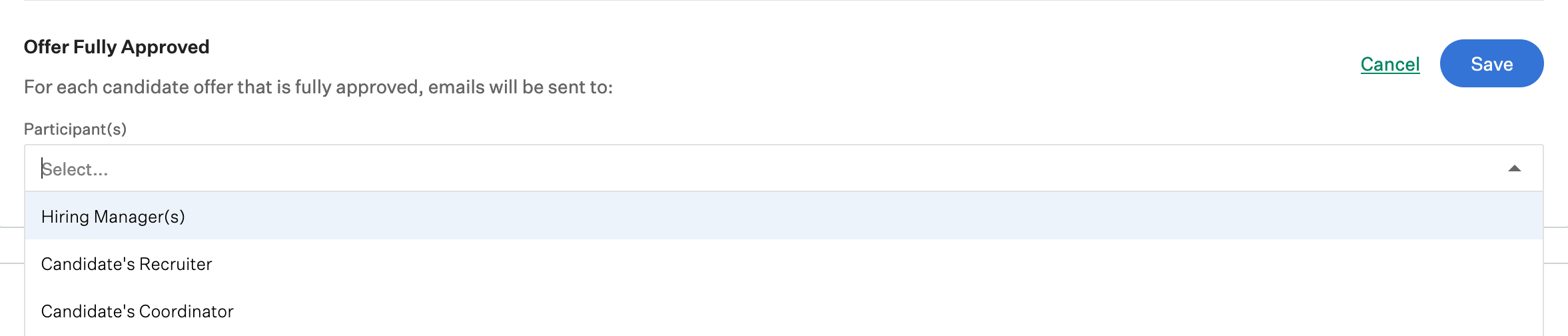
All selected users will receive an email for every candidate job offer approved for this job.
Note: Notification will be sent to selected users after all steps of the offer approval flow have been completed.
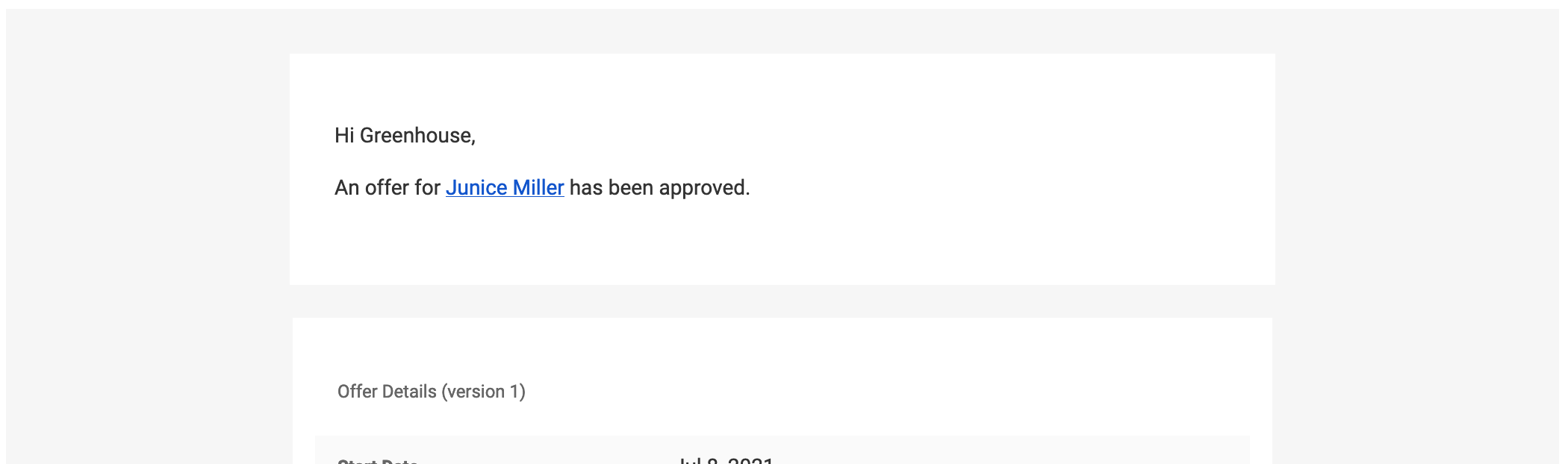
Remove users from the notification list for a fully approved offer
To remove users from the notification list for when a candidate's job offer is approved, navigate to the name of a user listed in the Participant(s) dropdown and click X to the right of their name.
Repeat as necessary for other users and click Save when finished.
