Configuring a notification list allows your organization to automate internal communication to select team members when a job receives a new submission from an agency. Once configured, any user added to the agency submission notification list will receive an email notification per new agency submission made for the job.
Add users to the notification list for agency submission
To add users to the notification list for new agency submissions, click Jobs from your navigation bar and select a job from the subsequent list.
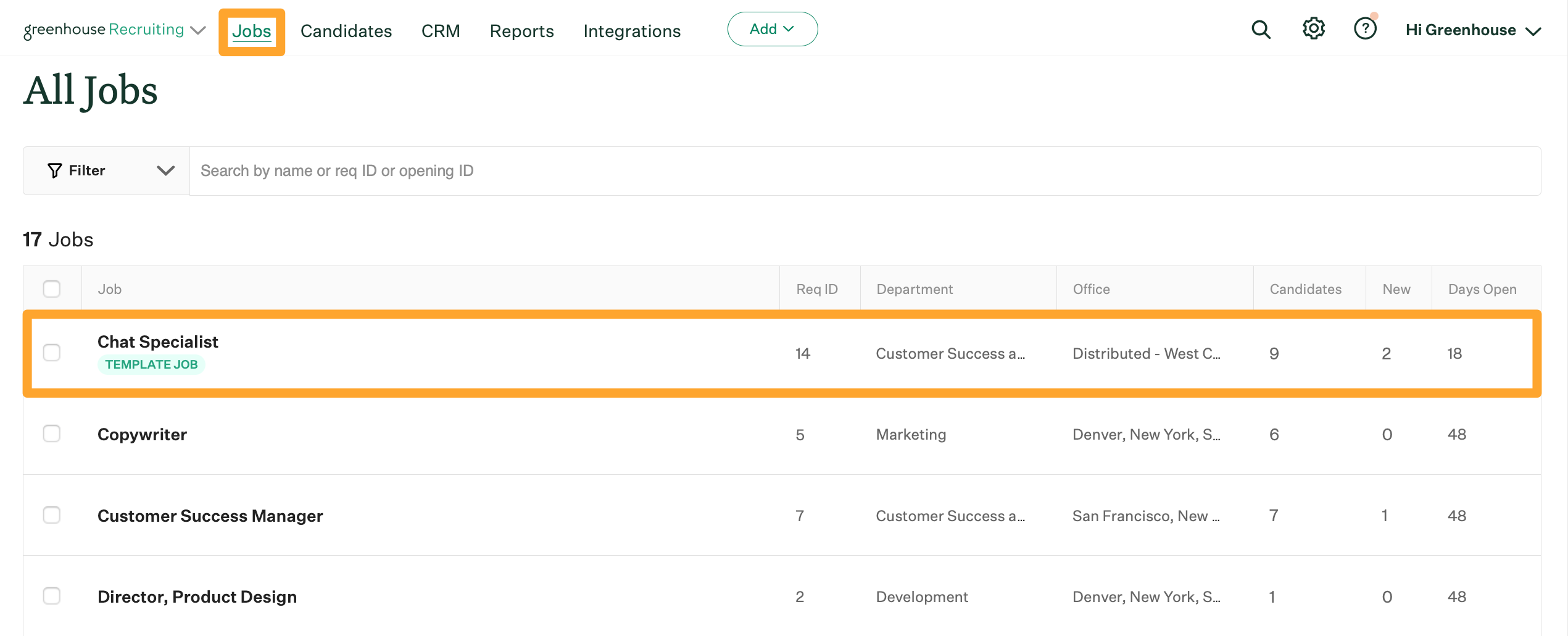
Click Job Setup and navigate to Notifications on the left.
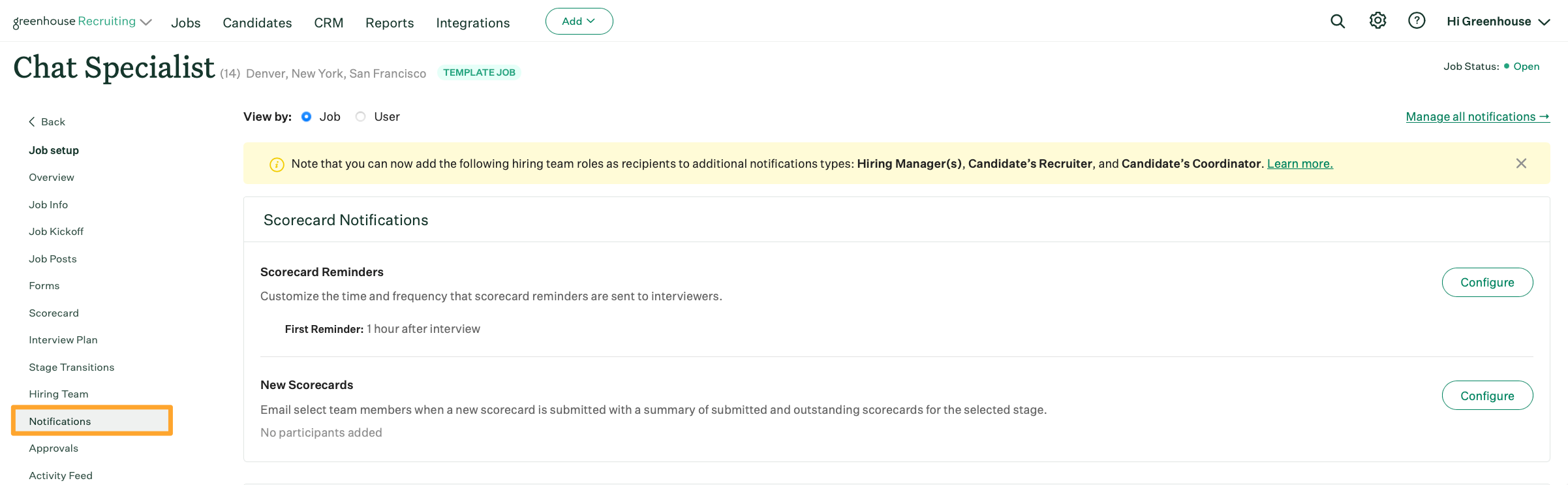
Next, scroll to the Candidate Notifications section and click Configure beside New Agency Submissions.
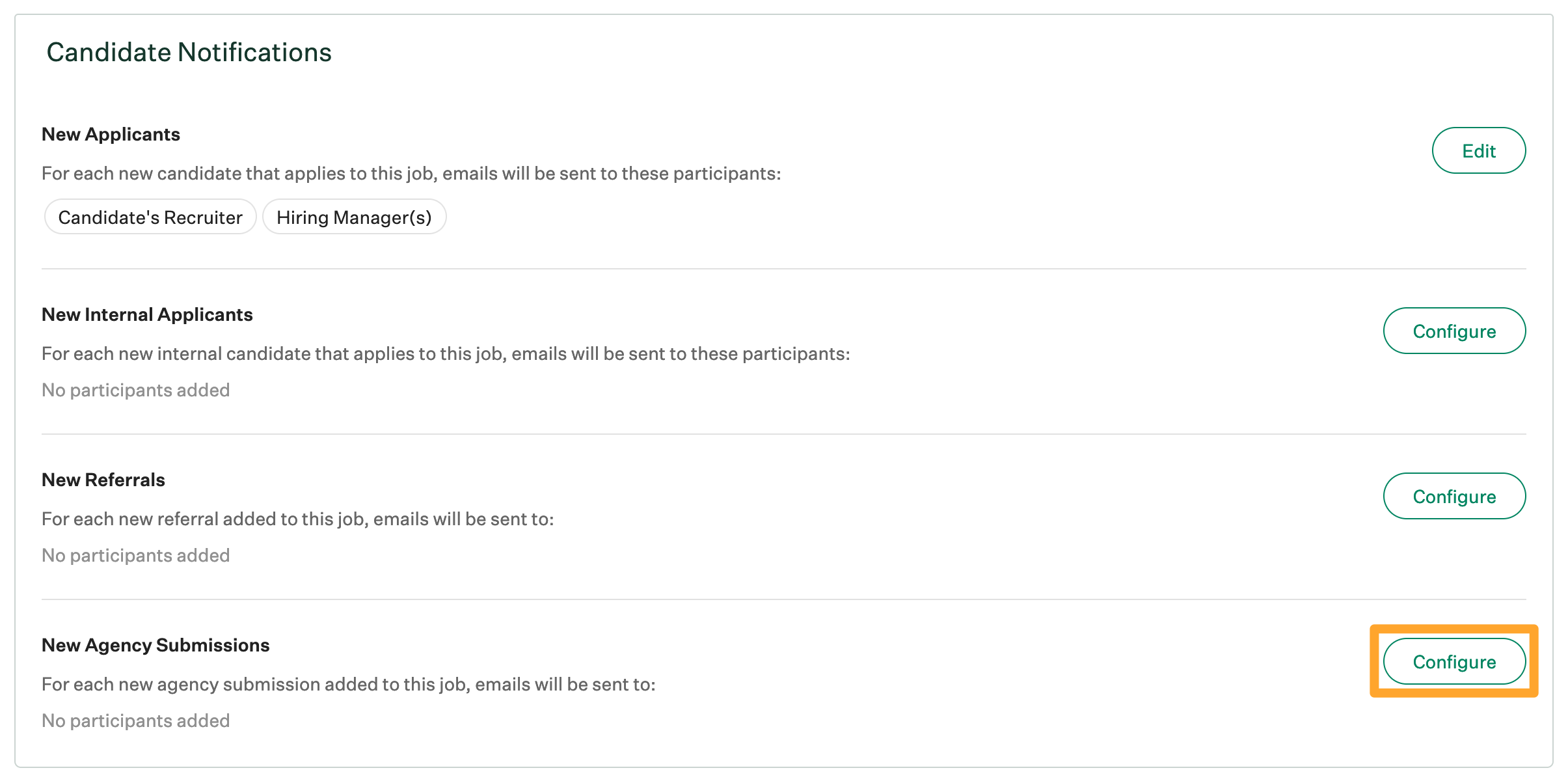
Note: The text of the email notification for new agency submissions cannot be edited.
To add users to the notification list for new agency submissions, click the Participants dropdown and select the appropriate user. You can choose a person by name, or you can choose the hiring managers listed on the job's hiring team, the candidate's recruiter, and / or the candidate's coordinator.
Note: Only users who have appropriate permissions on the job populate in the dropdown.
Repeat as necessary for all users who should be notified when the job receives a new agency submission. Click Save when finished.
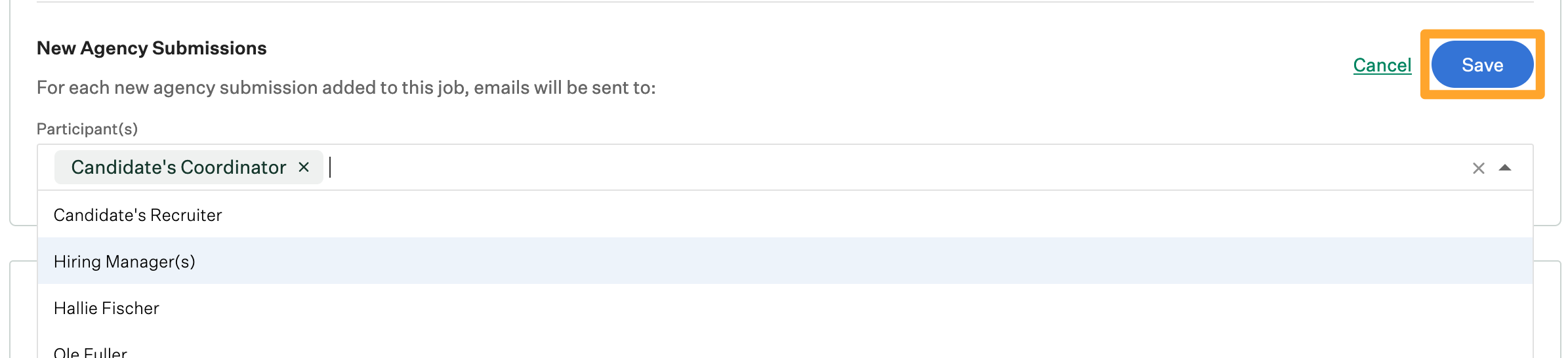
All selected users will receive an email for every new agency submission to the job with relevant contact and application information.
Remove users from the notification list for agency submissions
To remove a user from the new agency submissions notification list, navigate to a job's notifications (Job > Job Setup > Notification), then click Configure beside the New Agency Submissions. Click the X to the right of the user's name.
Repeat as necessary for other users and click Save when finished.
