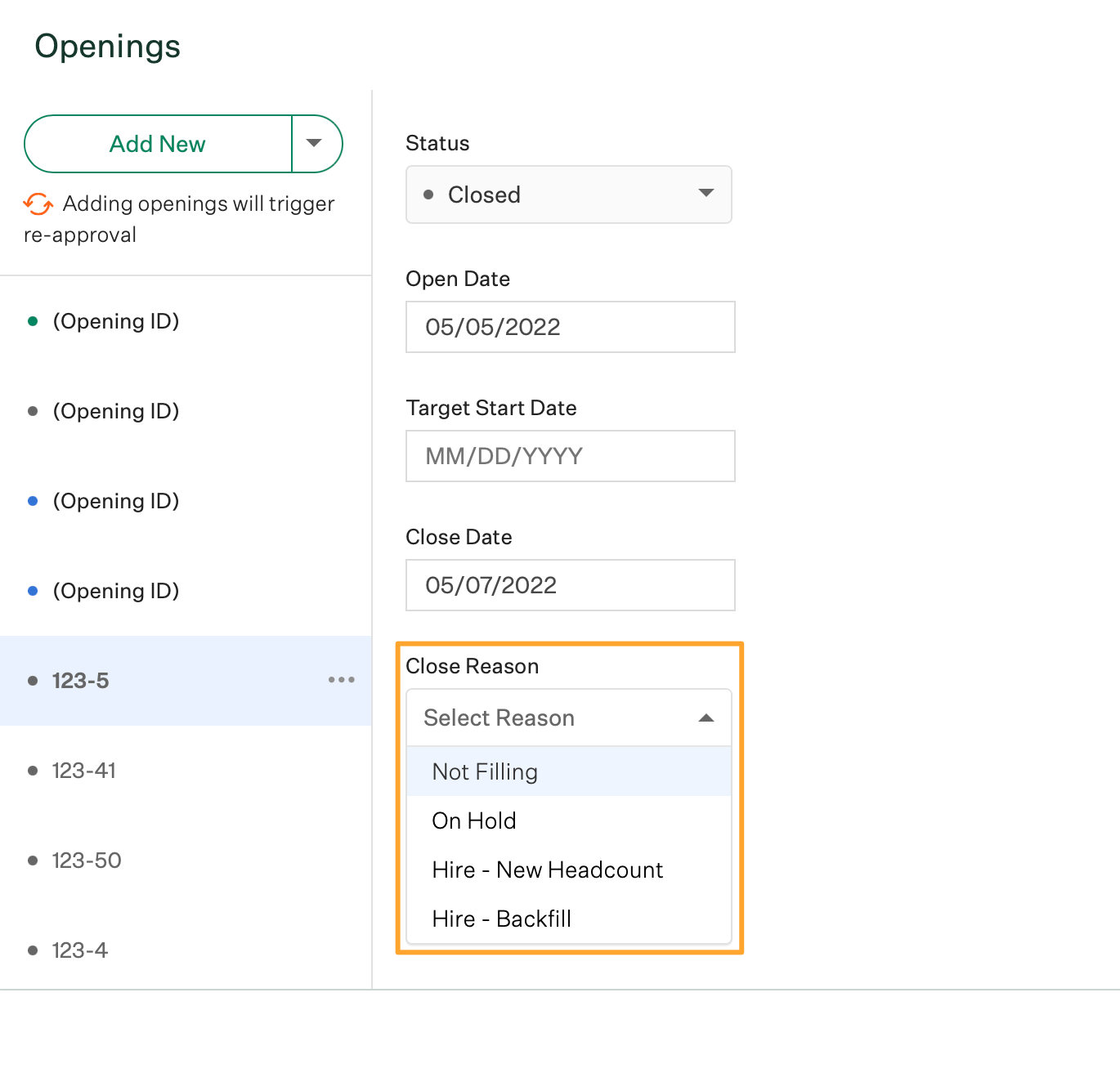If your team decides to close an opening (for example, because a hire was made, or because of a hiring freeze), you can edit the opening status on the job's Job Info tab.
In Greenhouse Recruiting, the process to close openings on an existing job depends on that job's approval process. In this article, we will cover how to close openings on a job with a configured two-stage job approval process.
Close openings on a job with a two-stage approval process
To close openings on a job with a two-stage approval process, click Jobs on your navigation bar and select the job from the list.
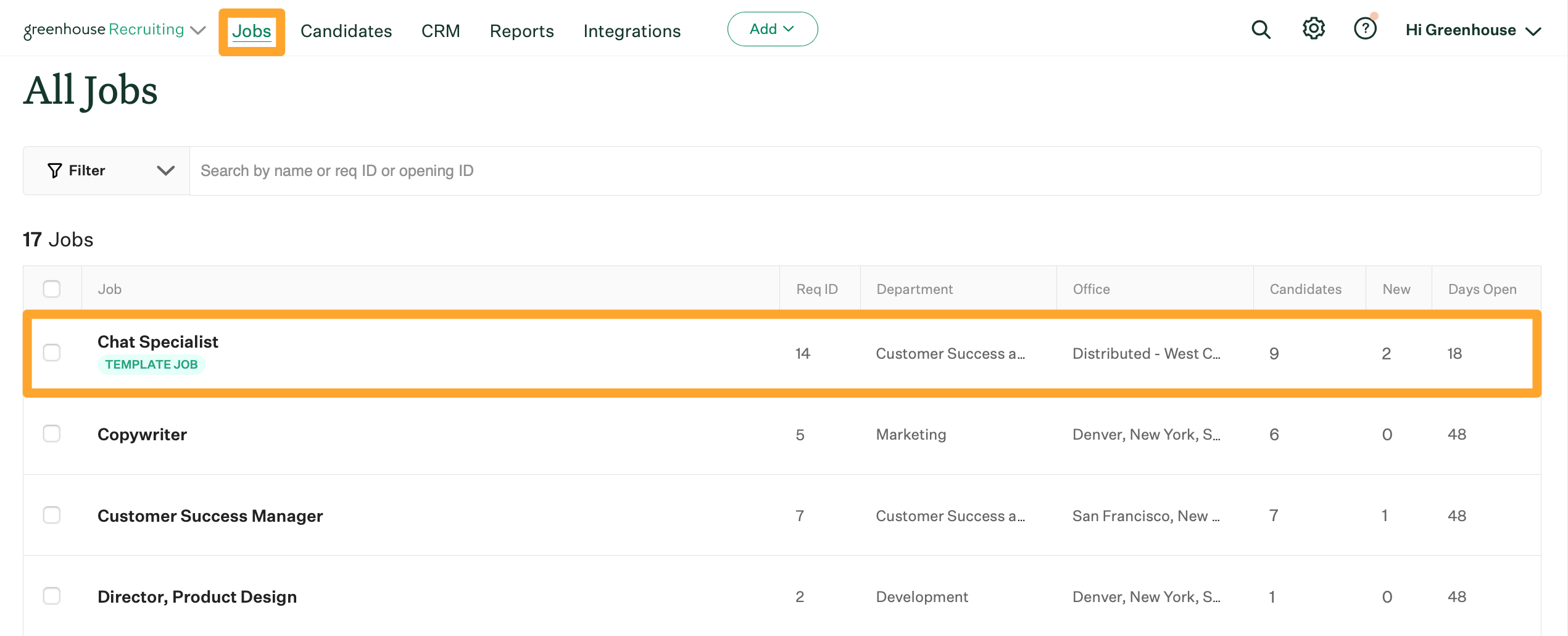
Click Approvals and select Edit Job & Openings.
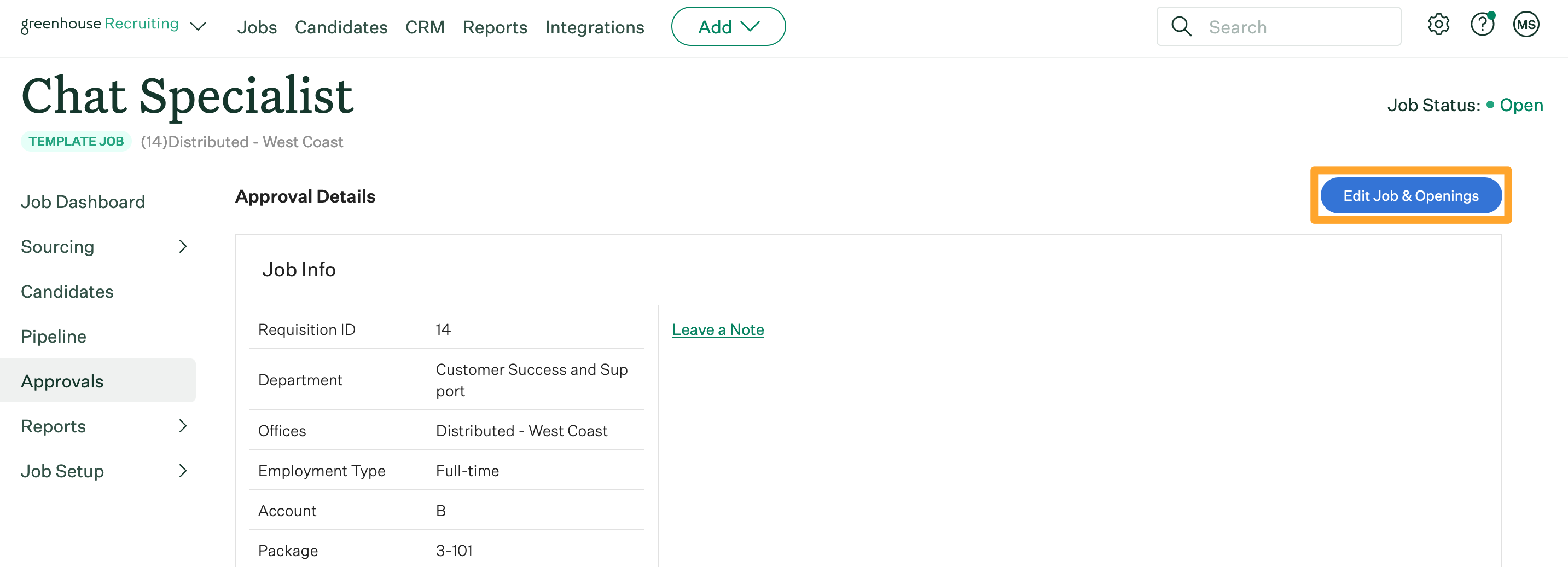
Find the Openings section and select a specific opening on the left.
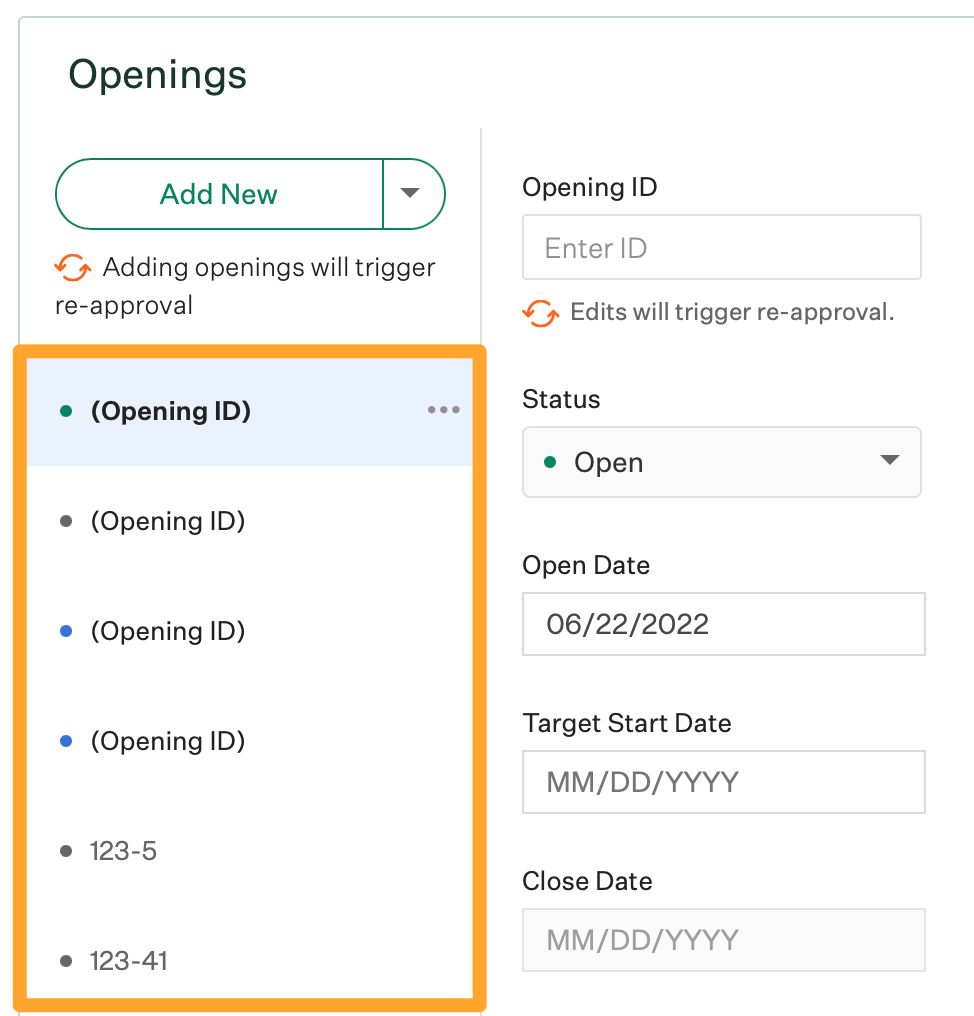
The details for the selected opening will populate on the right. Change the status of the opening by selecting Closed from the Status dropdown.
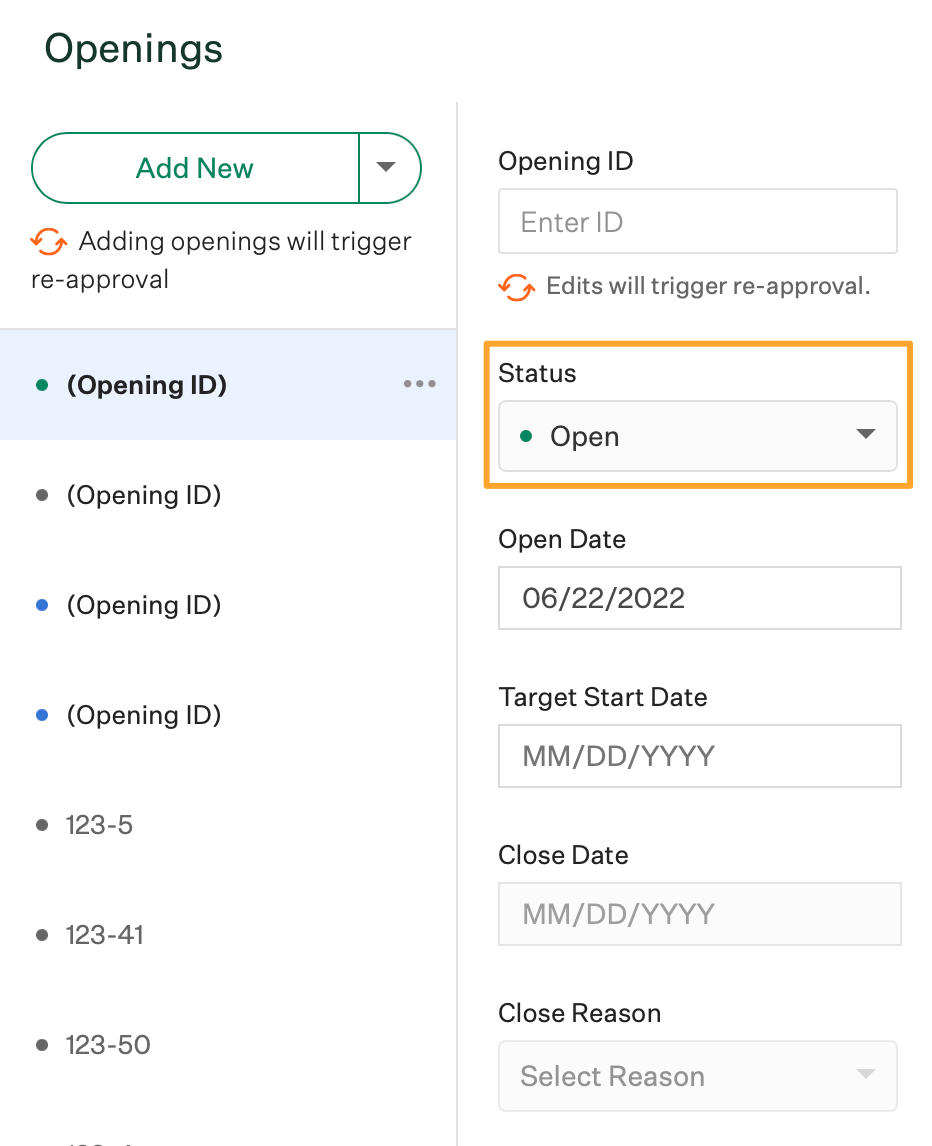
Once the Status for the opening is Closed, you can click the Close Date dropdown and use the calendar to select a new close date for the opening.
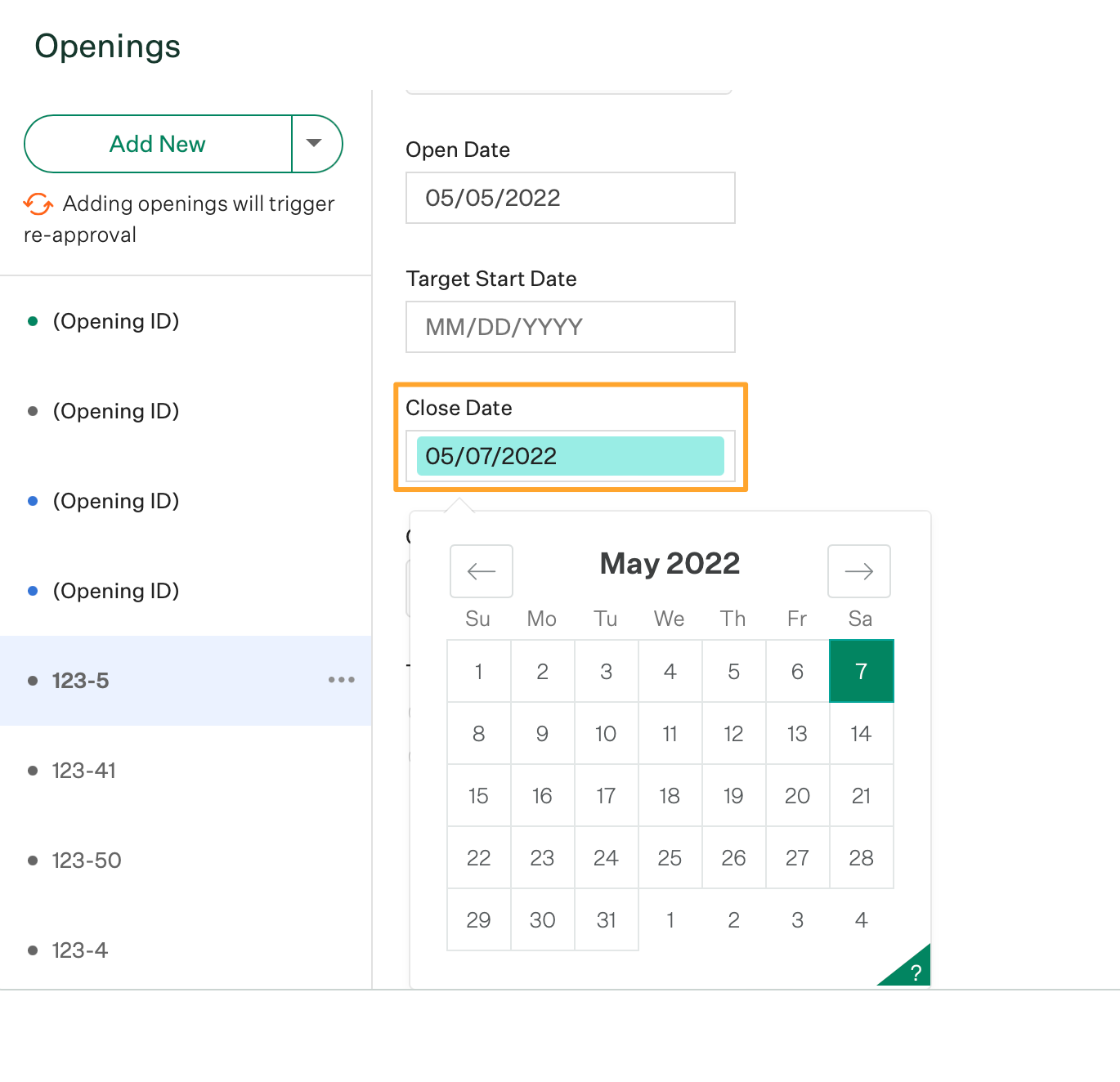
Note: If you manually change an opening's open or close dates, you should ensure that the job open and close dates (under Job Setup > Job Info) are also changed to match. This will ensure your reports don't show disparate data.
Additionally, click the Select Reason dropdown and select a close reason for the opening from the list.
Click Save when finished.