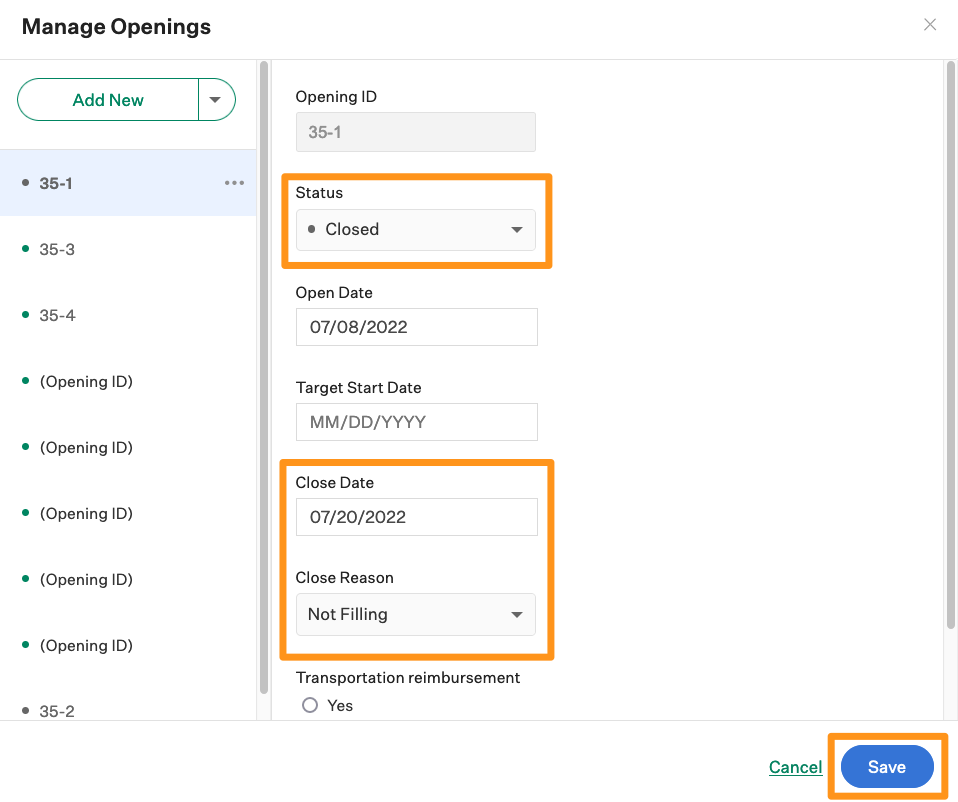If your team decides to close an opening for whatever reason such as a candidate hire or hiring freeze, you can control these settings from the job's Job Info page.
In Greenhouse Recruiting, the process to close openings on an existing job depends on that job's approval process.
This article covers how to close openings on a job that does not have a configured approval process.
To begin, click Jobs from the navigation bar and select the job from the All Jobs dashboard.
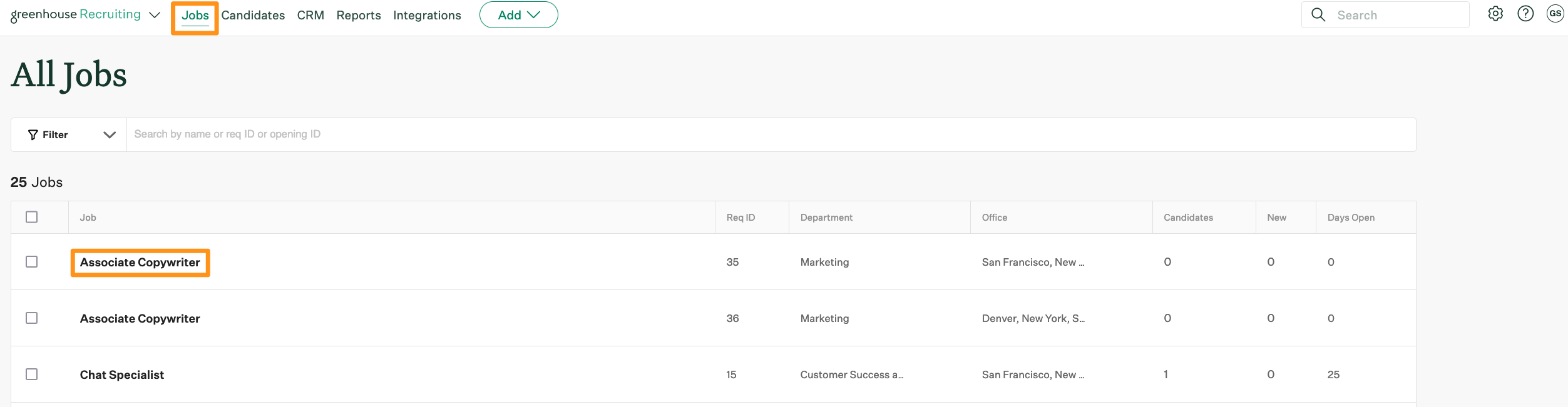
Navigate to the Job Info page. (Job Setup > Job Info)

Scroll down the page until you reach the Openings panel and click Manage Openings.

Select a specific opening from the left-hand panel of the Manage Openings dialog box.
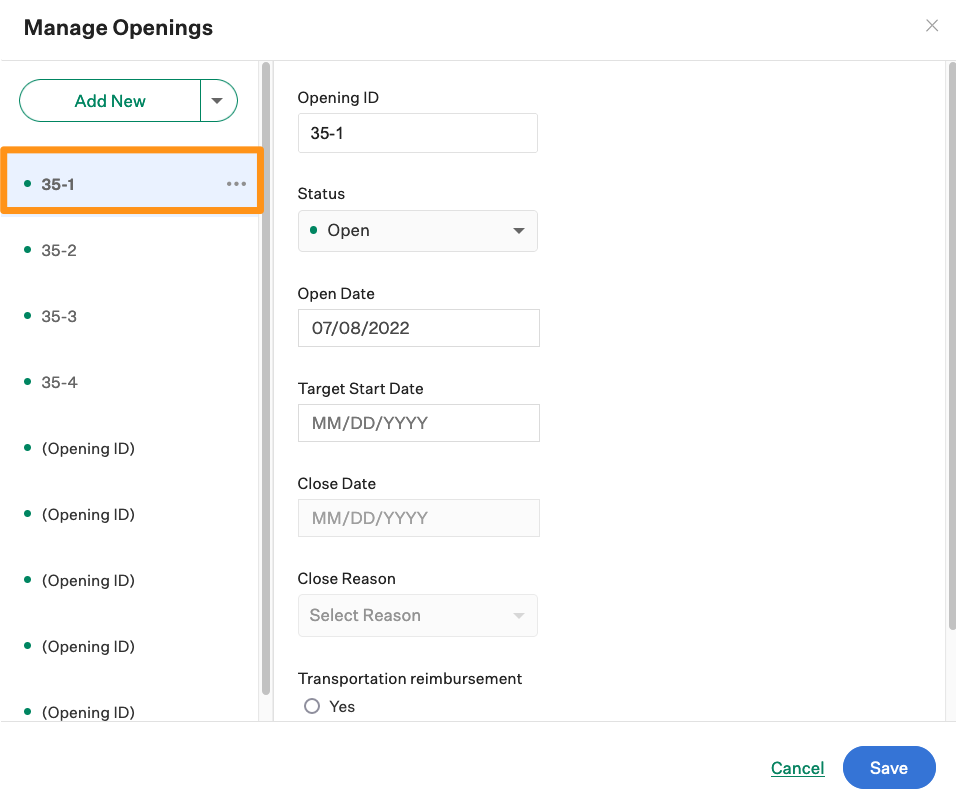
The details for the selected opening will populate in the right-hand panel.
Change the status of the opening by selecting Closed from the Status dropdown menu.
Next, click the Closed Date and use the calendar to select a new date.
Provide a close reason using the dropdown.
Click Save when finished.
Note: If you manually change an opening's open or close dates, you should ensure that the job open and close dates (under Job Setup > Job Info) are also changed to match. This will ensure your reports don't show disparate data.