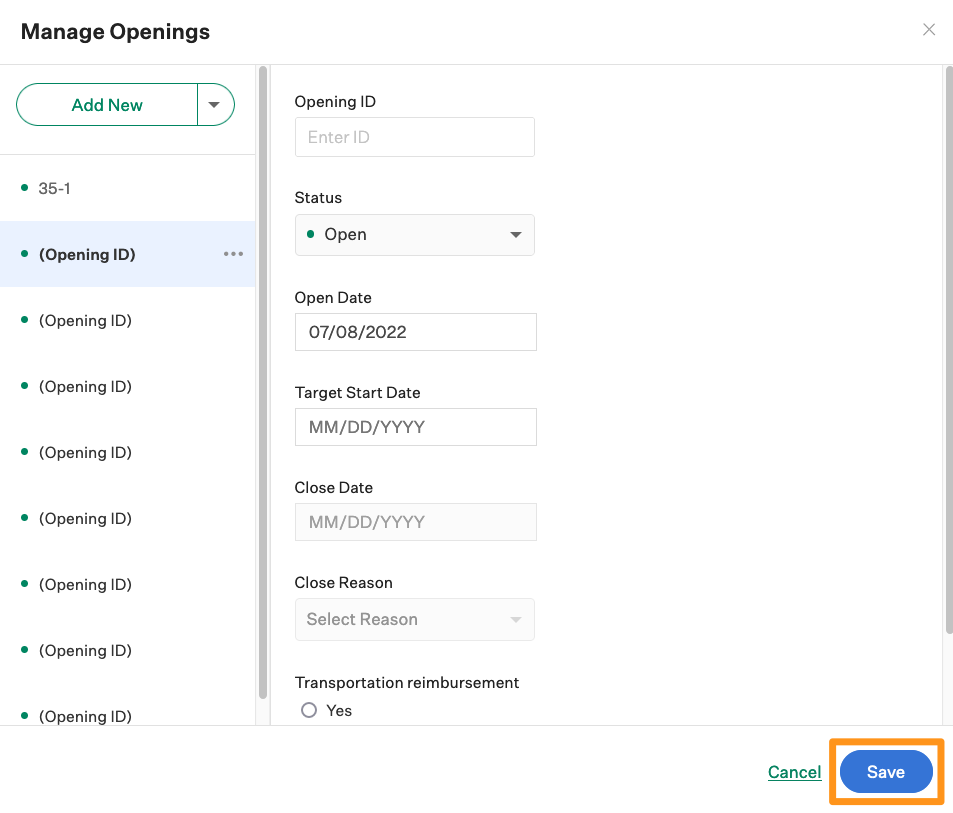A job must have one opening for every candidate you wish to hire for the role. You can also add more openings if your team decides to hire more candidates than originally planned later in the interview process. In Greenhouse Recruiting, the process to add new openings to an existing job depends on that job's approval process.
This article covers how to add openings to a job that doesn't have a configured approval process.
To add openings to an existing job, click Jobs from the navigation bar and select the job from the All Jobs dashboard.
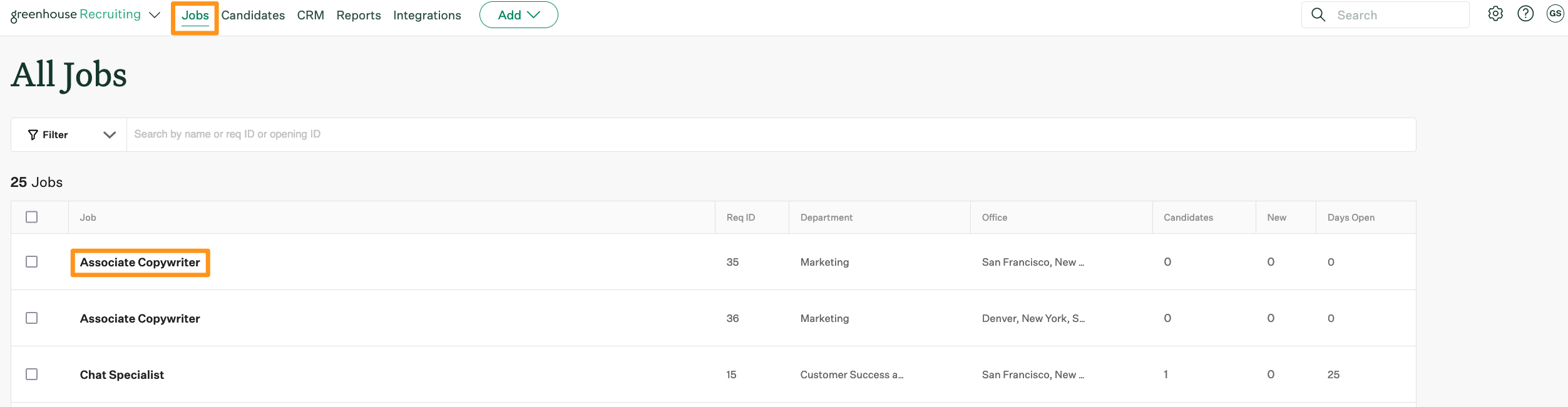
Navigate to the Job Info page. (Job Setup > Job Info)

Scroll down the page until you reach the Openings panel and click Manage Openings.

Click Add New to add a single opening to the job.
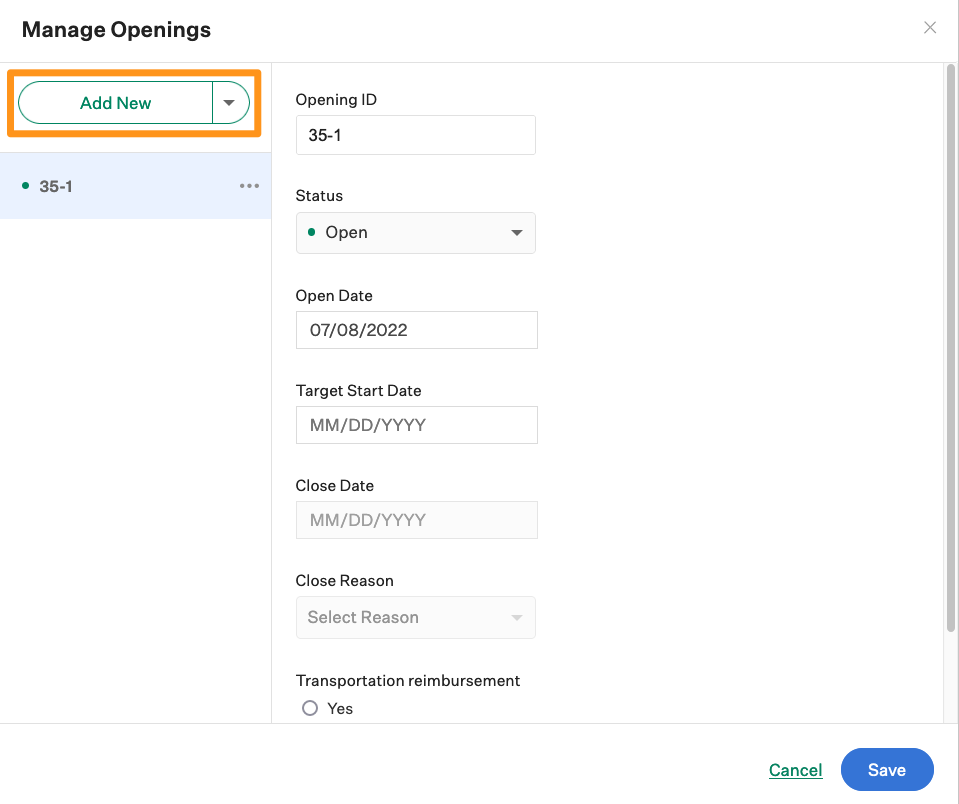
Alternatively, your organization can add multiple openings to a job simultaneously by clicking the dropdown arrow and selecting a number from the dropdown menu. Click Add when finished.
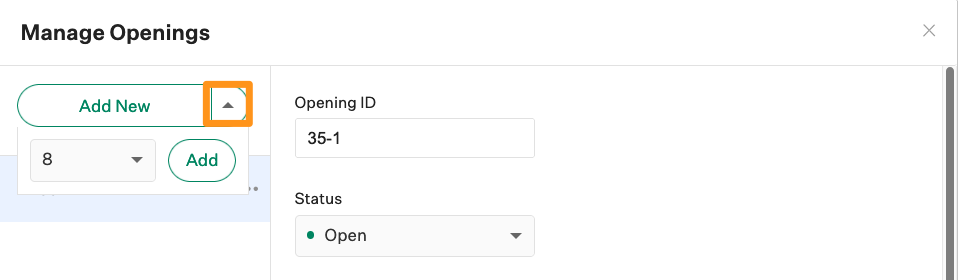
Select the Opening from the left-side panel and add the opening ID, status, open date, target start date, and more.
Click Save when finished.