Censia is an intelligent recruiting automation powered by a next-generation enterprise talent search engine, built on an integrated people data platform, and designed to predictively match the best people to opportunities with radical efficiency and equality. Censia exists to change the way companies hire talent – to help organizations shift from human search, plagued with bias and error, to predictive intelligence and automation.
Greenhouse Recruiting's integration with Censia allows you to export your preferred candidates from a role created in Censia into a specific job in Greenhouse Recruiting.
Create a Harvest API key for the Censia integration
To configure the Greenhouse Recruiting / Censia integration, you'll need to create a Harvest API key.
Follow the steps in this article to create the key, and verify that the credentials and permissions below are selected when configuring the Censia integration.
Credentials
In the Create New Credential box, make the following selections:
- API type: Harvest
- Partner: Censia (optional)
- Description: Censia Harvest API key
Permissions
Verify that the following permissions are selected for the Censia integration:
- Select all permissions
Your Harvest API key for the Greenhouse Recruiting / Censia integration is created and configured. Copy your Harvest API key to a secure location to provide to the Censia onboarding team in the next step.
Enable the Censia integration
Once your Harvest API key has been created, complete the Greenhouse integration: Data requirements & authentication form shared by your Censia Success Manager. Once the form is received by Censia, your integration will be enabled.
Use the Censia integration
To use the Censia integration, login to Censia and select the candidates you want to export to Greenhouse Recruiting.
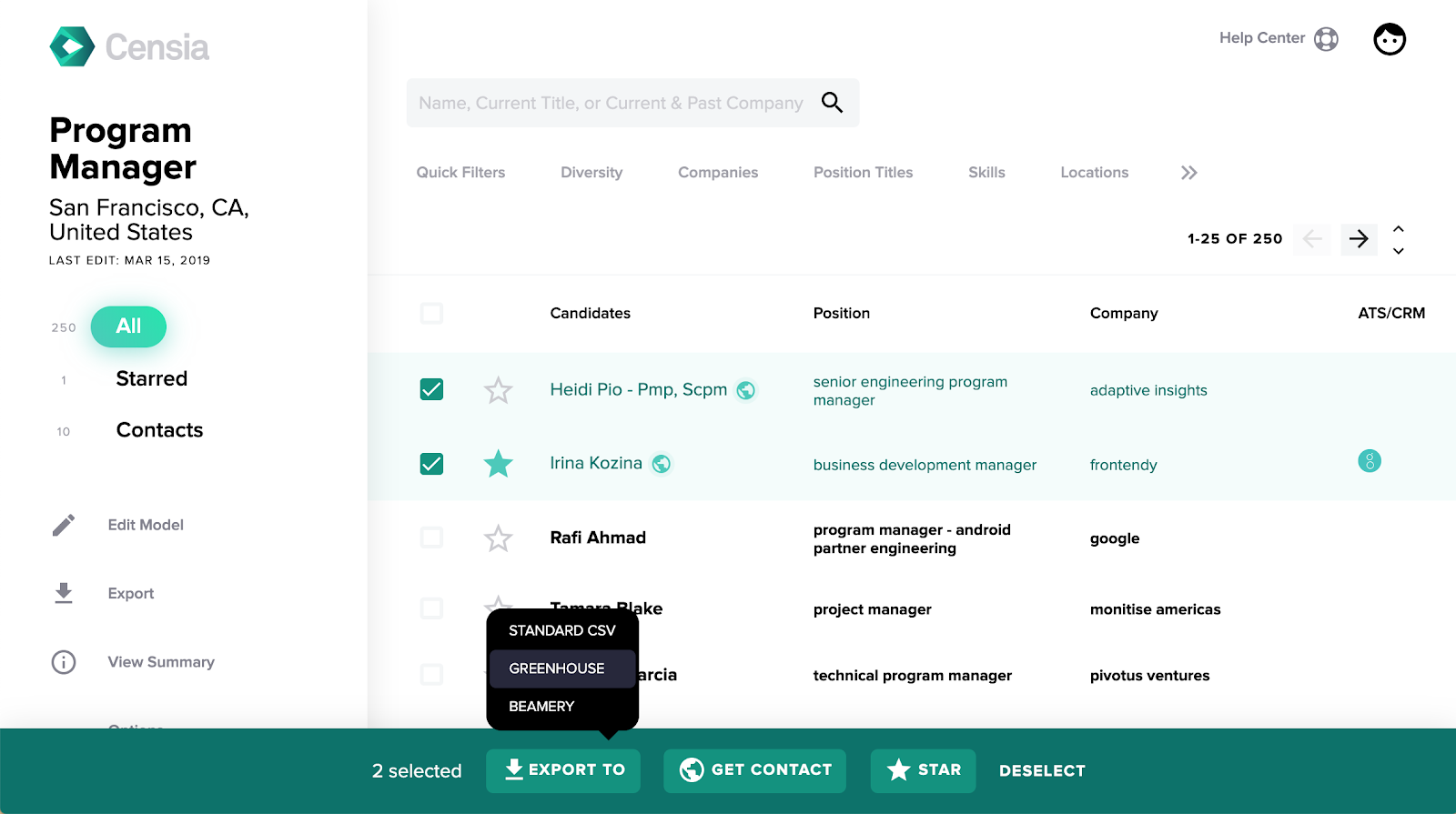
Check for candidates that already exist in Greenhouse Recruiting.
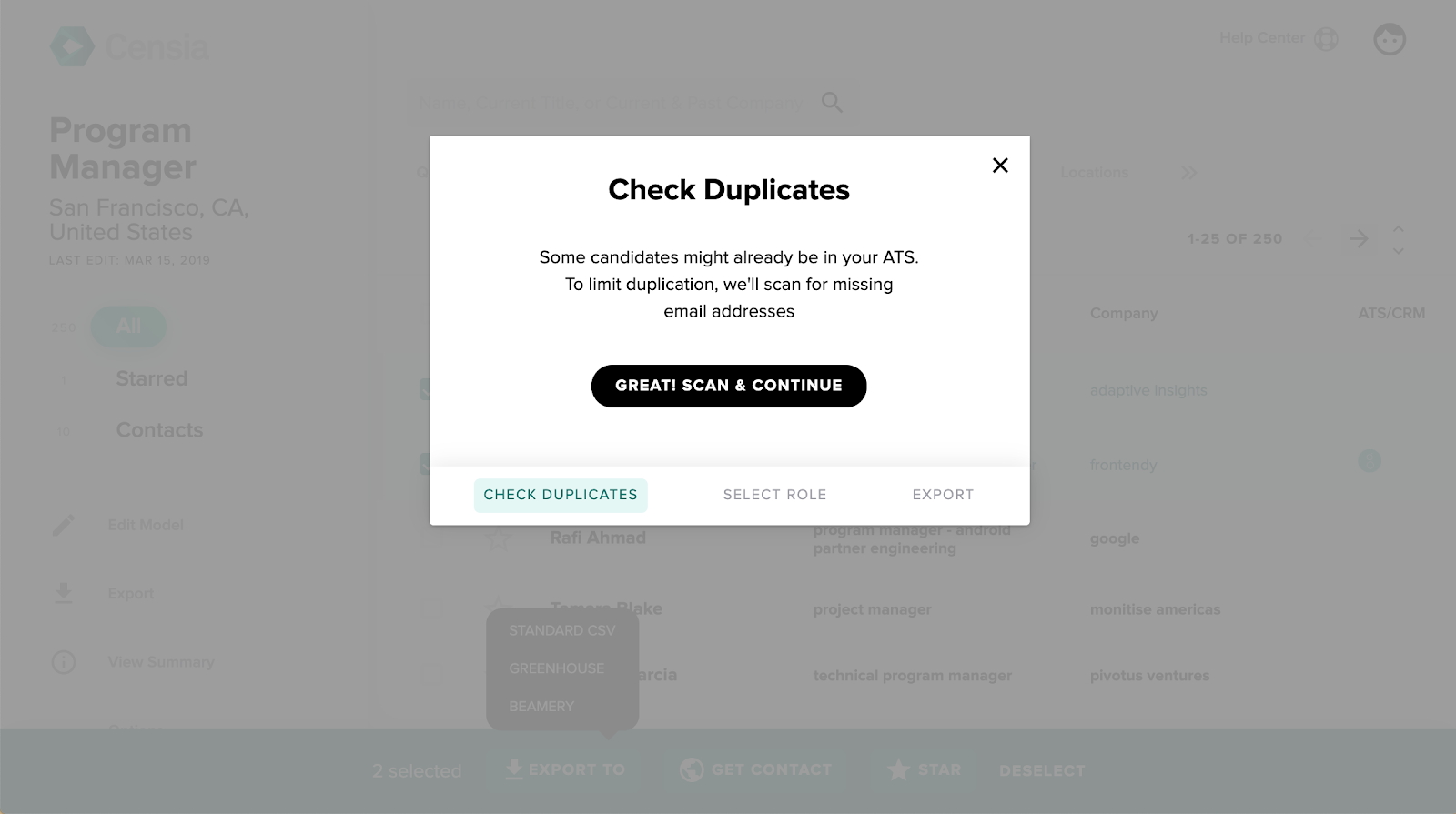
Select the job to export the candidates to in Greenhouse Recruiting.
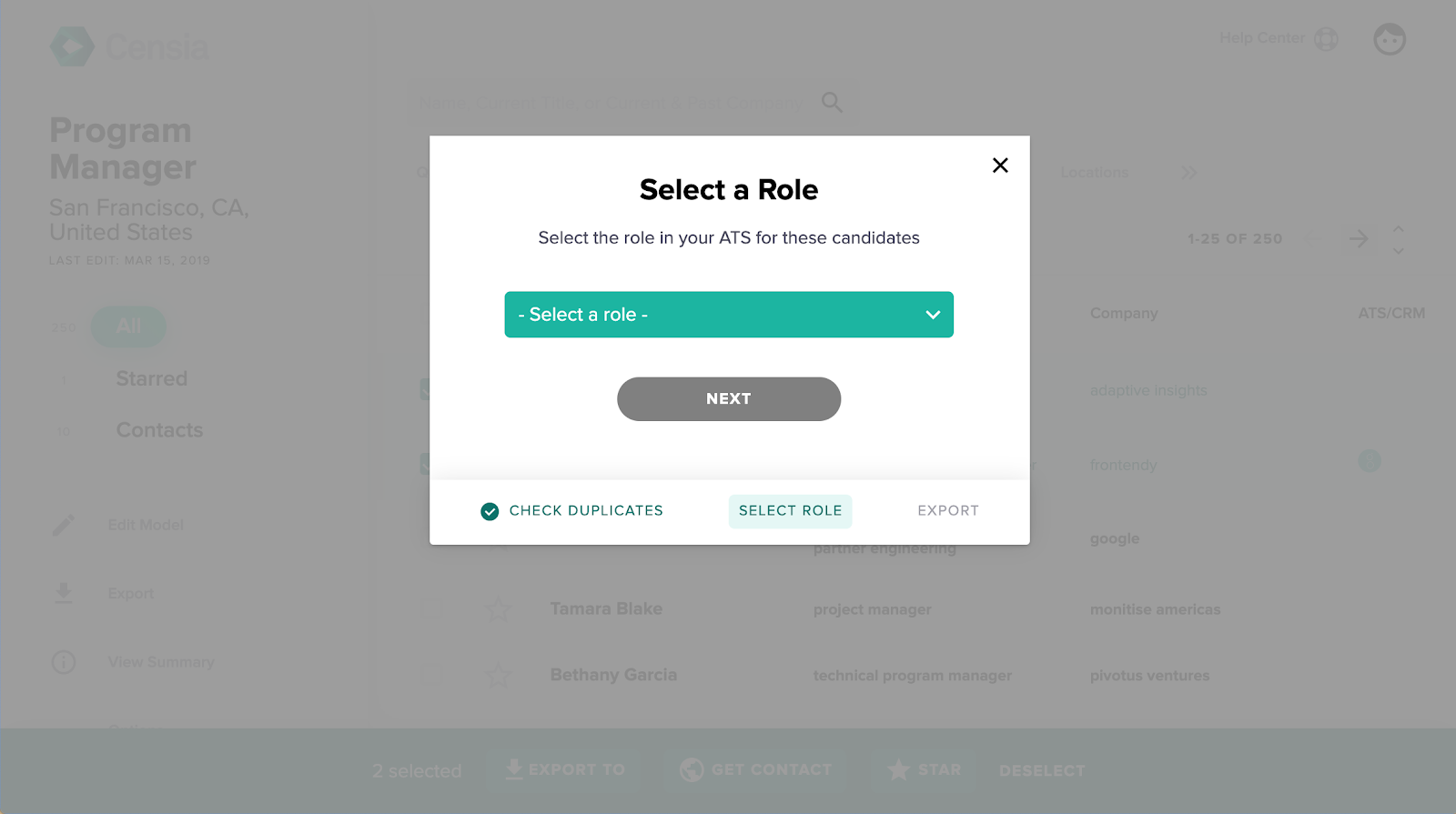
Click Export.
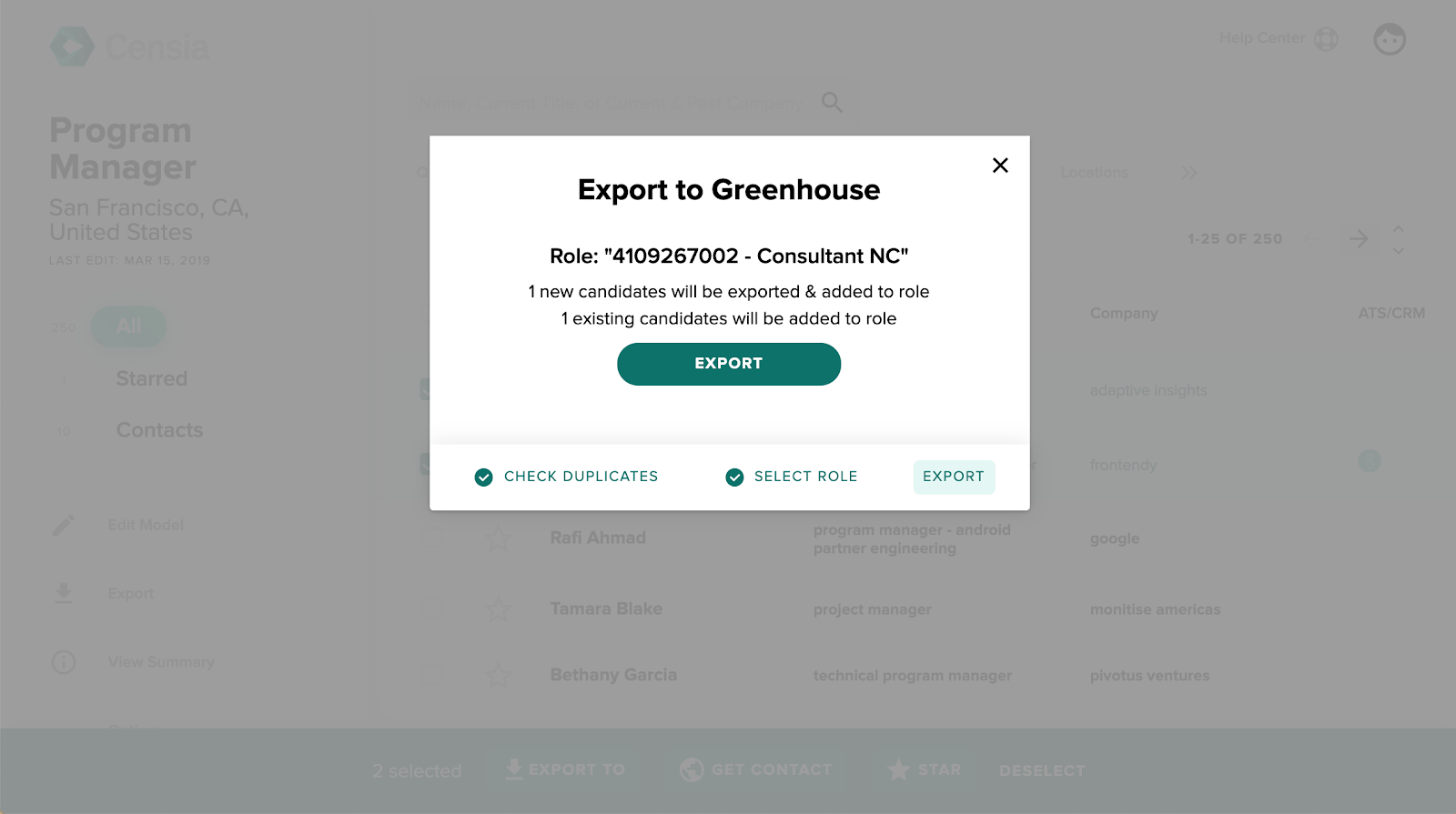
Your candidates will be exported to the selected job in Greenhouse recruiting.
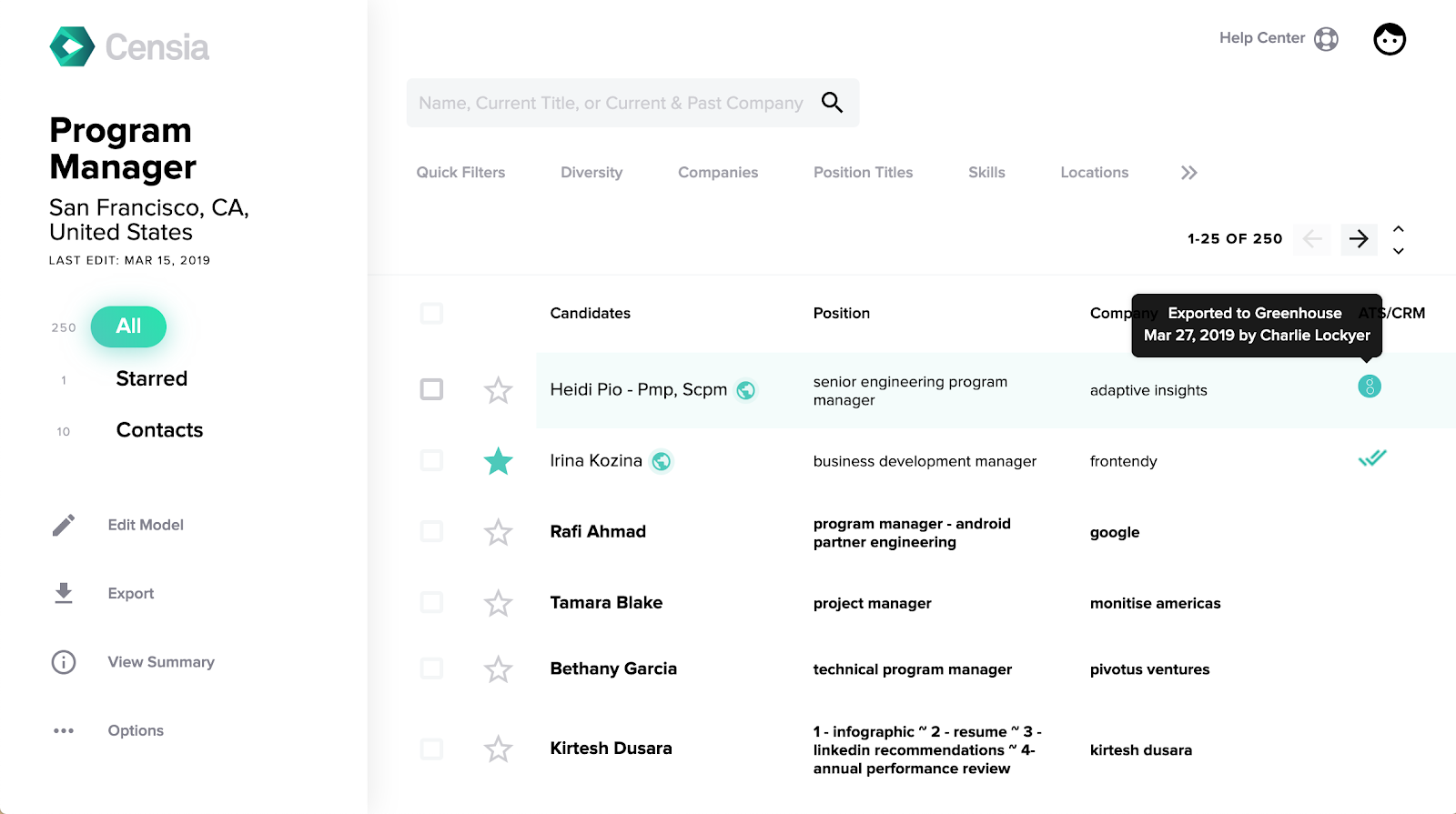 Additional resources
Additional resources
For troubleshooting or additional information not covered here, reach out to support@censia.com.