A rejection email is the official email sent to a candidate or prospect when they are marked as Rejected for a job.
Greenhouse Recruiting provides your organization with a default version of this email. Additionally, your organization can edit the provided default, create multiple versions, or write your rejection emails ad hoc when rejecting a candidate or prospect.
Edit the default organization-wide rejection email
Note: Only users with Site Admin level permissions or users with Job Admin level permissions with the additional user-specific permission Can manage company email and social media templates can edit the Greenhouse provided default version of the rejection email.
To start, navigate to the Email Templates configure page. (Configure icon > Email Templates)
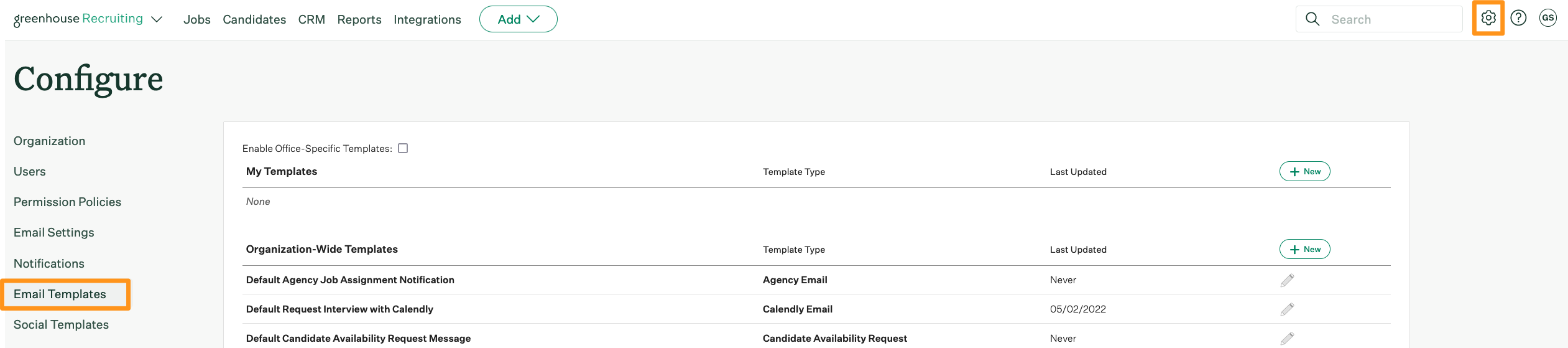
From the Email Templates page, find the Organization-Wide Templates section. Then, click the Edit icon next to Default Candidate Rejection.
![]()
Edit the body of the email, then click Save.
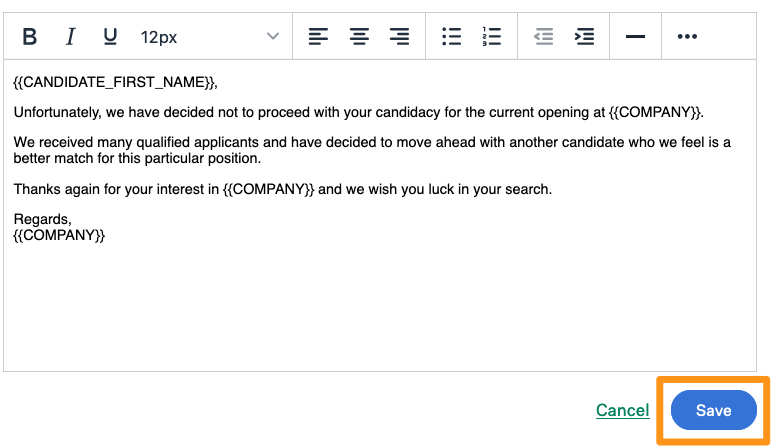
The Default Candidate Rejection is now updated with your edits and will populate for the entire organization when selected during a candidate rejection.
Create a new organization-wide rejection email
Note: Only users with Site Admin level permissions or users with Job Admin level permissions with the additional user-specific permission Can manage company email and social media templates can edit the Greenhouse provided default version of the rejection email.
In addition to the default rejection email, your organization can also create new rejection emails at the organizational level.
Navigate to the Email Templates configure page. (Configure icon > Email Templates)
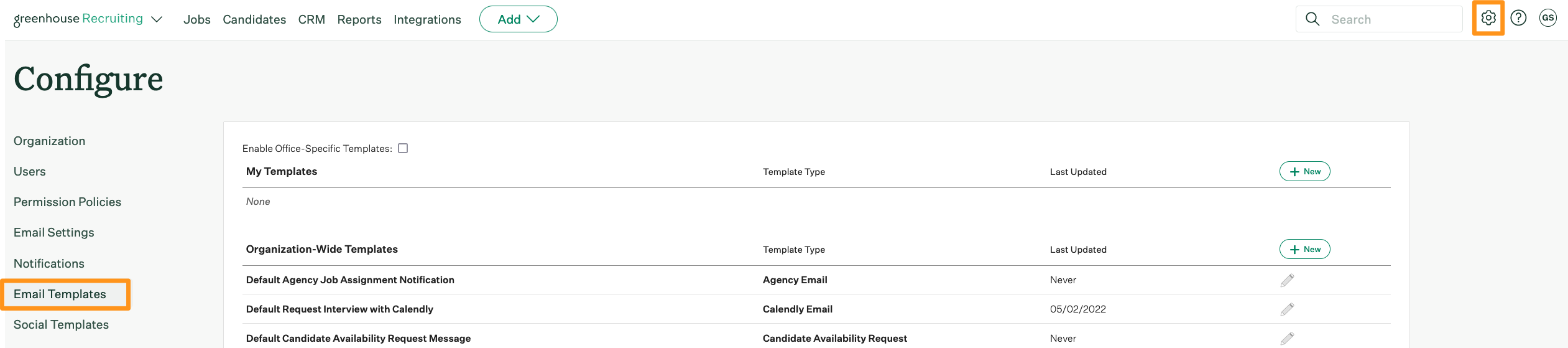
From the Email Templates page, go to the Organization-Wide Templates section. Then, click New.

From the Create an Email Template page, enter a template name. Then, select Candidate Rejection from the Type dropdown menu.
Next, select the email address the rejection email will come from and provide an email subject line.
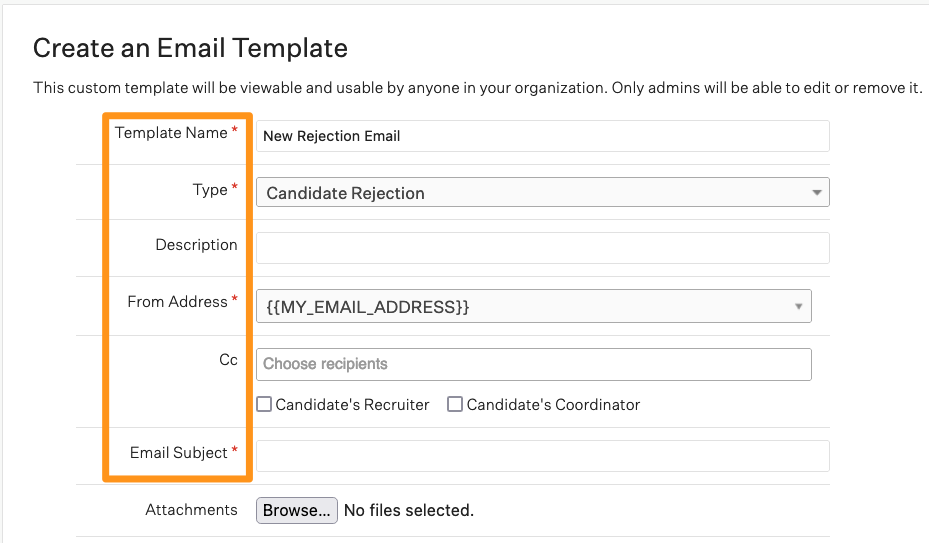
Edit the body of the email, then click Save.
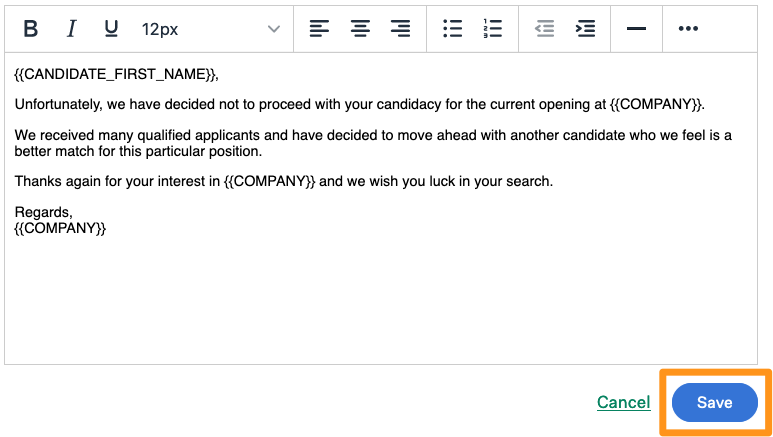
When rejecting a candidate, this template will appear as an available option from the Template dropdown menu.
Create an ad hoc rejection email
When rejecting a candidate or prospect from a job, you can also create your own rejection email from the Reject this Candidate/Prospect window. These messages are created per candidate/prospect and will not be stored as a template for future use.
Note: Users can edit any templates selected from the Template dropdown menu when creating an ad hoc email. Any edits made in the Reject this Candidate/Prospect dialog box will not be saved to the template.