Reopening a job enables users with the appropriate permissions to access the job's dashboard and subsequently open the job to start recruiting candidates. In this article we will cover how to:
Note: Jobs must first be opened as a Draft before they can be fully opened to start recruiting new candidates.
Reopen job as draft
To reopen a job as a Draft (a step necessary before it can be opened for candidate recruitment), click All Jobs from the navigation bar.
Expand the Filter panel and use the Job Status dropdown menu to filter by Closed.
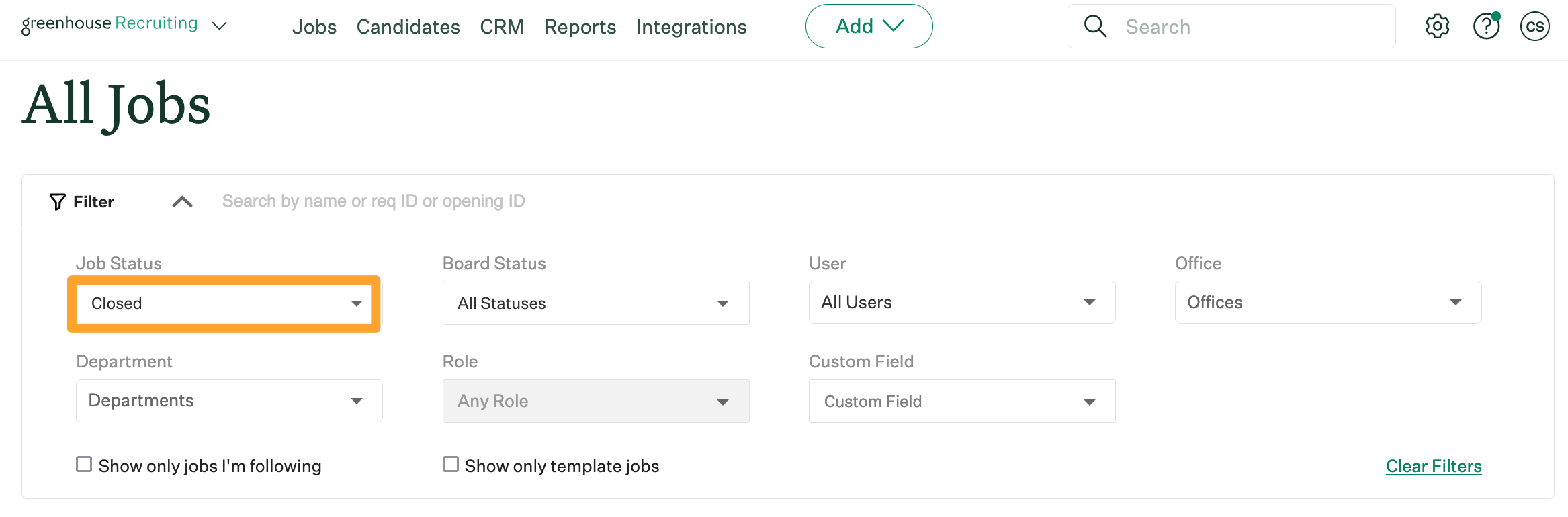
Select the closed job from the subsequent filtered list. From the closed job's dashboard, click Open as Draft.
The job is now reopened as a Draft.
Reopen job to start recruiting
While a job is in Draft mode you can configure details about the job such as the job post, interview plan, job details, and so on. In order to fully open the job to begin recruiting candidates, a user must request approval and follow your organization's job approval workflow.
- Job Admin with the permission stripe Can view and edit private job fields and approve/request approval on jobs, or
- Site Admin with the user-specific permission Can see private notes, salary info, manage offers, and approve jobs/offers.
Click Request Approval in the top-right corner.

Once the job is approved, the Job Status changes to Open, and users with the appropriate permissions can access the job's dashboard and start recruiting.
