Rejection questions add structured data to rejections so your organization can collect and track more specific information about why a candidate did not receive or did not accept a job offer. For instance, it may be important to track candidates who rejected your offer and instead signed with a competitor.
Set up a new rejection question
To set up a new rejection question, click the Configure ![]() icon on your navigation bar, then click Custom Options on the left.
icon on your navigation bar, then click Custom Options on the left.
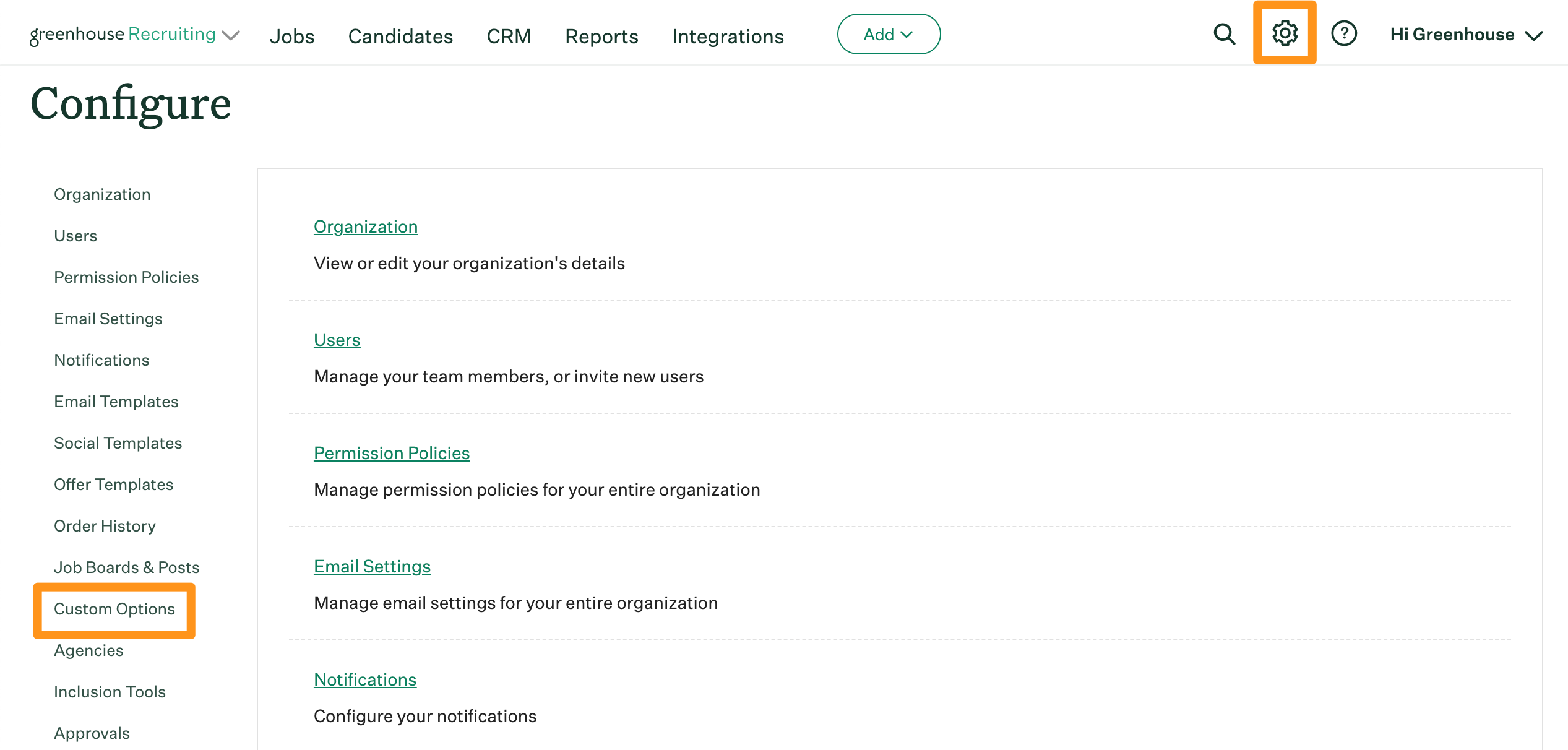
Click Rejection Questions.
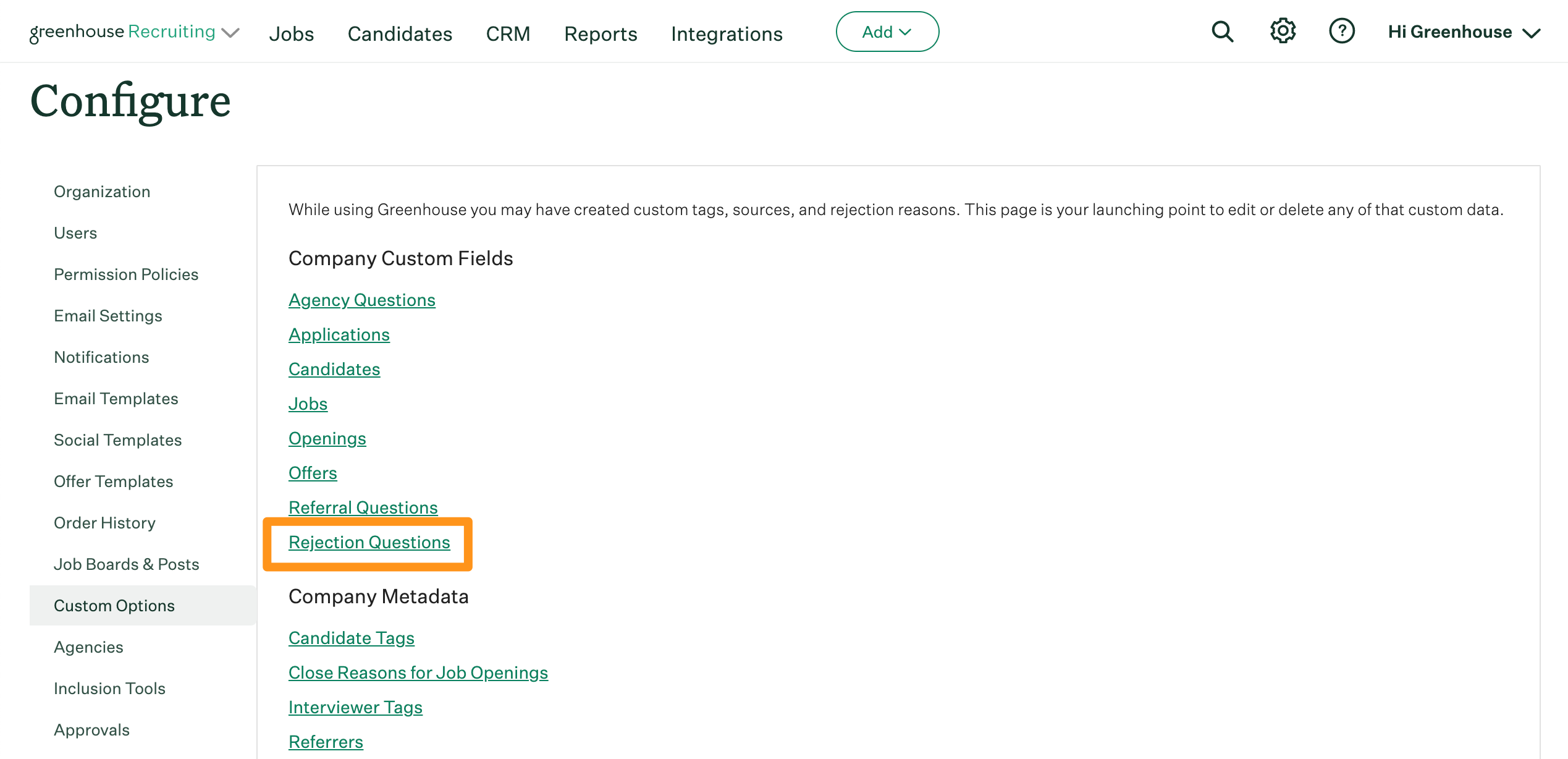
On the Rejection Questions page, click Add Field.
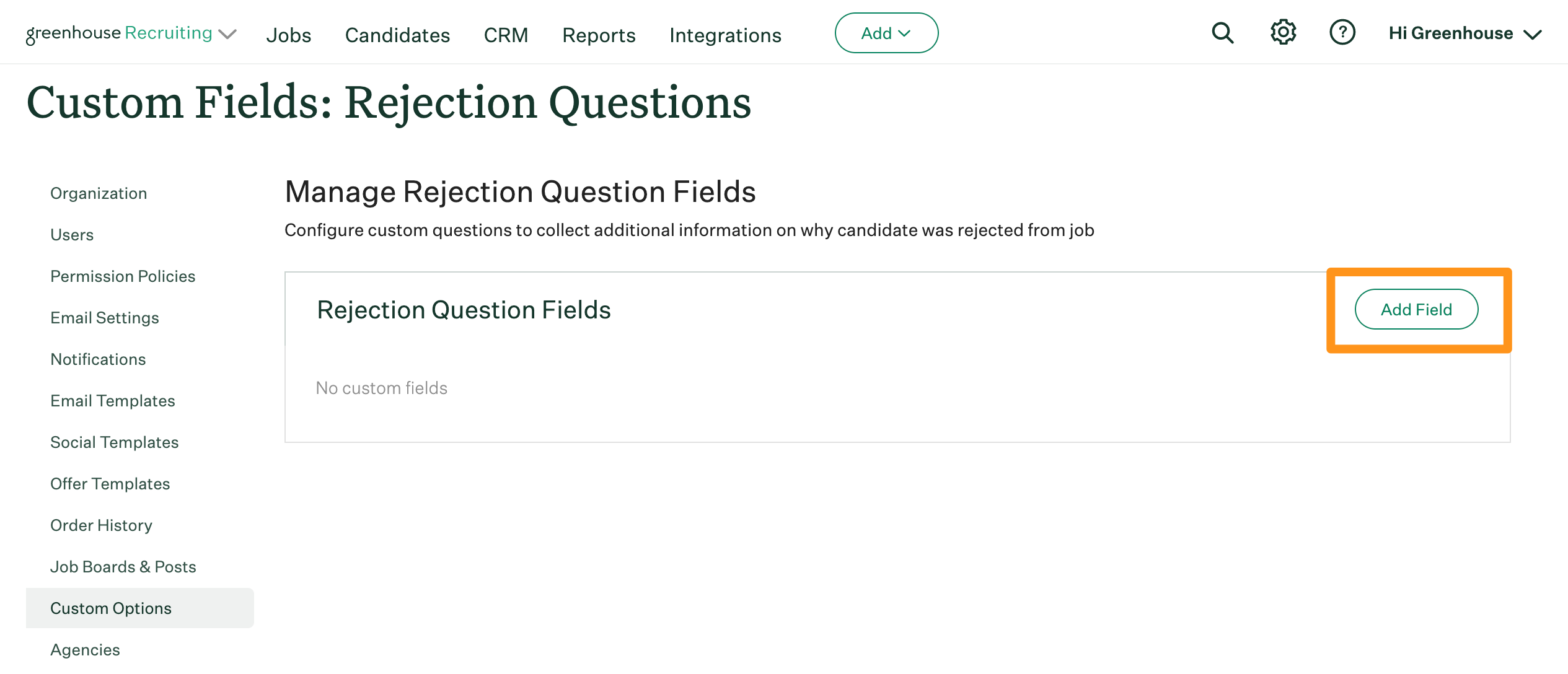
Complete the following fields:
- Field Name: Enter the text for the rejection question.
- Description: Optionally enter any additional description for the question.
- Field Type: Select how users will be able to answer the question.
Additionally, you can configure the Privacy and Required settings for the rejection question.
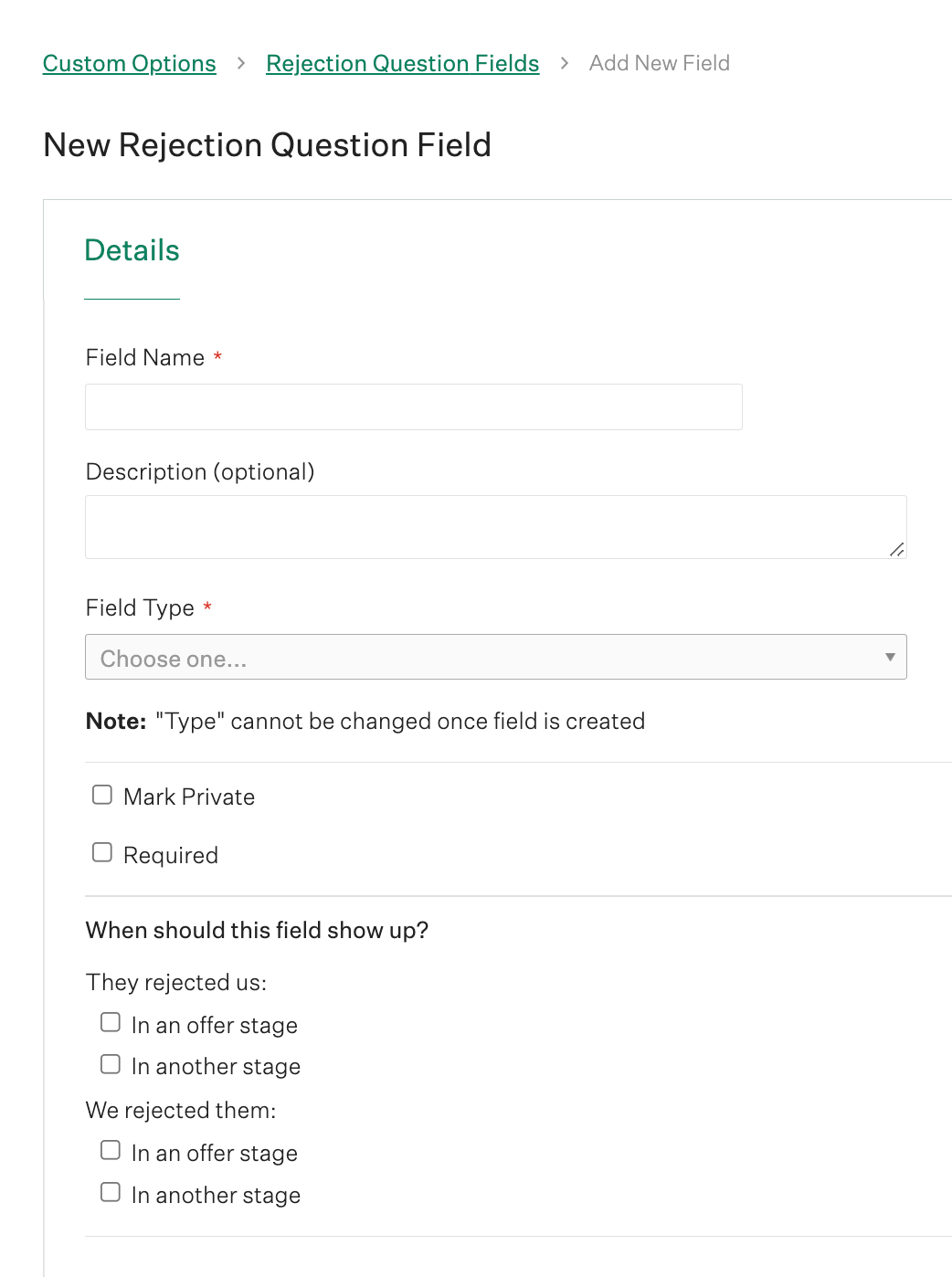
Next, configure when this question should appear. There are two categories of rejections:
- They rejected us
- We rejected them
For each category you can select where the rejection question should appear. Depending on the rejection question you ask, you can select a combination of different stages across both categories (such as 'They rejected us in an offer stage' and 'We rejected them in an offer stage').
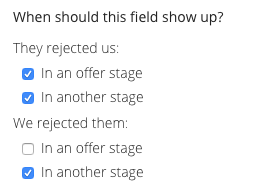
Note: Check each stage if the rejection question should appear for rejections in all stages.
When finished, click Save.
The rejection question will be added to your organization's list and appear according to the rules you configured.
Report on rejection questions
To report on rejection questions, use the essential candidate report and then click Email as XLS to receive the full report in an email. Your custom rejection questions and responses will appear at the end of the report.