reThinkData is an integration solutions company that partners with software leaders like Greenhouse Recruiting to integrate third-party job boards for an improved candidate application experience. Posting and administering jobs and applications on Facebook is too expensive. reThinkData can cut your administrative costs, improve the candidate experience, and deliver completed applications directly to Greenhouse Recruiting.
Create a job board API key
To enable the reThinkData integration, you'll need to create a job board API key.
Follow the steps in this article and use the information below when creating your API key:
- API type: Job Board
- Description: reThinkData Job Board API key
Copy the job board API key to a secure location to provide to reThinkData.
Find your job board token
To make your job posts available to reThinkData, you'll need to send your job board URL / job board token to reThinkData.
You can find your job board URL by navigating to Configure > Job Boards & Posts > Ellipsis icon next to your job board > Edit Board Settings, then scroll to the URL field.
Once you have the token, send it to reThinkData.
Click here for a more detailed walkthrough of locating your job board URL.
Create a job board tracking link
To track applicants from reThinkData, create a job board tracking link by navigating to Configure > Job Boards & Posts > Ellipsis icon next to your job board > Tracking Link.
Note: If reThinkData doesn't yet exist as a source, you can create a custom source for the integration.
Click Create Link. Copy the resulting URL and provide it to your reThinkData representative.
Enable the reThinkData integration
With your job board API key and job board token copied, navigate to your reThinkData account and click My ATS on the navigation bar.
Select Greenhouse in the Products List.
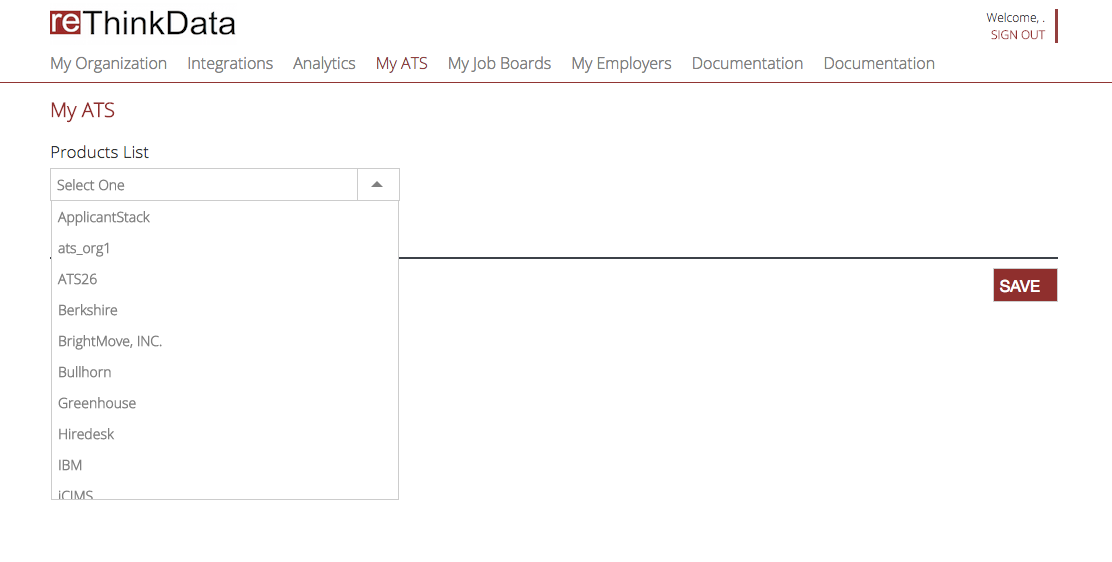
Use the provided fields to input the API key and job board token.
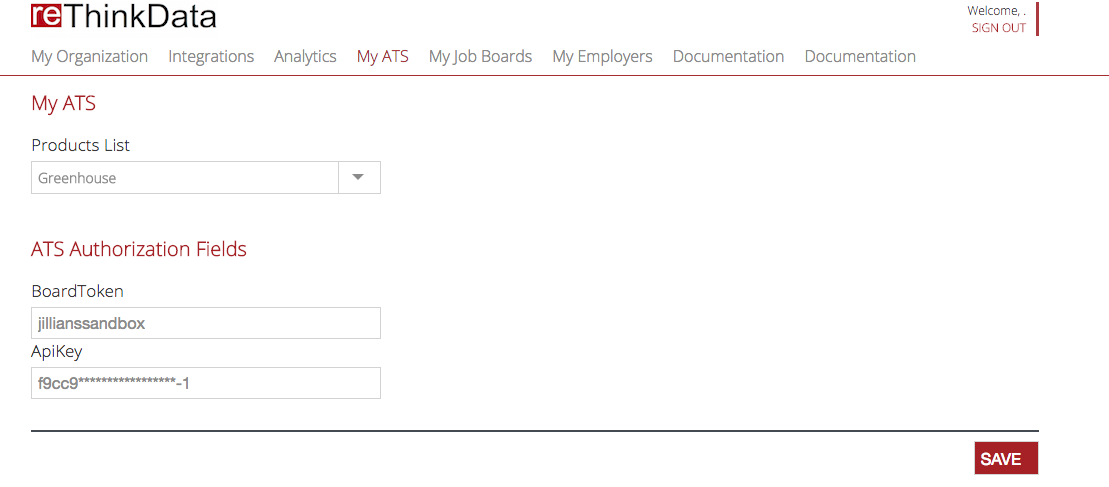
When finished, click Save.