JobTarget provides your organization with access to over 25,000+ niche and wide-reaching job sites while getting recommendations of which sites are best to drive qualified applicants. Greenhouse Recruiting's integration with JobTarget allows your organization to push all live jobs from your job board into the JobTarget platform.
Create a Harvest API key for the JobTarget integration
To configure the Greenhouse Recruiting / JobTarget integration, you'll need to create a Harvest API key.
Follow the steps in this article to create the key, and verify that the credentials and permissions below are selected when configuring the JobTarget integration.
Credentials
In the Create New Credential box, make the following selections:
- API Type: Harvest
- Partner: JobTarget
- Description: JobTarget Harvest API Key
Permissions
Verify that the following permissions are selected for the JobTarget integration:
- Job Openings
- GET: List Openings For a Job
- Job Posts
- GET: List Job Posts
- GET: Retrieve Job Post for Job
- GET: List Job Posts for Job
- Jobs
- GET: Retrieve Job
- GET: List Jobs
Retrieve job board token
Navigate to the Your Board Token section and copy the token.
To make your open jobs available to JobTarget, you'll need to send your job board URL.
You can find your Job Board URL by navigating to the Job Board settings. (Configure > Job Boards & Posts > Ellipsis icon next to job board > Edit Board Settings) and scroll to the URL field.
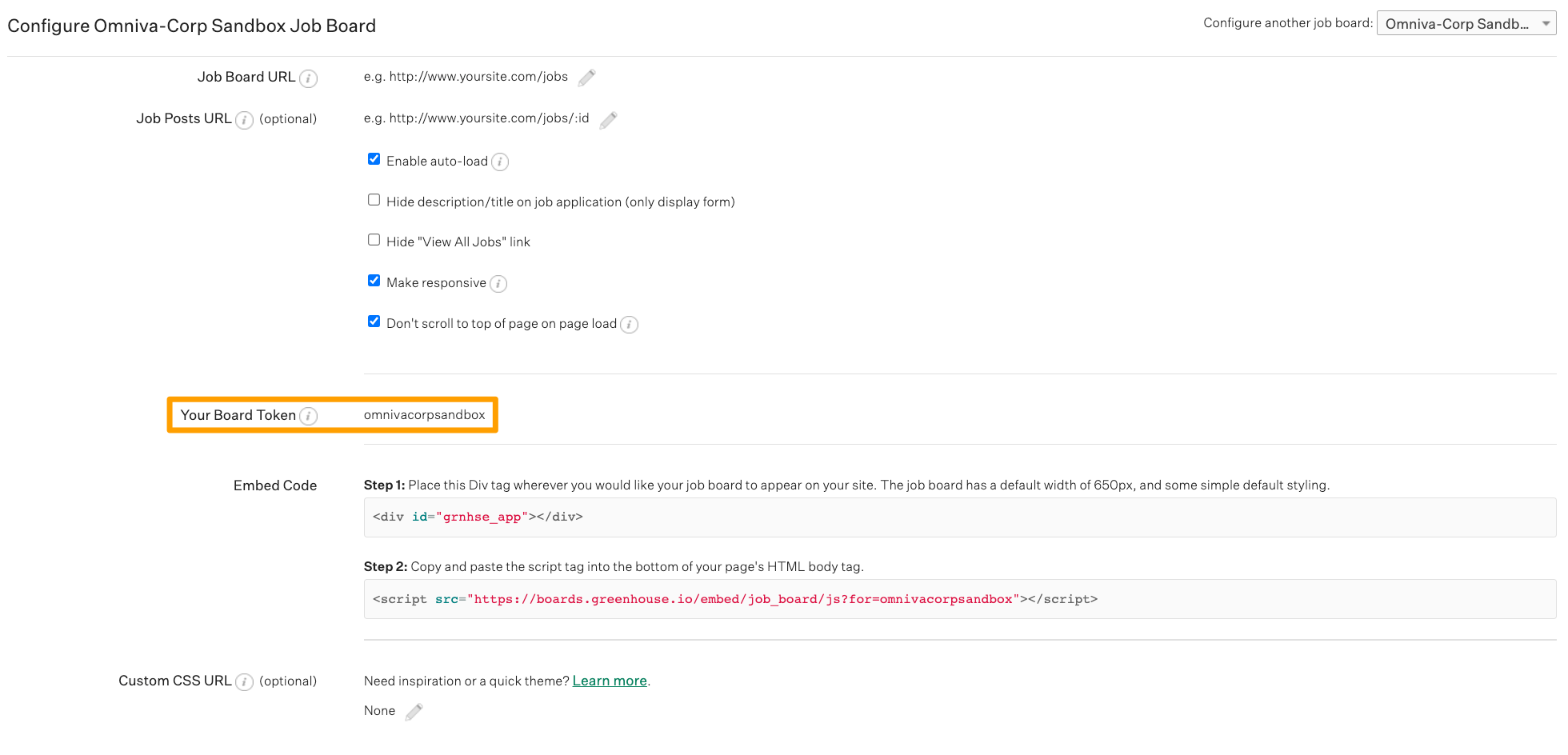
Once you have this URL, send it to JobTarget.
Click here for a more detailed walkthrough of how to locate your job board URL.
Provide JobTarget with the job board token.
Configure JobTarget account
With the Harvest API key and job board token copied, contact JobTarget to kick off the integration. JobTarget's contact form can be accessed here.