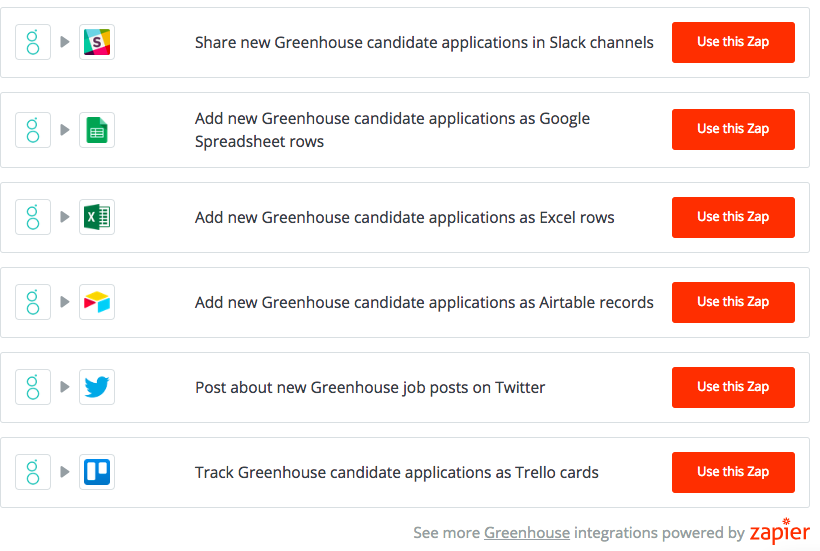Note: Greenhouse Recruiting is a premium Zapier app, so a Zapier user will need to have at least a Starter plan to use the integration.
Additionally, The Zapier integration works for up to 100 jobs. Using this integration for more than 100 jobs may cause performance issues in Zapier.
Zapier is an online automation tool that connects your favorite apps to automate repetitive tasks. Greenhouse Recruiting and Zapier have developed an integration that allows you to automate certain tasks.
Supported triggers, searches, and actions
The Greenhouse Recruiting/Zapier integration supports the following functions when creating Zaps.
Supported triggers
- New Job Post - Triggers when a new job post is created.
- New Candidate Application - Triggers when a new application is submitted by a candidate.
Supported searches
- Find Candidate - Finds a candidate by email address.
Supported actions
- Create Candidate - Creates a new candidate.
- Create Candidate Note - Creates a candidate note.
- Create Prospect - Creates a prospect.
Create a Harvest API key for the Zapier integration
To configure the Greenhouse Recruiting / [COMPANY NAME] integration, you'll need to create a Harvest API key.
Follow the steps in this article to create the key, and verify that the credentials and permissions below are selected when configuring the [COMPANY] integration.
Credentials
In the Create New Credential box, make the following selections:
- API type: Harvest
- Partner: Zapier
- Description: Zapier Harvest API Key
Permissions
Verify that the following permissions are selected for the Zapier integration:
- Candidates
- Jobs
- Job Posts
- Users
Upload the Harvest API key into Zapier
When you start creating a Greenhouse Zap, you will be asked to connect your Greenhouse account.
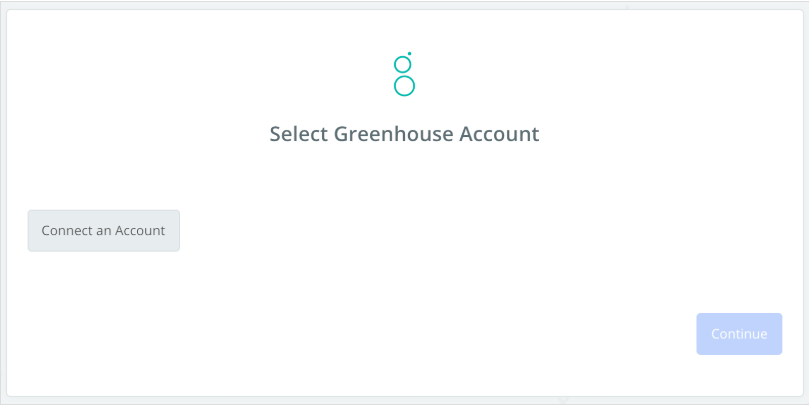
Paste your Harvest API Key back into your Zapier account and then click Continue.
If all steps are completed successfully, your Greenhouse account will be successfully connected.
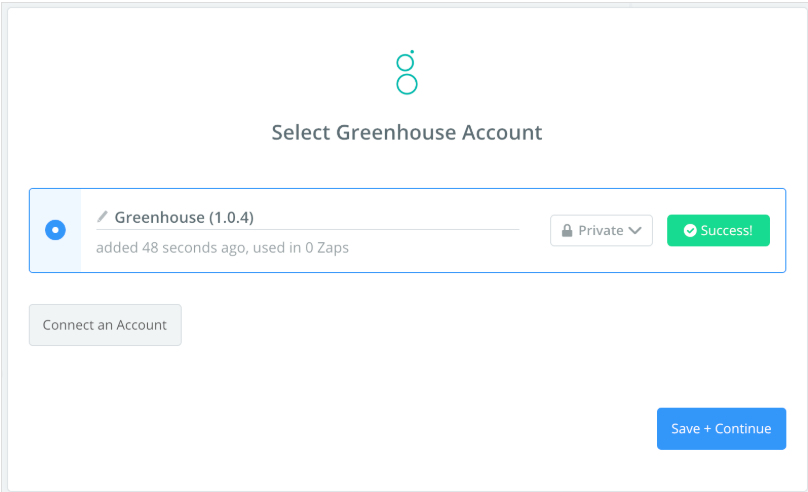
Popular things to do with the Zapier integration
The following list is popular activities you can perform with the Zapier integration:
- Share new Greenhouse candidate applications in Slack channels
- Add new Greenhouse candidate applications as Google Spreadsheet rows
- Add new Greenhouse candidate applications as Excel rows
- Add new Greenhouse candidate applications as Airtable records
- Post about new Greenhouse job posts on Twitter
- Track Greenhouse candidate applications as Trello cards