While forms are created at the job level for each individual job, Greenhouse Recruiting makes it simple to manage forms across multiple jobs through bulk actions.
Using the forms bulk action feature, your organization can remove or copy the same form to multiple jobs.
Remove forms from multiple jobs
To remove the same form from multiple jobs in your organization, click Jobs on your navigation bar.
Navigate to the list of jobs and then choose which jobs will be included in the bulk action by clicking the checkbox to the left of the job name.
When finished, click Forms and select Remove Form from the dropdown.
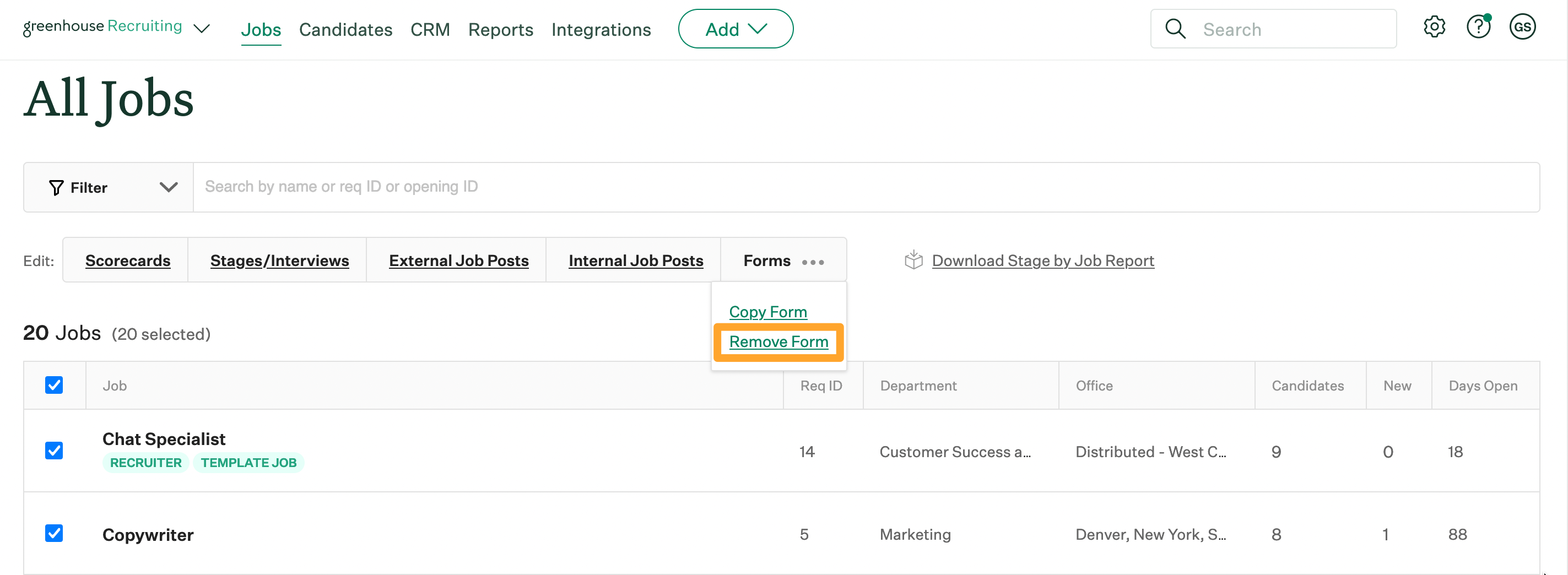
From the subsequent box, use the provided dropdown to select a form to remove. The dropdown will list the forms grouped by the same name across all the jobs included in the bulk action. Once a form is selected, the box will list all the jobs that will be included in the bulk remove.
Note: Jobs originally selected for the bulk action without a matching form on their account will not be included in the bulk remove process.
Click Bulk Remove form.
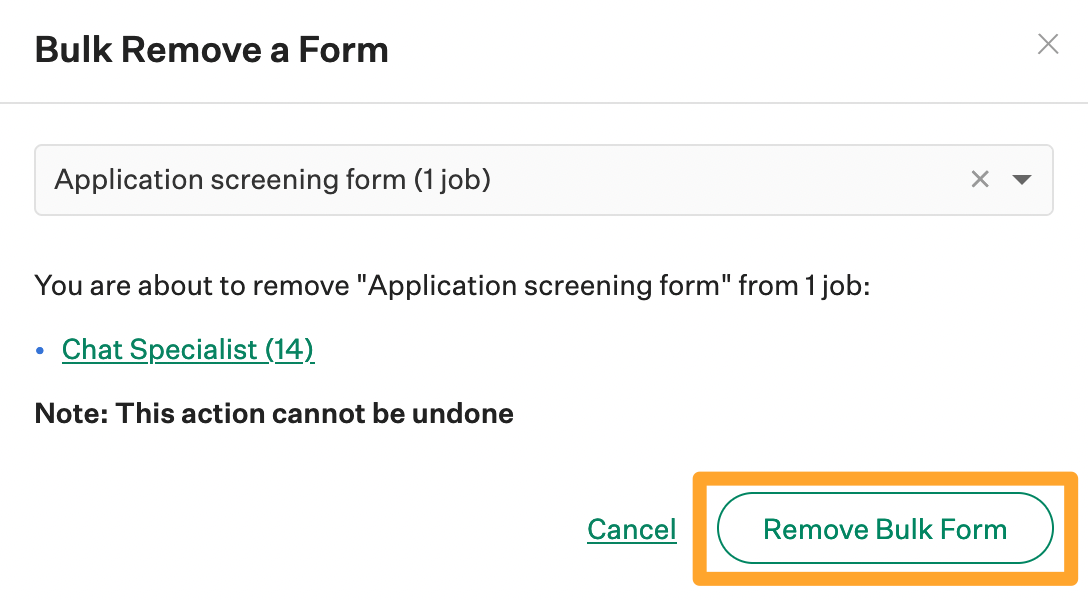
A box will confirm that the form was successfully removed from the listed jobs.
Copy forms to multiple jobs
To copy the same form to multiple jobs in your organization, click Jobs on your navigation bar.
Navigate to the list of jobs and select which jobs will be included in the bulk action by clicking the checkbox to the left of the job name.
When finished, click Forms and select Copy Form from the dropdown menu.
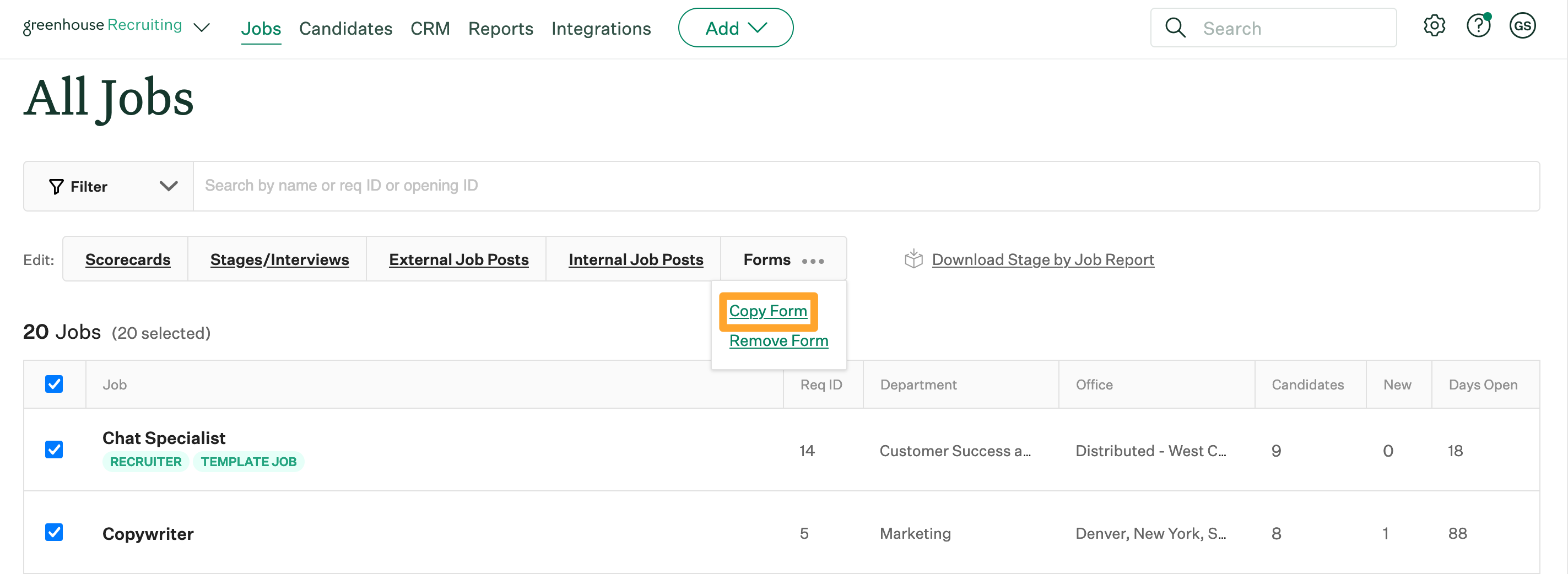
From the subsequent dialog box, use the provided dropdown menu to select a form that will be copied to other jobs.
Note: Greenhouse Recruiting will not copy a form to any job that has a form with the same name. Jobs excluded for this reason will be referenced in the box.
Click Bulk Copy Form.
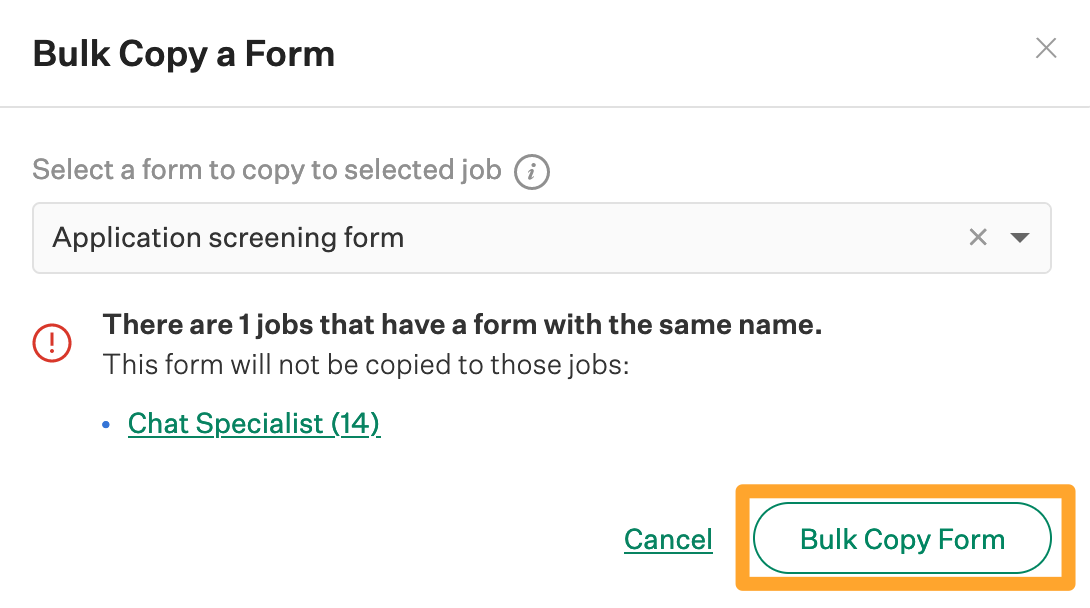
The selected form will be copied to all jobs included in the bulk action – except for any jobs that already have a form with a matching name.