Custom demographic data through Greenhouse Recruiting's DE&I feature set can be captured via job post using the custom demographic question set feature. In this article, we will cover how to do the following for existing job(s) in your organization:
Note: This article assumes that your organization has configured one or more custom demographic question sets and enabled them to be included in job posts. Click here to learn more.
Once enabled, all responses will be reported in the Pipeline by Demographic report.
Enable a custom demographic question set on single a job post
Once custom demographic question sets are created for your organization, these question sets can be enabled on a per job basis.
To enable a question set, navigate to a specific job by clicking All Jobs on the navigation bar and selecting a job from the list.
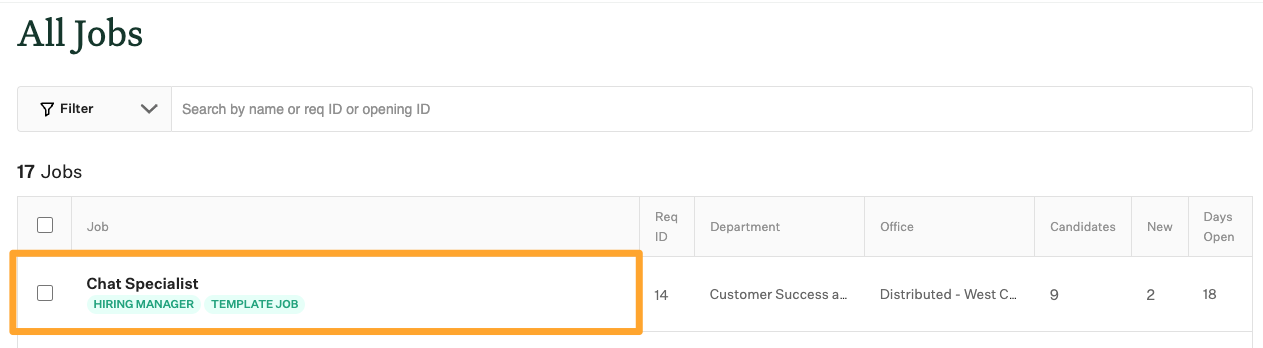
Click Job Setup on the job's navigation bar and select Job Posts from the left-hand panel.
Click the Edit icon ![]() inline with the job post you would like to edit.
inline with the job post you would like to edit.
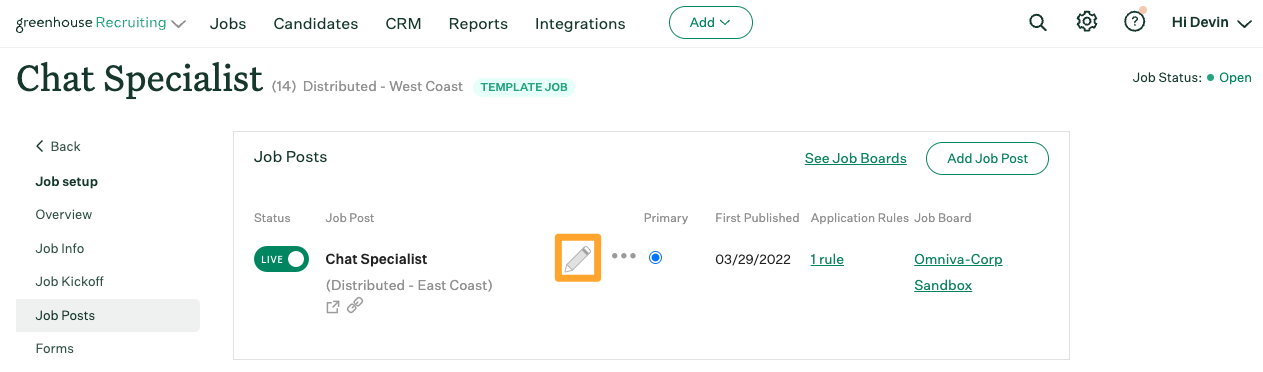
From the Edit Your Job Post page, navigate to the Settings panel and click the checkbox next to Include Custom Demographic Questions.
Use the provided dropdown menu to select a custom demographic question set.
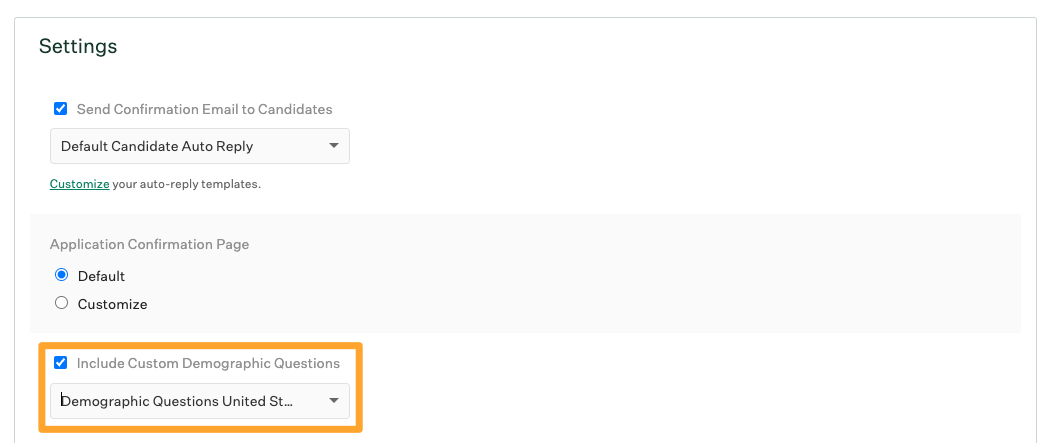
When finished, click Save to confirm the change.
Your custom demographic question set will be added to this job's job post.
Enable a custom demographic question set on job posts in bulk
Note: Bulk editing job posts is only available to Advanced and Expert subscription tier customers.
Once custom demographic question sets are created for your organization, these question sets can be enabled in bulk across multiple job post at once.
To enable a question set on multiple job posts, navigate to All Jobs on the navigation bar and checkbox the jobs on whose job posts you wish to enable custom demographic question sets.
At the top beside Edit, click External Job Posts.
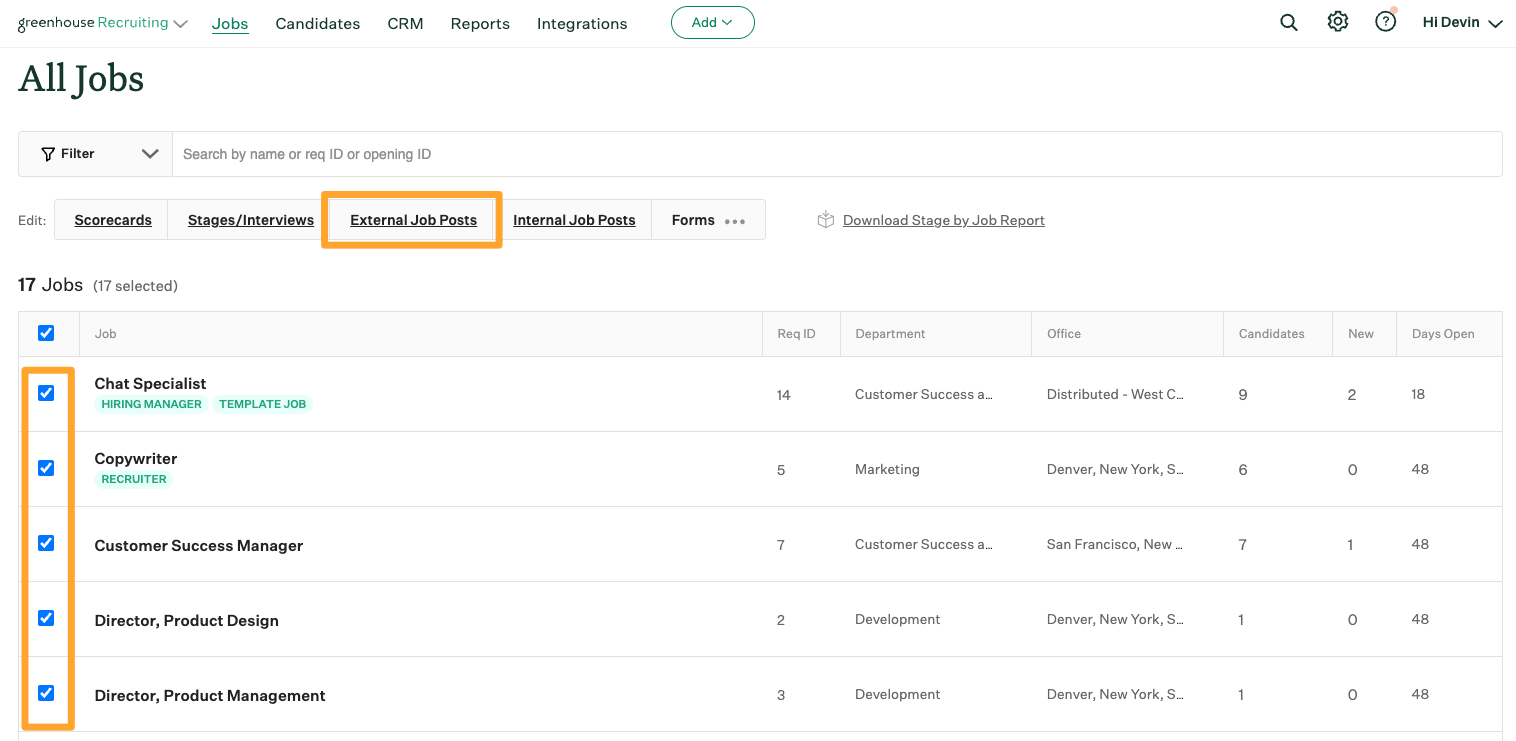
On the Editing External Job Posts page, click the Settings tab.
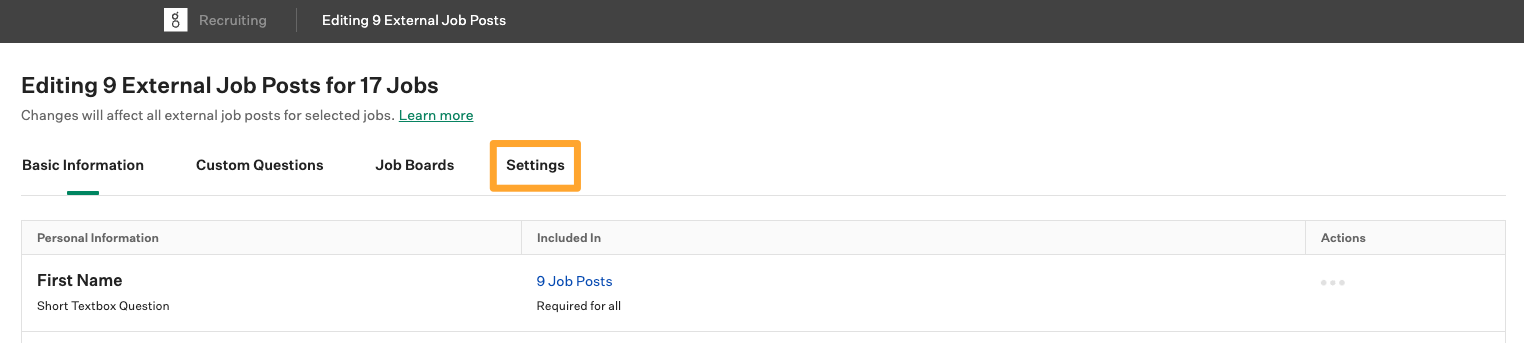
Under the Settings tab, select Ellipsis ![]() beside Custom demographic questions in the application form.
beside Custom demographic questions in the application form.
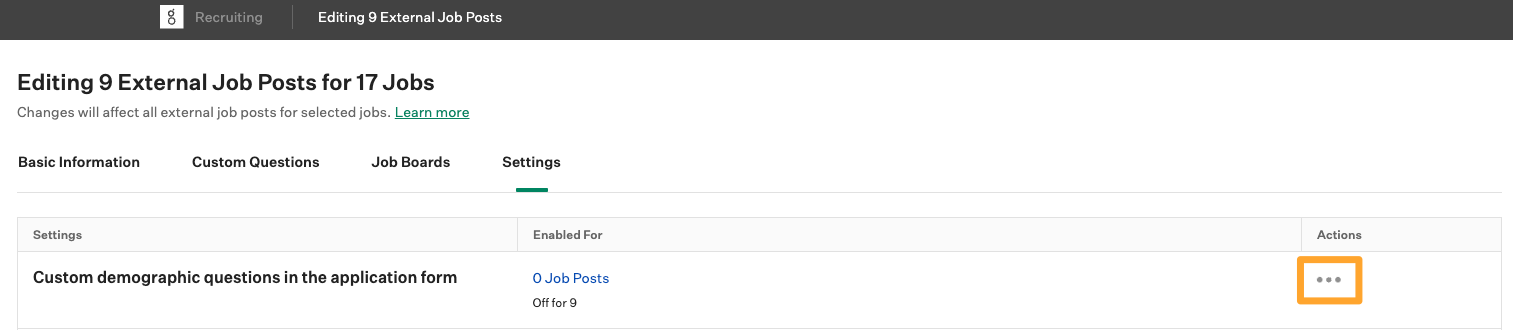
Next, select Enable for all job posts.
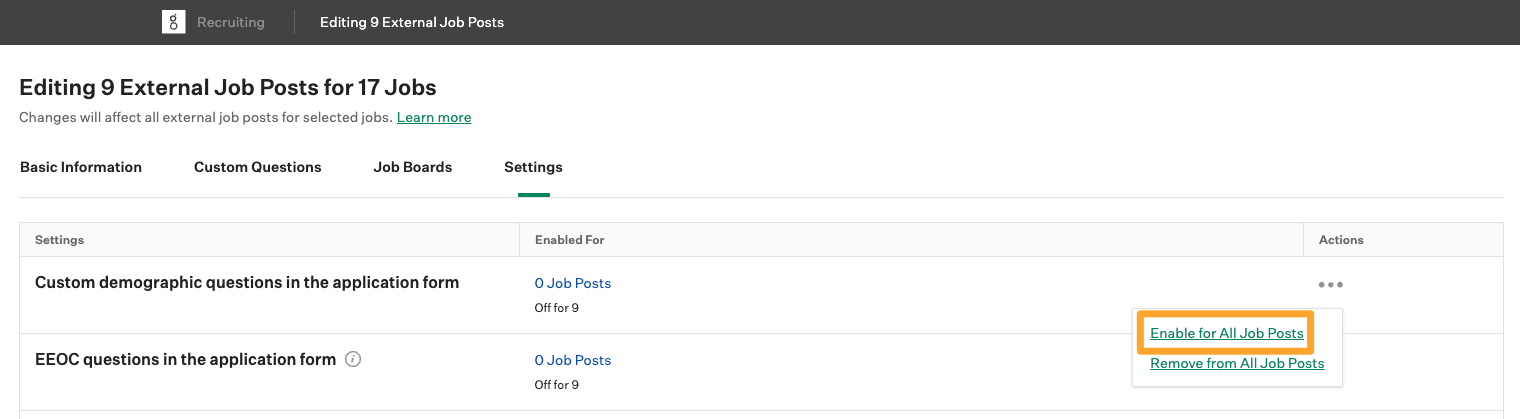
On the pop-up, select the custom demographic question set you wish to enable for the selected job posts.
Click Done.
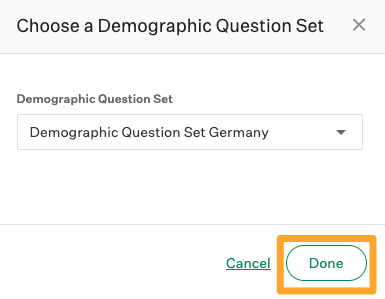
Once complete, click Save and Exit to apply your changes.
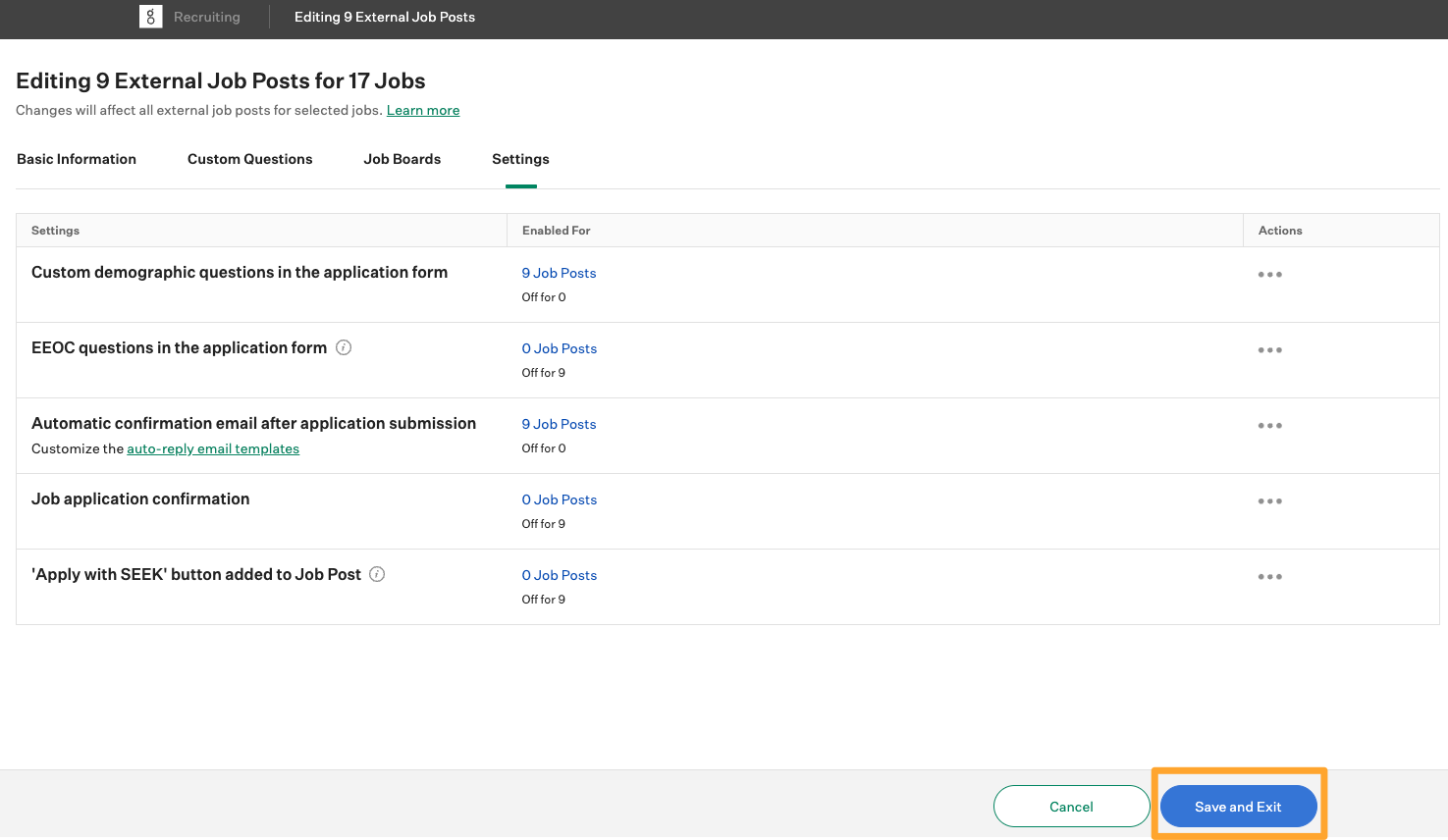
Your selected job posts will now automatically show the custom demographic question set you chose.