RecruitBot uses machine learning to understand your hiring preferences and discover your ideal candidates, then gets them to engage with you by automating conversations with best-in-class email marketing tools. By making sure you only review the most promising candidates, RecruitBot will transform the quantity and quality of candidates you interview, all while saving you a ton of time. Through our integration with Greenhouse, you'll easily be able to sync actions between the two platforms.
Create a Harvest API key for the RecruitBot integration
To configure the Greenhouse Recruiting / RecruitBot integration, you'll need to create a Harvest API key.
Follow the steps in this article to create the key, and verify that the credentials and permissions below are selected when configuring the RecruitBot integration.
Credentials
In the Create New Credential box, make the following selections:
- API type: Harvest
- Partner: RecruitBot
- Description: RecruitBot Harvest API key
Permissions
Verify that the following permissions are selected for the RecruitBot integration:
Applications
- GET: Retrieve Application
- GET: List Applications
- PATCH: Update Applications
- POST: Advance Application
- POST: Move Application
- POST: Reject Application
- POST: Moves Application to Job
- POST: Unreject Application
Candidates
- All permissions
Custom Field Options
- GET: Custom Field Options
Email Templates
- All permissions
Job Stages
- All permissions
Jobs
- GET: Retrieve Job
- GET: List Jobs
Rejection Reasons
- All permissions
Tags
- All permissions
Users
- All permissions
Provide Harvest API key to RecruitBot
Once your API key is copied, navigate to your RecruitBot account and click on your account name in the upper right-hand corner. Then, click Company Settings from the dropdown menu. 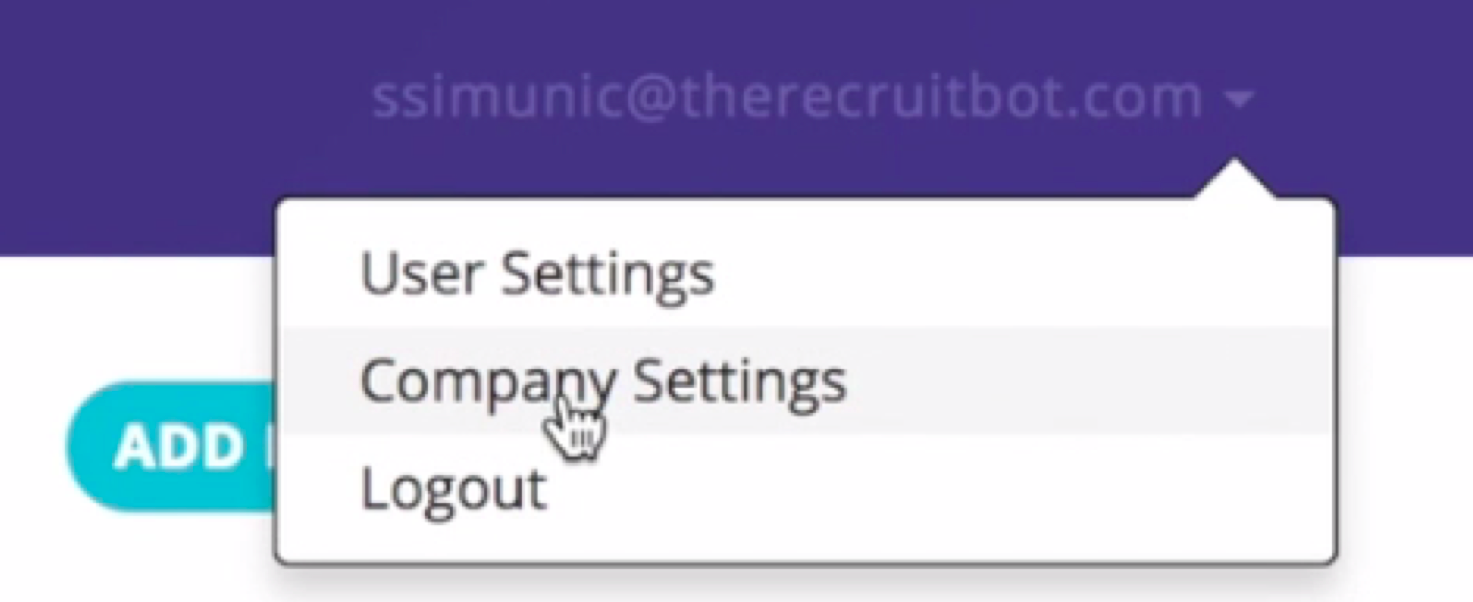
On the next page, input your copied Greenhouse API key into the appropriate field. Select a user for updates (typically, this is your Greenhouse Admin).
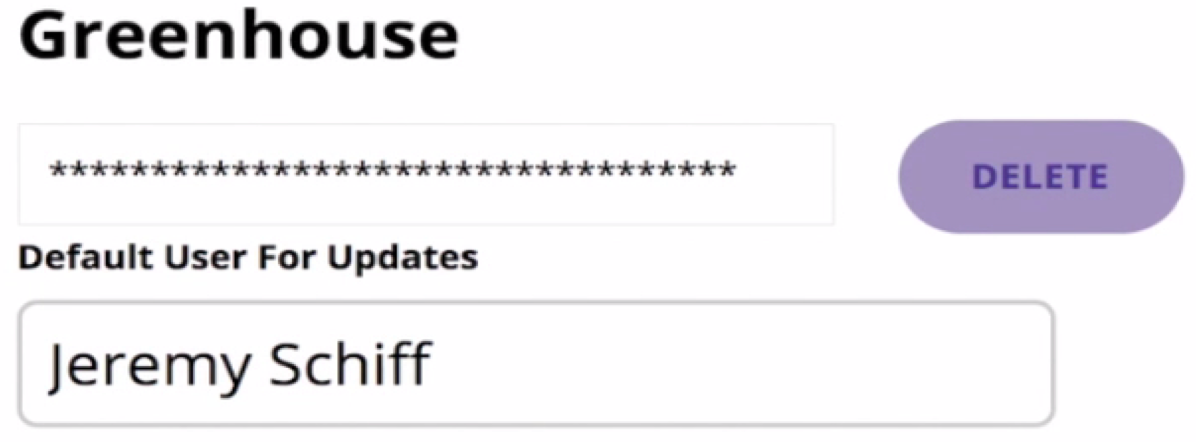
Next, map your Greenhouse stages to RecruitBot. Whichever Greenhouse stages your organization uses should be set as To Review, and all others should be set to Reach Out.
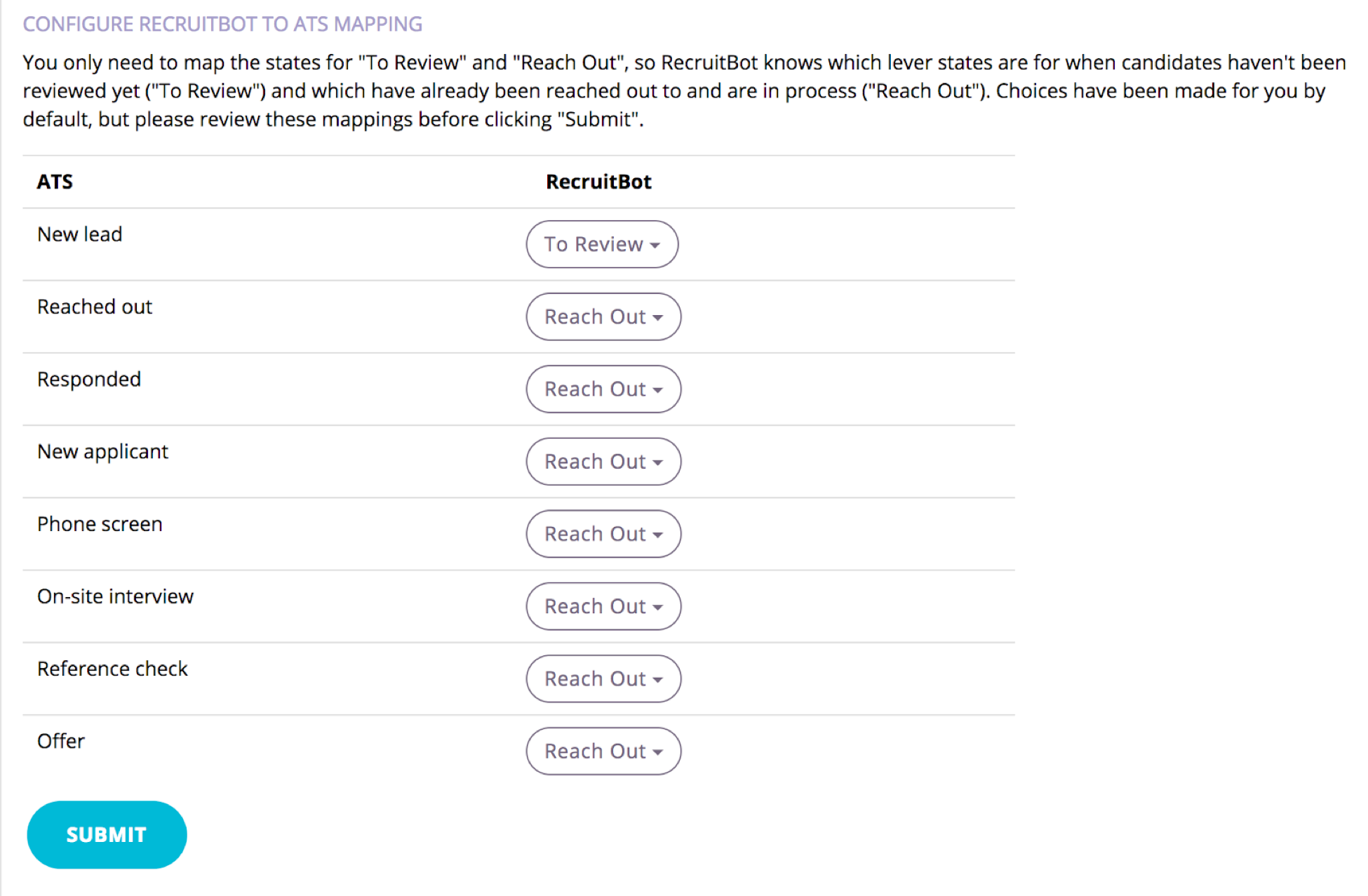
Select the positions for which you'd like to use RecruitBot. Click Link Positions when done.
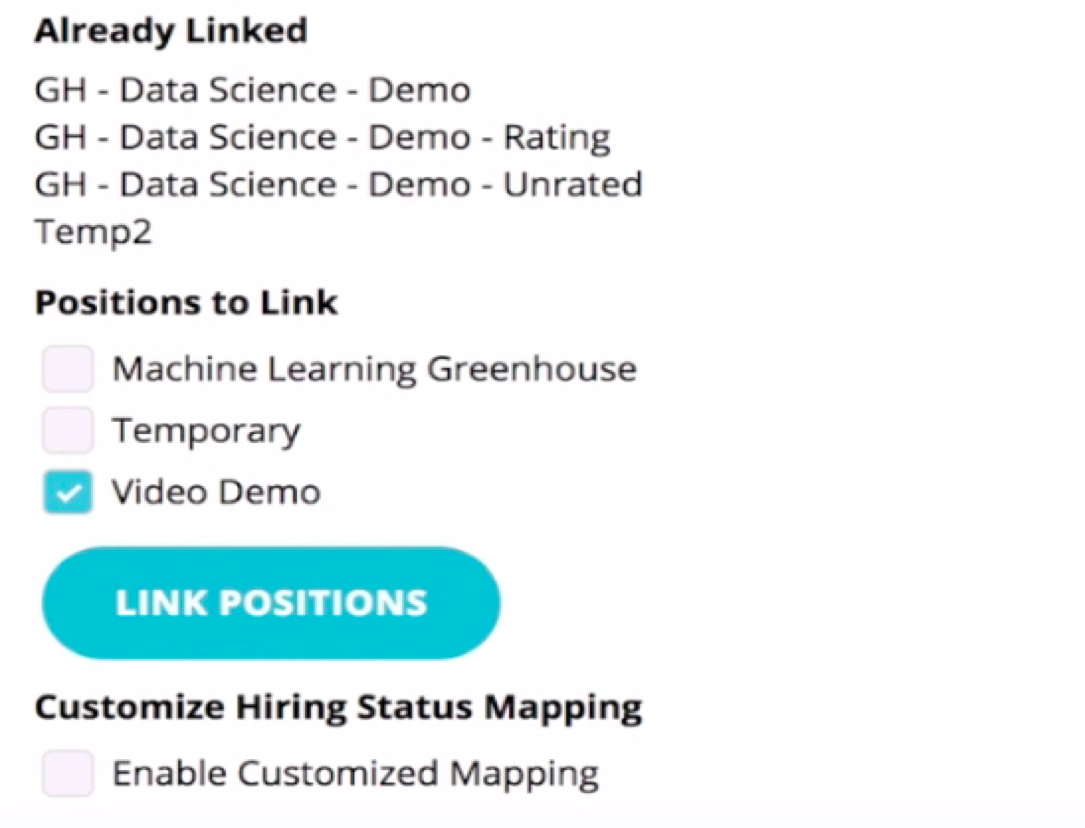
Navigate to the positions tab at the top of the RecruitBot toolbar, which reveals the positions you've decided to associate with RecruitBot.
Click on the applicable position, and RecruitBot automatically downloads each resume from Greenhouse that you've associated with this position. You can then proceed to use RecruitBot and enjoy all of its deeper interactions with your Greenhouse interface.
Integration Features
RecruitBot intelligently integrates with Greenhouse, leading to functionality that might seem obvious.
The following are some examples:
- Export all candidates you source in RecruitBot into Greenhouse, to manage the rest of your funnel
- Understand which candidates you've already reached out to in Greenhouse, so you don't double message
- Improve RecruitBot's understanding of your ideal candidate by analyzing your Greenhouse interviewing decisions