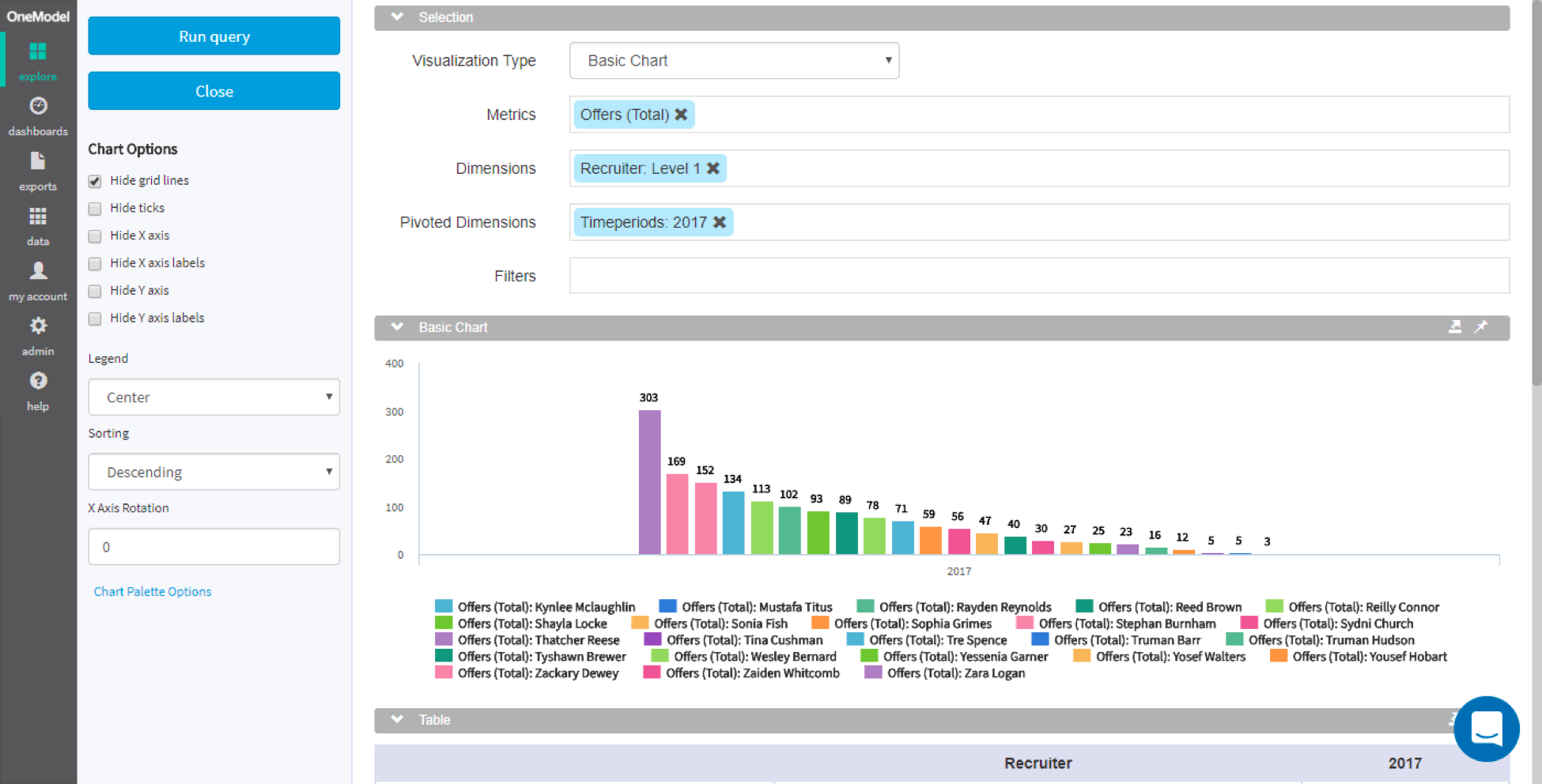One Model’s Greenhouse API Connector exports data from your Greenhouse Recruiting account and imports it into your instance of One Model. Once set up, the connector can be scheduled to run daily, weekly, or monthly.
Once imported, One Model transforms your Greenhouse Recruiting data into a structure that is optimized for analytic reporting and data science. If you are familiar with data modeling, this means that we will load your data into fact and dimension tables within a data warehouse.
This transformed data set allows you to generate recruiting efficiency reports on your pipeline, offer acceptance rates, time to hire, etc. Because the data has been reorganized for analytics, you can easily cut metrics like time to hire by key recruiting dimensions like source, recruiter, department, office, etc.
One Model also connects your Greenhouse data to data from your other HR systems. For example, you might link candidate records from Greenhouse with employee data from your core HR system. This allows you to develop recruiting effectiveness reports, covering topics like new hire performance, termination rates by hire cohort, etc. This means you can have a connected view of employee outcomes from sourcing to termination and every step in between.
Setup requirements in One Model
In addition to any Greenhouse Recruiting permissions, you'll need the following permissions on your One Model account to configure this integration:
- CanViewDataOverview
- CanConfigureApiDataSource
- CanCreateDataSource
- CanDeleteDataSource
- CanEditDataSource
- CanViewDataSourceDetails
- CanViewDataSources
Create a Harvest API key for the One Model integration
To configure the Greenhouse Recruiting / One Model integration, you'll need to create a Harvest API key.
Follow the steps in this article to create the key, and verify that the credentials and permissions below are selected when configuring the One Model integration.
Credentials
In the Create New Credential box, make the following selections:
- API type: Harvest
- Partner: One Model
- Description: One Model Harvest API key
Permissions
Verify that the following permissions are selected for the One Model integration:
- Activity Feed
- GET: Retrieve Activity Feed
- Applications
- GET: Retrieve Application
- GET: List Applications
- Candidates
- GET: Retrieve Candidate
- GET: List Candidates
- Departments
- GET: Retrieve Department
- GET: List Departments
- EEOC
- GET: Retrieve EEOC Data for Application
- GET: List EEOC
- Job Stages
- GET: Retrieve Job Stage
- GET: List Job Stages
- GET: List Job Stages for Job
- Jobs
- GET: Retrieve Job
- GET: List Jobs
- Offers
- GET: List Application's Offers
- GET: Retrieve Application's Current Offer
- GET: Retrieve Offer
- GET: List Offers
- Offices
- GET: Retrieve Office
- GET: List Offices
- Rejection Reasons
- GET: List Rejection Reasons
- Scheduled Interviews
- GET: List Interviews for Application
- GET: Retrieve Interview
- GET: List Interviews
- Scorecards
- GET: Retrieve Application's Scorecard
- GET: List Scorecards for Application
- GET: Retrieve Scorecard
- GET: List Scorecards
- Sources
- GET: List Sources
Note: If you have questions about any of the permissions requested here, contact the One Model account team. If there is data that your organization would like to add or remove from the integration, One Model may be able to adjust the import process for your organization.
Add Greenhouse as a data source in One Model
Once your API key has been configured, you'll need to add it as a data source in One Model.
Click on Data on the left navigation pane and choose Sources.
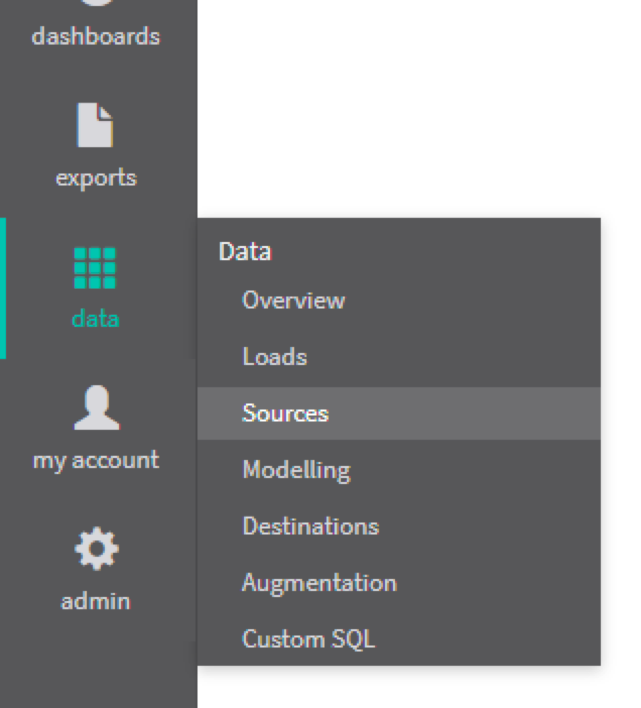
In the Sources window, click the Add Data Source button in the upper right corner. Scroll down and choose Greenhouse.
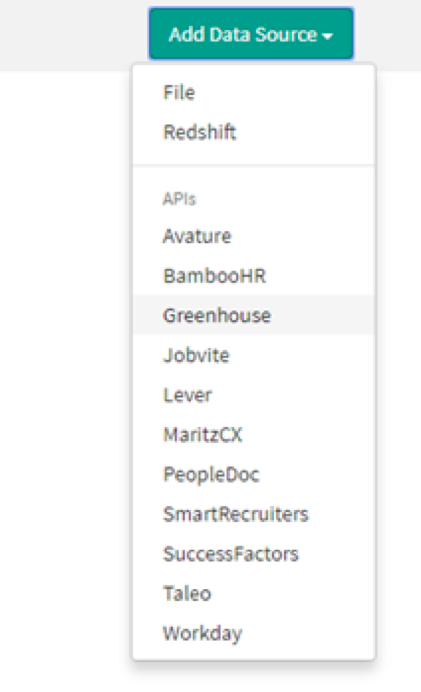
Once you choose Greenhouse, you will be prompted to enter some information into a configuration popup window. One Model recommends the following options:
- Name: Greenhouse
- Schema: greenhouse
- Secret Key: Your Harvest API Key from Greenhouse Recruiting
Note: The Name determines how Greenhouse Recruiting displays in the Sources list, while the Schema name determines the section name in your data warehouse.
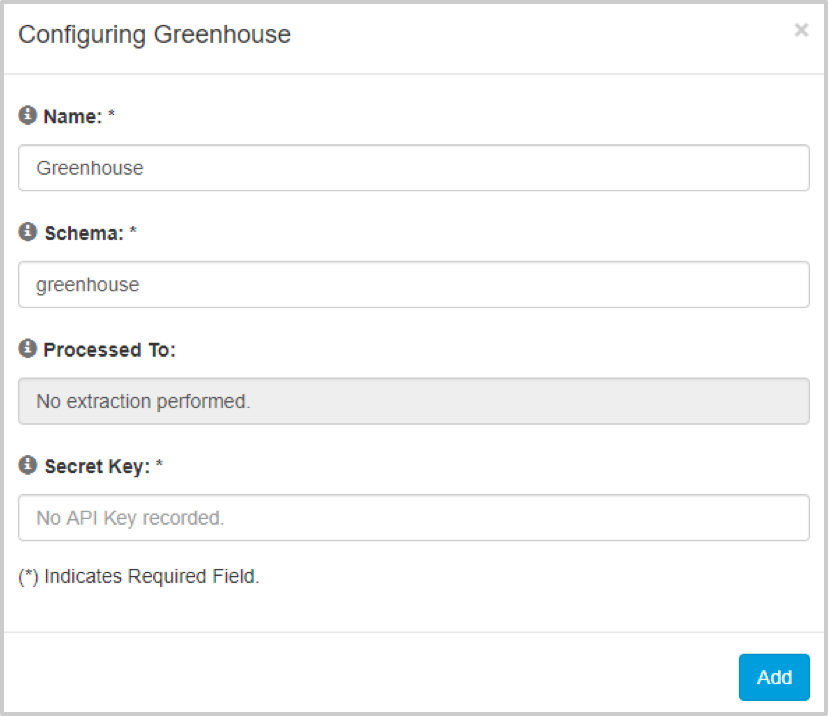
The Greenhouse data source will create a set of staging tables within the database schema you specified in the above step. The table below lists these staging tables and their originating location in the Greenhouse API.
Note: Greenhouse Recruiting allows you to add or remove access individual sections for an API key.
|
One Model Staging Table |
Greenhouse Name |
Greenhouse Endpoint |
|
candidate_notes |
ActivityFeed |
/v1/candidates/{id}/activity_feed |
|
candidate_emails |
ActivityFeed |
/v1/candidates/{id}/activity_feed |
|
candidate_activities |
ActivityFeed |
/v1/candidates/{id}/activity_feed |
|
applications |
Applications |
/v1/applications |
|
candidates |
Candidates |
/v1/approval_flows/{id} |
|
candidates_applications |
Candidates |
/v1/candidates/{id} |
|
candidates_applications_jobs |
Candidates |
/v1/candidates/{id} |
|
candidates_applications_answers |
Candidates |
/v1/candidates/{id} |
|
departments |
Departments |
/v1/departments |
|
eeoc |
EEOC |
/v1/eeoc |
|
jobs |
Jobs |
/v1/jobs |
|
job_stages |
JobStages |
/v1/job_stages |
|
offers |
Offers |
/v1/offers |
|
offices |
Offices |
/v1/offices |
|
rejection_reasons |
RejectionReasons |
/v1/rejection_reasons |
|
scheduled_interviews |
ScheduledInterviews |
/v1/scheduled_interviews |
|
scorecards |
Scorecards |
/v1/scorecards |
|
sources |
Sources |
/v1/sources |
Use the One Model integration
Refresh results from Greenhouse Recruiting
Once you have set up Greenhouse Recruiting as a data source. You can refresh the results on demand by pressing the play button next to the data source.
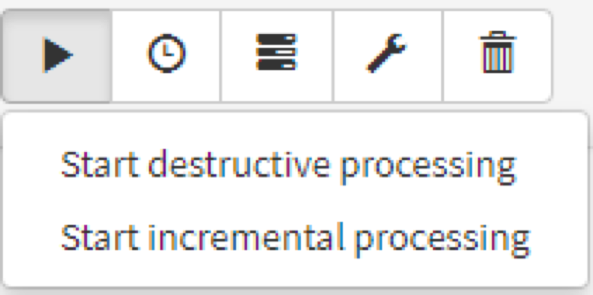
The data import can be either destructive or incremental:
- Destructive data loads mean that a fresh copy of all your Greenhouse data will be pulled into One Model.
- Incremental (or delta) data loads will just pull new data from the last time that the import was run.
You can configure the data source to run on a schedule by clicking the clock icon. Both full and incremental data loads can be set to run daily, weekly, or monthly at a given time.
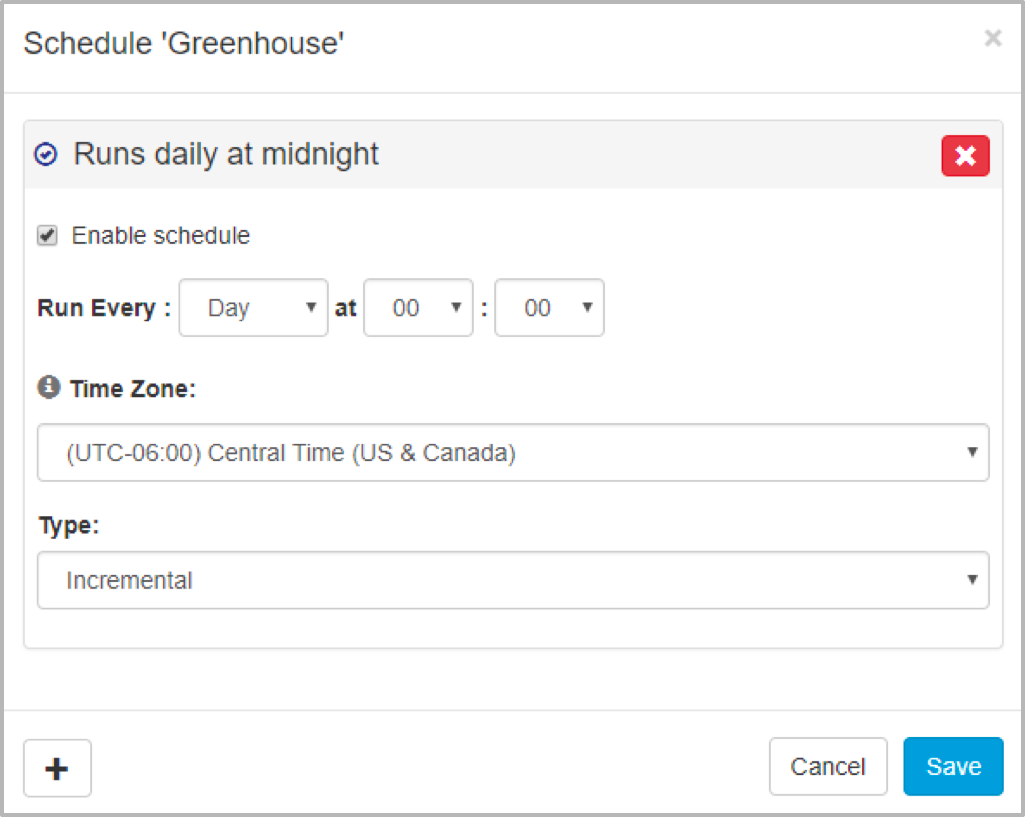
Finally, clicking on the middle icon will allow you to view the status of the current and previous data loads. If the data load encounters errors or fails, you’ll see diagnostic messages here.
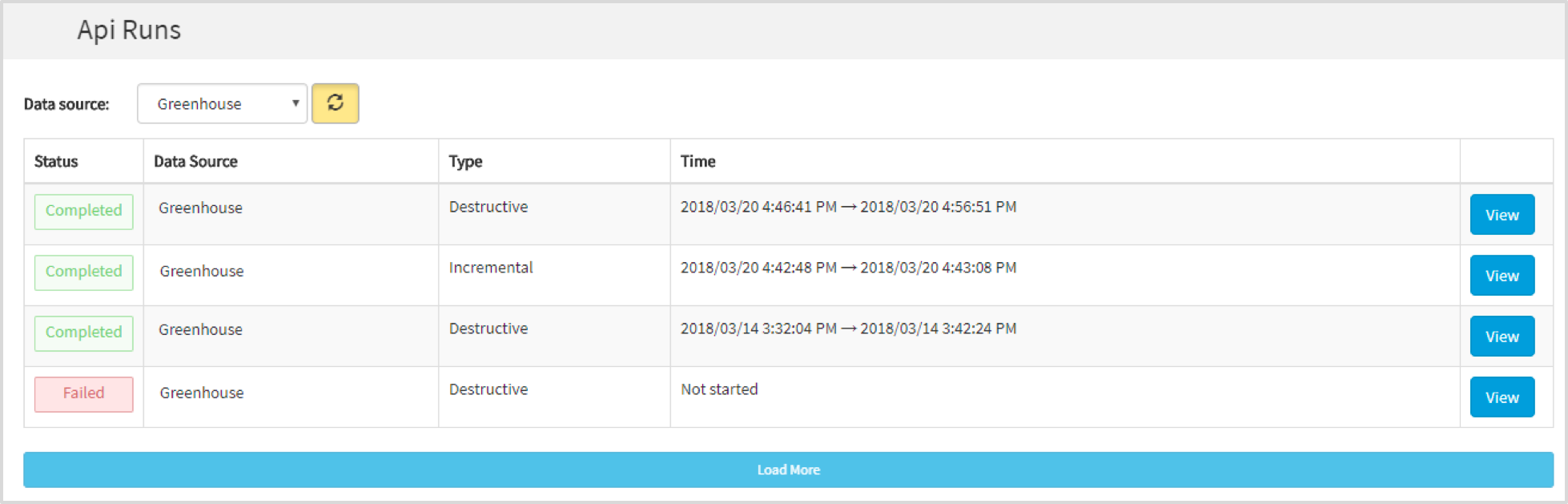
Transform your Greenhouse Recruiting data
After new data is loaded into One Model from Greenhouse Recruiting, data processing scripts are run to transform the raw data into a relational model that is ready for analytics.
Your assigned One Model product specialist will develop and maintain these processing scripts for you as part of your One Model subscription.
Now you’ll be able to easily explore your Greenhouse Recruiting data, breaking results out by a wide range of dimensions. For example, you might want to look at offers outstanding by recruiter or applicant quality by source. Once this relational model has been set up, you can create new custom metrics, add new dimensions to the data, or connect recruiting data to other HR data sets.