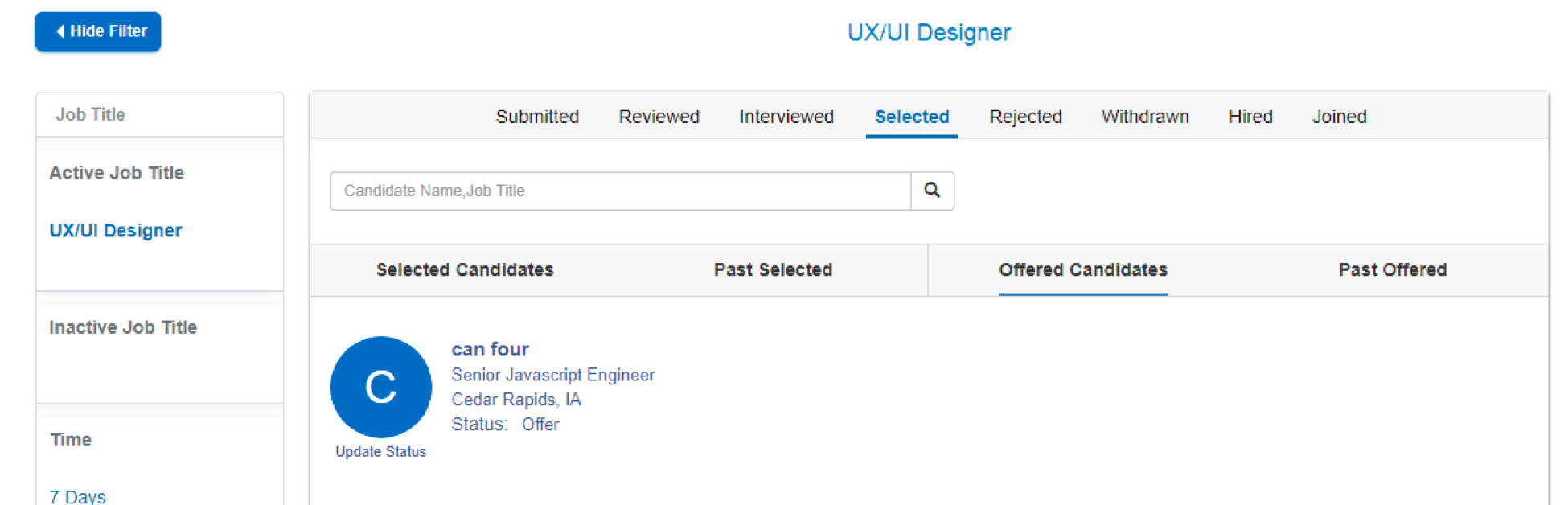The Greenhouse / GigaMe integration provides the following advantages:
- Bi-directional flow
- View all your jobs from Greenhouse.
- The integration is automatic, every time a new candidate is introduced to your company, the candidate’s information will be synced automatically in Greenhouse.
- All the information provided to users of GigaMe will be made available directly in Greenhouse (including, name, email, phone, resume, etc.)
- You can get all submitted candidates from your Greenhouse account.
- Easy to view all candidates at any stage in the process (ie, Reviewed, Preliminary Screening, Phone Screening, Face to Face, Rejected, Offered, Hired).
Create a Harvest API key for the GigaMe integration
To configure the Greenhouse Recruiting / GigaMe integration, you'll need to create a Harvest API key.
Follow the steps in this article to create the key, and verify that the credentials and permissions below are selected when configuring the GigaMe integration.
Credentials
In the Create New Credential box, make the following selections:
- API type: Harvest
- Partner: GigaMe
- Description: GigaMe Harvest API key
Permissions
Verify that the following permissions are selected for the GigaMe integration:
Candidates
- DELETE: Delete Candidate
- GET: Retrieve Candidate
- GET: List Candidates
- POST: Add Candidate
Jobs
- GET: Retrieve Job
- GET: List Jobs
- PATCH: Update Job
- PUT: Replace hiring team
Rejected Reason
- GET: List rejection reasons
Retrieve User ID
GigaMe needs a Greenhouse Recruiting User ID to associate with the data.
To find a Greenhouse Recruiting user's User ID, have a user with Site Admin permissions navigate to the Users configure page. (Configure icon ![]() Users)
Users)
Click Export to Excel. A spreadsheet will be downloaded onto your computer.
Open the Excel file and navigate to the User ID column.
Select a user from the column that will be associated with any data pushed from GigaMe to Greenhouse Recruiting and copy their User ID. Store this ID in a safe place. You will need it for the integration in the next step.
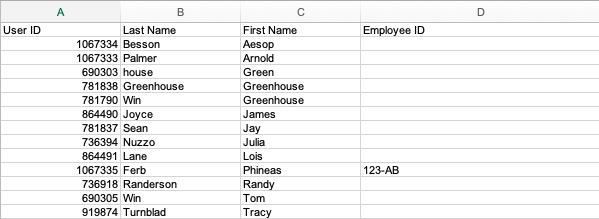
Provide Harvest API key and User ID to GigaMe
Use your credentials to log into GigaMe in order to initiate the integration of your Greenhouse account.
Check I’m an Employer at the bottom of the sign in page.
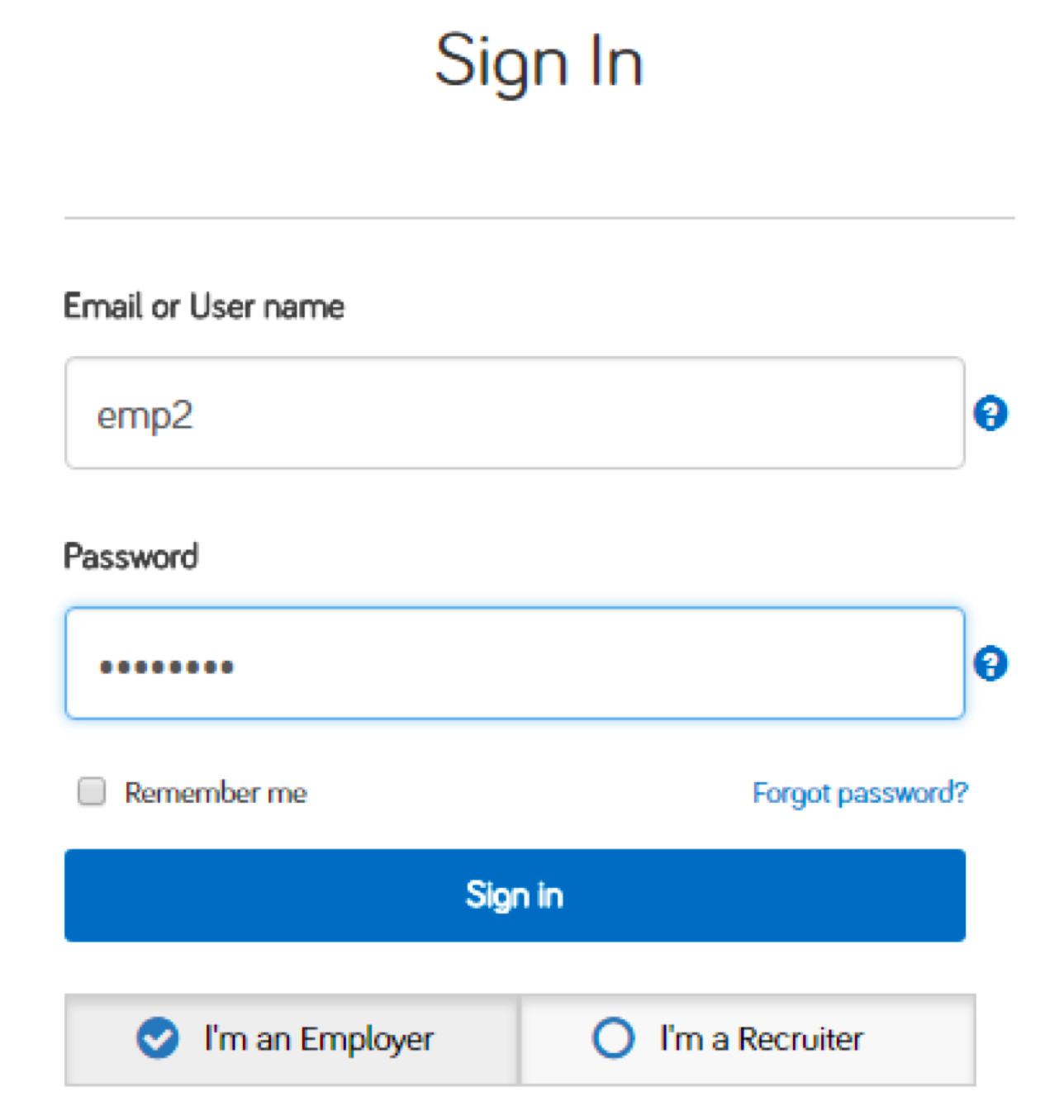
Find the integration link from the dropdown menu on the top right.
Next, click ATS” (Applicant Tracking System) to complete the integration.
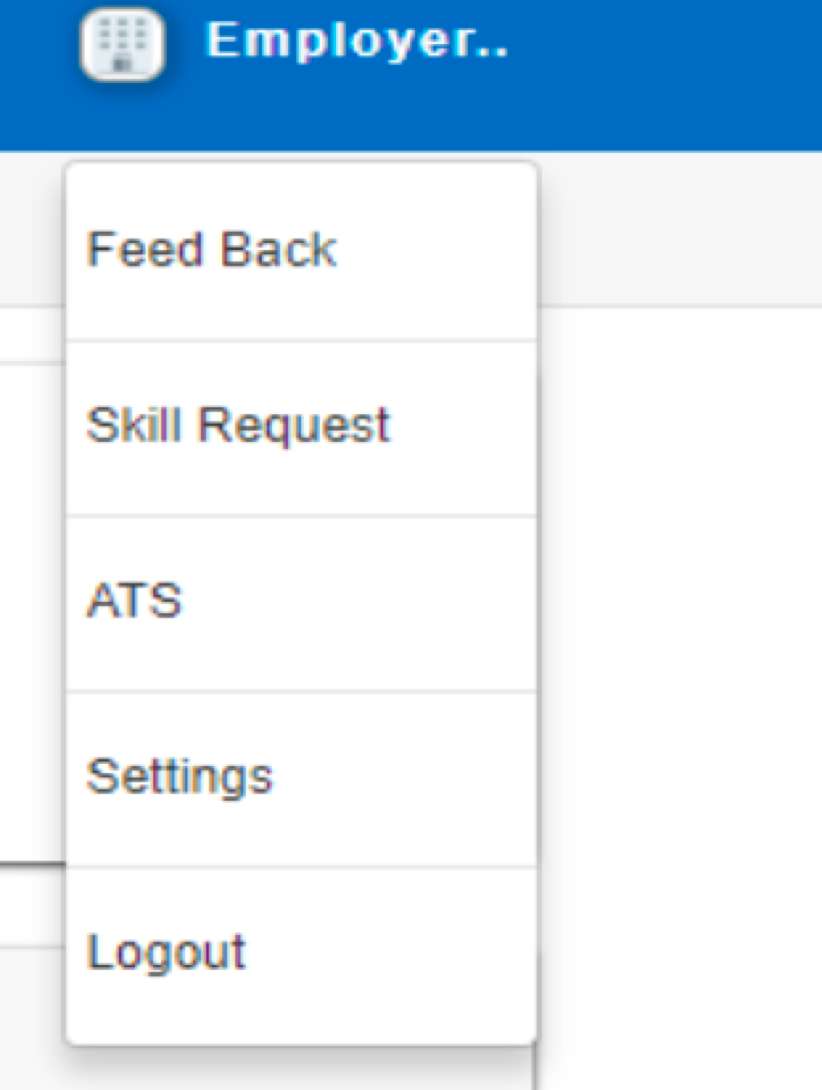
Alternatively, you can go to the Posted Jobs page, then hover your cursor over it. Select Jobs. Then click on Get Greenhouse Jobs to complete the integration with Greenhouse.
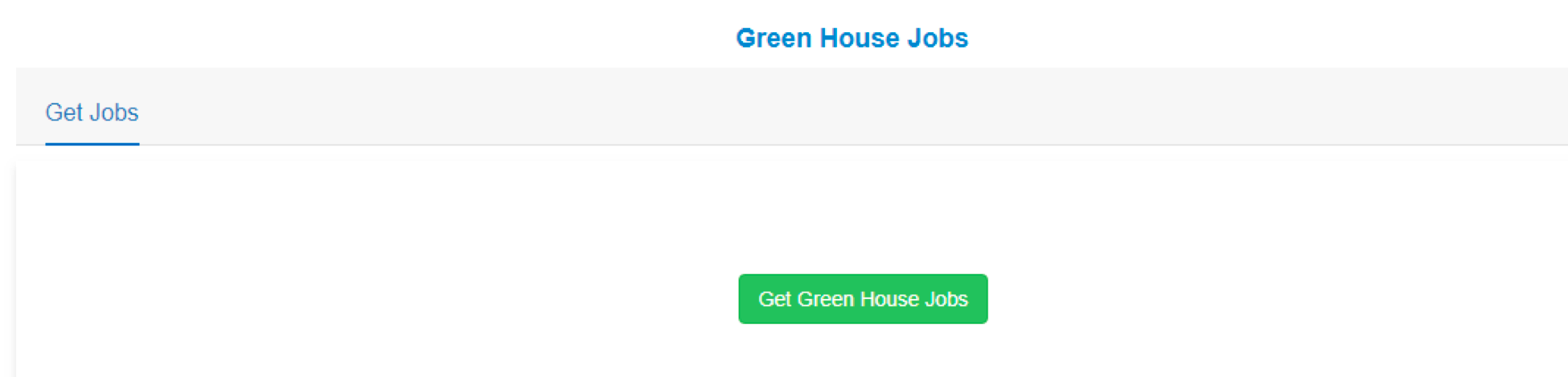
Enter your Greenhouse Harvest API key and User ID.
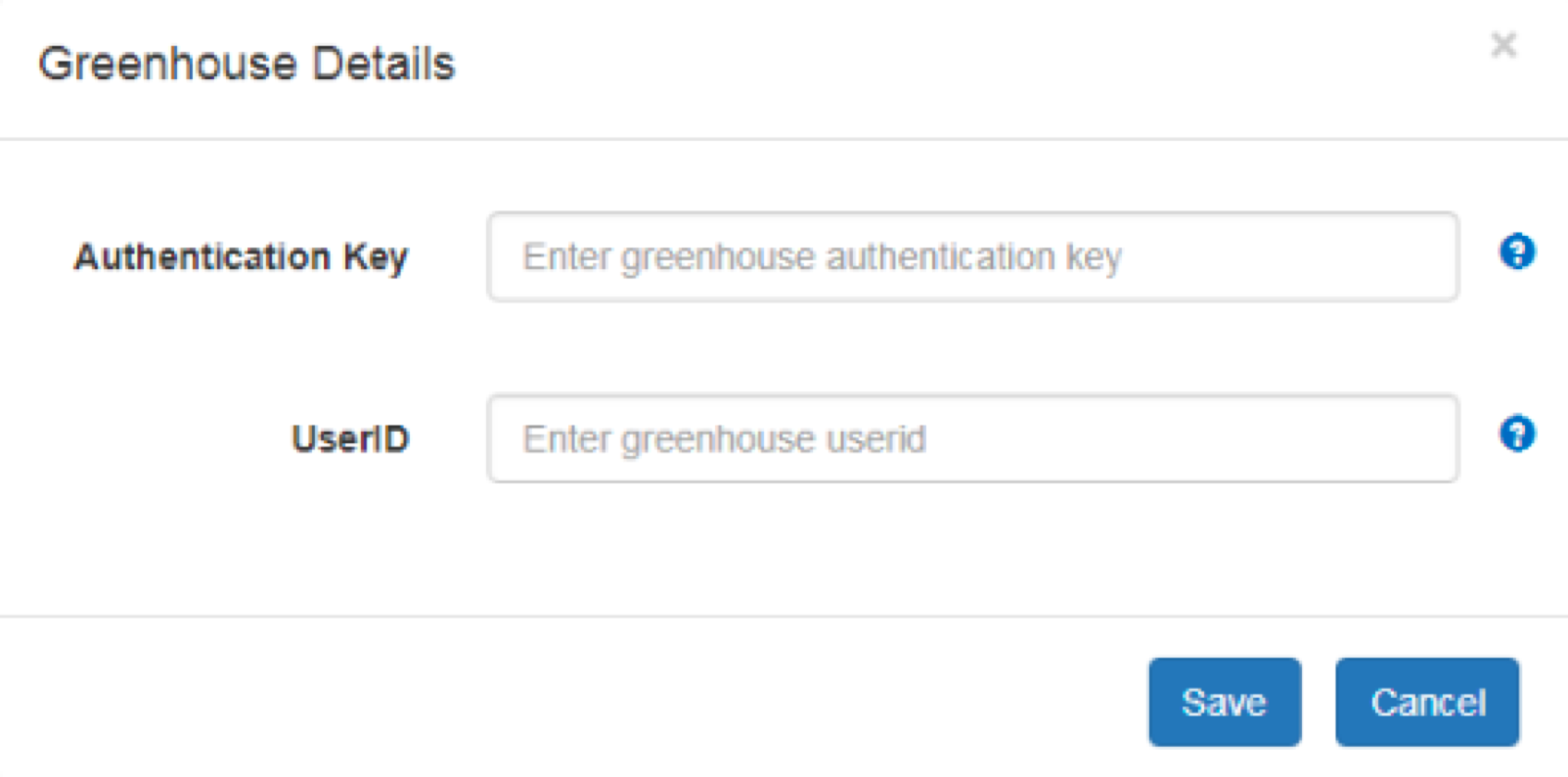
Use the GigaMe integration with Greenhouse Recruiting
You are now connected with Greenhouse. Click Get Greenhouse Jobs to view your jobs.
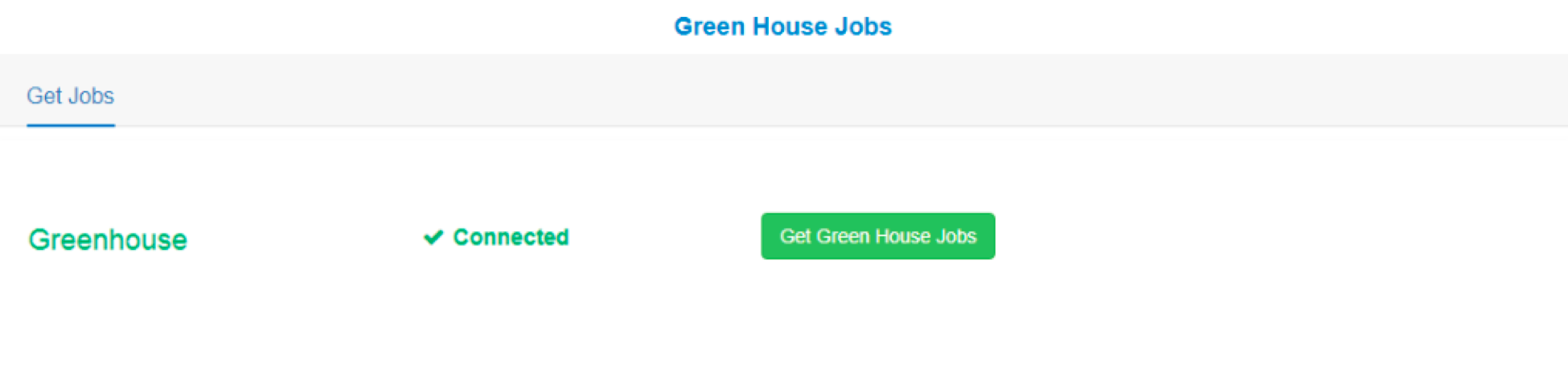
Your Greenhouse jobs are listed. To post a job, click Post a Job.
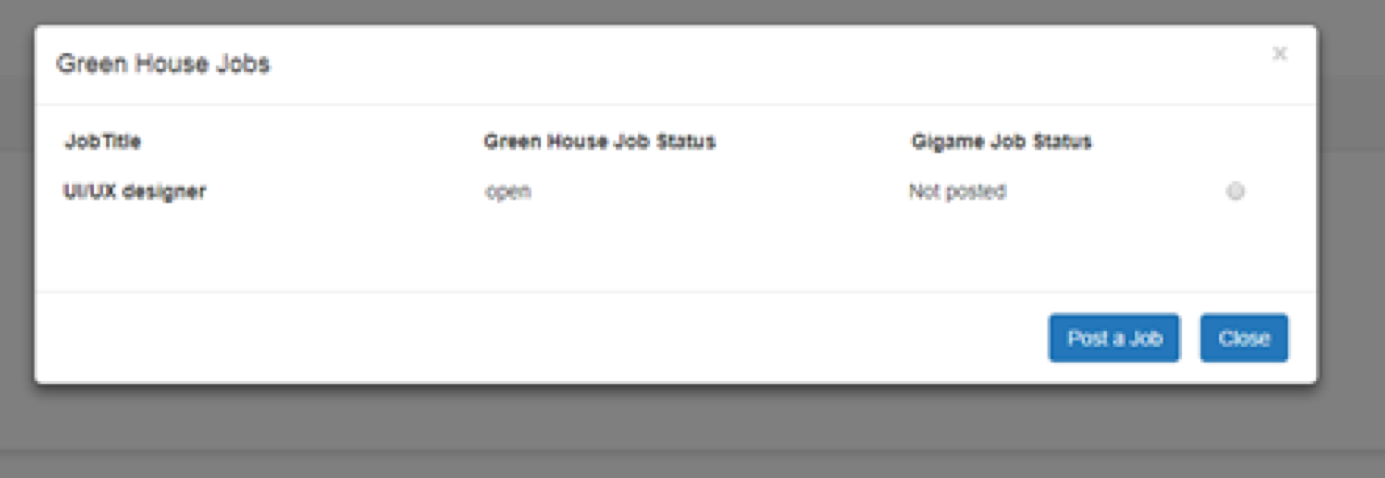
Your Greenhouse job has been posted to GigaMe. The Greenhouse tag shows which jobs are connected through the integration for each position.
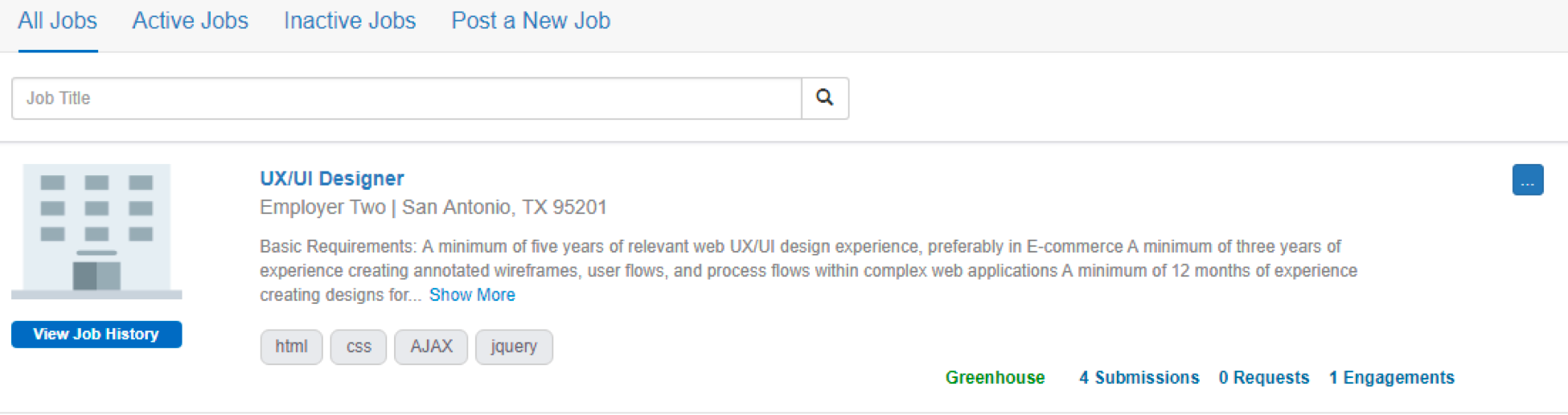
Submitting Candidates to Greenhouse
After submitting the candidates to your Greenhouse jobs, log in to your Greenhouse account.
Go to jobs, then click the number under the candidate column.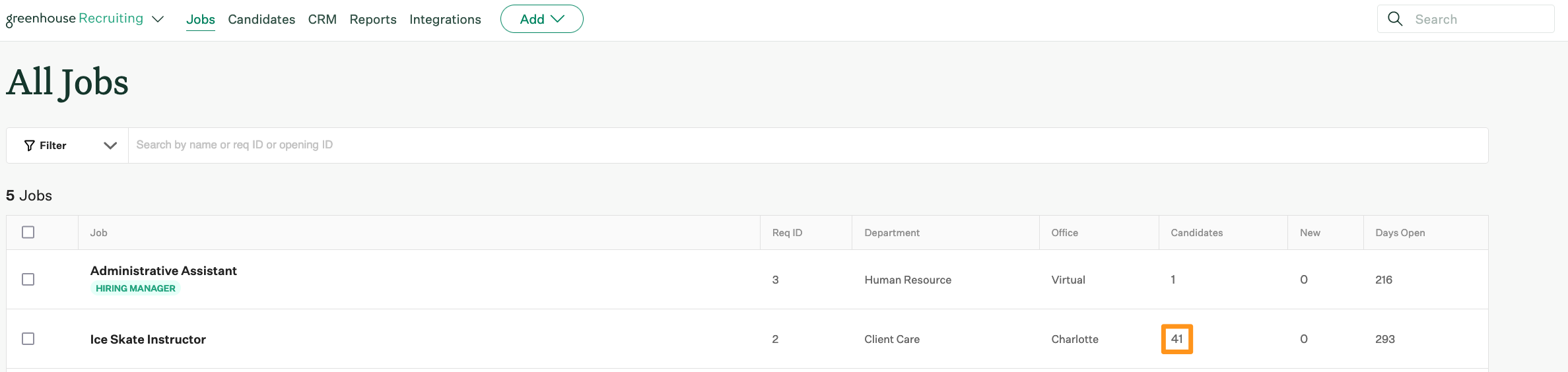
You are provided a list of submitted candidates from your GigaMe user account.
To update the candidate's stage, select a candidate and then click move stage from their profile.
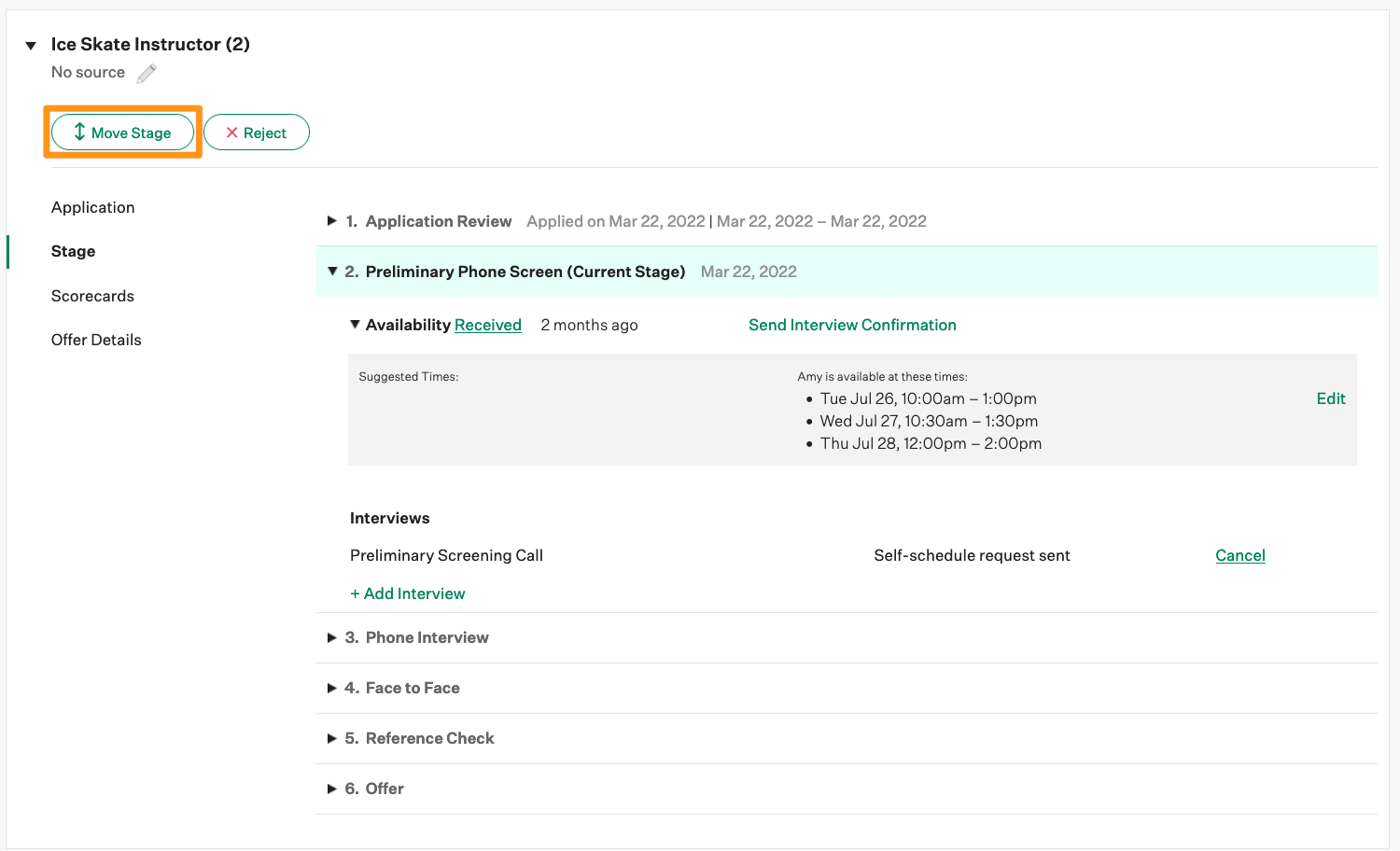
Now, when logging in as an employer in GigaMe, you can go to the candidate’s page and see that it is synced to your Greenhouse account.
Example 1: Candidate at the Reviewed stage
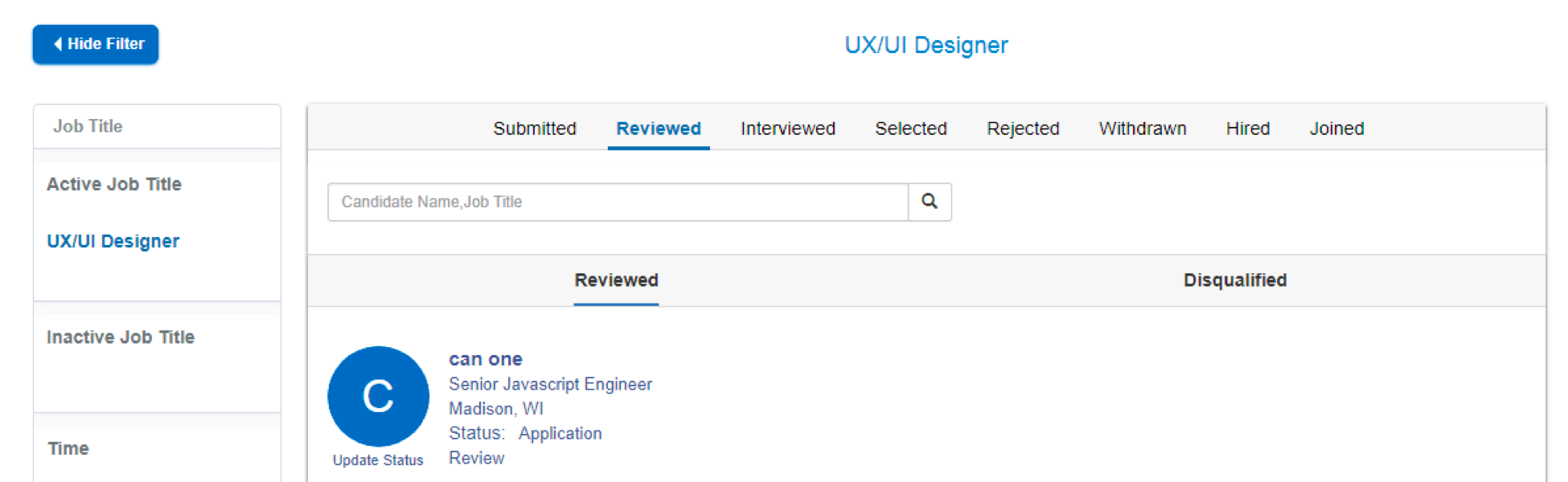
Example 2: Candidate in the Interview stage
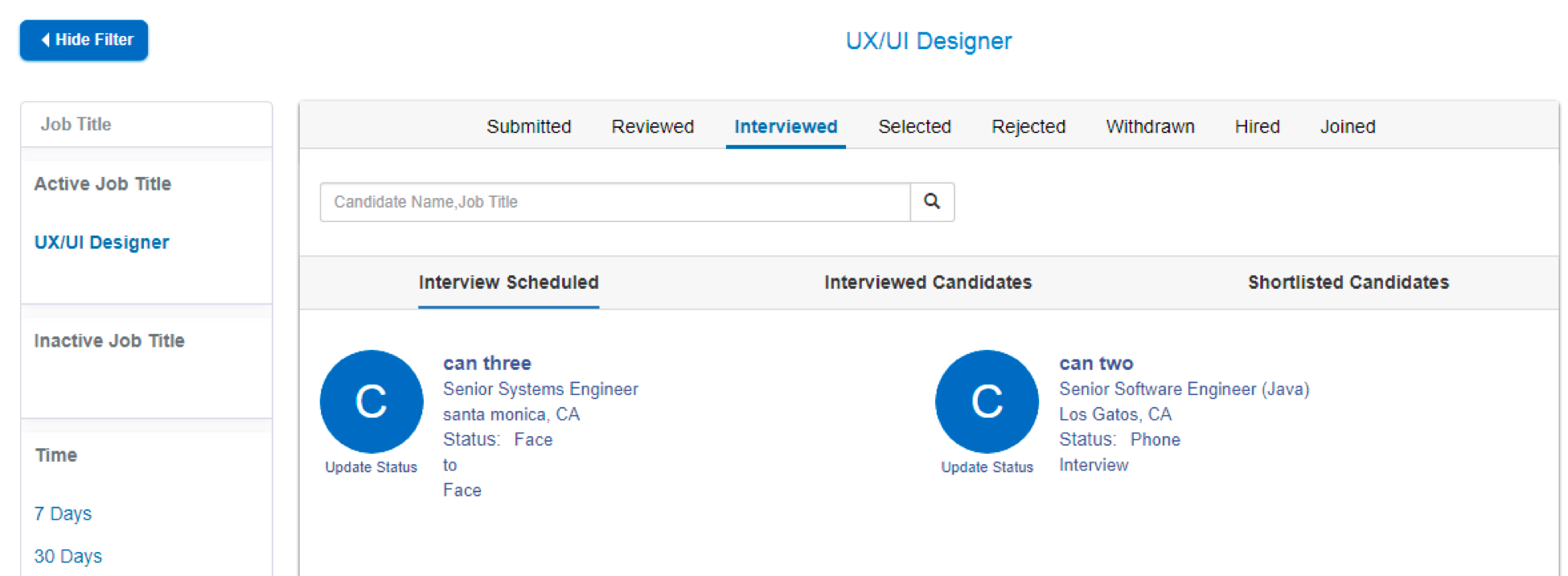
Example 3: Candidate at the Offer stage