Note: Filtering reports by a custom job field can only be performed on reports that can be sorted by job (including reports created with Report Builder).
Custom job fields allow your organization to customize your jobs to track relevant job data. This data in turn can be used to organize any report that you can filter by jobs. For instance, you might want to generate a report that tracks your organization's pipeline for jobs that require relocation costs.
Note: Reports can only be filtered by the following custom job field types: single-select, multi-select, yes / no, and user.
Filter reports by custom job field
Click Reports on your navigation bar to find and open the report you want to filter.
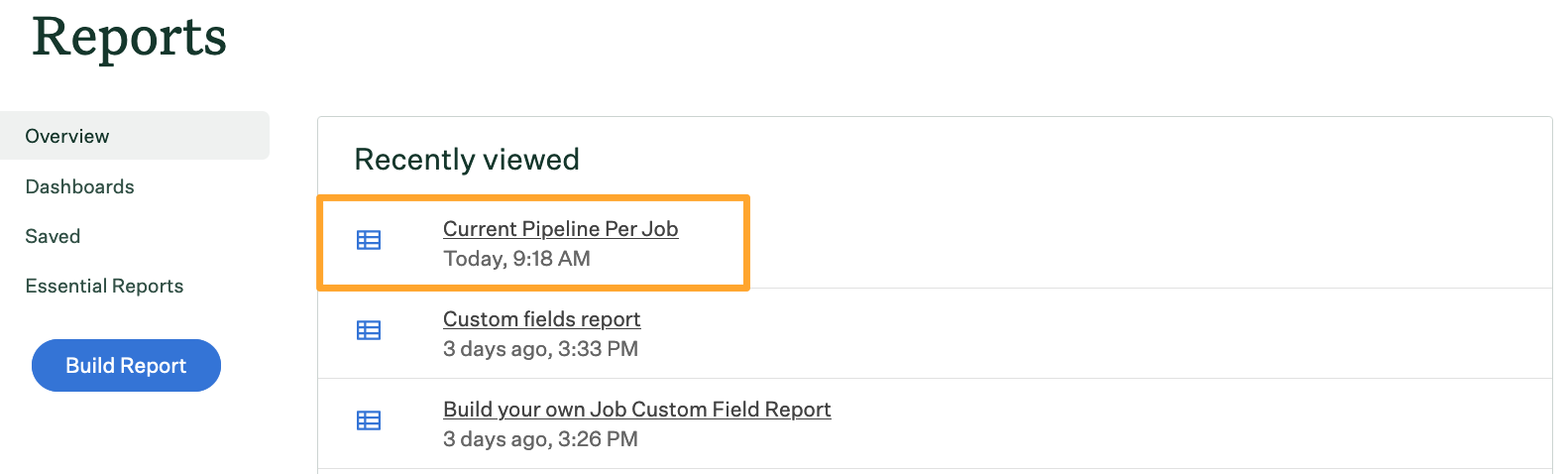
Once you've selected a report, click Filters and more.
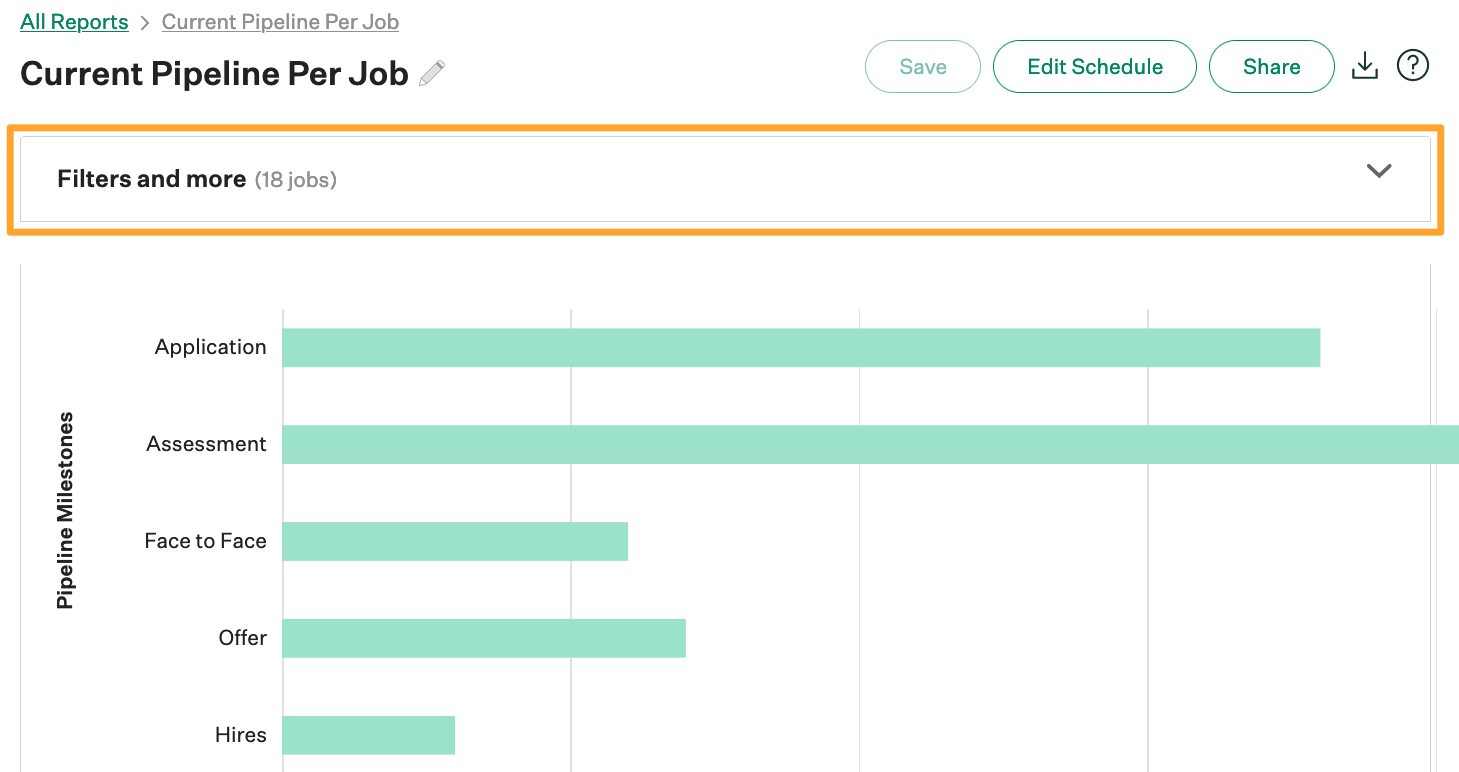
Click Change Filter beside the Job Filter.
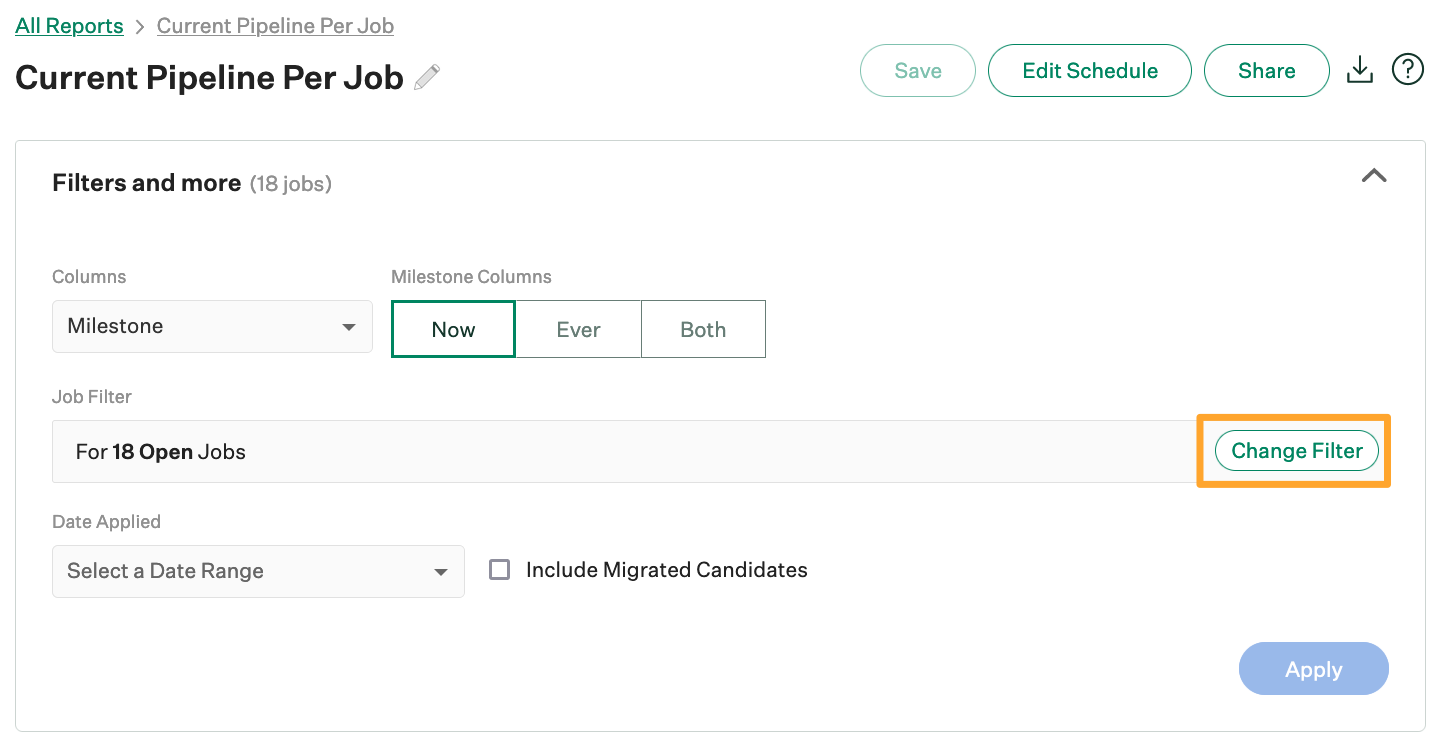
Use the Custom Field dropdown to select a custom field.
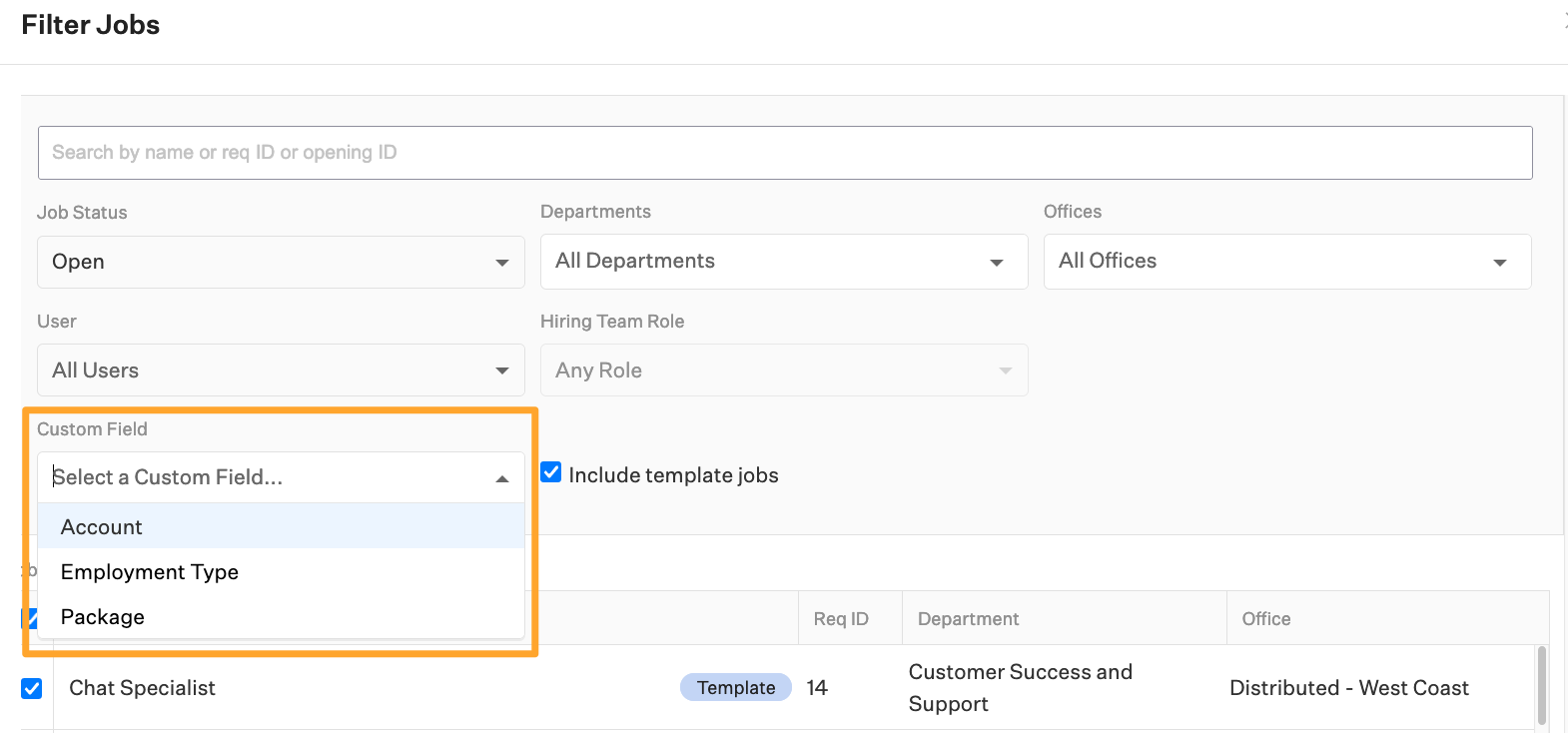
Note: Only the following custom job field types will be included in the custom field drop-down menu: single-select, multi-select, yes / no, and user.
Once you've selected a custom job field, select a value to filter by.
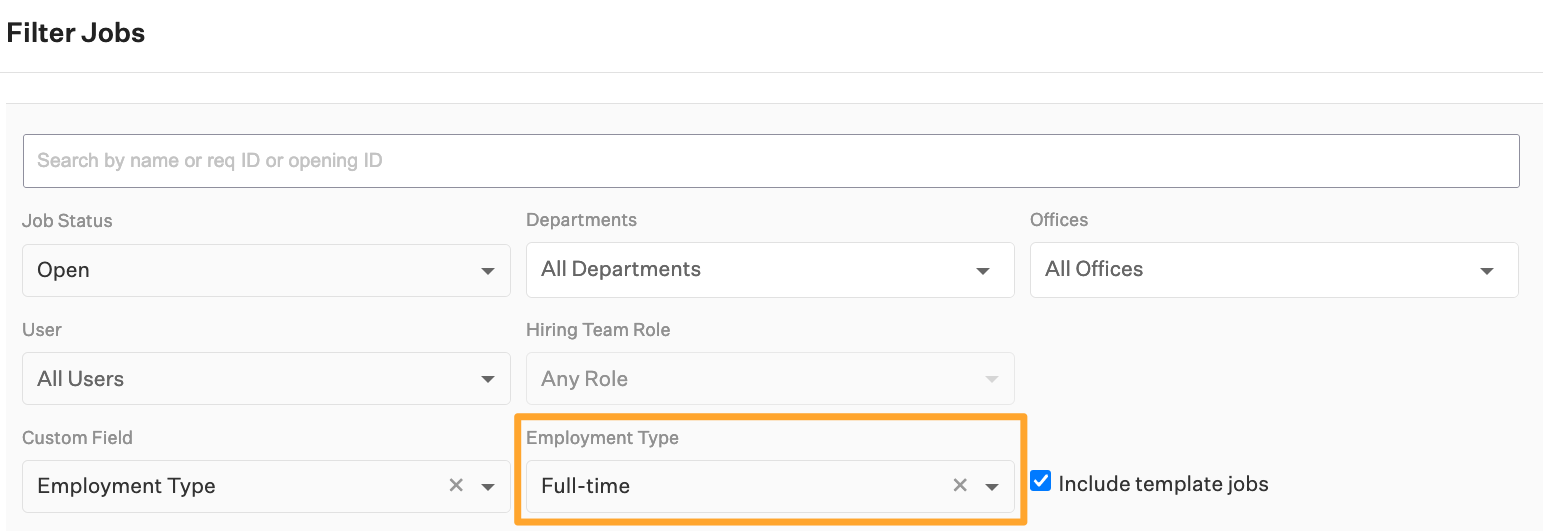
You can filter the list of jobs further by other criteria or manually deselect jobs.
Click Save to return to the report.
Apply any other additional filters or formatting to the report.
When finished, click Apply to repopulate the report.