In Greenhouse Recruiting, the timezone set for new user accounts is automatically detected and set by Greenhouse after a user accepts their invitation email and logs in for the first time.
This timezone set will be reflected throughout the application when utilizing tools such as requesting candidate availability, scheduling, and reporting. These settings can be manually adjusted to other timezones or format that may be more relevant to you or your team.
View and edit time zone settings for user account
To confirm or edit your timezone settings for your account, click your initials in the top right corner of the screen, then select Account Settings.
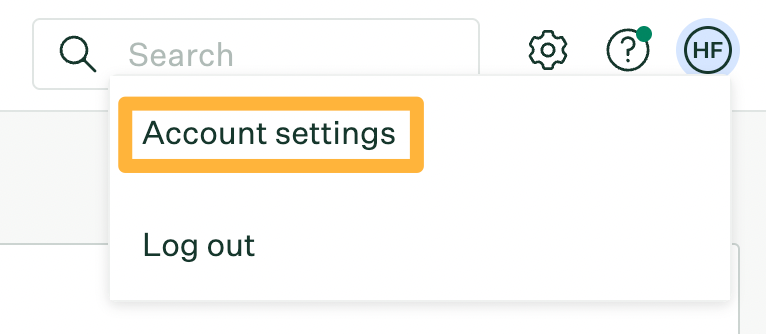
Select the Edit icon ![]() within the Personal Information section.
within the Personal Information section.
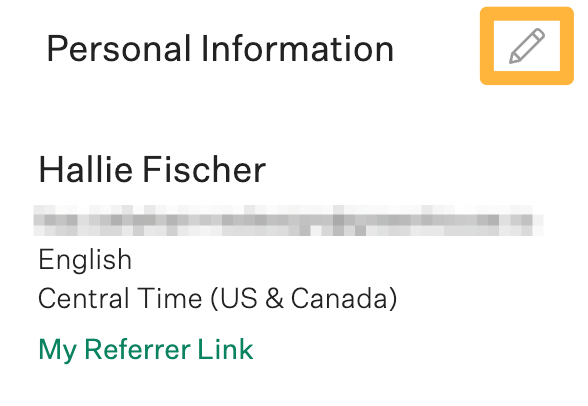
On the Edit Personal Information page, utilize the Date format, Time format, and Time zone fields to adjust your account settings.
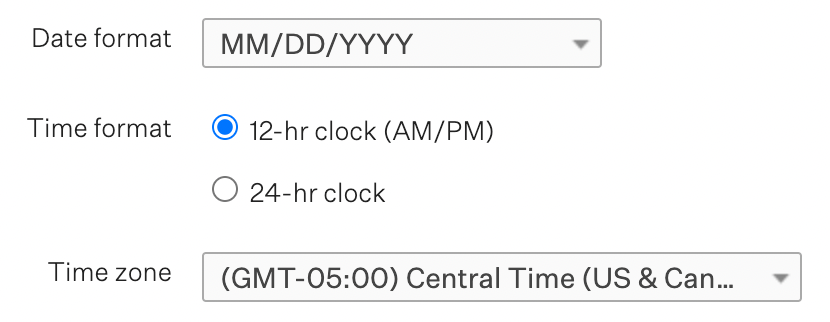
Note: Depending on your date format choice, candidate, job, offer, and application details, as well as report columns and their contents, will be represented as either MM/DD/YYYY, DD/MM/YYYYY, or YYYY/MM/DD.
When you finish editing your settings, click Save at the bottom of the page.
Your new settings will update and be reflected throughout Greenhouse Recruiting once saved.
Note: Date format choices will not affect date formats for Greenhouse Mobile Recruiting App or Events App.
Date tokens
Your date format choice will also be passed to all General, Email and Offer Tokens that capture date information (e.g., {{APPLIED_DATE}}, {{START_DATE}}, {{END_DATE}}).

Additional resources
For additional guidance on how your personal user account timezone interacts with Greenhouse Recruiting, check out the below: