A custom options sync with Workday®️ integrations will synchronize the list of custom options in Greenhouse Recruiting with the corresponding fields in Workday®️. The steps below outline how to enable and run this sync with a Greenhouse Recruiting field using a Workday®️ RaaS.
Setup requirements
In order to complete a RaaS-based custom options sync, the following steps must be taken:
- The Greenhouse Recruiting field you want to sync with Workday®️ must already be set up in Greenhouse Recruiting (under Configure > Custom Options). Read more here: Custom options sync overview.
- The Workday®️ RaaS must already have already been built. If the integration hasn't been built, review the formatting guide at the bottom of this page.
- You must have the Workday®️ RaaS URL.
Enable a custom options sync with Workday®️ RaaS
To enable a custom options sync, click Configure ![]() > Dev Center > then select Workday®️ Administration.
> Dev Center > then select Workday®️ Administration.
Select Enter credentials at access Workday®️ Tenants or reports.
Enter the username and password for your RaaS. In Workday®️, these usernames are typically (though not always) in a <username> format rather than <username>@<tenant>.
Click Save.
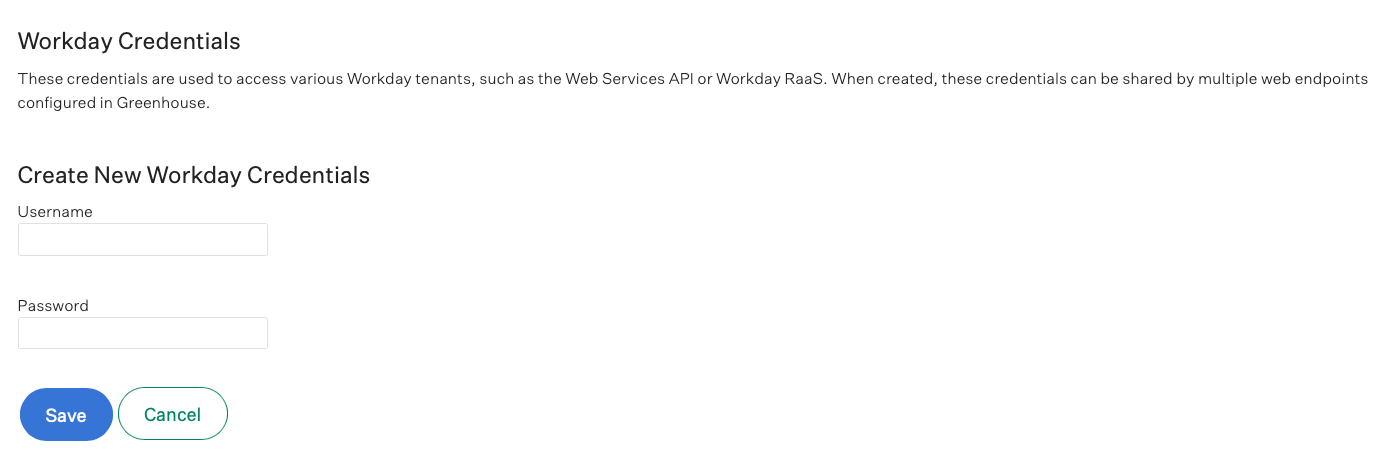
Next, click Sync a Greenhouse custom field with a Workday®️ Report-as-a-service.
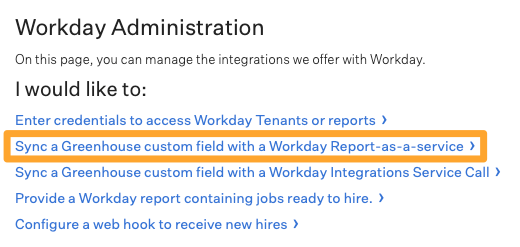
Fill out the following configuration fields:
- Select custom field: Select Greenhouse Recruiting custom field that you want to sync with Workday®️.
- Select credentials: Enter credentials for the Workday®️ tenant that you entered to log in.
- New / Existing Endpoint for RaaS URL: Select or enter a RaaS URL. This URL can be provided by your Workday®️ consultant or developer.
- Fields containing Workday®️ Internal ID: Enter the name of the element that contains the Workday®️ Internal ID. Make sure to remove "wd:" from the option. This information will not be displayed in Greenhouse Recruiting and will only be used to communicate with data exports.
- For example, if your field is workday is Supervisory_Organization_ID and the field in your external report ends with _ID Greenhouse Recruiting will automatically detect this and pre-fill this field.
- Fields containing human-readable name: Enter a field name that will be read by a user. When text is entered in this field, this name will actually be displayed in Greenhouse Recruiting.
- For example, for the Workday®️ field Supervisory_Organization_ID, you could enter Supervisory_Organization in this field so it can be read by users.
When finished, click Save.
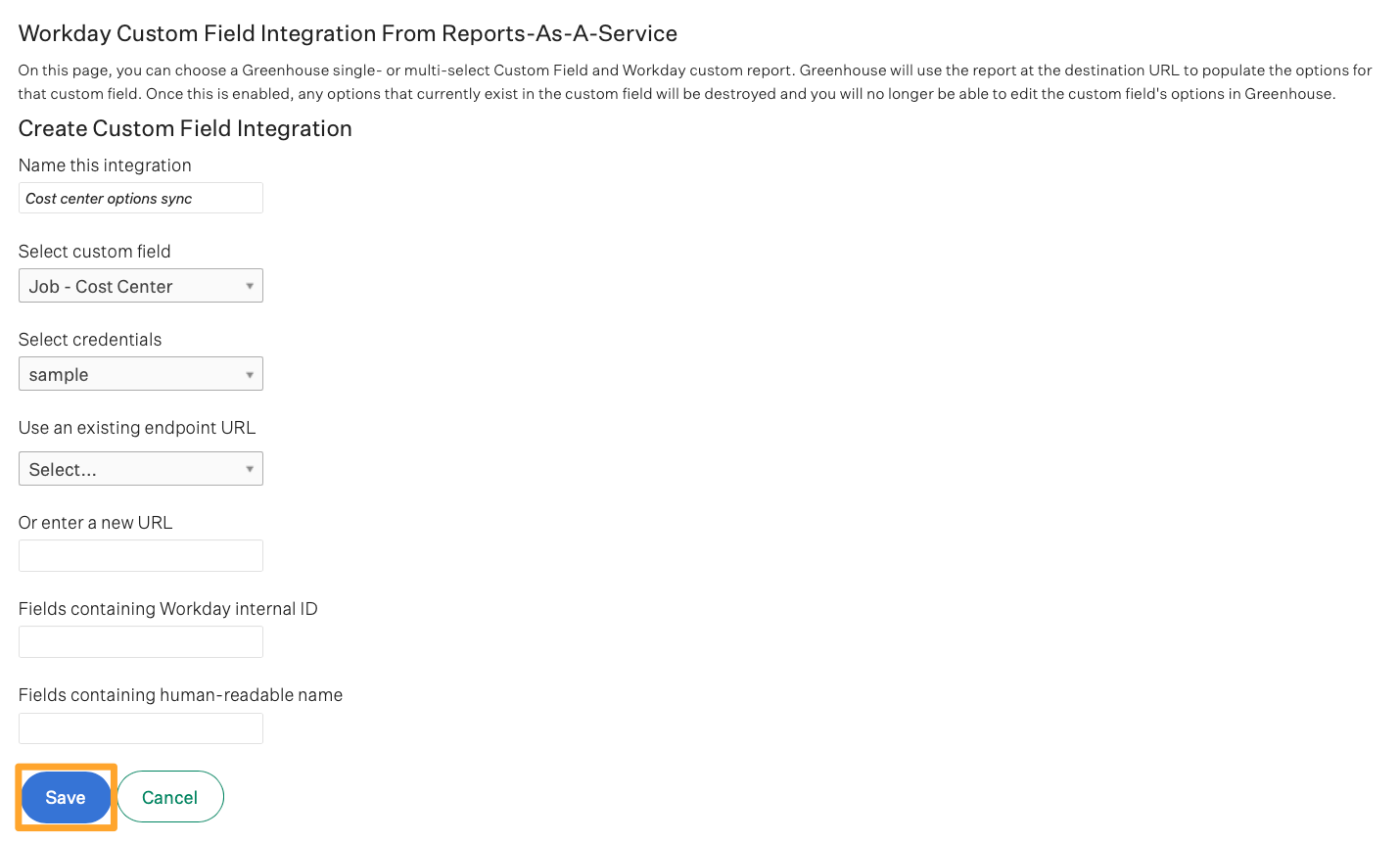
Once saved, Greenhouse Recruiting will attempt to sync the field immediately, and check the report every 30 minutes for updates.
To learn more about checking the status of a custom options sync, click here.
Expected report format
Greenhouse Recruiting expects the Report-as-a-service to be in SimpleXML format. The elements in the report can have any name, as long as the report is in this general format.
For instance, the elements of the report are not required to be "Supervisory_Organization" and "Supervisory_Organization_ID" — they can be anything as long as they are in this XML format.
Note: Each entry in the report must have a value for both the human readable name and the internal ID; if an entry only has one or the other, the entire sync will fail.
The fields for human_readable_name and reference_id are case sensitive, and if they don't match the XML, the integration won't work.
Sample format
<wd:Report_Data>
<wd:Report_Entry>
<wd:Supervisory_Organization>Title 1</wd:Supervisory_Organization>
<wd:Supervisory_Organization_ID>ORG1</wd:Supervisory_Organization_ID>
</wd:Report_Entry>
<wd:Report_Entry>
<wd:Supervisory_Organization>Title 2</wd:Supervisory_Organization>
<wd:Supervisory_Organization_ID>ORG2</wd:Supervisory_Organization_ID>
</wd:Report_Entry>
<wd:Report_Entry>
<wd:Supervisory_Organization>Title 3</wd:Supervisory_Organization>
<wd:Supervisory_Organization_ID>ORG3</wd:Supervisory_Organization_ID>
</wd:Report_Entry>
</wd:Report_Data>
Note: Greenhouse Recruiting is not sponsored by, affiliated with, or endorsed by Workday®️.