Improve the quality of every hire and virtually eliminate hiring mistakes using the Affintus pre-hire assessment. Learn about each job seeker's strengths in 19 different work dimensions as well as how each candidate's strengths compare to the unique success requirements of your job.
Greenhouse Recruiting’s integration with Affintus allows hiring teams to send assessments to candidates, receive and review individual results, and view all candidates ranked by fit per job.
Create a Harvest API key for the Affintus integration
To configure the Greenhouse Recruiting / Affintus integration, you'll need to create a Harvest API key.
Follow the steps in this article to create the key, and verify that the credentials and permissions below are selected when configuring the Affintus integration.
Credentials
In the Create New Credential box, make the following selections:
- API Type: Harvest
- Partner: Affintus
- Description: Affintus Harvest API Key
Permissions
Verify that the following permissions are selected for the Affintus integration:
- Applications
- Select all
- Candidates
- Select all
- Custom Fields
- Select all
- Custom Field Options
- Select all
Your Harvest API key for the Greenhouse Recruiting / Affintus integration is created and configured. Provide the Harvest API key to your Affintus onboarding team so they can enable the integration.
Enable the Greenhouse Recruiting / Affintus integration
To start, contact your Affintus representative to request your API key. Once you have received your API key, click here to open a ticket with the Greenhouse Technical Support team.
Note: Do not send the API key in this initial email.
The Greenhouse Technical Support team will respond with a SendSafely link for you to enter your API key. A notification will be sent to the Greenhouse Technical Support team after you have entered your API key and they will email you to confirm that your API key has been set up in your account and your integration is enabled.
Note: To verify your identity, the Greenhouse Technical Support team might request you provide a Support Verification Code before adding the API key to your organization's account.
Add Affintus stage to a job's interview plan
Initial setup of Affintus
The first time you use Affintus to evaluate a job, you will need to send a job description (as an attachment or link) to support@affintus.com. Each Test Name aligns with a specific job type, but can be used across multiple positions with the same responsibilities (for example, a Sales Representative position in multiple cities).
Affintus will then populate the Test Name dropdown list for you to select the appropriate assessment. Your system should update within a few hours and Affintus will notify you once you are able to continue job setup.
Add assessment state to Greenhouse Recruiting jobs
Once the Greenhouse Recruiting / Affintus integration is enabled for your organization, you can add the Affintus assessment as an Interview stage.
When you're adding a new stage to an interview plan, the Affintus stage will display in the list. Select this stage and add it to the interview plan.
Configure the Affintus stage
Once the stage has been added to the job's interview plan, click Edit and select the correct Test Name from the list.
Note: The options in this list are based on your setup in Affintus.
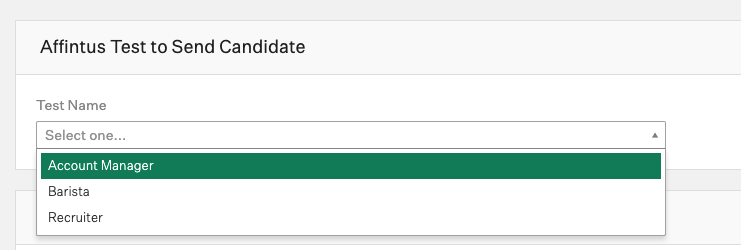
Select the appropriate assessment and assign at least one Greenhouse Recruiting user to review submitted Affintus assessment responses. When you're finished, click Save.
Click and drag the Affintus stage immediately after Application Review.
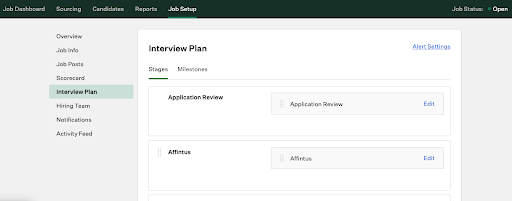
Complete job setup as normal.
Use the Affintus integration
Affintus integration with Greenhouse Recruiting was designed for ease of use. Affintus Customer Service will handle all initial setup so you can manage everything within Greenhouse Recruiting — no additional system to learn or password to remember.
Send and review an Affintus test
When a candidate enters the Affintus Stage, you can invite them to complete Affintus by clicking Send Test.

If not already populated, select the appropriate test from the dropdown menu and designate the grader. Click Send Test.
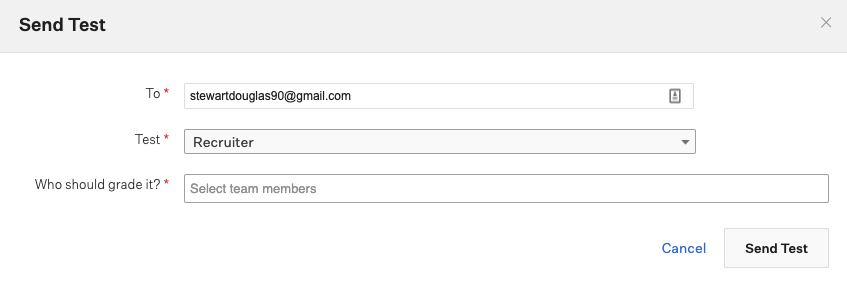
Once the candidate has completed the assessment, the grader is notified and the results show up in the Workflow.
Note: Candidates only need to complete the assessment once and the questionnaire is the same for all positions. The matching formula is different for each job so the match results may vary. If you send the assessment to a candidate who has already completed it, the results will automatically be returned to the new record without any interaction with the candidate.
Review and interpret results
Affintus is designed to be easy to understand. Decide to proceed with the candidate by looking at their overall match.
Applicants align with the job at three separate levels:
| Icon | Result | Recommendation |
| Green (circle) | Strong Match | Affintus recommends moving to interview |
| Yellow (triangle) | Moderate Match | Proceed with caution if no Green candidates |
| Grey (square) | Weak Match | Affintus does not recommend hiring |
The Overall Match can be found at the top of the report:

Dig deeper into a candidate’s alignment with each of the 19 Dimensions throughout the report.
The final section of the report includes Behavioral Interview Questions unique to each candidate based on their results. These questions are designed to get deeper insight into areas where the candidate did not fall into the desired range of that dimension.
See all candidates within a job RANKED by the quality of fit
Access all candidates for a job via the “Review All Candidate Matches” button on the top right of every candidate’s Job Match report.

Candidates will show up in order of best fit. Each candidate’s Job Match Report can be accessed by clicking on their name.
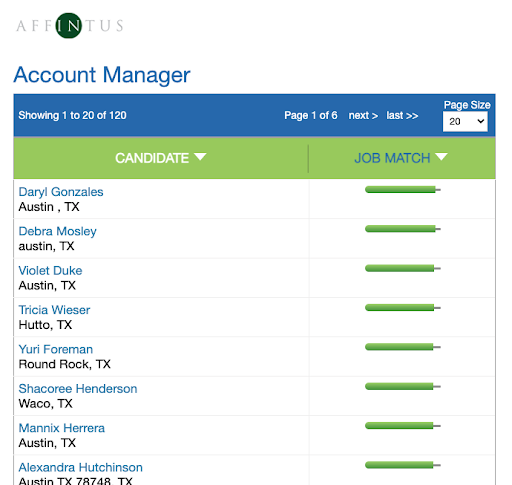
Additional support
For personal assistance, schedule a time with Affintus here:
https://app.hubspot.com/meetings/ryanaffintus/affintus-support
Contact support@affintus.com for troubleshooting assistance regarding the integration.