Your organization's carefully planned efforts in guiding and narrowing candidates through your rigorous interview process can seem all for naught if the final candidate rejects their offer.
The offer activity report allows your organization to examine how successful you have been in navigating the final hurdle in the hiring process. The offer activity report not only gives your organization a snapshot of which jobs have been easier to close but also helps you see which jobs require later-stage actions.
View offer activity report
To create an offer activity report, click Reports on your navigation bar.
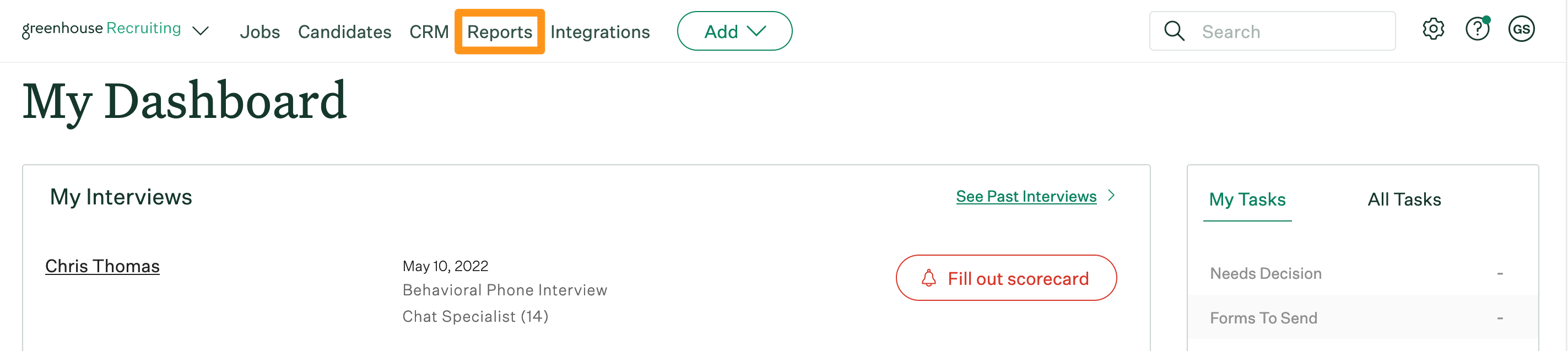
Click Essential Reports on the left.
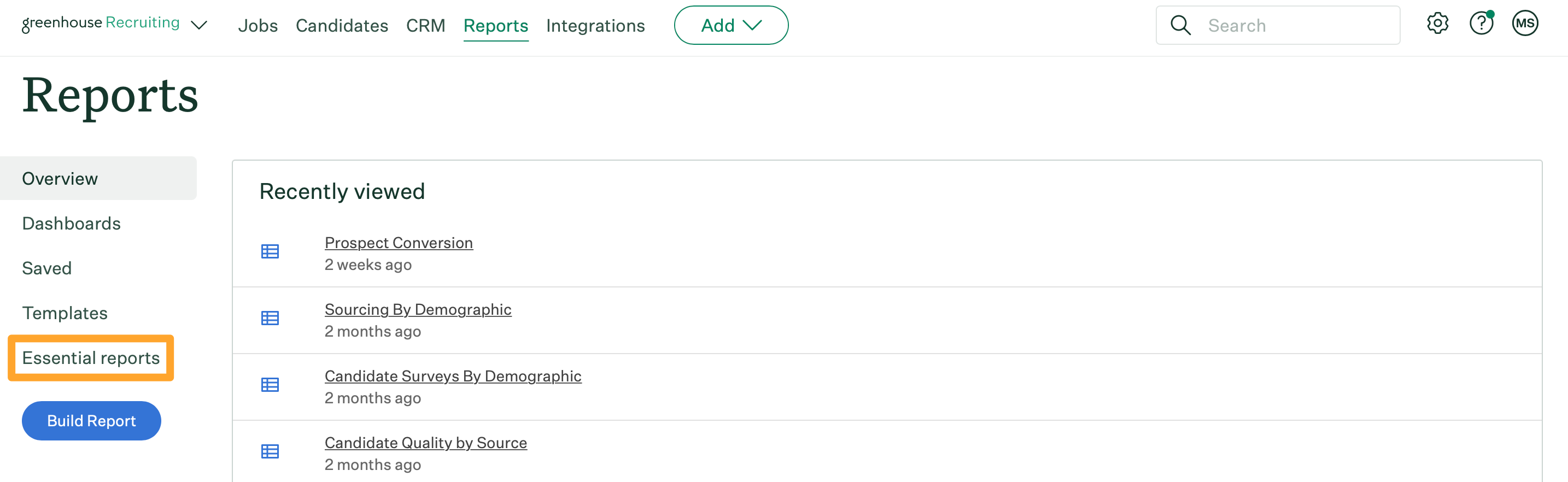
Scroll to the Share Progress with Executives section and click Offer Activity.
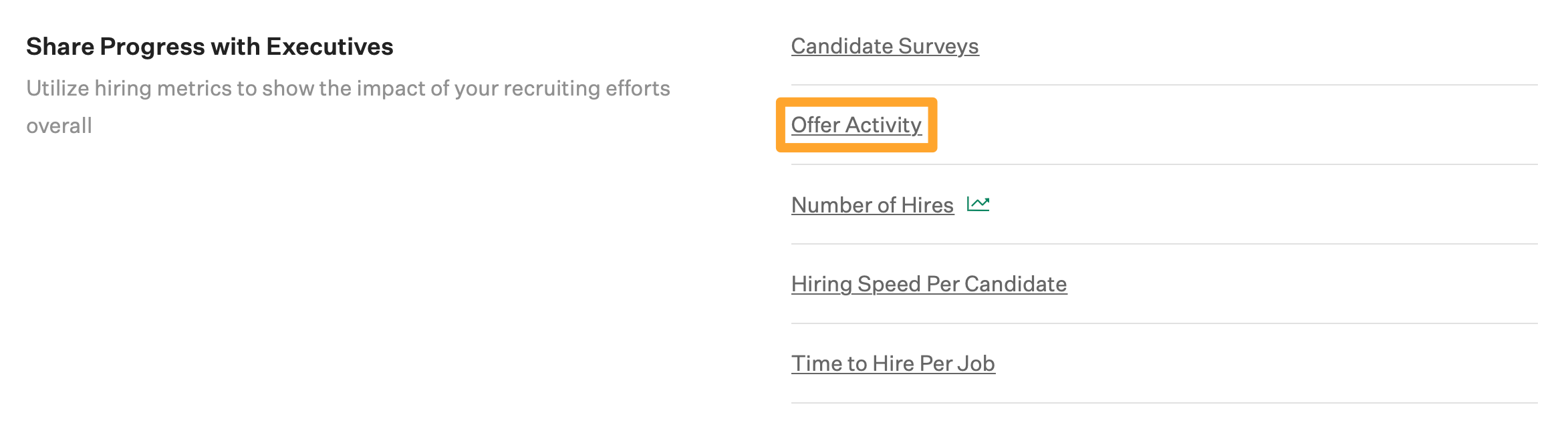
The offer activity report will generate.
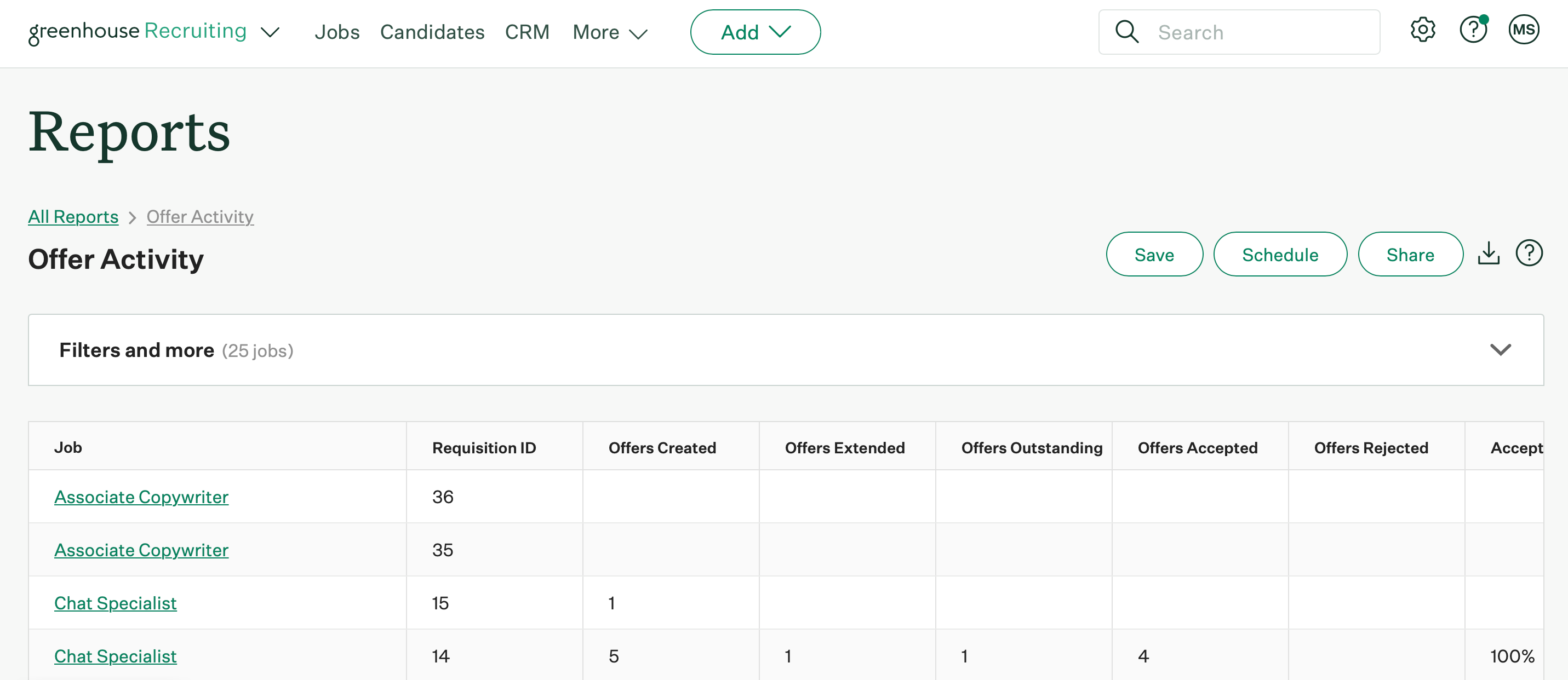
Note: By default, the offer activity report will show all open jobs on which you have the appropriate permissions.
The report will display the following columns for all jobs included in the report:
| Column name | Description |
| Requisition ID | This represents the requisition ID created for this particular job. |
| Offers created | This represents the total number of offers your organization created for this particular job during a set time period. |
| Offers extended | This represents the total number of offers your organization sent through Greenhouse Recruiting for this particular job during a set time period. |
| Offers outstanding | This represents the total number of offers that were sent but unresolved for this particular job during a set time period. |
| Offers accepted | This represents the total number of offers accepted by candidates for this particular job during a set time period. |
| Offers rejected | This represents the total number of offers rejected by candidates for this particular job during a set time period. |
| Acceptance rate | This rate is calculated by dividing offers accepted by the sum of offers accepted plus offers rejected (Offer Accepted / [Offers Accepted + Offers Rejected]). |
Offer activity report filters
Click Filters and more to apply filters that can help you further refine your report.
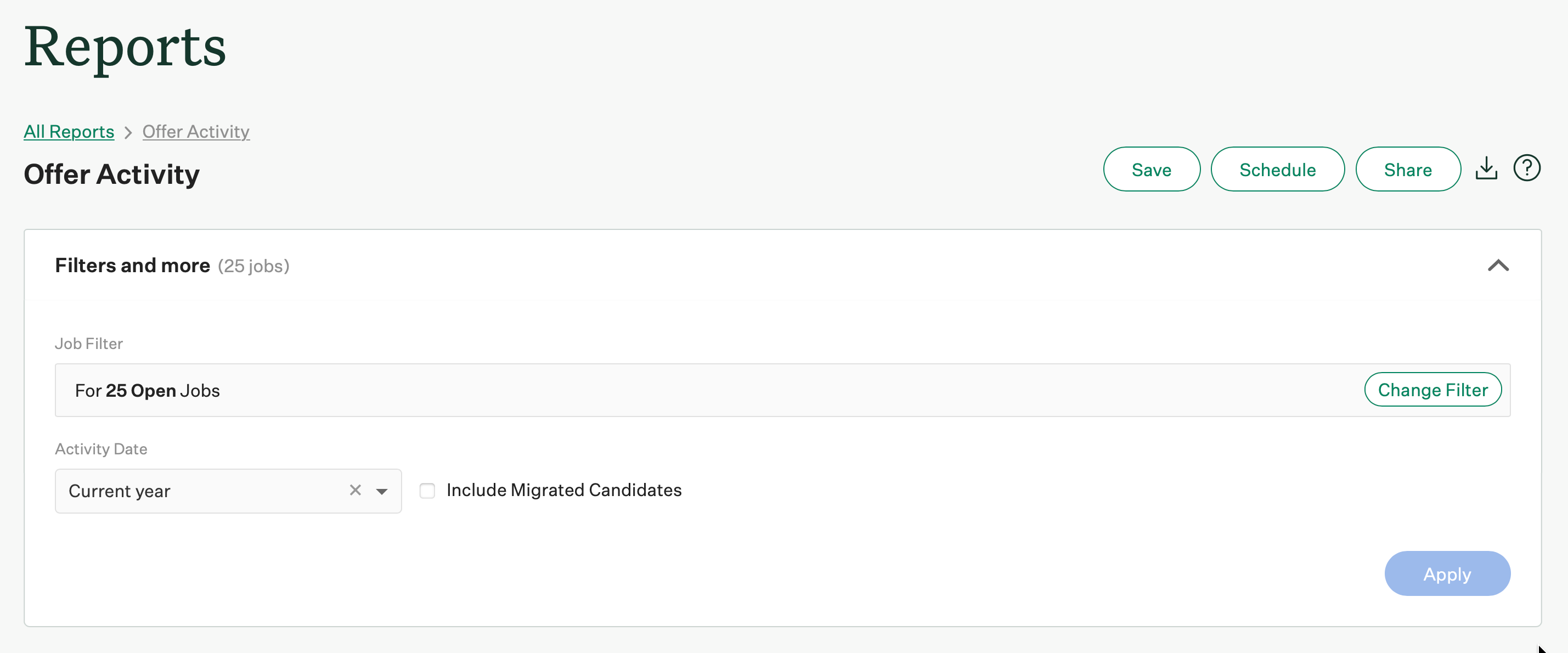
The offer activity report can be filtered by the following:
- Job
- Job status
- Department
- Office
- User
- Hiring team role
- Custom job field
- Activity date
Note: The Hiring team role filter reflects users assigned to job-level hiring team roles. This filter does not populate results for Recruiters or Coordinators assigned in the candidate profile.
Click Apply after applying any filters.
Note: By default, the activity date for the report is set to the current year.