Following a job enables users to quickly filter and access the jobs they care about.
Note: Following a job doesn't create any user alerts. To learn more about email alerts for a job, click here.
Follow a job
To follow a job, click the Jobs tab on your navigation bar. Hover over the job you want to follow and click Follow.
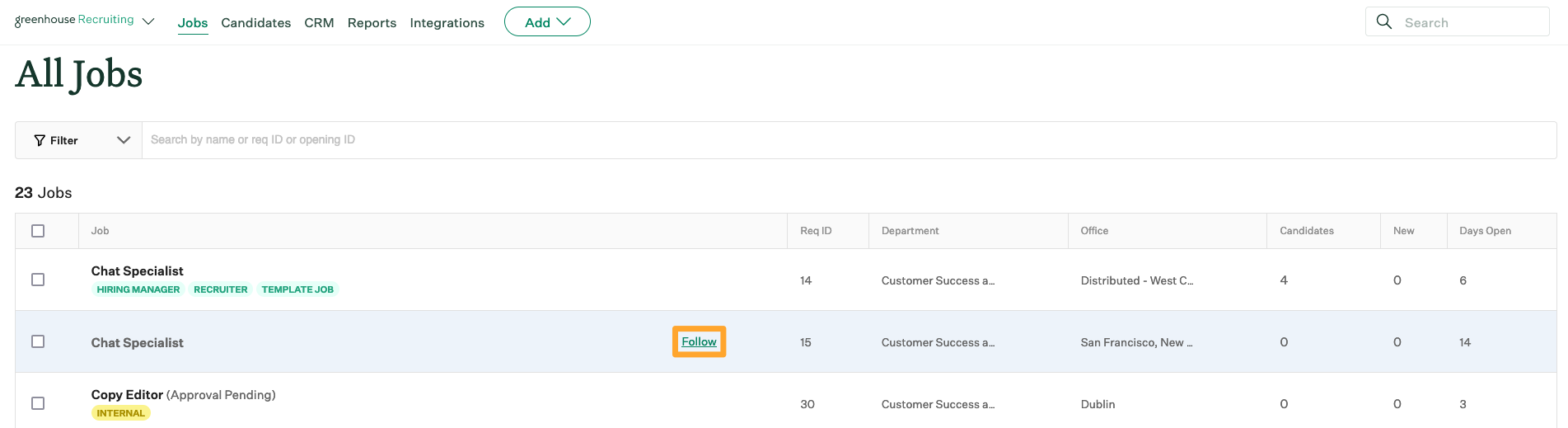
Once you're following a job, a Checkmark icon ![]() is displayed by the job.
is displayed by the job.
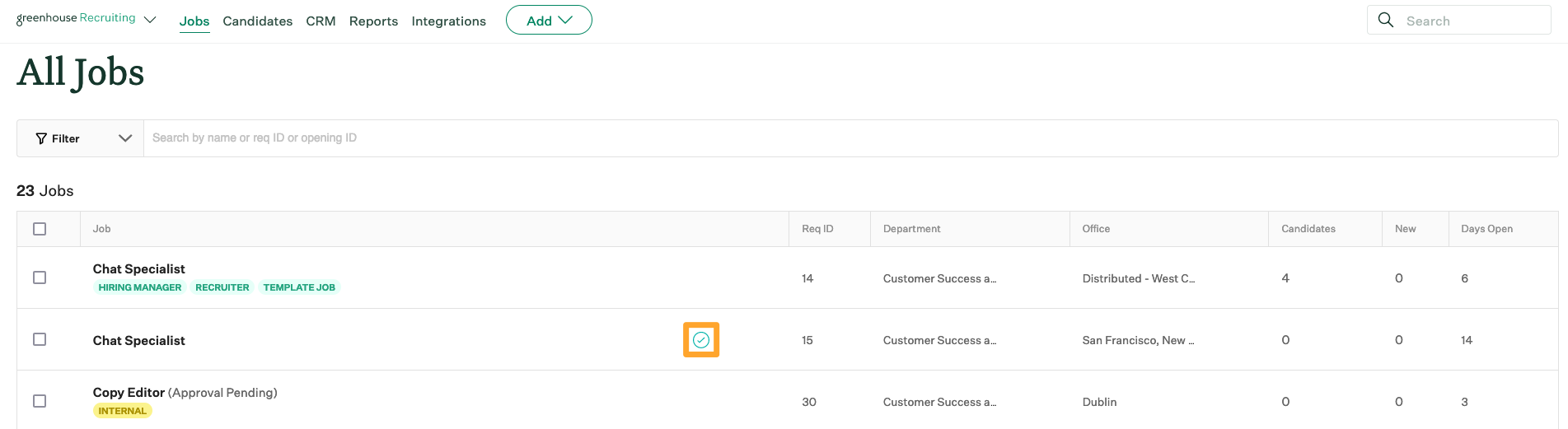
To unfollow a job, navigate back to the job on the Jobs page and click the Checkmark icon ![]() .
.
'Jobs I'm following' widget
The 'jobs I'm following' widget is an optional personalized section you can add to your My Dashboard page to quickly access jobs you're following.
By default, the 'jobs I'm following' widget isn't visible on your My Dashboard page.
To make the widget visible, click Personalize Dashboard on the right of the My Dashboard page.
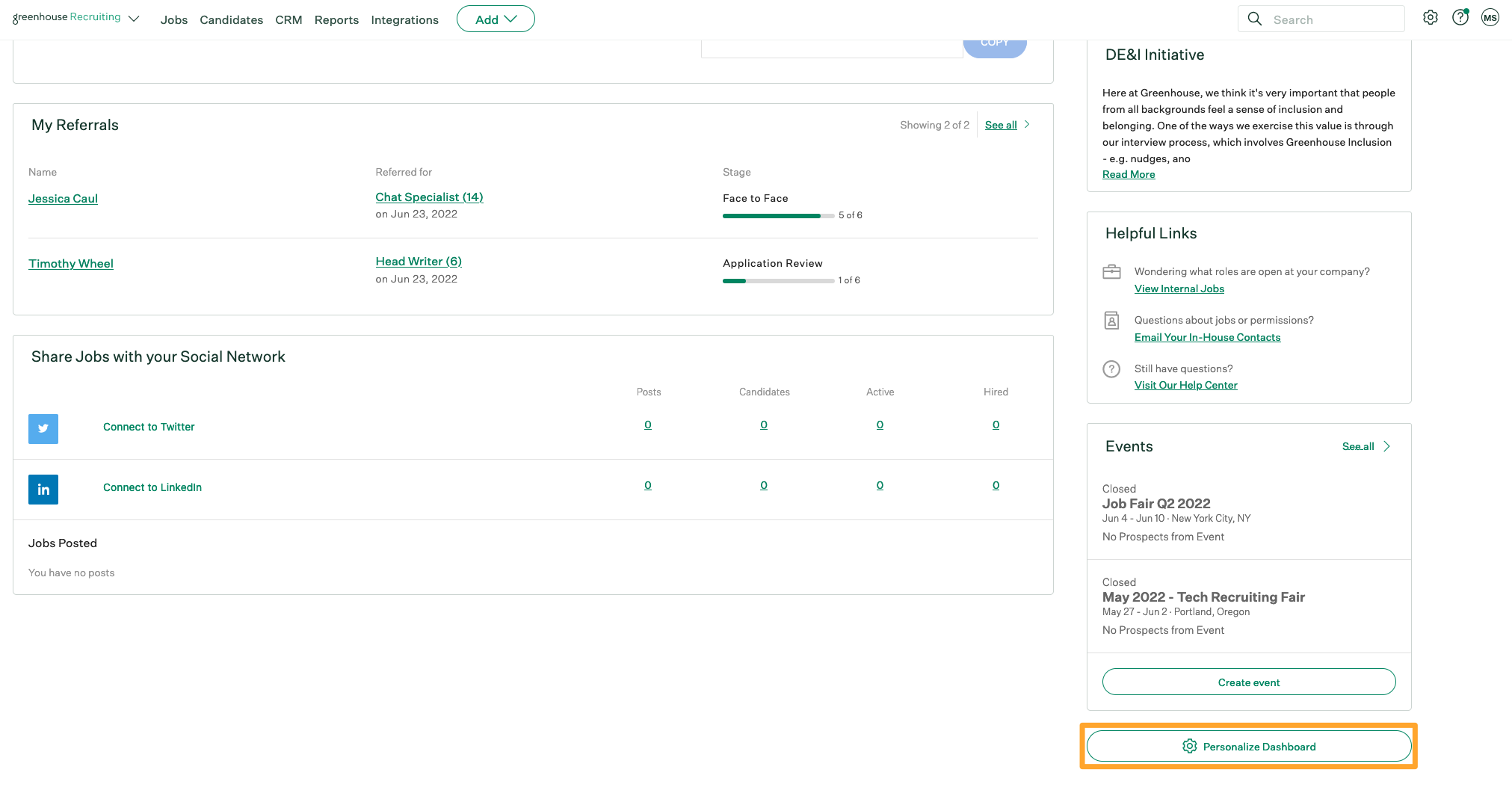
Scroll to the Hide from Main View section and click the + icon beside Jobs I'm Following.
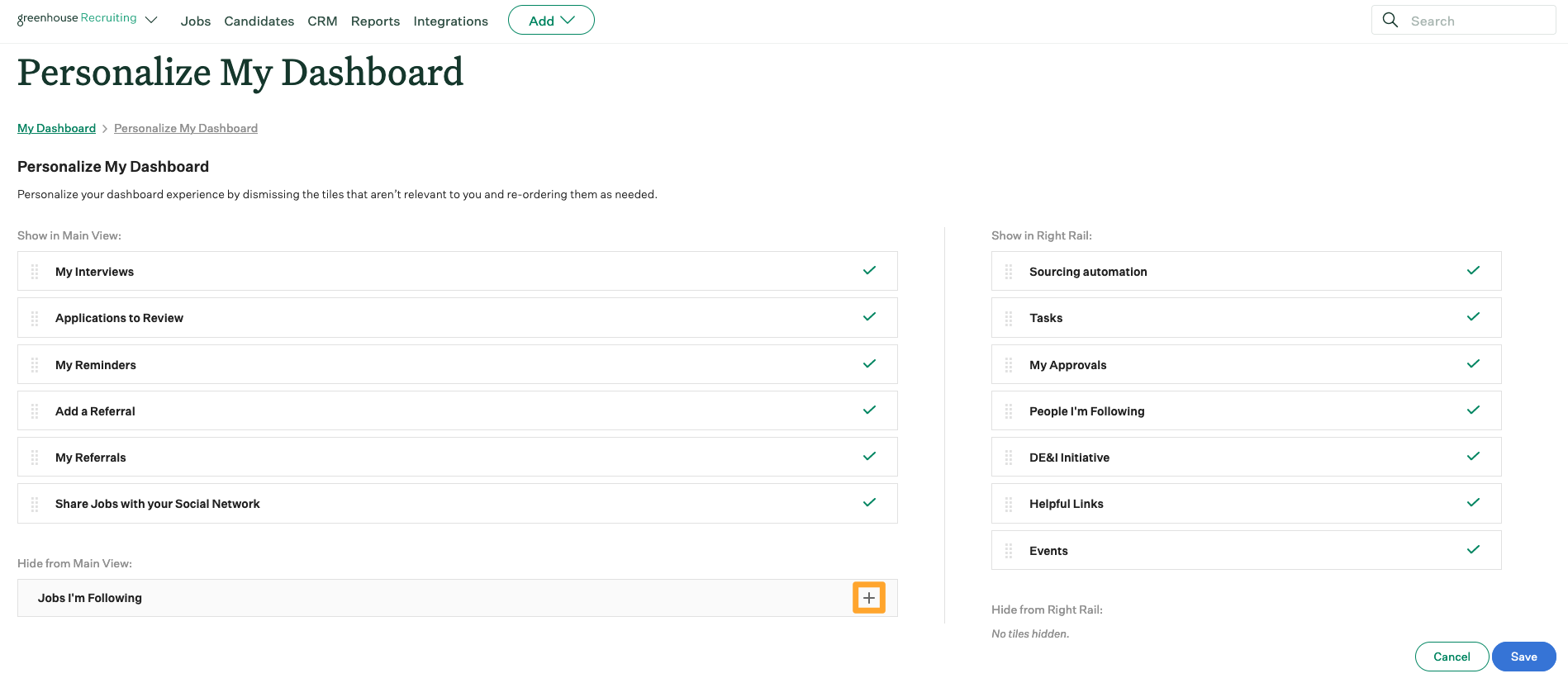
The widget will be added to the bottom of your widgets. If desired, drag and drop the widget to change its location on your My Dashboard page. Click Save when finished.
On the My Dashboard page, the 'jobs I'm following' widget displays the first three jobs you're following in alphabetical order.
Note: The candidates column of the Jobs I'm Following widget represents the total number of candidates currently in the job's pipeline. The new column represents the total number of candidates added to the job since Monday of the current week.
Click View All to see a comprehensive list of all the jobs you're following.
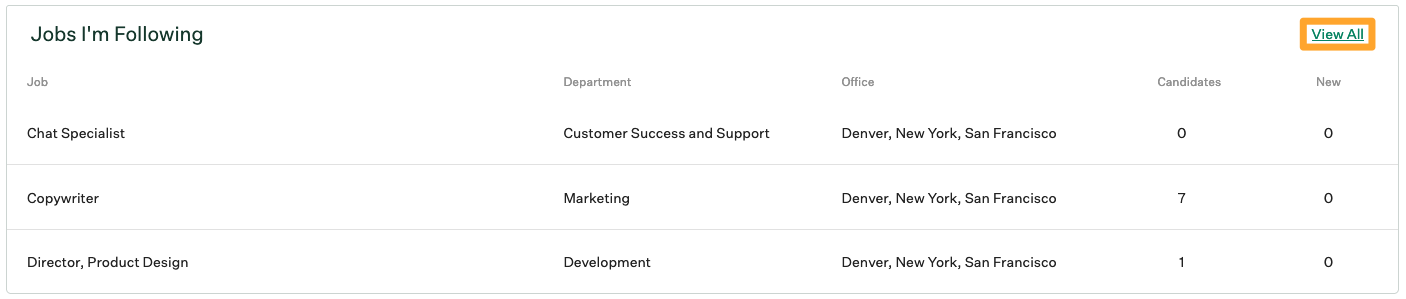
Filter the Jobs page by jobs you're following
To manually filter by all the jobs you're following, click Jobs on your navigation bar and expand the Filter on the left. Click Show only jobs I'm following.
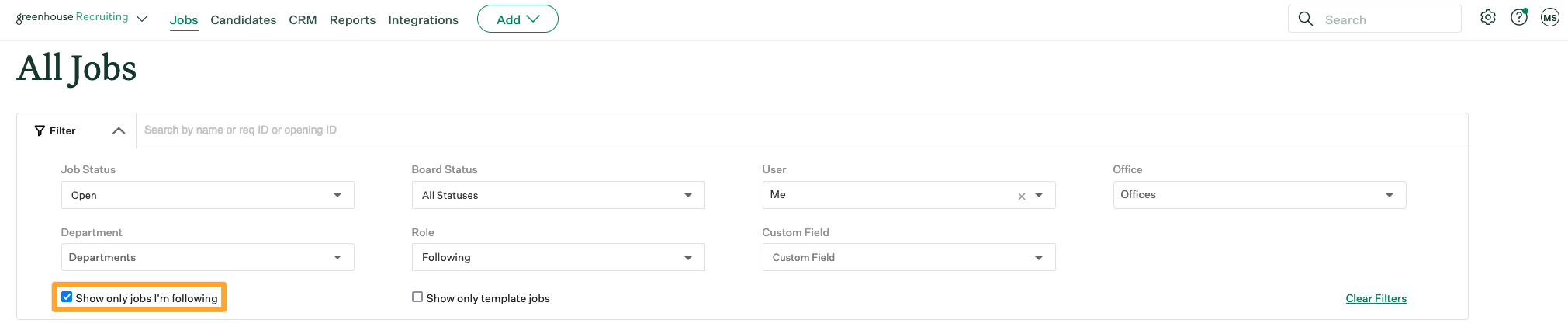
All jobs that you're currently following will be populated.