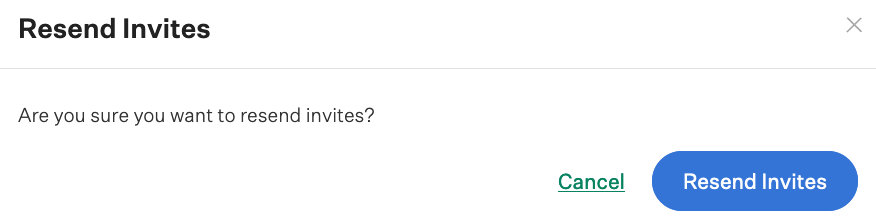When new users are added to your Greenhouse Recruiting account, they'll receive an invitation email. If they lose the email or the link is expired, you can resend their invitation email. However, if you need to resend emails to multiple users, you can resend invitation emails in bulk.
Notes:
- The invitation email can only be re-sent to users if they haven't logged into their Greenhouse Recruiting account.
- These steps can be used to send invitation emails to new users who weren't sent an invitation email as part of the new user creation process.
To find the list of users, navigate to the Users page and filter your list of users. (Configure icon ![]() > Users) You can click the Never signed in checkbox to easily filter the list of users.
> Users) You can click the Never signed in checkbox to easily filter the list of users.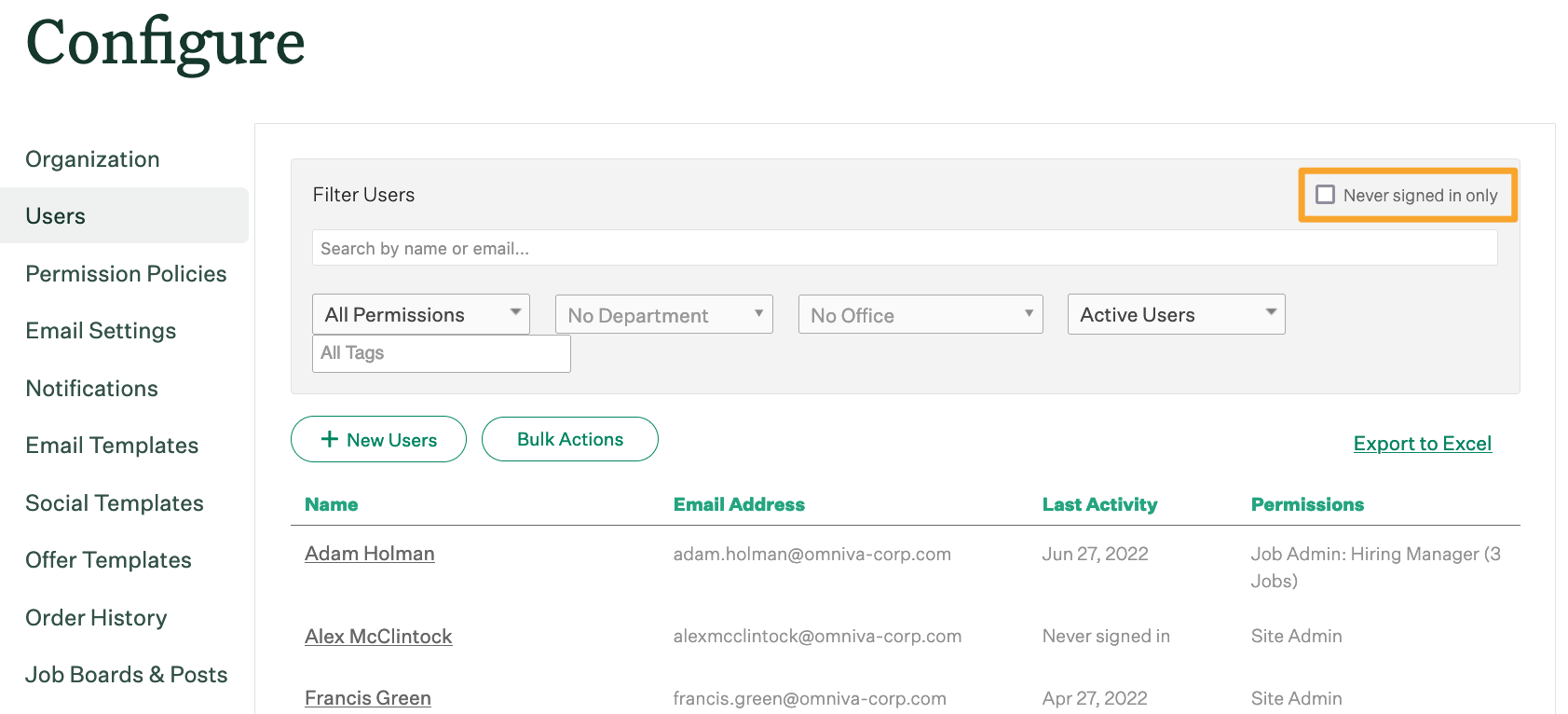
Click Bulk Actions.
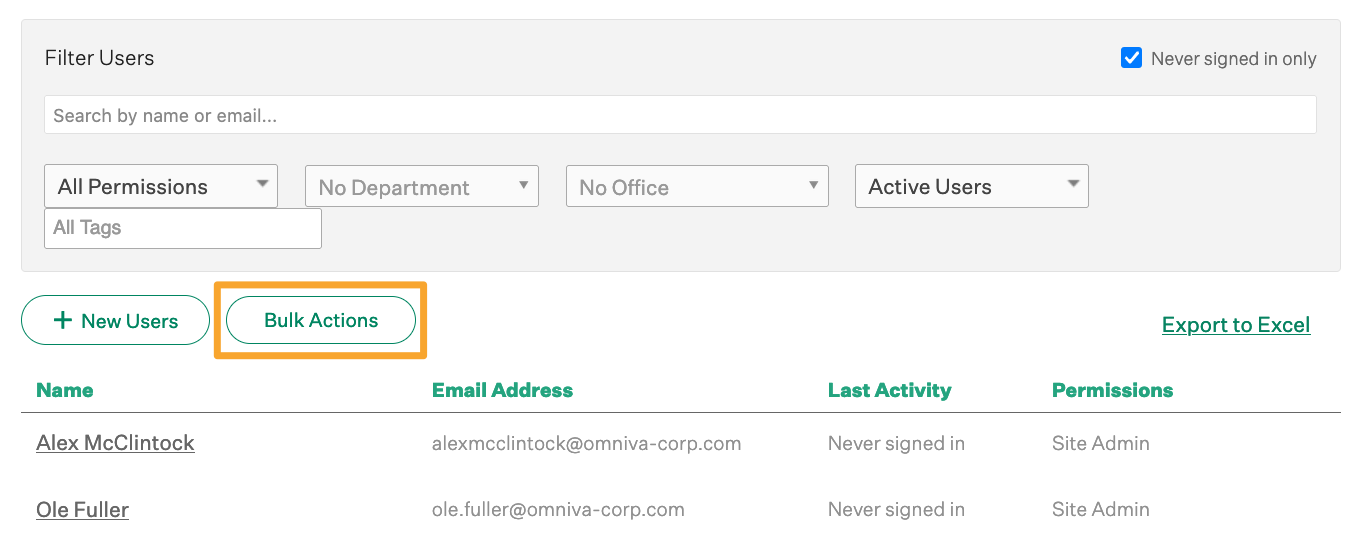
Select the check boxes next to the correct users. If you want to search for users by name or email address, click Quick Select.
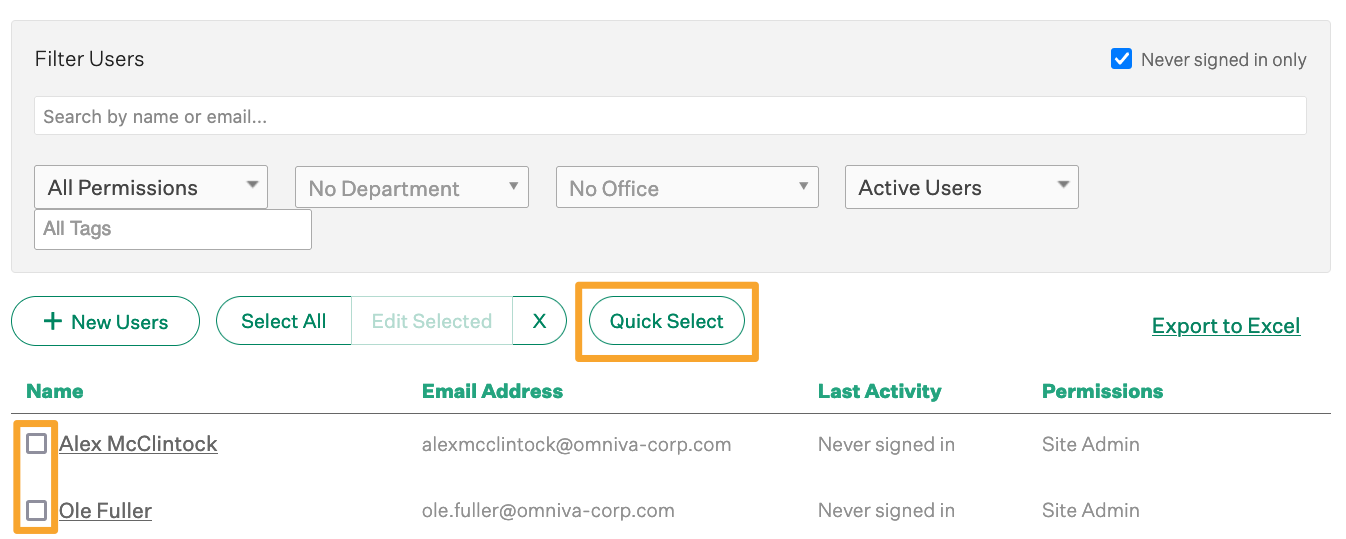
When you're finished choosing users, click Edit Selected.
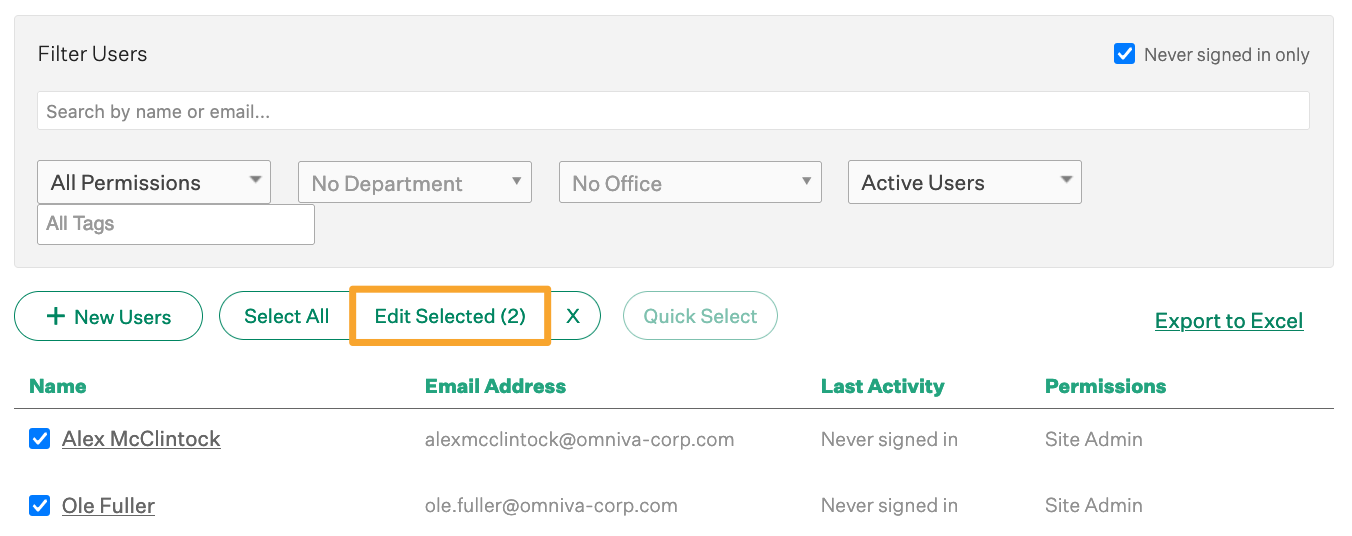
Click Resend Invites.
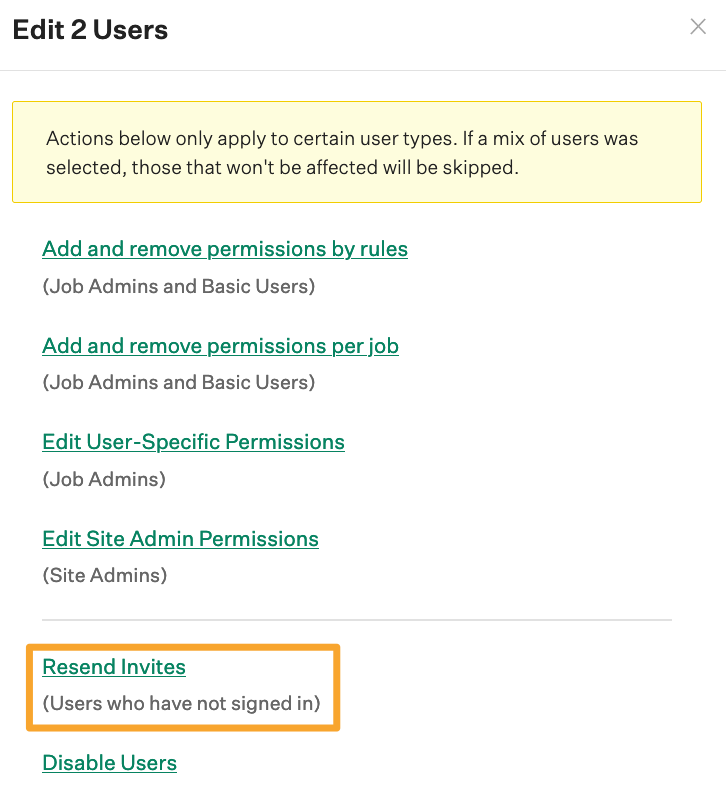
Click Resend Invites again to confirm your decision.