Take Home Tests are a great way to assess your candidates' skills in writing, coding, project management, and other areas that are necessary for the job. Typically, we recommend the Hiring Manager acting as the subject-matter-expert (SME) for the role be the individual to draft the Take Home Test.
Add a take-home test stage to an interview plan
You can add a take-home test to a job's Interview Plan. (Navigate to a job > Job Setup > Interview Plan)
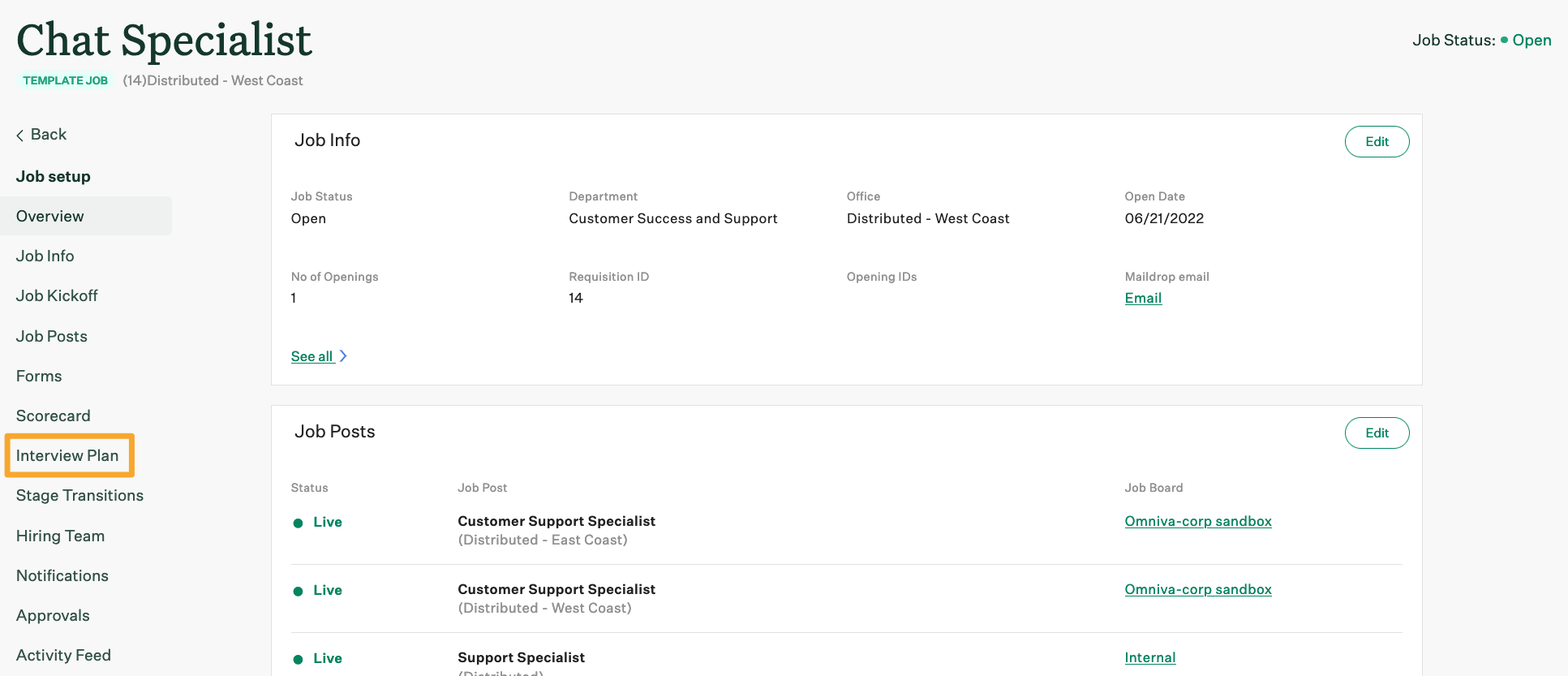
Click Add a Stage.
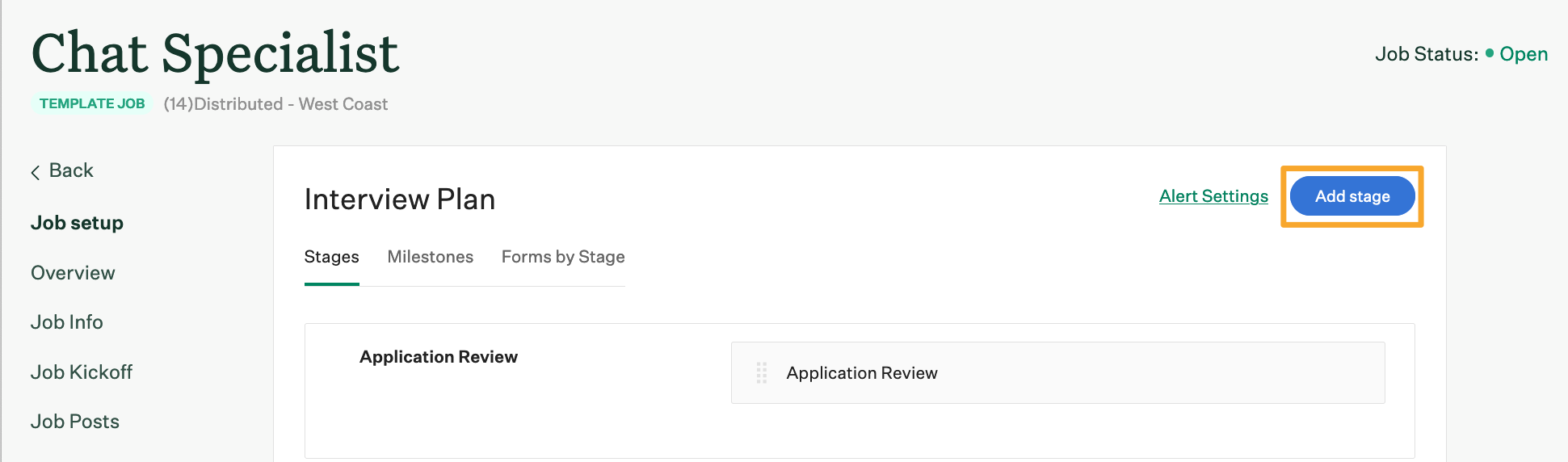
Choose Take Home Test from the list and click Add.
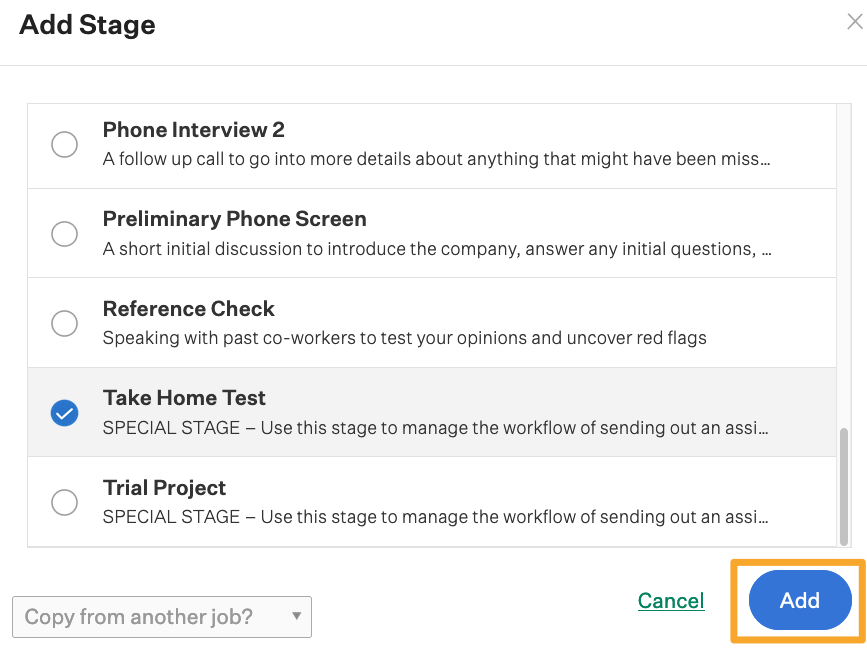
The Take Home Test stage will be added to your Interview Plan. If you need to move the stage to a different placement in your Interview Plan, click and drag the stage in your interview plan.
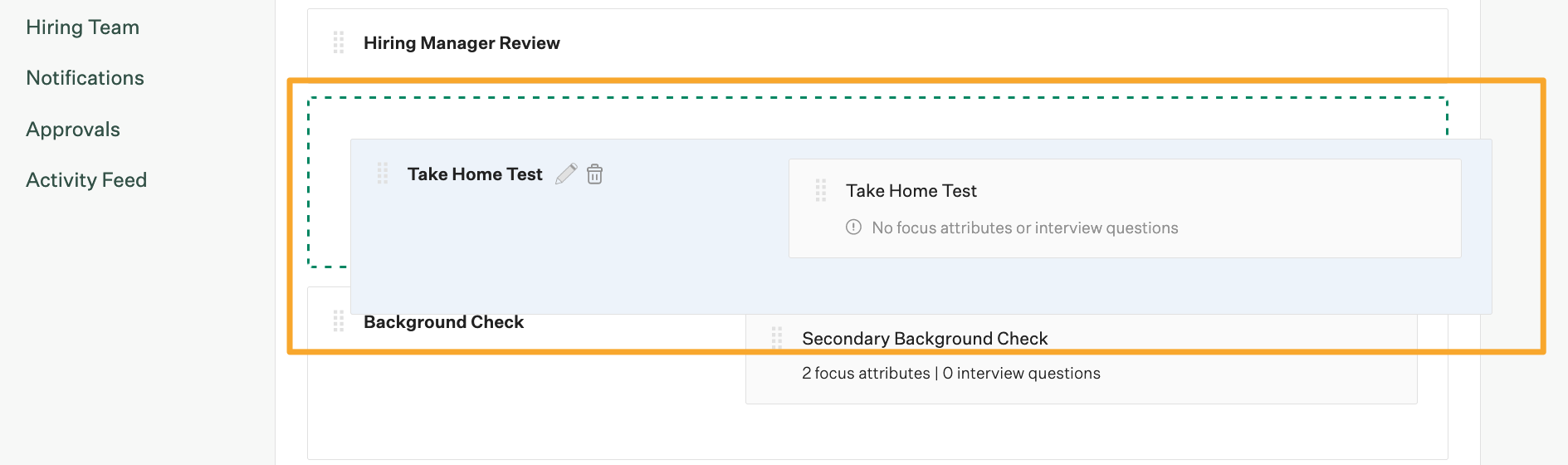
Once the Take Home Test stage has been added to your Interview Plan, you can create a templated message that will be sent to candidates who enter the stage, configure focus attributes on scorecards, and assign graders.
Configure the message template
By default, the take-home test stage includes a template message with basic instructions for the candidate. However, you can revise the template to include a customized message or more specific instructions.
To update the message template, click the Edit icon next to the take-home test.
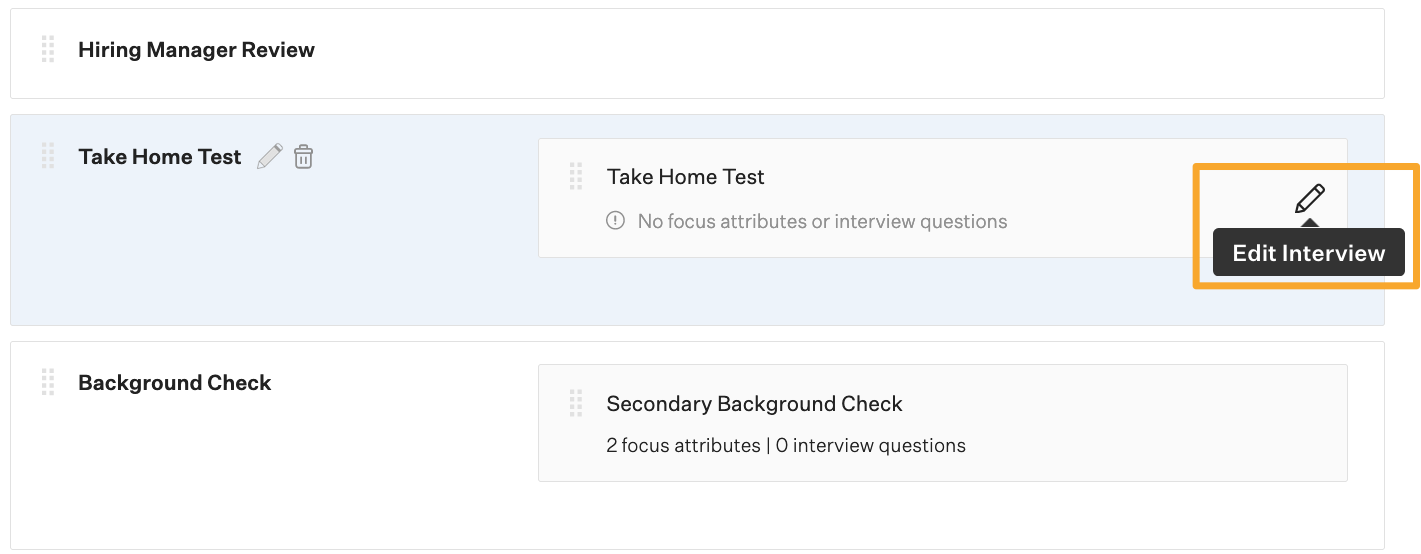
Navigate to the Email to Candidate panel and modify the email as needed.
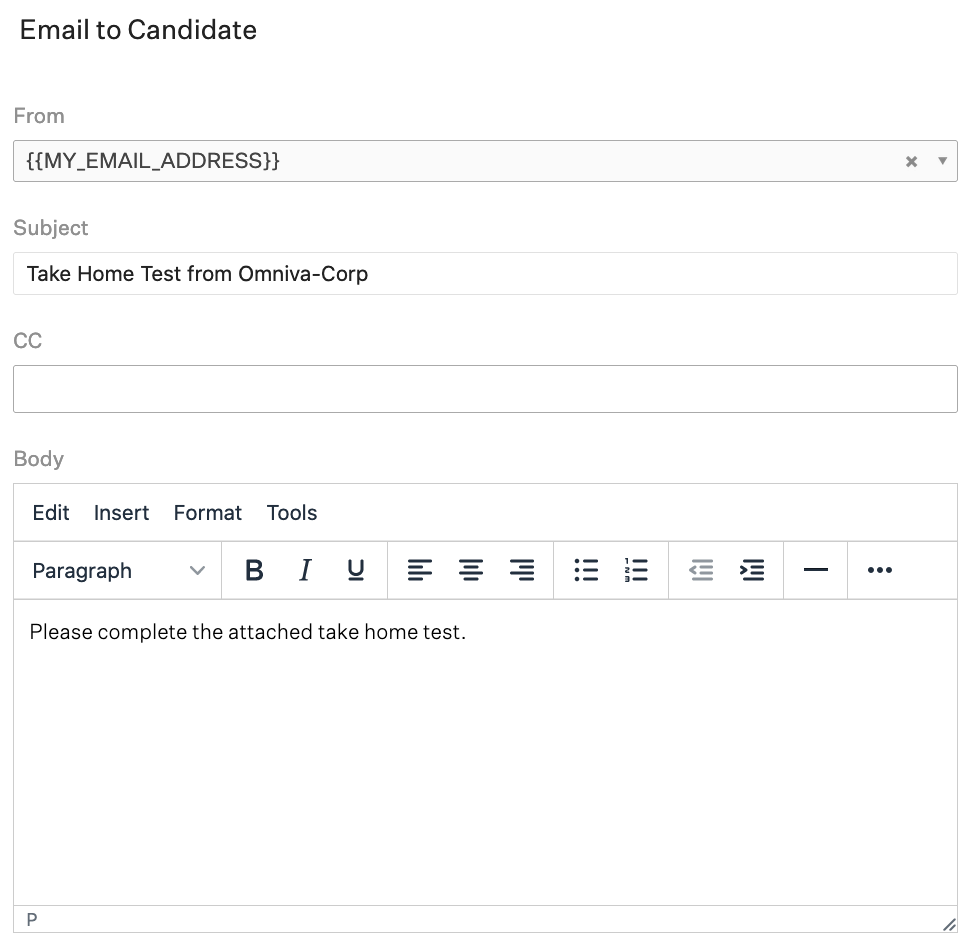
The table below outlines the specific parts of an email that can be updated.
| Field | Description |
| From | By default, this field will include the email token placeholder{{MY_EMAIL_ADDRESS}}, which will automatically populate the field with the sender's email address. The field can be edited to include a static email address if you prefer. |
| Subject | By default, this field will be Take Home Test from {{COMPANY}}. Feel free to edit this field. |
| Body | By default, this field includes the text "Please include the attached take home test", but this can be customized. This is where you will want to include specific instructions on how to complete the exercise. |
Options for uploading a candidate's assessment
By default, Greenhouse Recruiting provides a link in the initial email for candidates to directly upload their completed test.
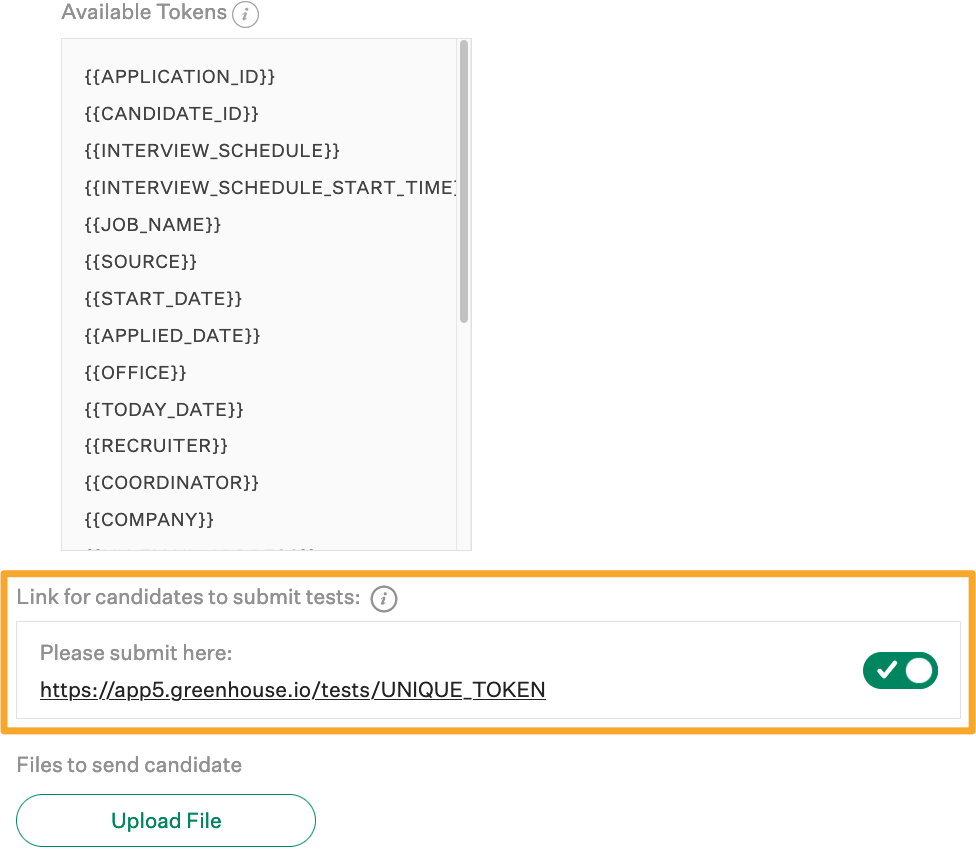
When the toggle is turned on, a submission link will be included in the email delivered to the candidate.
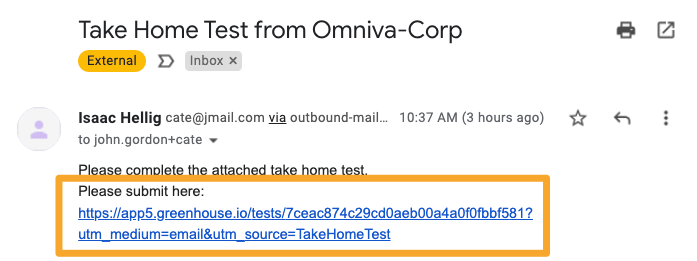
If the toggle is turned off, candidates won't be able to upload documents. This process is better for organizations who want candidates to use a third-party tool to complete an assessment or submit their tests to a specific email address.
Best practice: If you're not including an upload link in your email, include detailed instructions in the email template to direct candidates.
File types
If your candidates are uploading take home tests using Greenhouse Recruiting's default submission link, they cannot upload executable files such as .exe, .js, .bat, and .py.
If you want to further restrict the file types your candidates are able to upload, contact Greenhouse Technical Support.
Configure focus attributes and graders for a take-home test
The purpose of the Take Home Test is to gauge each candidate's strengths in certain essential competencies. You can define focus attributes for a take-home test on at the top of the page.
Interviewers assigned to this Interview Kit will see the selected Focus Attributes grouped at the top of their Scorecard. All other Scorecard Attributes for the Interview Kit will be listed below the Focus Attributes section.
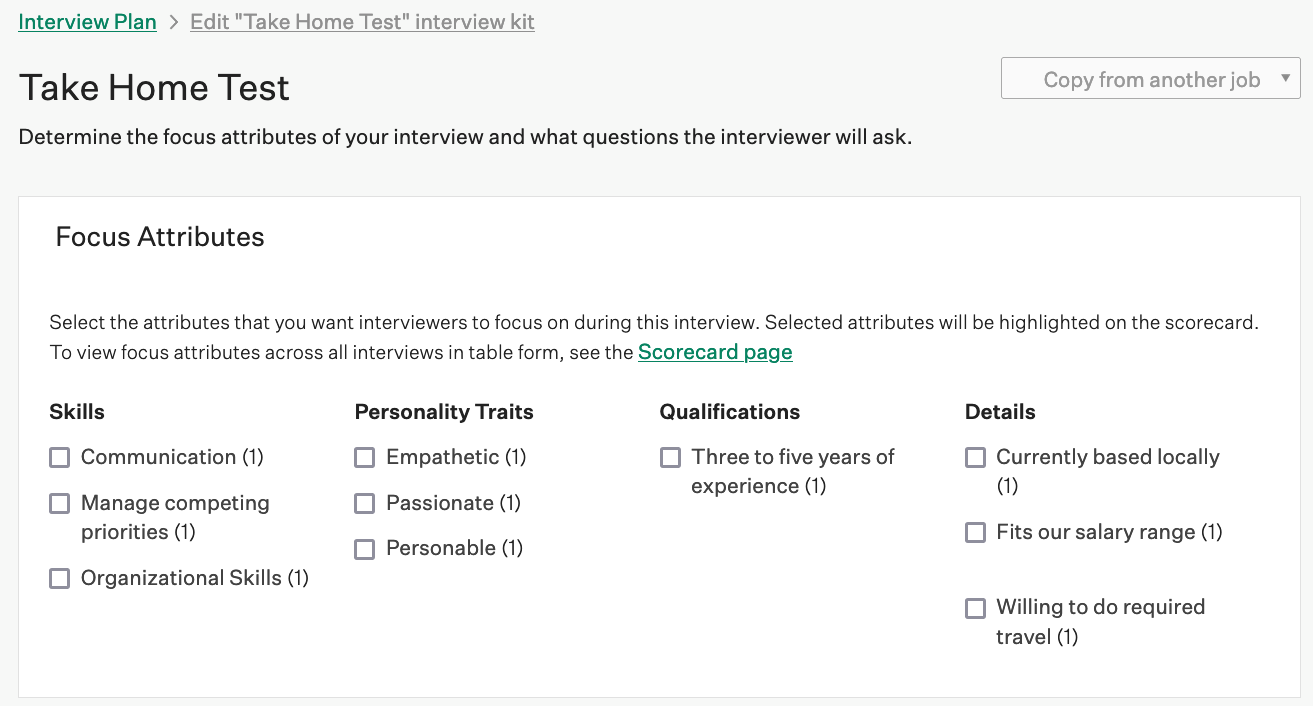
Once you're finished, navigate to each panel and provide additional information as necessary:
| Panel | Description |
| Grading Instructions |
To ensure that tests are being evaluated consistently, you will want to provide guidelines for the graders. By default, Greenhouse Recruiting provides the following instructions to interviewers: Read through the test and answer a few questions:
Edit the field to include any additional or alternative instructions for your interviewers |
| Custom Questions |
By default, the scorecard includes a Key-Takeaways text field. If you would like to include specific questions for the graders, perhaps as a way to further structure guidelines for grading, click the Add Custom Question button. This will include a new text field on the scorecard. |
| Graders and Notifications |
You can set a default grader for all tests, or you can select a grader as the test is sent to the candidate. Use the provided field to select users who will be grading the Take Home Tests. In addition, select who will be notified when a candidate submits their response to a Take Home Test. If the Take Home Test is configured to include the Upload link (see above), then the selected users will be alerted via an email notification when the candidate submits the test. If the Take Home Test is configured such that the Upload link is not included, then the selected users will be alerted via an email notification when the test is manually uploaded. |
| Additional Settings | Use the provided checkbox to make scorecards required |
Anonymous take home tests
Note: Anonymous Take Home Test submissions are only included in Greenhouse Recruiting's Diversity, Equity, and Inclusion (DE&I) feature set, which is available with an Expert subscription tier.
To help facilitate grading objectivity and reduced unconscious bias, Expert tier customers can configure anonymous take-home tests so graders aren't aware of the candidate who submitted the assessment.
For more information, visit DE&I interviewing features.