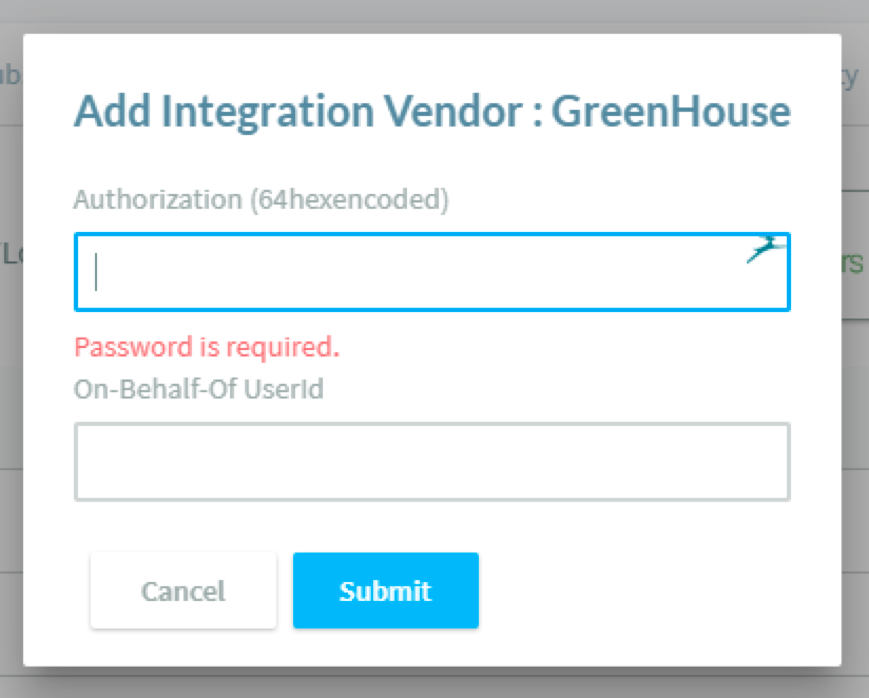This document serves as a guide on steps to take to integrate Vettd into Greenhouse. The end result will allow Vettd to pull down Job Postings and associated candidates. Vettd will then Rank the candidates and push the rankings back into Greenhouse as a candidate tag.
Create a Harvest API key for the Vettd integration
To configure the Greenhouse Recruiting / Vettd integration, you'll need to create a Harvest API key.
Follow the steps in this article to create the key, and verify that the credentials and permissions below are selected when configuring the Vettd integration.
Credentials
In the Create New Credential box, make the following selections:
- API type: Harvest
- Partner: Vettd
- Description: Vettd Harvest API key
Permissions
Verify that the following permissions are selected for the Vettd integration:
Candidates
- GET: Retrieve Candidate
- GET: List Candidates
- POST: Add note
Departments
- All permissions
Job Posts
- All permissions
Job Stages
- All permissions
Jobs
- GET: Retrieve Job
- GET: List Jobs
- PATCH: Update Job
Offices
- GET: Retrieve Office
- GET: List Offices
Rejection Reasons
- All permissions
Tags
- All permissions
Users
- GET: Retrieve User
- GET: List Users
Provide the Harvest API key to Vettd
Log into your Vettd account.
Note: If you don’t know your login information, send us the key and we can take care of the rest of the steps.
Click Admin at the top-right of the page.
NOTE: If you don’t Admin, this means your account is not an admin account.

Click the Integration tab, then Greenhouse.
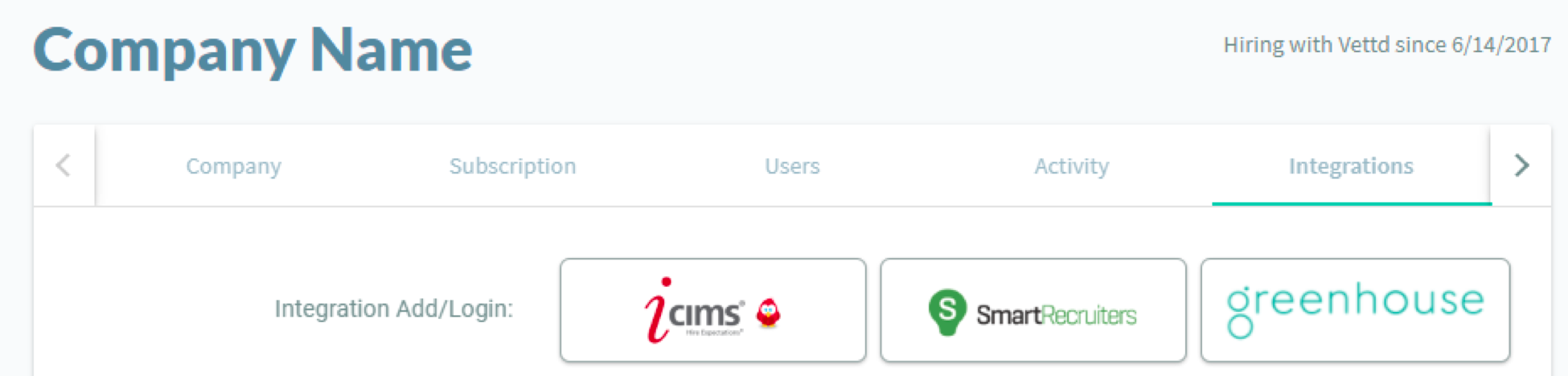
Paste the Harvest API Key into the Authorization input box and click Submit.
NOTE: On-Behalf-Of UserId will be filled in by the Vettd team. You will not be able to export back out until the value is filled in.