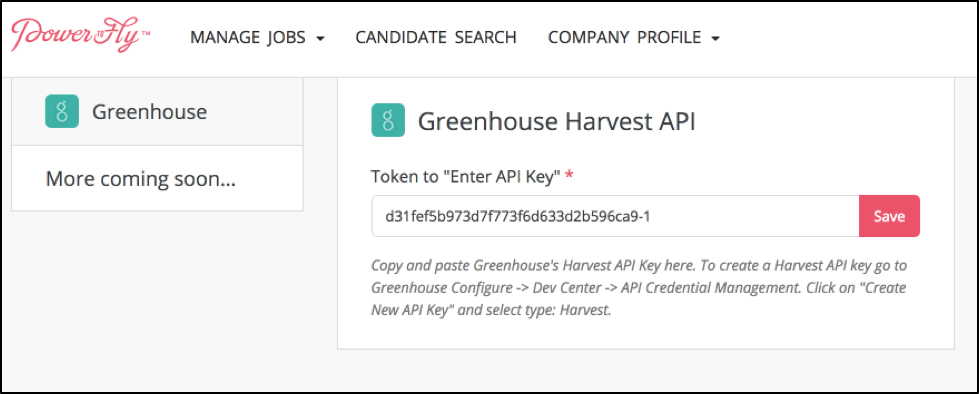PowerToFly has partnered with Greenhouse to provide a seamless integration between our two systems. This document describes how to set up PowerToFly and Greenhouse.
The ATS Configuration section of this document is intended for PowerToFly and Greenhouse admin users who have access to setup functionality in both systems. The remaining sections are intended for PowerToFly and Greenhouse users who wish to exchange jobs and candidate data between the two systems.
Create a Harvest API key for the PowerToFly integration
To configure the Greenhouse Recruiting / PowerToFly integration, you'll need to create a Harvest API key.
Follow the steps in this article to create the key, and verify that the credentials and permissions below are selected when configuring the PowerToFly integration.
Credentials
In the Create New Credential box, make the following selections:
- API type: Harvest
- Partner: PowerToFly
- Description: PowerToFly Harvest API key
Permissions
Verify that the following permissions are selected for the PowerToFly integration:
- Candidates
- Select all
- Job Posts
- Select all
- Jobs
- Select all
Finish setup in PowerToFly
Log into PowerToFly and navigate to the ATS Settings page under Company Profile. Enter your Harvest API key and click Save.
Use the PowerToFly integration with Greenhouse Recruiting
Import Greenhouse Recruiting jobs to PowerToFly
This functionality allows users to copy jobs from Greenhouse to the PowerToFly platform. Jobs are published by default when they get imported.
Log into your PowerToFly account and click Import Jobs from Greenhouse on the Manage Jobs page.
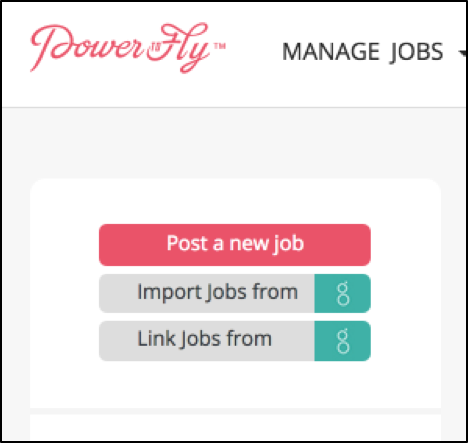
Login using your Greenhouse Recruiting credentials.
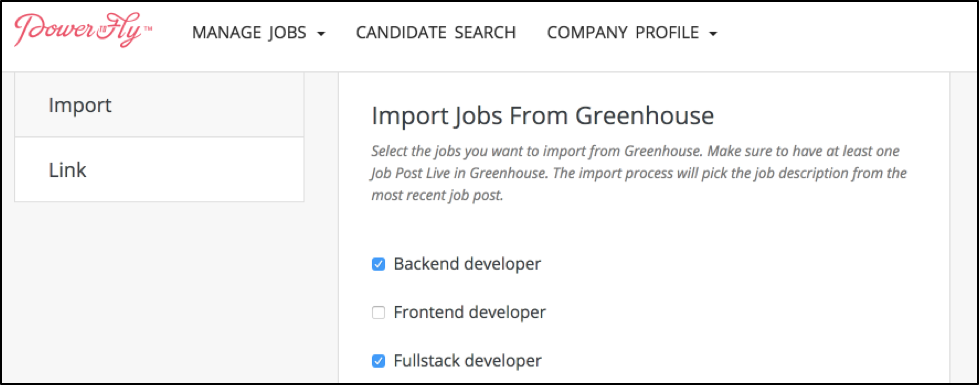
Select the jobs you want to import into PowerToFly.
If a job is already imported and you select it to import again, the job will be updated with the latest information from Greenhouse Recruiting.
Click Import Selected.
Note: There must be at least one live job post for each of the jobs you are importing. If there are no live posts, the description field will be empty. The latest job post for each job will be added to PowerToFly.
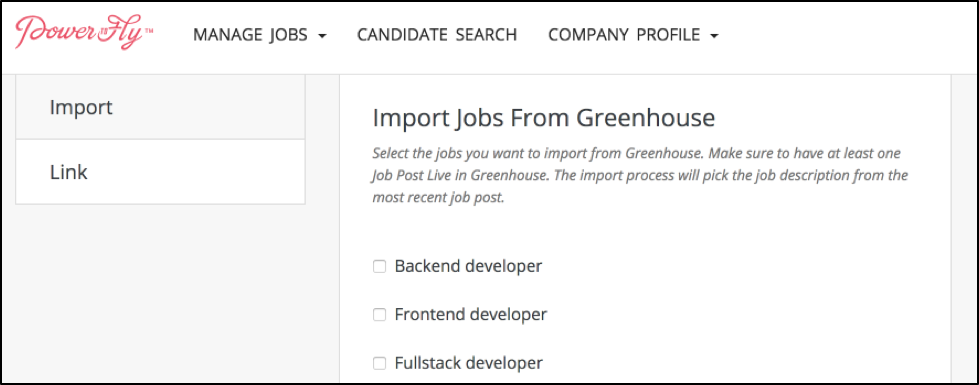
Link jobs to Greenhouse Recruiting
If a job is already created in PowerToFly, you can link it with Greenhouse Recruiting.
Click on Link Jobs from Greenhouse on the Manage Jobs page
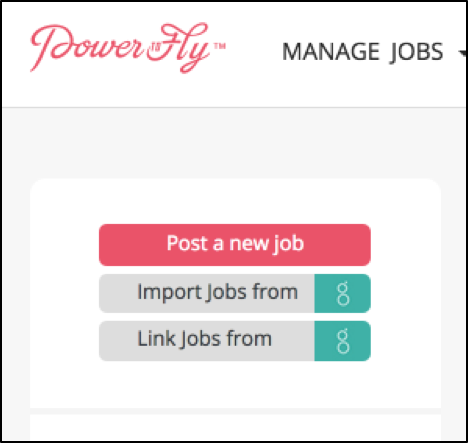
Select the Greenhouse Recruiting job from the dropdown menu under each PowerToFly job.
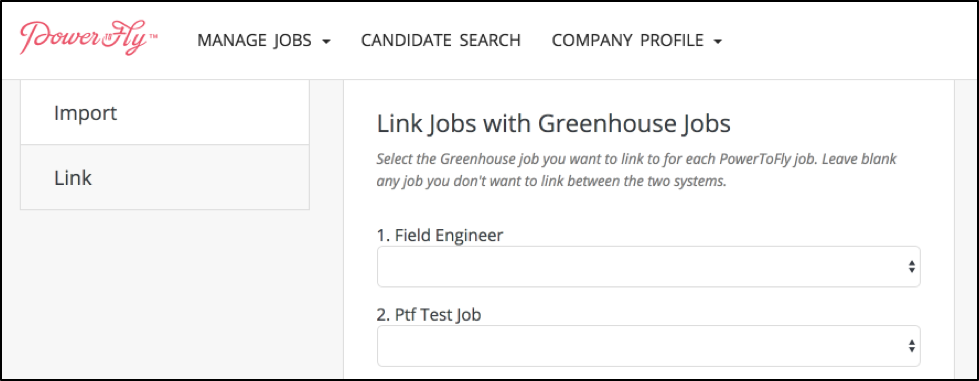
If you don't want to link a specific job to Greenhouse Recruiting, leave the field blank.
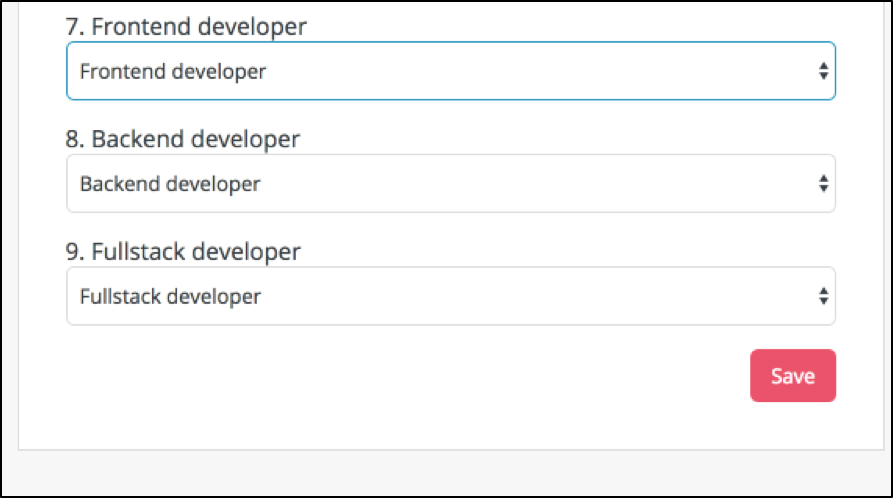
Click Save.
Export candidates Greenhouse Recruiting
If you want to export candidate information from PowerToFly to Greenhouse Recruiting, follow the steps below.
Open the profile of the candidate you wish to export
Click Export to Greenhouse in the top right corner of the profile.
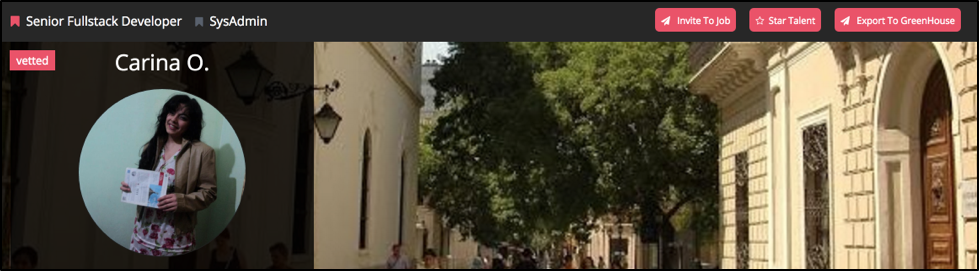
Select the job you want to associate this candidate with from the dropdown and click Export. If you want to export the candidate without adding a job, leave the field blank.
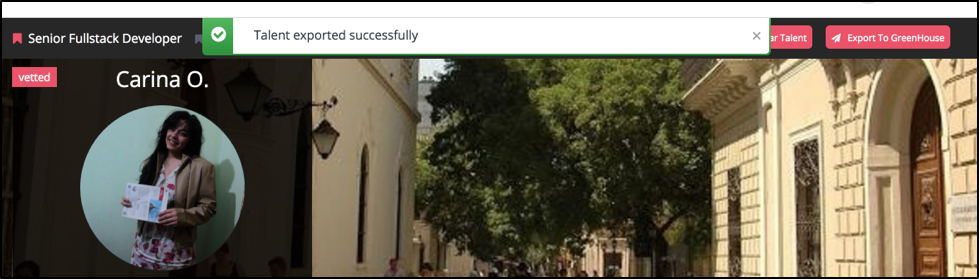
The candidate will display in Greenhouse Recruiting.
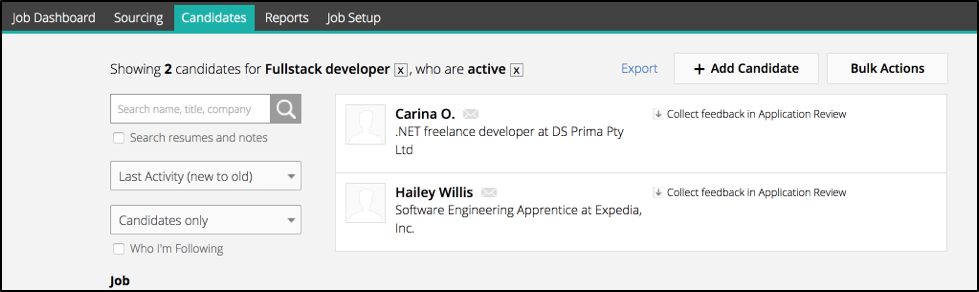
Additional support
For troubleshooting assistance regarding this integration, contact your customer success representative at PowerToFly or email hi@powertofly.com.