As you build out your Greenhouse Onboarding account, you'll see a number of places where you can upload photos. Check out the details below for information on image size recommendations.
Icon
Where it appears
The navigation icon appears in the upper-right corner of your new hire Welcome Experiences.
How to add / edit
To add or edit, go to Settings > Welcome Experience > Branded Assets > to upload a navigation icon.
![]()
Size recommendation
The icon can be any size, as long as its dimensions are square.
Company media
Where it appears
You can add custom company media to any Welcome Experience pages. Read more here – Customize Welcome Experience pages.
How to edit / add
To add or edit, go to Settings > Welcome Experience > Pages to construct your custom Welcome Experience page.
Size recommendation
The max file size is 3MB and the max width is 1016px width. You may also provide a video URL (for example from YouTube or Vimeo).
Profile photo
Where it appears
The profile photo appears on employee profiles and anywhere an employee is listed throughout Greenhouse Onboarding.
How to edit / add
To add or edit, select your name at the top-right of any page > Profile > then select the Edit ![]() icon to upload or replace your profile photo.
icon to upload or replace your profile photo.
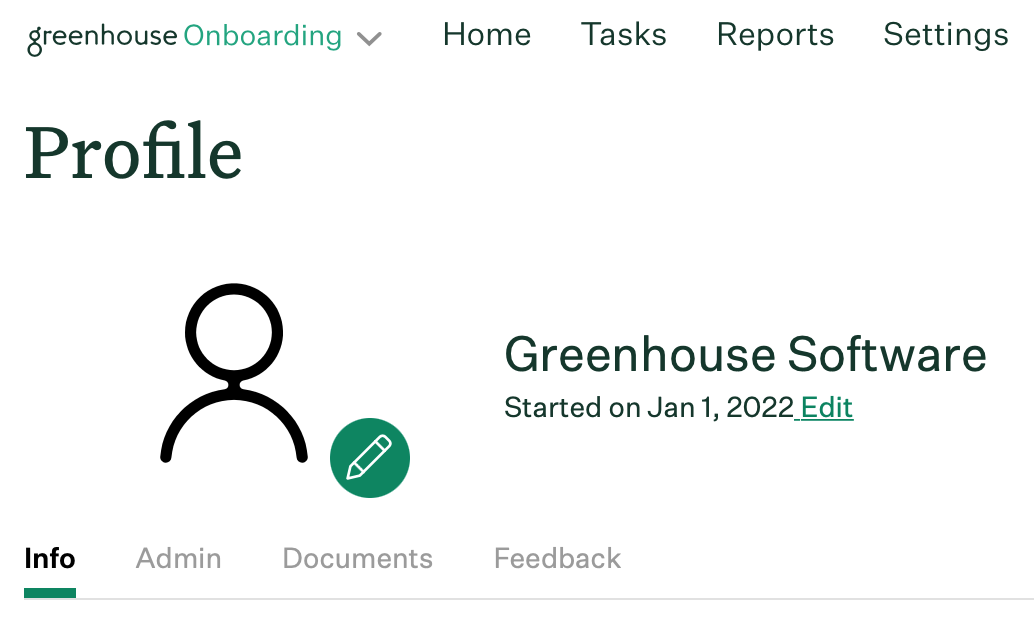
Size recommendation
The max file size is 3 MB. The profile photo is circular and will crop from the center-center to the center-top of your photo, so we recommend using a photo that has your face in the center.
Note: Some file types, such as GIFs, will require a smaller file size to allow upload.